
Losing data on an Apple mobile phone is certainly a very sad thing, but in this Internet age with advanced information, it is actually not complicated to recover data. As long as you use the right method, there is a high probability that you can recover. So for iPhone users, what are the methods of Apple data recovery? Let’s take a look at what Apple data recovery methods are available!
iCloud can realize real-time synchronization and backup of mobile phone data. Whether on iPhone, MacBook or iPad, only one iCloud is needed to achieve real-time updates of all data. When encountering data loss, we can first restore the data through iCloud backup. Of course, the premise is that it has been backed up in iCloud before.
Step 1: After turning on the phone, find the [Settings] icon and click to enter.
Step 2: Then log in to iCloud and select [Restore from iCloud Backup] on the next page, so that the previously backed up data will be restored to its original location.
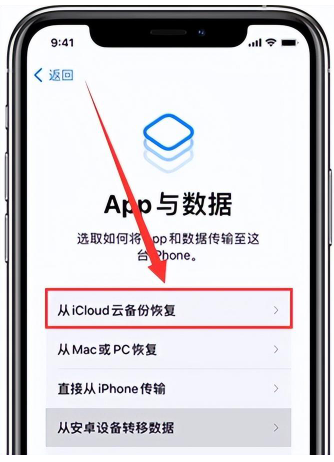
Don’t worry if the device is lost, you can try to use iTunes to restore Apple data, provided that you have previously made an iTunes backup on your computer. The specific operations are as follows:
Step 1: Open the iTunes tool on your computer and log in to your Apple ID.
Step 2: Click the [Settings] option, then click [Restore Backup] on the [Summary] page, and then follow the prompts. After the recovery is completed, just save the data in the new folder.
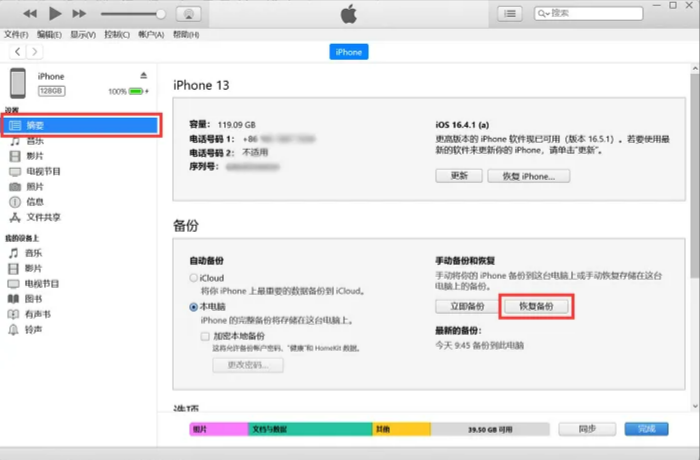
If you have not done any form of data backup before, you can use Apple Data Repair Tool to support loss caused by various scenarios such as upgrade failure, factory reset, device stuck, etc. The data.
Recovery steps:
Step 1: Open the Apple data recovery tool, then use the data cable to connect the iPhone to the computer, unlock the device and click Trust on the device side, the software will automatically detect and identify the device.
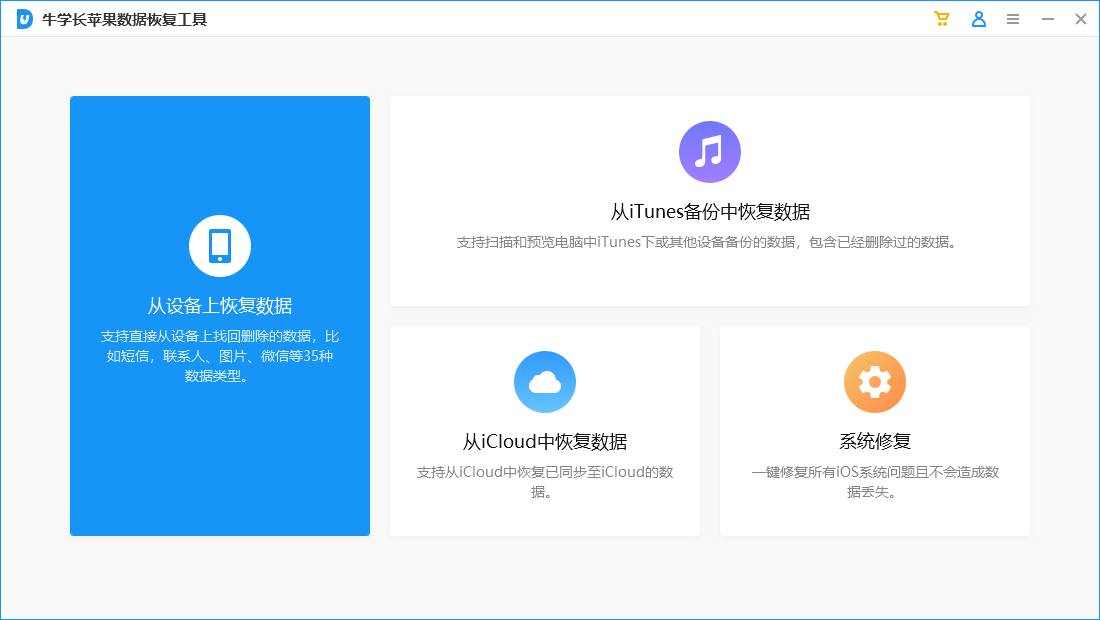
Step 2: Select and click "Recover data from device", the software will display all file types that the tool supports recovery, you can select all data for in-depth scanning, and then click "Scan".
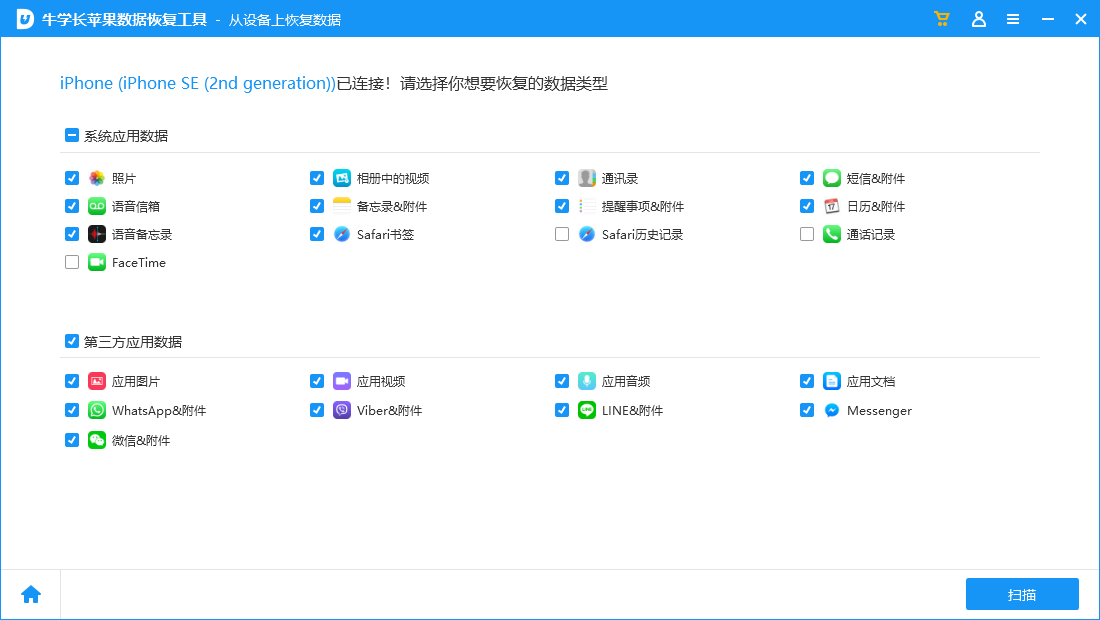
If the iPhone screen is locked during the data scanning process, a prompt to unlock the iPhone will appear on the software. Please be sure to enter the lock screen password in time. Then wait for the scanning progress bar on the software side to finish.

Step 3: After the scanning is completed, the scanned files will be displayed according to categories. You can also choose to "Show all data" or "Show only deleted data."
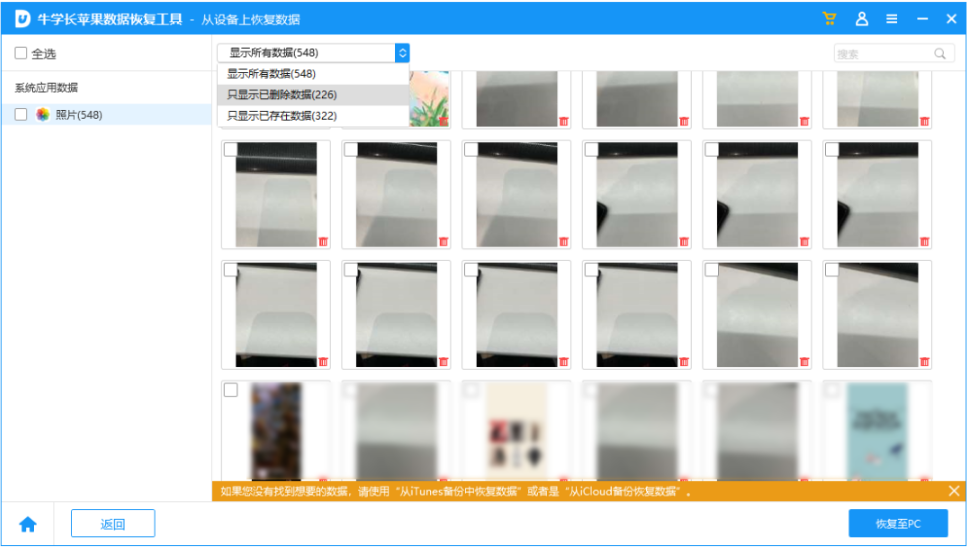
Step 4: After finding the data you want to recover, click "Recover to PC" and wait for the recovery progress bar to finish.

Whether you accidentally deleted the data or lost the data for some reason, you can try the above three methods to recover Apple data. But you should also remember that each method has prerequisites, so please choose according to the actual situation!
The above is the detailed content of How to recover iPhone data? Take stock of 3 practical recovery methods!. For more information, please follow other related articles on the PHP Chinese website!




