
Word documents will save drafts during the editing process, but the default location is in the C drive, which may cause insufficient space. In order to solve this problem, this article will introduce in detail how to modify the saving location of Word document drafts. PHP editor Xiaoxin will guide you step by step through the entire process, help you solve your problems, free up C drive space, and make you more calm and efficient when using Word to edit documents.
The setting method is as follows:
1. Double-click to open the software and click "File" in the upper left corner.
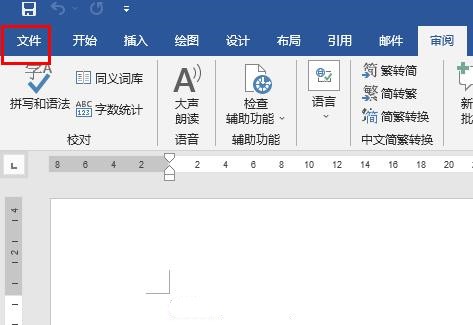
2. Then click “Options” in the lower left corner of the new page.

3. After entering the new window interface, click the "Save" option in the left column, then find the "Server Draft Location" on the right, and click the "Browse" button.
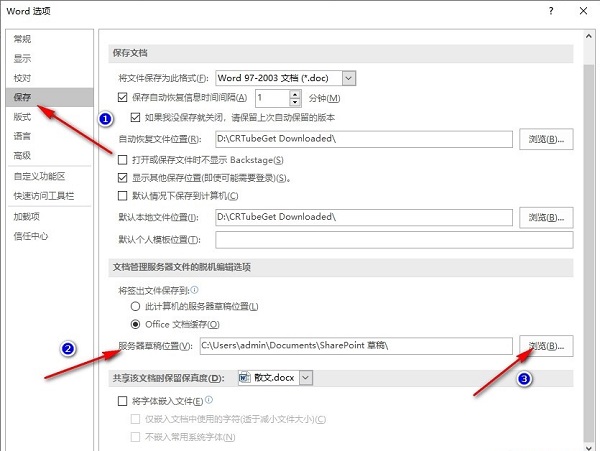
4. Finally, in the window that opens, select a suitable save location and click OK.

The above is the detailed content of How to modify the draft save location of a Word document? Tutorial on changing server draft location in Word. For more information, please follow other related articles on the PHP Chinese website!




