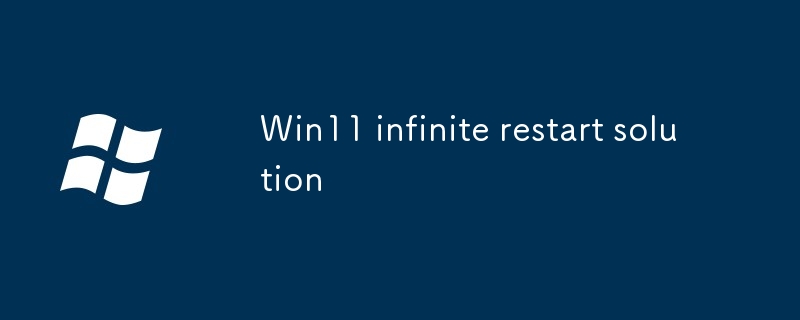This article addresses the issue of Windows 11 getting stuck in an endless restart loop. It explores potential causes, including hardware and driver issues, software conflicts, and system corruption. The article provides step-by-step instructions for
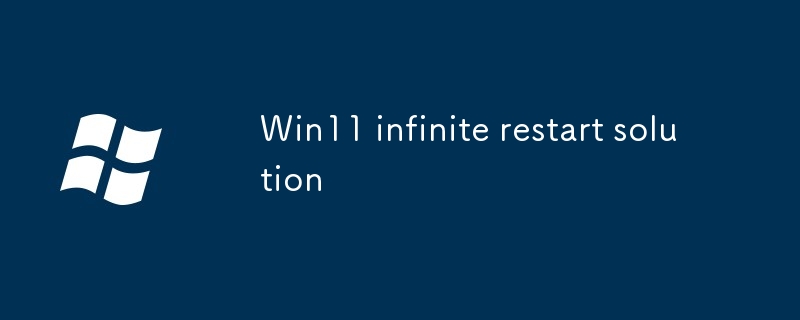
How to resolve the Windows 11 endless restart loop?
Restart in Safe Mode with Networking:
- Restart your computer while holding down the "Shift" key.
- In the Windows Recovery Environment, select Troubleshoot > Advanced Options > Startup Settings > Restart.
- Press F5 to enable Safe Mode with Networking.
- Once in Safe Mode, download and run Windows Update troubleshooters.
- Check for driver updates and roll back any recent driver installations.
- Perform a system restore to a point before the issue started.
What causes the Win11 system to reboot repeatedly?
Hardware or Driver Issues:
- Faulty or incompatible hardware, such as a graphics card or RAM, can cause endless reboots.
- Outdated or corrupted device drivers can also trigger the issue.
Software Conflicts:
- Incompatible or conflicting software can interfere with Windows' boot process.
- Malware or viruses can also cause the system to reboot uncontrollably.
System Corruption:
- If essential system files are corrupted or damaged, it can prevent Windows from booting properly, leading to infinite restarts.
Are there any potential fixes to stop the infinite restarting in Windows 11?
In addition to Safe Mode recovery:
SFC and DISM Scans:
- Open an elevated Command Prompt (cmd).
-
Run the following commands:
- "sfc /scannow" to scan for and repair corrupt system files.
- "DISM /Online /Cleanup-Image /RestoreHealth" to restore a healthy system image.
Reset Windows 11:
- In Windows Recovery Environment, select Troubleshoot > Advanced Options > Reset this PC.
- Choose the "Keep my files" option to preserve personal data.
Clean Installation of Windows 11:
- Create a bootable USB or DVD using the Windows 11 installation media.
- Boot from the USB/DVD and follow the installation wizard.
- Delete or format all existing partitions to ensure a clean installation.
The above is the detailed content of Win11 infinite restart solution. For more information, please follow other related articles on the PHP Chinese website!