
Everyone has a window to the internet in their pocket, but that's not always a good thing. You may be concerned about how much time you spend on your phone. Thankfully, Android devices include a handy tool to let you keep tabs on your screen time.
Android devices—including Samsung Galaxy phones—have a suite of tools called "Digital Wellbeing." It's your one-stop shop for seeing detailed breakdowns of how you use your phone. You can see which apps you use the most and how long you're staring at the screen, which is what we'll be showing here.
The steps below are for Samsung Galaxy and Google Pixel devices, but Digital Wellbeing is available on most Android devices. Look for similarly named settings on your device.
On a Samsung Galaxy phone, first swipe down once from the top of the screen to reveal the Quick Settings. Tap the gear icon.

Scroll down and select "Digital Wellbeing and Parental Controls."

Go to the "Digital Wellbeing" section if asked, then tap the graph icon in the top-right corner.
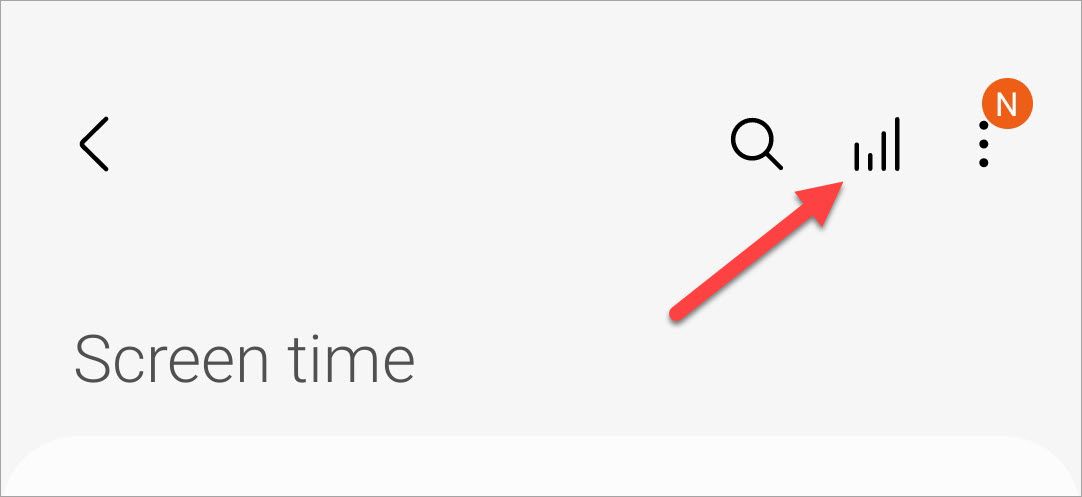
You'll see a bar graph that shows your screen time for each day of the week. You can also see which apps you used the most under the graph.
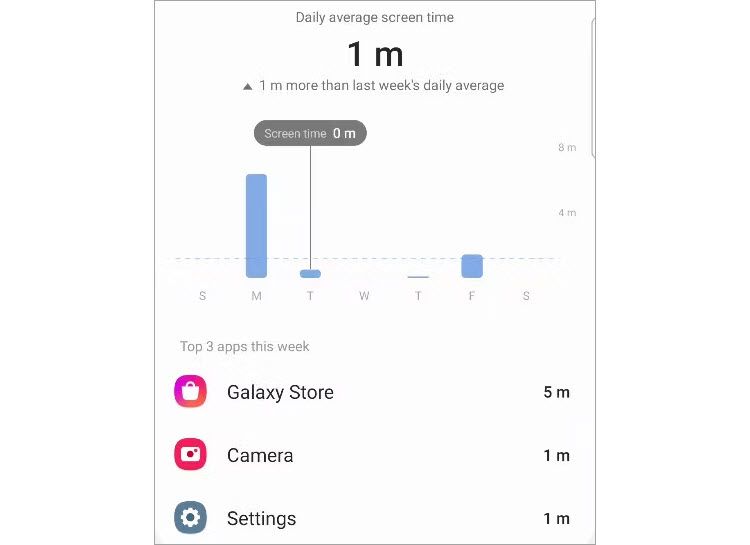
If you're using a Google Pixel phone, first swipe down twice from the top of the screen to reveal the full Quick Settings menu, then tap the gear icon.
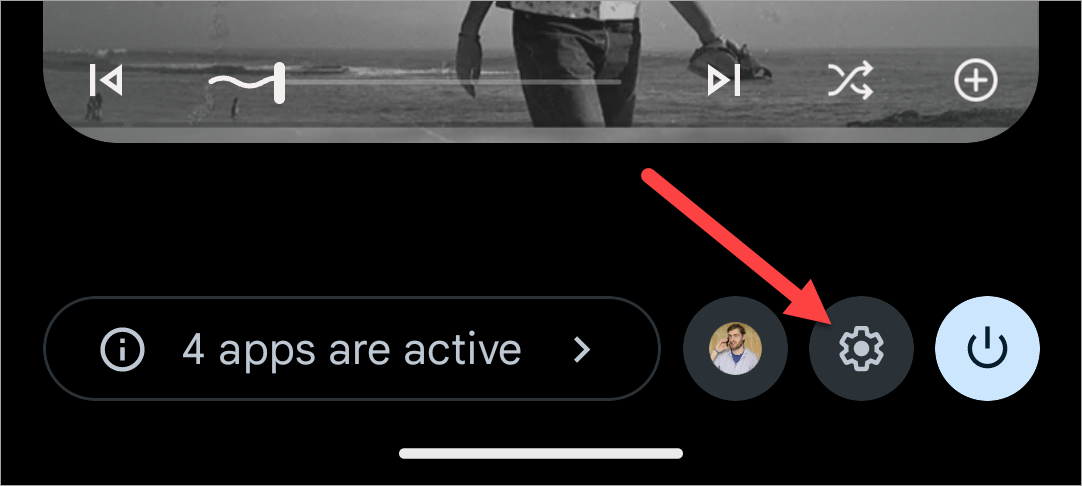
Scroll down and select "Digital Wellbeing & Parental Controls."

The circle chart at the top shows your screen time for the current day. App usage is illustrated in colors around the circle. To see more information, tap the center of the circle.
If this is your first time opening Digital Wellbeing, you might have to tap "Show Info" to see your stats.
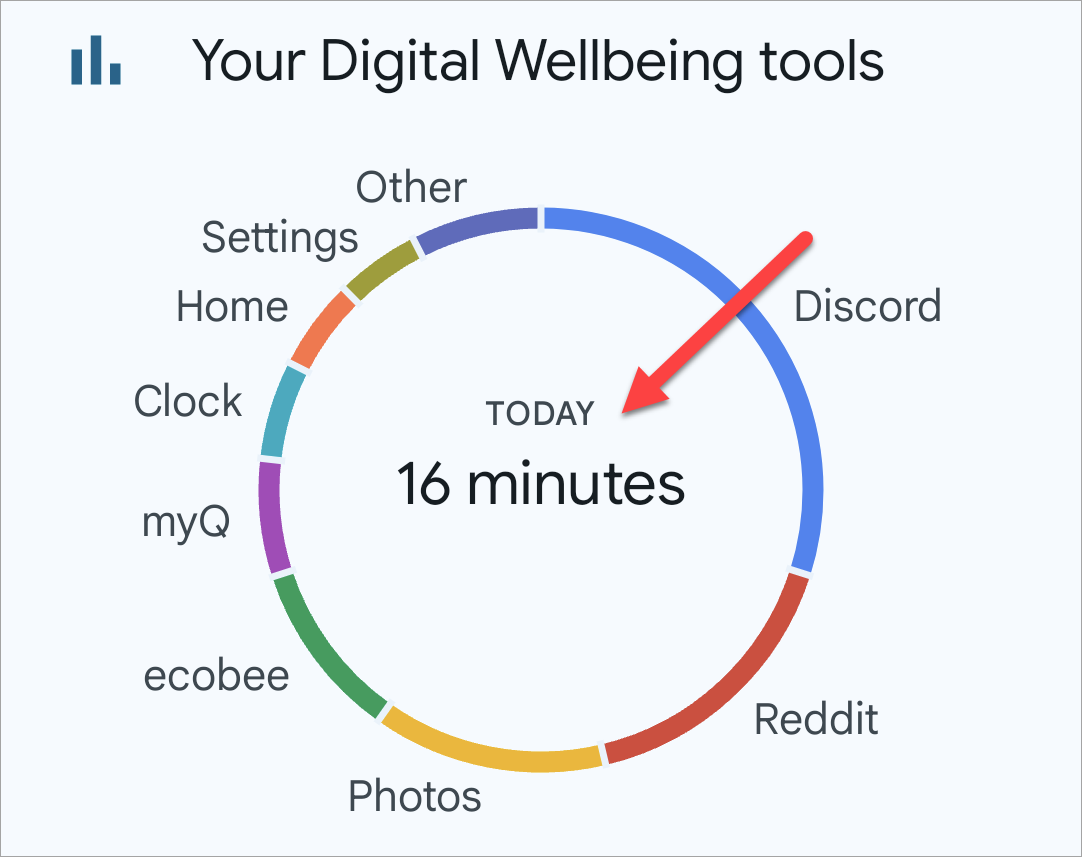
The bar graph shows your screen time for the week. You can easily compare how much you're using compared to other days. Your most-used apps are listed under the graph.

That's all there is to it. Screen time is one of those things that can be really surprising to people. You may not think you use your phone a lot, but screen time can tell a different story. If you find certain apps sucking up all your time, usage limits can help too.
The above is the detailed content of How to Check Screen Time on Android. For more information, please follow other related articles on the PHP Chinese website!
 audio compression
audio compression
 Domestic digital currency platform
Domestic digital currency platform
 mysql transaction isolation level
mysql transaction isolation level
 What are the commonly used third-party libraries in PHP?
What are the commonly used third-party libraries in PHP?
 The role of Serverlet in Java
The role of Serverlet in Java
 Complement algorithm for negative numbers
Complement algorithm for negative numbers
 How to solve the problem that js code cannot run after formatting
How to solve the problem that js code cannot run after formatting
 Which is more worth learning, c language or python?
Which is more worth learning, c language or python?




