
QQ Music automatic volume adjustment function Want to know how to let QQ Music automatically adjust the volume for the best listening experience? You've come to the right place! This guide will show you step by step how to easily turn on the loudness adaptive function of QQ Music. PHP editor Youzi will provide you with a detailed tutorial on how to adjust this setting, allowing you to enjoy sound quality optimized by the system in real time, no matter which song you are playing. Read on now to learn how to turn on this practical feature to take your music experience to the next level!
1. Enter the My interface and click the "More" icon in the upper right corner.

2. After entering more, select [Settings] as shown in the picture.

3. Select the "Playback Settings" option in the settings interface.

4. Confirm and turn on the "Loudness Adaptation" switch.
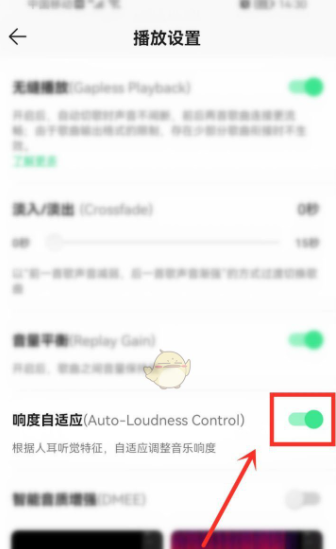
The above is the detailed content of How to turn on automatic volume adjustment in qq music (qq music automatic volume function adjustment tutorial). For more information, please follow other related articles on the PHP Chinese website!




