
Question: Why is the Windows 11 quick startup feature gray and unavailable? Quick explanation: When the Quick Start feature is grayed out, it indicates that the feature is disabled or there is another issue. Guided reading: This article is compiled by PHP editor Youzi. It will provide a detailed step-by-step guide to help you easily solve the gray problem of Win11 quick startup, allowing you to enjoy a convenient system operation experience.
1. First, use the shortcut key [win+r] to open the run function, then enter [gpedit.msc], and click OK to open the policy group.
2. Then in the opened policy group, open: [Computer Configuration] - [Administrative Templates] - [System] - [Shutdown], then double-click "Require to use Fast Startup" on the right, set is "Enabled";
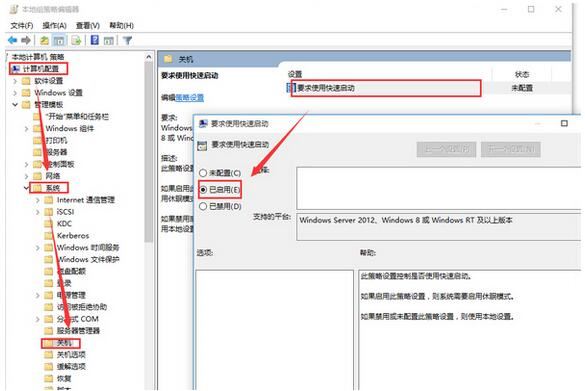
3. Now we open the power management and you can see that the settings in the policy group have replaced the quick startup option in the power management. Quick startup in the power manager cannot be set.
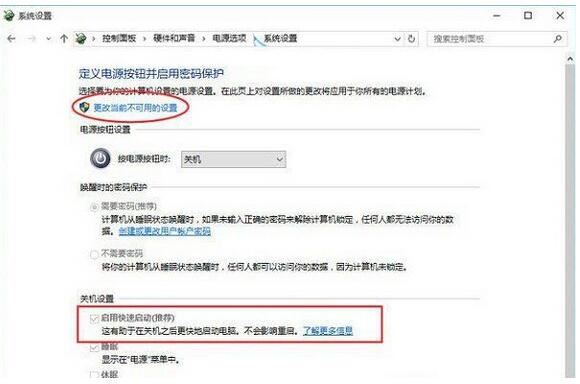
1. Right-click the Start menu and select Command Prompt Administrator.
2. After opening the command prompt, enter powercfg /h on and press Enter to execute.
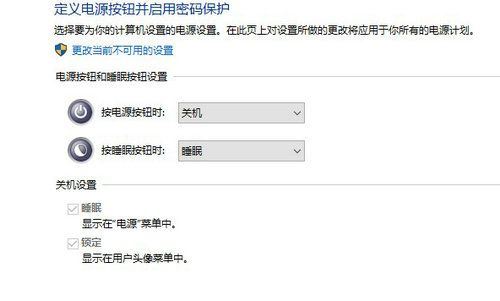
#3. The command prompt will display a message that the hibernation function has been successfully turned on.
4. Open the Control Panel - System and Security - Power Options - Select the function of the power button, and you will see the quick startup function options.
Right-click the computer and select Properties, as shown in the figure below
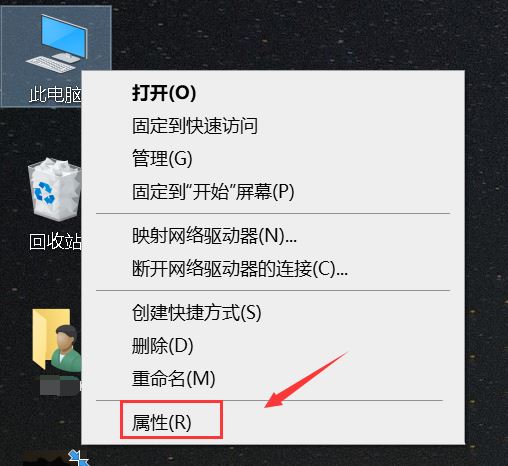
Click on the control panel to enter, as shown in the figure below
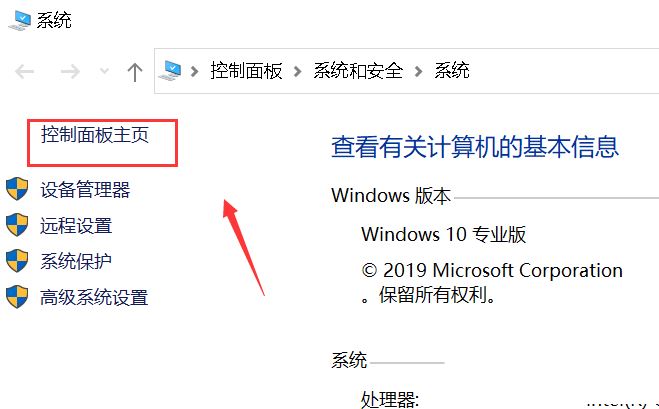
Click on Hardware and Sound, as shown in the picture below

Click on Power Options, as shown in the picture below
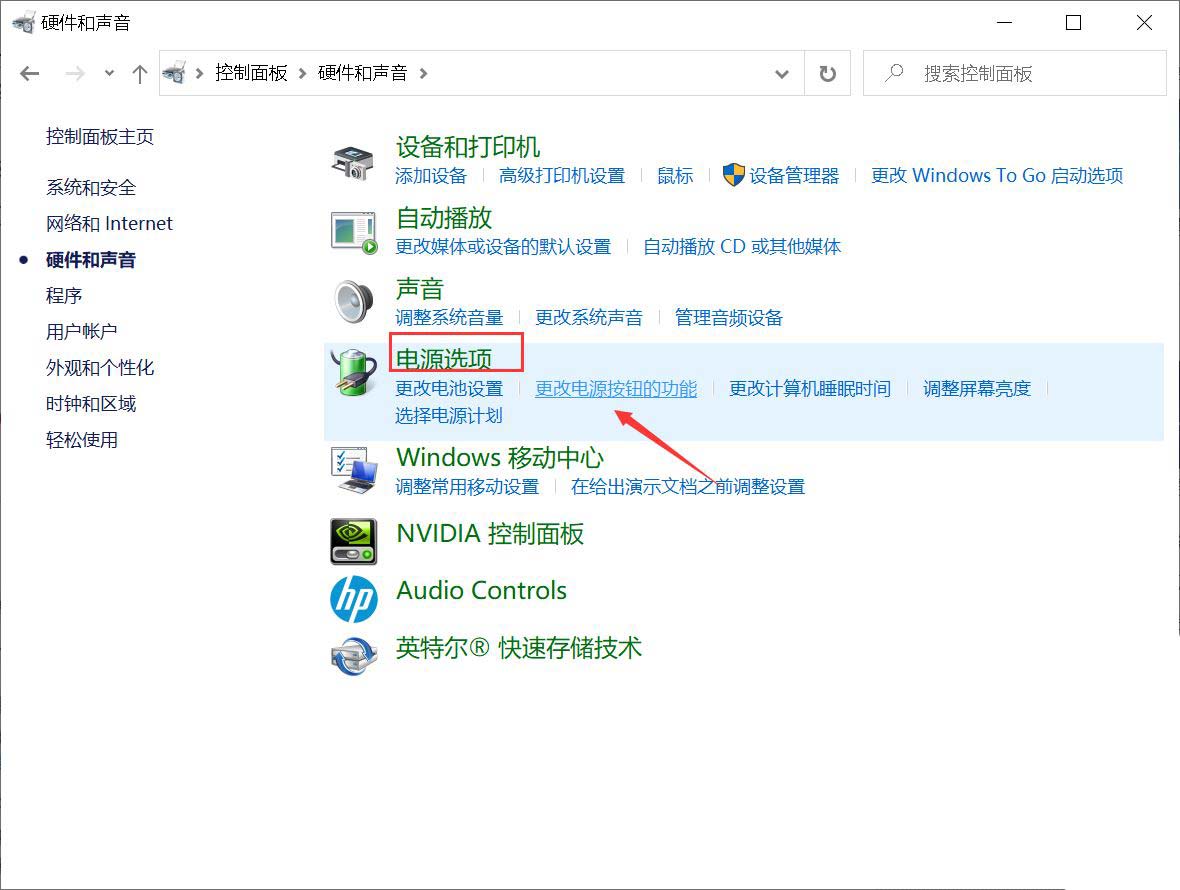
Click to change the power button function, as shown in the picture below
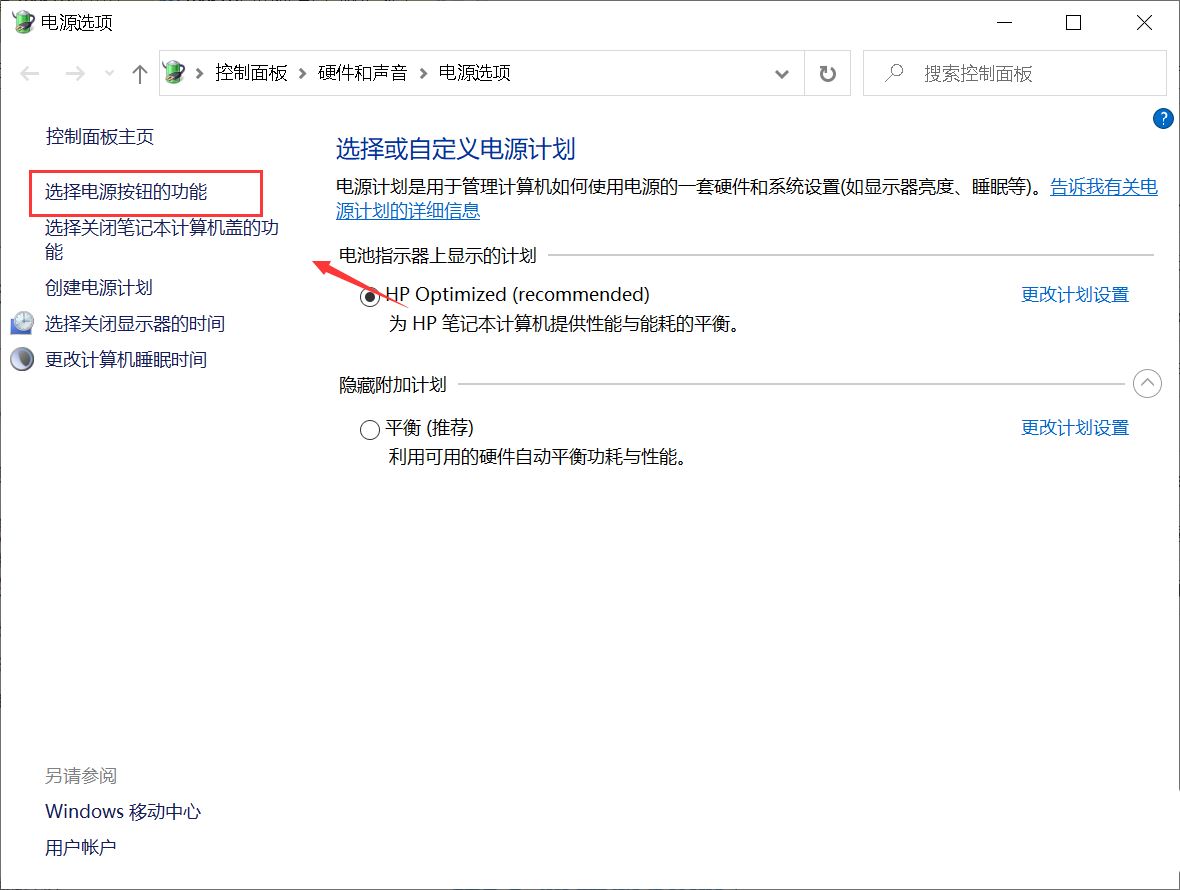
We found that the quick startup checkbox is gray and cannot be modified , don’t worry, click on the above to change the currently unavailable settings, as shown in the figure below
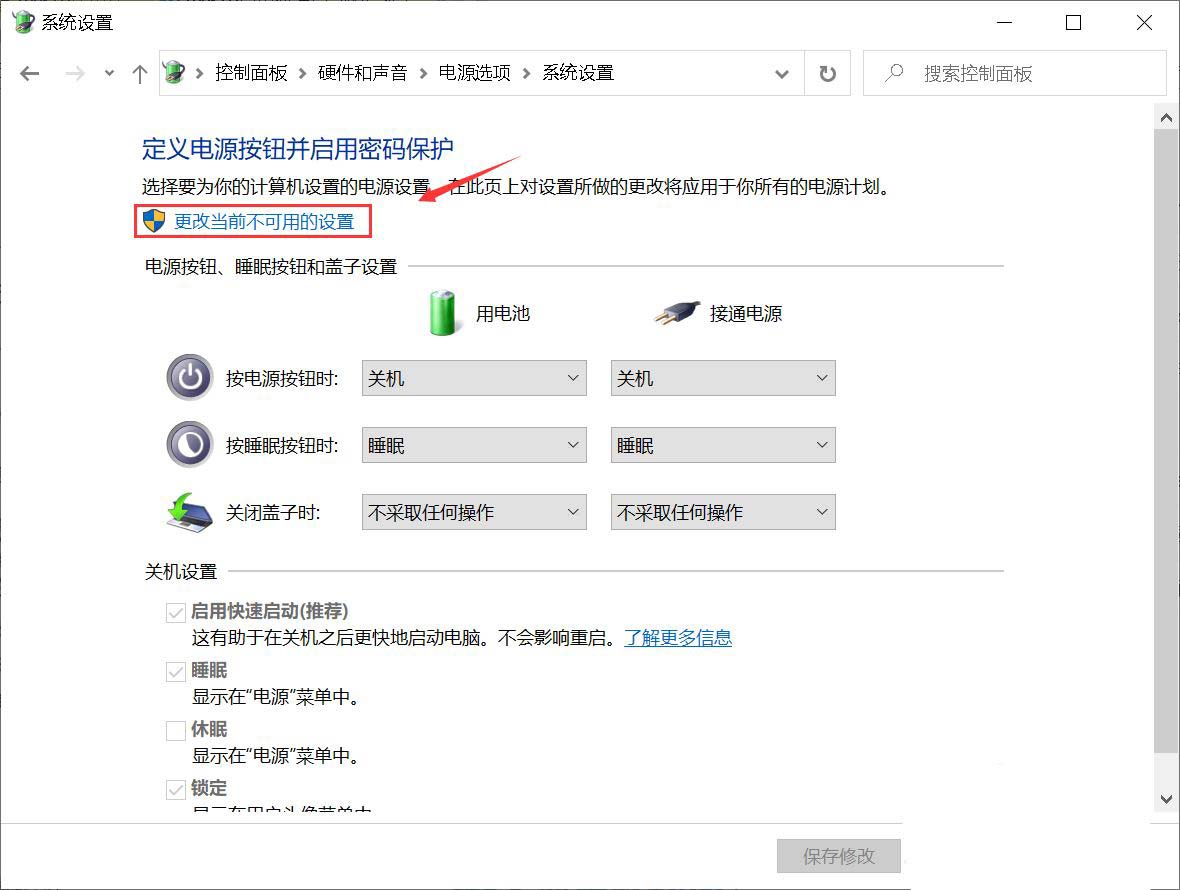
At this time, the quick startup option is in a settable state. After setting, click Save. As shown below
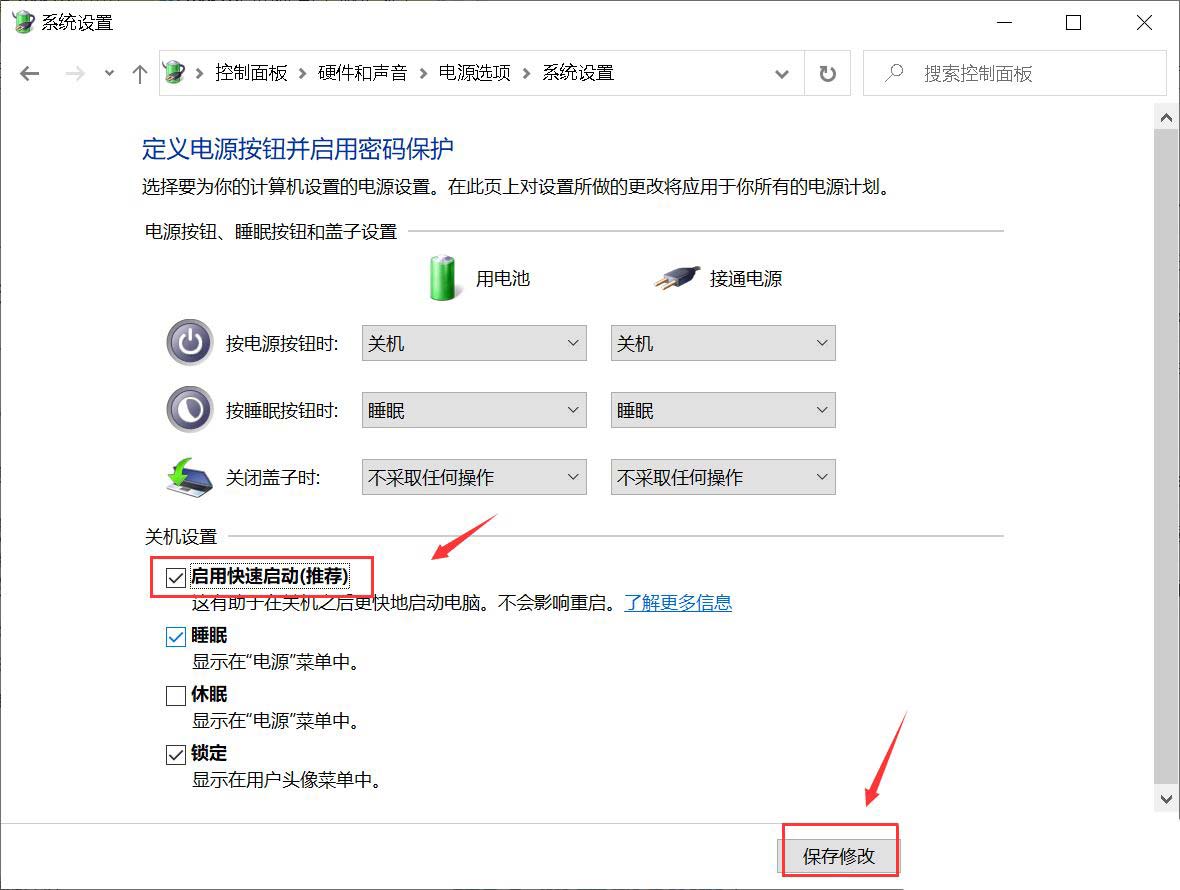
The above is the detailed content of What should I do if Win11 Quick Start is grayed out and cannot be checked? Solution to Win11 Quick Start Grayed out. For more information, please follow other related articles on the PHP Chinese website!
 There is no WLAN option in win11
There is no WLAN option in win11
 How to skip online activation in win11
How to skip online activation in win11
 Win11 skips the tutorial to log in to Microsoft account
Win11 skips the tutorial to log in to Microsoft account
 How to open win11 control panel
How to open win11 control panel
 Introduction to win11 screenshot shortcut keys
Introduction to win11 screenshot shortcut keys
 Windows 11 my computer transfer to the desktop tutorial
Windows 11 my computer transfer to the desktop tutorial
 Solution to the problem of downloading software and installing it in win11
Solution to the problem of downloading software and installing it in win11
 How to skip network connection during win11 installation
How to skip network connection during win11 installation




