
Dear readers, are you troubled by the slowness of your computer? PHP editor Xiguate compiled a detailed tutorial on the acceleration ball function of Lenovo Computer Manager. In this article, we'll explain how to turn on the accelerator ball, how it works, and the benefits in improving your computer's performance. By reading the following content, you will master the skills of turning on and using the accelerator ball, and effectively increase the speed of your computer.
Step one: After opening Lenovo Computer Manager, click the function menu in the upper right corner.
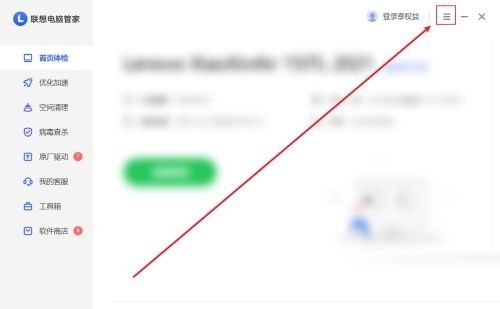
Step 2: After opening the function menu, click to open the Settings Center.

Step 3: Find the special function and click to turn on the acceleration ball.

Step 4: After clicking to open, return to the computer desktop to use the acceleration ball function.

The above is the detailed content of How to enable the accelerator ball in Lenovo Computer Manager_Tutorial on how to enable the accelerator ball in Lenovo Computer Manager. For more information, please follow other related articles on the PHP Chinese website!




