How to turn off the Windows startup sound
To disable the Windows startup sound, go to Settings > System > Sound > More sound settings, select "Windows Logon" under Sounds, choose (None), then click Apply. Alternatively, use Group Policy (for Pro/Enterprise) or edit the registry by setting NoSounds to 1 under HKEY_CURRENT_USER\AppEvents\EventLabels\WindowsLogon.

If you want to eliminate the sound that plays when Windows starts up, you can disable the startup sound through system settings. Here's how:
The operating environment of this tutorial: Dell XPS 13, Windows 11
1. Disable Startup Sound via System Sounds Settings
This method adjusts the sound scheme settings in Windows to mute system startup events. The startup sound is part of the Windows Sound Scheme, and modifying it prevents the audio from triggering at boot.
- Press Windows I to open the Settings app.
- Navigate to System > Sound > More sound settings on the right side.
- In the Sound window, go to the Sounds tab.
- Under the Program Events list, locate and select Windows Logon.
- Click the Test button to confirm it's the correct sound.
- In the Sound dropdown menu below, choose (None).
- Click Apply, then OK to save changes.
2. Use the Group Policy Editor (Windows Pro/Enterprise Only)
For advanced users on Windows Pro or Enterprise editions, the Local Group Policy Editor offers precise control over system behaviors, including disabling logon sounds through policy enforcement.
- Press Windows R, type gpedit.msc, and press Enter.
- Navigate to: User Configuration > Administrative Templates > Control Panel > Sounds.
- Double-click Turn off Windows Startup Sound.
- Select Enabled, then click Apply and OK.
- Restart your computer for the policy to take effect.
3. Modify Registry to Disable Startup Sound
This method directly edits the Windows Registry to suppress the startup sound. It's effective for all Windows versions but requires careful handling to avoid unintended system changes.
- Press Windows R, type regedit, and press Enter.
- When prompted by UAC, click Yes to open the Registry Editor.
- Navigate to:
HKEY_CURRENT_USER\AppEvents\EventLabels\WindowsLogon - Double-click the NoSounds entry in the right pane.
- Change its value data from 0 to 1.
- Click OK and close the editor.
- Reboot your system to verify the sound is disabled.
The above is the detailed content of How to turn off the Windows startup sound. For more information, please follow other related articles on the PHP Chinese website!

Hot AI Tools

Undress AI Tool
Undress images for free

Undresser.AI Undress
AI-powered app for creating realistic nude photos

AI Clothes Remover
Online AI tool for removing clothes from photos.

ArtGPT
AI image generator for creative art from text prompts.

Stock Market GPT
AI powered investment research for smarter decisions

Hot Article

Hot Tools

Notepad++7.3.1
Easy-to-use and free code editor

SublimeText3 Chinese version
Chinese version, very easy to use

Zend Studio 13.0.1
Powerful PHP integrated development environment

Dreamweaver CS6
Visual web development tools

SublimeText3 Mac version
God-level code editing software (SublimeText3)
 How to enable or disable User Account Control (UAC) in Windows
Sep 30, 2025 pm 01:03 PM
How to enable or disable User Account Control (UAC) in Windows
Sep 30, 2025 pm 01:03 PM
TomanageUserAccountControl(UAC)inWindows,youcanadjustsettingsviaControlPanel,RegistryEditor,GroupPolicyEditor,orCommandPrompt.UsethesliderinControlPanelforquickchanges,edittheEnableLUAregistryvaluefordirectcontrol,configurepoliciesingpedit.mscforadva
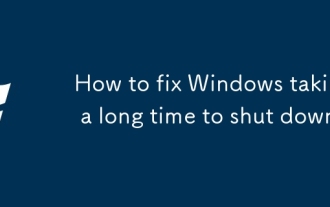 How to fix Windows taking a long time to shut down
Sep 30, 2025 pm 12:23 PM
How to fix Windows taking a long time to shut down
Sep 30, 2025 pm 12:23 PM
IfyourWindowscomputershutsdownslowly,trythesesteps:1.DisableFastStartupinPowersettings.2.ClosebackgroundappsviaTaskManager.3.ReduceshutdowntimeoutinRegistryEditor.4.RunSystemFileCheckertofixcorruptedfiles.5.Updateorrollbackdevicedrivers.
 How to fix the 'This folder is empty' bug in Windows File Explorer
Oct 05, 2025 am 03:18 AM
How to fix the 'This folder is empty' bug in Windows File Explorer
Oct 05, 2025 am 03:18 AM
IffilesappearmissinginFileExplorerdespitebeingpresent,trythesesteps:1.RestartWindowsExplorerviaTaskManager.2.Runthebuilt-inFileExplorertroubleshooter.3.ClearFileExplorerhistoryandresetfolderviews.4.RebuildtheiconcachebydeletingIconCache.db.5.Checkfol
 How to fix sleep mode not working in Windows
Oct 07, 2025 am 06:34 AM
How to fix sleep mode not working in Windows
Oct 07, 2025 am 06:34 AM
IfyourWindowscomputerwon’tentersleepmode,trythesesteps:1.Checkpowerplansettings.2.Runthebuilt-inpowertroubleshooter.3.Updateorrollbackdevicedrivers.4.Disablewaketimersandwake-updevices.5.AdjustBIOS/UEFIpowersettingstoenablesleepstatesanddisableunnece
 How to add a new keyboard layout to Windows
Oct 02, 2025 am 06:03 AM
How to add a new keyboard layout to Windows
Oct 02, 2025 am 06:03 AM
ToaddanewkeyboardlayoutinWindows11,useSettingsforcommonlayouts,ControlPanelforlegacyoptions,orMicrosoftKeyboardLayoutCreatorforcustomdesigns.Switchandmanageinputmethodseasilyafterinstallation.
 How to use the Local Security Policy editor (secpol.msc) in Windows
Oct 04, 2025 am 05:57 AM
How to use the Local Security Policy editor (secpol.msc) in Windows
Oct 04, 2025 am 05:57 AM
ToconfigureWindowssecuritysettingsusingsecpol.msc,opentheRundialog,typesecpol.msc,andconfirmUAC.NavigatethroughAccountPolicies,LocalPolicies,andAdvancedAuditSettings.Setstrongpasswordrules,assignuserrights,enableauditlogging,andadjustsecurityoptionsl
 Why is my Windows laptop battery draining so fast?
Oct 09, 2025 am 05:58 AM
Why is my Windows laptop battery draining so fast?
Oct 09, 2025 am 05:58 AM
IfyourWindowslaptopbatterydrainsquickly,trythesesteps:1.Checkappbatteryusageandclosepower-hungryapps.2.Lowerscreenbrightnessandsetshortertimeout.3.EnableBatterySavermode.4.UpdateWindowsanddrivers.5.Disableunnecessarybackgroundapps.6.Useapower-savingp
 How to hide files and folders in Windows
Oct 03, 2025 am 01:52 AM
How to hide files and folders in Windows
Oct 03, 2025 am 01:52 AM
TohidefilesorfoldersonWindows11:1.Usethe"Hidden"attributeinProperties.2.RenameafolderwithAlt 0160forablankname.3.Runattrib h s rinCommandPromptasadmin.4.Createahiddendesktop.initocustomizefolderappearance.





