 System Tutorial
System Tutorial
 Windows Series
Windows Series
 How to use the Local Security Policy editor (secpol.msc) in Windows
How to use the Local Security Policy editor (secpol.msc) in Windows
How to use the Local Security Policy editor (secpol.msc) in Windows
To configure Windows security settings using secpol.msc, open the Run dialog, type secpol.msc, and confirm UAC. Navigate through Account Policies, Local Policies, and Advanced Audit Settings. Set strong password rules, assign user rights, enable audit logging, and adjust security options like disabling the guest account and hiding the last logged-on user name.

If you need to configure security settings on a Windows machine, the Local Security Policy editor (secpol.msc) is a powerful tool. Here’s how to use it effectively:
The operating environment of this tutorial: Dell XPS 15, Windows 11
1. Open the Local Security Policy Editor
This is the first step to accessing all local security configurations. The secpol.msc snap-in provides a graphical interface for managing security policies on standalone or workgroup computers.
- Press Windows R to open the Run dialog box.
- Type secpol.msc and press Enter.
- If prompted by User Account Control (UAC), click Yes to allow the application to make changes.
2. Navigate Security Settings Categories
The console is divided into several main categories, each governing different aspects of system security. Understanding these sections helps in applying appropriate policies.
- Expand Account Policies to manage password rules and lockout thresholds.
- Review Local Policies for settings related to audit logging, user rights assignment, and security options.
- Explore Advanced Audit Policy Configuration for granular control over event logging.
- Check Public Key Policies and Software Restriction Policies to enforce code signing and application execution rules.
3. Configure Password Policy Settings
Password policies determine complexity requirements, length, and expiration intervals. These settings help maintain strong authentication practices across user accounts.
- Go to Account Policies > Password Policy.
- Double-click on Minimum password length and set it to at least 8 characters.
- Enable Password must meet complexity requirements to enforce use of multiple character types.
- Set Maximum password age to 60 or 90 days to prompt regular updates.
4. Adjust User Rights Assignment
User Rights Assignment defines what actions users or groups can perform on the system, such as logging in locally or shutting down the computer. Misconfigurations here can lead to access issues.
- Navigate to Local Policies > User Rights Assignment.
- Double-click a policy like Allow log on locally.
- Add or remove user accounts or groups using the Add User or Group button.
- Click Apply after making changes to enforce new permissions immediately.
5. Enable Audit Policies
Audit policies track user activities and system events, which is essential for monitoring and forensic analysis. Proper auditing helps detect unauthorized access attempts.
- Go to Account Logon Events under Audit Policy.
- Enable both Success and Failure auditing to capture all relevant events.
- Repeat for critical categories like Logon Events and Object Access.
- Ensure Event Viewer is used later to review logged entries under Security logs.
6. Modify Security Options
Security Options contain various system-level behaviors related to login, guest account status, and network access. These settings fine-tune how the OS responds to potential threats.
- Select Local Policies > Security Options.
- Locate Accounts: Guest account status and set it to Disabled.
- Change Interactive logon: Do not display last user name to Enabled for added privacy.
- Adjust Network access: Sharing and security model for Microsoft networks based on environment needs.
The above is the detailed content of How to use the Local Security Policy editor (secpol.msc) in Windows. For more information, please follow other related articles on the PHP Chinese website!

Hot AI Tools

Undress AI Tool
Undress images for free

Undresser.AI Undress
AI-powered app for creating realistic nude photos

AI Clothes Remover
Online AI tool for removing clothes from photos.

ArtGPT
AI image generator for creative art from text prompts.

Stock Market GPT
AI powered investment research for smarter decisions

Hot Article

Hot Tools

Notepad++7.3.1
Easy-to-use and free code editor

SublimeText3 Chinese version
Chinese version, very easy to use

Zend Studio 13.0.1
Powerful PHP integrated development environment

Dreamweaver CS6
Visual web development tools

SublimeText3 Mac version
God-level code editing software (SublimeText3)
 How to fix the 'This folder is empty' bug in Windows File Explorer
Oct 05, 2025 am 03:18 AM
How to fix the 'This folder is empty' bug in Windows File Explorer
Oct 05, 2025 am 03:18 AM
IffilesappearmissinginFileExplorerdespitebeingpresent,trythesesteps:1.RestartWindowsExplorerviaTaskManager.2.Runthebuilt-inFileExplorertroubleshooter.3.ClearFileExplorerhistoryandresetfolderviews.4.RebuildtheiconcachebydeletingIconCache.db.5.Checkfol
 How to fix sleep mode not working in Windows
Oct 07, 2025 am 06:34 AM
How to fix sleep mode not working in Windows
Oct 07, 2025 am 06:34 AM
IfyourWindowscomputerwon’tentersleepmode,trythesesteps:1.Checkpowerplansettings.2.Runthebuilt-inpowertroubleshooter.3.Updateorrollbackdevicedrivers.4.Disablewaketimersandwake-updevices.5.AdjustBIOS/UEFIpowersettingstoenablesleepstatesanddisableunnece
 Why is my Windows laptop battery draining so fast?
Oct 09, 2025 am 05:58 AM
Why is my Windows laptop battery draining so fast?
Oct 09, 2025 am 05:58 AM
IfyourWindowslaptopbatterydrainsquickly,trythesesteps:1.Checkappbatteryusageandclosepower-hungryapps.2.Lowerscreenbrightnessandsetshortertimeout.3.EnableBatterySavermode.4.UpdateWindowsanddrivers.5.Disableunnecessarybackgroundapps.6.Useapower-savingp
 How to use the Local Security Policy editor (secpol.msc) in Windows
Oct 04, 2025 am 05:57 AM
How to use the Local Security Policy editor (secpol.msc) in Windows
Oct 04, 2025 am 05:57 AM
ToconfigureWindowssecuritysettingsusingsecpol.msc,opentheRundialog,typesecpol.msc,andconfirmUAC.NavigatethroughAccountPolicies,LocalPolicies,andAdvancedAuditSettings.Setstrongpasswordrules,assignuserrights,enableauditlogging,andadjustsecurityoptionsl
 How to install MongoDB on Windows?
Oct 06, 2025 am 01:07 AM
How to install MongoDB on Windows?
Oct 06, 2025 am 01:07 AM
DownloadMongoDBCommunityEditionfromtheofficialwebsiteforWindows.2.Runthe.msiinstaller,choosecompletesetup,andinstallMongoDBasaservice.3.OptionallyskipMongoDBCompassinstallation.4.Navigatetothebindirectoryandstarttheserverwithmongod.5.Usemongoshtoconn
 How to change the size of desktop icons in Windows
Oct 06, 2025 am 03:56 AM
How to change the size of desktop icons in Windows
Oct 06, 2025 am 03:56 AM
ToadjustdesktopiconsizeinWindows:1.Right-clickdesktop,gotoView,andchooseLarge,Medium,orSmallicons.2.UseSettings>System>Displaytochangescaling(e.g.,125%,150%)forproportionalresizing.3.Foradvancedcontrol,customizeDPIscalingviaAdvanceddisplaysetti
 How to fix the 'INACCESSIBLE_BOOT_DEVICE' error in Windows
Oct 05, 2025 am 05:29 AM
How to fix the 'INACCESSIBLE_BOOT_DEVICE' error in Windows
Oct 05, 2025 am 05:29 AM
Ifyouencounterthe"INACCESSIBLE_BOOT_DEVICE"error,trythesesteps:1.BootintoSafeModeviaAdvancedStartup.2.RunStartupRepairusingWinRE.3.RebuildtheBCDstorewithbootreccommands.4.Checkstoragecablesandhardwareconnections.5.Updateorrollbackstoragedri
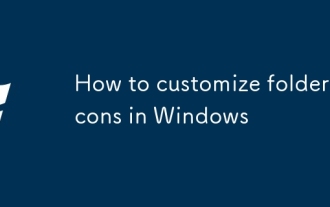 How to customize folder icons in Windows
Oct 07, 2025 am 06:38 AM
How to customize folder icons in Windows
Oct 07, 2025 am 06:38 AM
TopersonalizeWindows,changefoldericonsusingbuilt-inproperties,custom.icofiles,desktop.iniconfiguration,orthird-partytoolslikeFolderIcoforeasy,visualcustomizationandbetterorganization.




