How to fix Windows taking a long time to shut down
If your Windows computer shuts down slowly, try these steps: 1. Disable Fast Startup in Power settings. 2. Close background apps via Task Manager. 3. Reduce shutdown timeout in Registry Editor. 4. Run System File Checker to fix corrupted files. 5. Update or roll back device drivers.

If your Windows computer is taking too long to shut down, it could be due to background processes or system settings. Here are several methods to fix this issue:
The operating environment of this tutorial: Dell XPS 13, Windows 11
1. Disable Fast Startup
Fast Startup is designed to reduce boot time, but it can sometimes interfere with the shutdown process, causing delays. Disabling it may resolve prolonged shutdown times.
- Press Windows I to open Settings.
- Navigate to System > Power & sleep > Additional power settings.
- Select Choose what the power buttons do from the left panel.
- Click on Change settings that are currently unavailable.
- Uncheck Turn on fast startup (recommended).
- Select Save changes.
2. End Background Applications Before Shutdown
Applications running in the background may prevent Windows from shutting down quickly. Manually closing them before shutdown reduces the waiting time.
- Press Ctrl Shift Esc to open Task Manager.
- Under the Processes tab, review all running applications.
- Select any non-essential program and click End task.
- Repeat for all unnecessary processes before initiating shutdown.
3. Adjust Registry Settings for Shutdown Timeout
Windows waits a default amount of time for applications to close during shutdown. Reducing this timeout period through the registry editor can speed up the process.
- Press Windows R, type regedit, and press Enter.
- Navigate to:
HKEY_LOCAL_MACHINE\SYSTEM\CurrentControlSet\Control - Locate the WaitToKillServiceTimeout value in the right pane.
- Double-click it and change the value from the default (usually 5000) to 2000 milliseconds.
- Click OK and restart your computer for changes to take effect.
4. Run System File Checker
Corrupted system files can cause performance issues, including slow shutdowns. The System File Checker tool scans and repairs missing or damaged system files.
- Open Command Prompt as Administrator by searching for cmd, then selecting Run as administrator.
- Type sfc /scannow and press Enter.
- Wait for the scan to complete (this may take 15–20 minutes).
- Restart your computer after the repair finishes.
5. Update or Roll Back Device Drivers
Outdated or incompatible drivers, especially for storage and chipset devices, can delay shutdown. Updating or rolling back problematic drivers helps restore normal operation.
- Press Windows X and select Device Manager.
- Expand categories like Disk drives, System devices, and Display adapters.
- Right-click each device and choose Update driver or, if recently updated, Roll back driver.
- Follow the prompts and restart once updates are applied.
The above is the detailed content of How to fix Windows taking a long time to shut down. For more information, please follow other related articles on the PHP Chinese website!

Hot AI Tools

Undress AI Tool
Undress images for free

Undresser.AI Undress
AI-powered app for creating realistic nude photos

AI Clothes Remover
Online AI tool for removing clothes from photos.

ArtGPT
AI image generator for creative art from text prompts.

Stock Market GPT
AI powered investment research for smarter decisions

Hot Article

Hot Tools

Notepad++7.3.1
Easy-to-use and free code editor

SublimeText3 Chinese version
Chinese version, very easy to use

Zend Studio 13.0.1
Powerful PHP integrated development environment

Dreamweaver CS6
Visual web development tools

SublimeText3 Mac version
God-level code editing software (SublimeText3)
 Persistent memory programming
Sep 30, 2025 am 10:47 AM
Persistent memory programming
Sep 30, 2025 am 10:47 AM
Persistent Memory Programming June 2013 I wrote about future interfaces for nonvolatile memory (NVM). This describes the NVM programming model under development by SNIANVM Programmingtechnicalworkgroup (TWG). Over the past four years, specifications have been released, and as predicted, programming models have become the focus of a lot of follow-up efforts. This programming model, described in the specification as NVM.PM.FILE, can map PM to memory by the operating system as a file. This article introduces how the persistent memory programming model is implemented in the operating system, what work has been done, and what challenges we still face. Persistent memory background PM and storageclassme
 How to enable or disable User Account Control (UAC) in Windows
Sep 30, 2025 pm 01:03 PM
How to enable or disable User Account Control (UAC) in Windows
Sep 30, 2025 pm 01:03 PM
TomanageUserAccountControl(UAC)inWindows,youcanadjustsettingsviaControlPanel,RegistryEditor,GroupPolicyEditor,orCommandPrompt.UsethesliderinControlPanelforquickchanges,edittheEnableLUAregistryvaluefordirectcontrol,configurepoliciesingpedit.mscforadva
 How to fix the 'This folder is empty' bug in Windows File Explorer
Oct 05, 2025 am 03:18 AM
How to fix the 'This folder is empty' bug in Windows File Explorer
Oct 05, 2025 am 03:18 AM
IffilesappearmissinginFileExplorerdespitebeingpresent,trythesesteps:1.RestartWindowsExplorerviaTaskManager.2.Runthebuilt-inFileExplorertroubleshooter.3.ClearFileExplorerhistoryandresetfolderviews.4.RebuildtheiconcachebydeletingIconCache.db.5.Checkfol
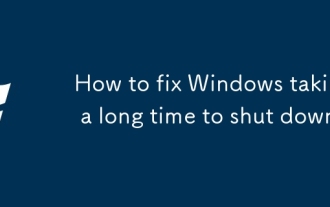 How to fix Windows taking a long time to shut down
Sep 30, 2025 pm 12:23 PM
How to fix Windows taking a long time to shut down
Sep 30, 2025 pm 12:23 PM
IfyourWindowscomputershutsdownslowly,trythesesteps:1.DisableFastStartupinPowersettings.2.ClosebackgroundappsviaTaskManager.3.ReduceshutdowntimeoutinRegistryEditor.4.RunSystemFileCheckertofixcorruptedfiles.5.Updateorrollbackdevicedrivers.
 How to add a new keyboard layout to Windows
Oct 02, 2025 am 06:03 AM
How to add a new keyboard layout to Windows
Oct 02, 2025 am 06:03 AM
ToaddanewkeyboardlayoutinWindows11,useSettingsforcommonlayouts,ControlPanelforlegacyoptions,orMicrosoftKeyboardLayoutCreatorforcustomdesigns.Switchandmanageinputmethodseasilyafterinstallation.
 How to fix sleep mode not working in Windows
Oct 07, 2025 am 06:34 AM
How to fix sleep mode not working in Windows
Oct 07, 2025 am 06:34 AM
IfyourWindowscomputerwon’tentersleepmode,trythesesteps:1.Checkpowerplansettings.2.Runthebuilt-inpowertroubleshooter.3.Updateorrollbackdevicedrivers.4.Disablewaketimersandwake-updevices.5.AdjustBIOS/UEFIpowersettingstoenablesleepstatesanddisableunnece
 How to use the Local Security Policy editor (secpol.msc) in Windows
Oct 04, 2025 am 05:57 AM
How to use the Local Security Policy editor (secpol.msc) in Windows
Oct 04, 2025 am 05:57 AM
ToconfigureWindowssecuritysettingsusingsecpol.msc,opentheRundialog,typesecpol.msc,andconfirmUAC.NavigatethroughAccountPolicies,LocalPolicies,andAdvancedAuditSettings.Setstrongpasswordrules,assignuserrights,enableauditlogging,andadjustsecurityoptionsl
 Why is my Windows laptop battery draining so fast?
Oct 09, 2025 am 05:58 AM
Why is my Windows laptop battery draining so fast?
Oct 09, 2025 am 05:58 AM
IfyourWindowslaptopbatterydrainsquickly,trythesesteps:1.Checkappbatteryusageandclosepower-hungryapps.2.Lowerscreenbrightnessandsetshortertimeout.3.EnableBatterySavermode.4.UpdateWindowsanddrivers.5.Disableunnecessarybackgroundapps.6.Useapower-savingp





