 Software Tutorial
Software Tutorial
 Mobile Application
Mobile Application
 How to change the number of steps in WeChat exercise steps_Modify and synchronize the number of steps in WeChat exercise steps
How to change the number of steps in WeChat exercise steps_Modify and synchronize the number of steps in WeChat exercise steps
How to change the number of steps in WeChat exercise steps_Modify and synchronize the number of steps in WeChat exercise steps
The abnormal WeChat movement step problem can be solved by modifying system health data, using third-party simulation tools, checking permission settings and manually refreshing.

If you want to adjust the display of steps in WeChat movement, or solve the problem that the steps cannot be synchronized normally, you can do it through the following methods. WeChat sports relies on the health data of the mobile phone system or the step number information provided by third-party applications. If the data is abnormal or not updated, it may affect the display of step number. Here are the possible solutions:
1. Change the number of steps by modifying the health data of the mobile phone system
WeChat Sports reads the step count data from the mobile phone's own health applications (such as "Health" on iPhone or "Sports Health" on Android). To change the number of steps in WeChat, you must first modify the number of steps recorded by the system.
1. Open the built-in health application of your phone, such as "Health" or "Sports and Health".
2. Enter the "Step Number" statistics page to find whether it supports manual addition or editing of historical data.
3. Select the date you need to modify, enter the target step number and save the changes.
4. After closing the application, restart WeChat and wait for WeChat movement to automatically synchronize the latest data.
2. Use third-party tools to simulate steps
Some auxiliary tools can simulate mobile phone sensor data, thereby increasing the number of steps. Such tools are usually suitable for Android devices.
1. Search for applications that support step count simulation in the app store, such as "virtual steps" or "pedometer assistant".
2. After downloading and installing, open the application and set the daily target steps, such as 80,000 steps .
3. Enable background operation permissions to ensure that the simulation service continues to work.
4. Return to the WeChat sports page and observe whether the number of steps has been updated to the set value.
3. Check the WeChat Motion Synchronous Settings
The number of steps not updated may be due to WeChat not obtaining permission to read health data, or the synchronization mechanism is delayed.
1. Enter the "Settings" menu of your phone and find the "Privacy" or "App Management" options.
2. Select "Health" or "Exercise and Fitness" to confirm that WeChat has been granted permission to access step data.
3. Open WeChat and click "Me" > "Settings" > "General" > "Functions" > "WeChat Movement" > "Data Source".
4. Make sure that the correct device or application has been selected as the data source, such as native sensors or the corresponding brand of health applications.
4. Manually trigger WeChat motion data refresh
When the system steps have been updated but the WeChat movement is not synchronized, you can force refresh through manual operations.
1. Turn off the mobile phone network connection and enter flight mode.
2. Restart the WeChat application and clear its background process.
3. Restart the network and open the WeChat sports interface.
4. The drop-down page performs a refresh action and wait for the new step data to be loaded .
The above is the detailed content of How to change the number of steps in WeChat exercise steps_Modify and synchronize the number of steps in WeChat exercise steps. For more information, please follow other related articles on the PHP Chinese website!

Hot AI Tools

Undress AI Tool
Undress images for free

Undresser.AI Undress
AI-powered app for creating realistic nude photos

AI Clothes Remover
Online AI tool for removing clothes from photos.

ArtGPT
AI image generator for creative art from text prompts.

Stock Market GPT
AI powered investment research for smarter decisions

Hot Article

Hot Tools

Notepad++7.3.1
Easy-to-use and free code editor

SublimeText3 Chinese version
Chinese version, very easy to use

Zend Studio 13.0.1
Powerful PHP integrated development environment

Dreamweaver CS6
Visual web development tools

SublimeText3 Mac version
God-level code editing software (SublimeText3)
 How to check the remaining time of Tencent VIP? How to check the status of Tencent VIP members
Sep 26, 2025 pm 12:06 PM
How to check the remaining time of Tencent VIP? How to check the status of Tencent VIP members
Sep 26, 2025 pm 12:06 PM
1. Enter the personal center through Tencent Video App and click on the VIP logo to view the "validity period to" date; 2. Log in to the official website v.qq.com by computer, hover the avatar and select [VIP Member] to view the expiration date; 3. Follow the "Tencent Video" official account on WeChat, and check the membership level and deadline through [My]-[VIP Member].
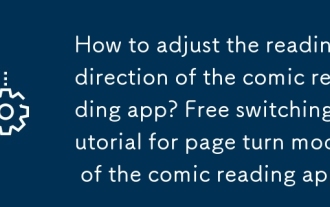 How to adjust the reading direction of the comic reading app? Free switching tutorial for page turn mode of the comic reading app
Sep 26, 2025 am 11:27 AM
How to adjust the reading direction of the comic reading app? Free switching tutorial for page turn mode of the comic reading app
Sep 26, 2025 am 11:27 AM
Answer: Most comics apps support switching reading directions and modes according to comic types. Tencent Anime, Kuaikan Comics, etc. can choose from left to right, from right to left or scroll mode in the reading settings, which can be adapted to different needs of Japanese cartoons, Chinese cartoons, etc. It is recommended to match the page turn method according to the content type, and use gesture prompts, double page modes, etc. to improve the experience.
 How to deal with network connection errors of 360 Speed Browser_360 Speed Browser common network error code solutions
Sep 26, 2025 pm 12:30 PM
How to deal with network connection errors of 360 Speed Browser_360 Speed Browser common network error code solutions
Sep 26, 2025 pm 12:30 PM
1. Use the "browser doctor" built in 360 Speed Browser to fix network problems with one click; 2. Clear cache and cookies to resolve loading exceptions; 3. Switch to compatibility mode to avoid rendering conflicts; 4. Repair LSP components through 360 Security Guard; 5. Change the DNS to 101.226.4.6 and 8.8.8.8 to improve the resolution success rate; 6. Check whether the firewall or antivirus software prevents the browser from being connected to the Internet, and add a whitelist if necessary.
 How to uninstall 360 Speed Browser cleanly_360 Speed Browser thoroughly uninstall and residual cleaning guide
Sep 26, 2025 pm 12:42 PM
How to uninstall 360 Speed Browser cleanly_360 Speed Browser thoroughly uninstall and residual cleaning guide
Sep 26, 2025 pm 12:42 PM
First, uninstall the main program through the system settings, and then use 360's own uninstall tool to clean the residue; then manually delete %AppData%, %LocalAppData% and related folders in the installation directory; then enter the registry editor for backup and clear the 360-related items in HKEY_CURRENT_USER and HKEY_LOCAL_MACHINE; then use third-party tools such as GeekUninstaller to deeply scan the residue; finally repeat the above steps in safe mode to ensure complete clearance.
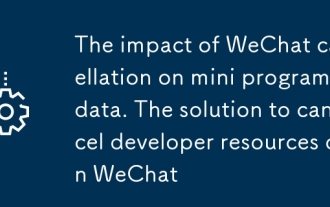 The impact of WeChat cancellation on mini program data. The solution to cancel developer resources on WeChat
Sep 26, 2025 am 11:12 AM
The impact of WeChat cancellation on mini program data. The solution to cancel developer resources on WeChat
Sep 26, 2025 am 11:12 AM
Account cancellation will lead to the termination of mini-program services and data removal. You need to log in to the platform within the 7 to 30-day freezing period to cancel the logout to restore; code, data and media resources should be backed up before it is to prevent loss.
 How to check whether the password is leaked by Chrome browser_Introduction to the password security check function of Chrome browser
Sep 26, 2025 pm 12:51 PM
How to check whether the password is leaked by Chrome browser_Introduction to the password security check function of Chrome browser
Sep 26, 2025 pm 12:51 PM
Chrome provides built-in security checking, which automatically compares saved passwords with known leaked databases. Users can perform security checks through the "Security" option in the settings. If a leaked password is found, a red warning will be displayed and they can be directly redirected to the password-changing page. Additionally, when viewing a specific account manually in the Password Manager, a risky password will mark an exclamation mark. In order to achieve continuous protection, it is recommended to enable "Password Breach Notification". When a new leak occurs, the system will actively push an alarm to remind users to modify their passwords in time and enable two-factor verification to ensure the security of their account.
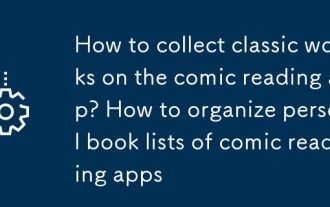 How to collect classic works on the comic reading app? How to organize personal book lists of comic reading apps
Sep 26, 2025 pm 12:12 PM
How to collect classic works on the comic reading app? How to organize personal book lists of comic reading apps
Sep 26, 2025 pm 12:12 PM
Log in to your account first and then collect comics. Mainstream apps such as Kuaikan and Bilibili comics all support one-click collection and unified management on the bookshelf. 1. Click the "Favorite" button on the details page for Kuaikan comics; 2. Bilibili comics use the "Chasing" function at the bottom of the reading page; 3. Manfrog, Tuntunman, etc. mostly collect them through the star icon in the upper right corner. All works can be viewed on "My" or home page bookshelf. It is recommended to organize book lists regularly, and use classified labels such as "Complete to be viewed" and "Serialized follow-up" to improve search efficiency. Some apps support offline caching and automatic archiving. Combined with tools such as CLZComics, you can realize professional local file management, and develop timely marking or deletion habits to avoid accumulation.
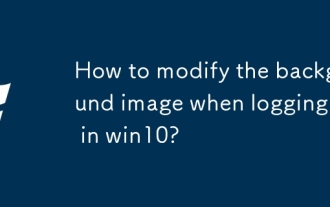 How to modify the background image when logging in in win10?
Sep 26, 2025 pm 01:18 PM
How to modify the background image when logging in in win10?
Sep 26, 2025 pm 01:18 PM
The specific steps for replacing the background image of the login interface in win10 system are as follows: Replacing the background image of the login interface requires certain adjustments to the system files. It can be divided into the following two steps: The first step: Generate a file named Windows.UI.Logon.pri. The specific steps for generating the file are: Download the PowerShell tool and decompress the file after downloading. After decompression, you will get a file named Login.ps1 and save it to your desktop. Prepare a picture you want to use as the background of the login interface and place it on the desktop, such as name gezila.jpg. Right-click the Login.ps1 file you just saved on the desktop and select "Edit". This will open PowerShel






