 Software Tutorial
Software Tutorial
 Mobile Application
Mobile Application
 How to adjust the reading direction of the comic reading app? Free switching tutorial for page turn mode of the comic reading app
How to adjust the reading direction of the comic reading app? Free switching tutorial for page turn mode of the comic reading app
How to adjust the reading direction of the comic reading app? Free switching tutorial for page turn mode of the comic reading app
Answer: Most comics apps support switching reading directions and modes according to comic types. Tencent Anime, Kuaikan Comics, etc. can choose from left to right, right to left or scroll mode in the reading settings to adapt to different needs of Japanese cartoons, Chinese cartoons, etc. It is recommended to match the page turn method according to the content type, and use gesture prompts, double page modes, etc. to improve the experience.

Many comic reading apps support multiple reading directions and page turn modes, which facilitates users to adjust according to their devices, habits or the origin of the comics. Especially when facing Japanese comics (from right to left), Chinese comics/American comics (from left to right), the correct reading direction can greatly improve the experience. The following is a practical method for how to freely switch reading direction and page turn mode in common comics apps.
1. Description of common reading directions and page turn modes
Before setting up, learn about several common reading methods:
- • Flip pages from right to left: Applicable to most Japanese comics, in line with the original reading order.
• Turn pages from left to right: suitable for Chinese comics, American comics and some Korean comics.
• Vertical scroll reading: Long comics are commonly used, slide up and down to continuously read without turning pages.
• Dual-page mode: The book expansion effect can be simulated on the tablet device.
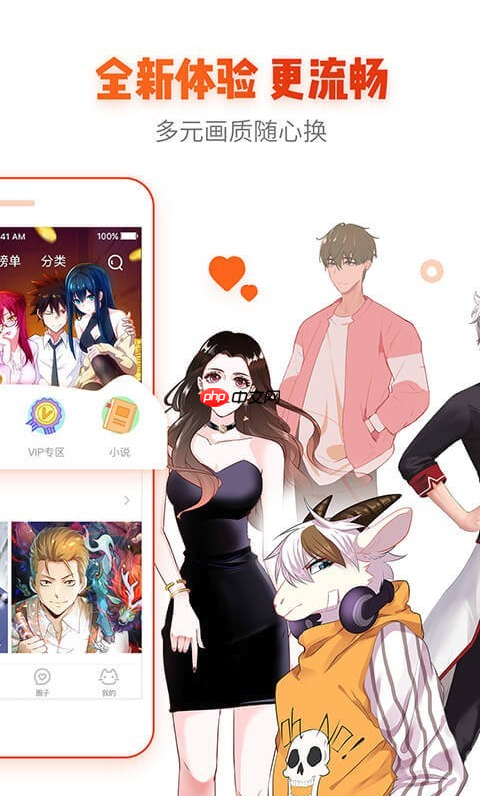
2. How to adjust reading direction in mainstream comics apps
The operations of different apps are slightly different, but basically all options are provided in the reading interface or settings.
1. Tencent Animation- • Open any comics and enter the reading page.
• Click the menu in the center of the screen to bring up, and select Settings or Read Settings.
• Find the "Page Turning Direction" option, select "Left to Right" or "Right to Left".
• Some chapters support "scroll mode", and automatically slide up and down to read after turning on.
- • Enter the comic reading interface and click the screen to call out the bottom toolbar.
• Click the Settings icon (Gear Shape).
• Select Reading Direction, which is usually left to right by default and can be changed as needed.
• Supports "continuous swipe" mode, suitable for vertical screen comics.
- • Most support global adjustments in "My" → "Settings" → "Reading Settings".
• You can also temporarily switch when reading: Click on the screen → "Page Turn Mode" → select left and right direction or scroll.
• Note that some old versions do not support dynamic switching and need to be set in advance.
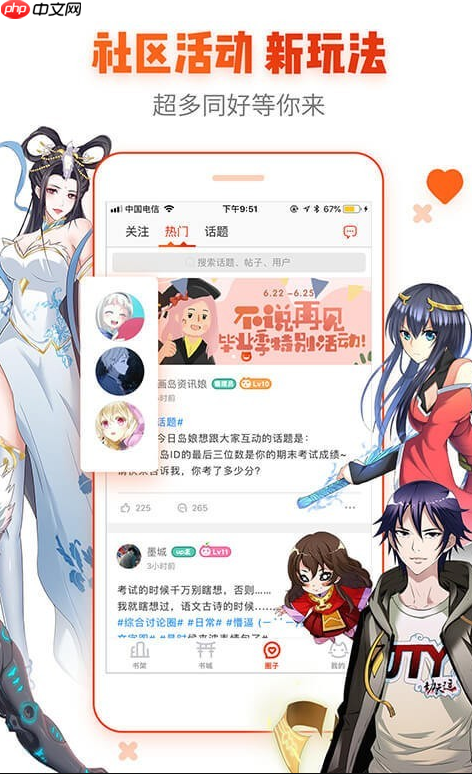
3. How to intelligently select mode according to comic type
For the best reading experience, it is recommended to match patterns by content type:
- • Traditional chapters of Japanese and Korean comics: Priority is given to using "right to left" page turn.
• Domestic comics (such as "Quick View" exclusive work): Enable "vertical scrolling" is smoother.
• European and American comics or image novels: Select "From left to right" and turn on the double page display (the tablet is better).
• When you are uncertain, you can first try reading a page and observe the direction of the dialog box to determine the correct direction.
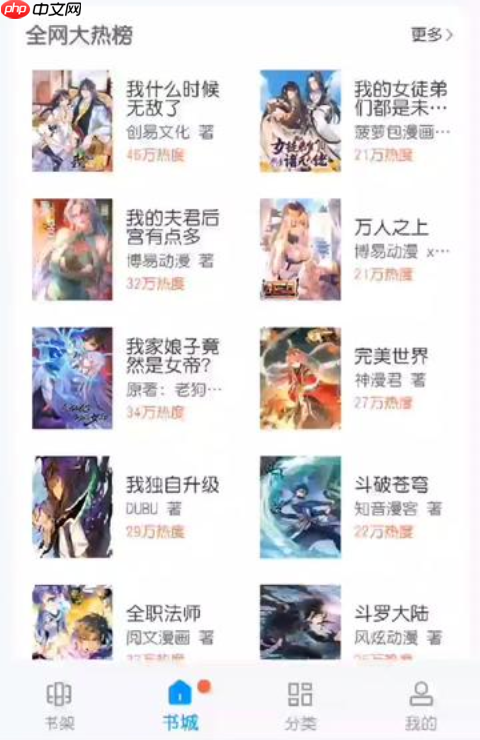
4. Tips and precautions
Some details to make reading easier:
- • Turn on the "Gesturing Page Turn Prompt" function to help adapt to reverse operations.
• Tablet users can try the horizontal screen dual-page mode to restore the paper book feel.
• Some apps will remember the reading mode of each comic and will automatically switch when changing books.
• If the page turn is incorrect, check whether the wrong order resource is downloaded or the App cache exception is not available.
Basically that's it. As long as you find the corresponding setting entrance, adjusting the reading direction is not complicated. The key is to make reasonable configurations based on the source of the comic and personal habits. Try a few more times to find the reading rhythm that suits you the best.
The above is the detailed content of How to adjust the reading direction of the comic reading app? Free switching tutorial for page turn mode of the comic reading app. For more information, please follow other related articles on the PHP Chinese website!

Hot AI Tools

Undress AI Tool
Undress images for free

Undresser.AI Undress
AI-powered app for creating realistic nude photos

AI Clothes Remover
Online AI tool for removing clothes from photos.

ArtGPT
AI image generator for creative art from text prompts.

Stock Market GPT
AI powered investment research for smarter decisions

Hot Article

Hot Tools

Notepad++7.3.1
Easy-to-use and free code editor

SublimeText3 Chinese version
Chinese version, very easy to use

Zend Studio 13.0.1
Powerful PHP integrated development environment

Dreamweaver CS6
Visual web development tools

SublimeText3 Mac version
God-level code editing software (SublimeText3)
 How to check the remaining time of Tencent VIP? How to check the status of Tencent VIP members
Sep 26, 2025 pm 12:06 PM
How to check the remaining time of Tencent VIP? How to check the status of Tencent VIP members
Sep 26, 2025 pm 12:06 PM
1. Enter the personal center through Tencent Video App and click on the VIP logo to view the "validity period to" date; 2. Log in to the official website v.qq.com by computer, hover the avatar and select [VIP Member] to view the expiration date; 3. Follow the "Tencent Video" official account on WeChat, and check the membership level and deadline through [My]-[VIP Member].
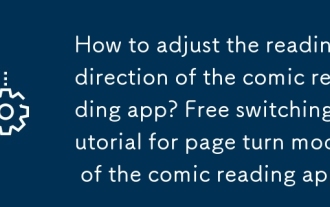 How to adjust the reading direction of the comic reading app? Free switching tutorial for page turn mode of the comic reading app
Sep 26, 2025 am 11:27 AM
How to adjust the reading direction of the comic reading app? Free switching tutorial for page turn mode of the comic reading app
Sep 26, 2025 am 11:27 AM
Answer: Most comics apps support switching reading directions and modes according to comic types. Tencent Anime, Kuaikan Comics, etc. can choose from left to right, from right to left or scroll mode in the reading settings, which can be adapted to different needs of Japanese cartoons, Chinese cartoons, etc. It is recommended to match the page turn method according to the content type, and use gesture prompts, double page modes, etc. to improve the experience.
 How to deal with network connection errors of 360 Speed Browser_360 Speed Browser common network error code solutions
Sep 26, 2025 pm 12:30 PM
How to deal with network connection errors of 360 Speed Browser_360 Speed Browser common network error code solutions
Sep 26, 2025 pm 12:30 PM
1. Use the "browser doctor" built in 360 Speed Browser to fix network problems with one click; 2. Clear cache and cookies to resolve loading exceptions; 3. Switch to compatibility mode to avoid rendering conflicts; 4. Repair LSP components through 360 Security Guard; 5. Change the DNS to 101.226.4.6 and 8.8.8.8 to improve the resolution success rate; 6. Check whether the firewall or antivirus software prevents the browser from being connected to the Internet, and add a whitelist if necessary.
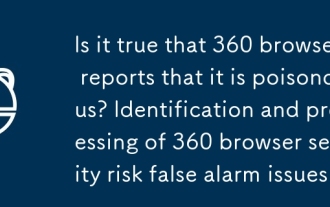 Is it true that 360 browser reports that it is poisonous? Identification and processing of 360 browser security risk false alarm issues
Sep 26, 2025 pm 12:36 PM
Is it true that 360 browser reports that it is poisonous? Identification and processing of 360 browser security risk false alarm issues
Sep 26, 2025 pm 12:36 PM
First, confirm whether it is a false alarm and verify the security of the website or file through platforms such as VirusTotal; if most security software does not report an alarm, it may be a 360 misjudgment. Then update the 360 browser and virus database to the latest version to improve recognition accuracy. For secure content, you can add trusted sites or file paths to avoid duplicate blocking. At the same time, submit false alarm feedback to 360 official, providing hash value, purpose description and scan result link. If necessary, the protection module test access can be temporarily turned off, but it needs to be re-enabled in time to ensure system security.
 How to uninstall 360 Speed Browser cleanly_360 Speed Browser thoroughly uninstall and residual cleaning guide
Sep 26, 2025 pm 12:42 PM
How to uninstall 360 Speed Browser cleanly_360 Speed Browser thoroughly uninstall and residual cleaning guide
Sep 26, 2025 pm 12:42 PM
First, uninstall the main program through the system settings, and then use 360's own uninstall tool to clean the residue; then manually delete %AppData%, %LocalAppData% and related folders in the installation directory; then enter the registry editor for backup and clear the 360-related items in HKEY_CURRENT_USER and HKEY_LOCAL_MACHINE; then use third-party tools such as GeekUninstaller to deeply scan the residue; finally repeat the above steps in safe mode to ensure complete clearance.
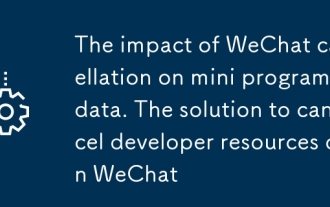 The impact of WeChat cancellation on mini program data. The solution to cancel developer resources on WeChat
Sep 26, 2025 am 11:12 AM
The impact of WeChat cancellation on mini program data. The solution to cancel developer resources on WeChat
Sep 26, 2025 am 11:12 AM
Account cancellation will lead to the termination of mini-program services and data removal. You need to log in to the platform within the 7 to 30-day freezing period to cancel the logout to restore; code, data and media resources should be backed up before it is to prevent loss.
 How to check whether the password is leaked by Chrome browser_Introduction to the password security check function of Chrome browser
Sep 26, 2025 pm 12:51 PM
How to check whether the password is leaked by Chrome browser_Introduction to the password security check function of Chrome browser
Sep 26, 2025 pm 12:51 PM
Chrome provides built-in security checking, which automatically compares saved passwords with known leaked databases. Users can perform security checks through the "Security" option in the settings. If a leaked password is found, a red warning will be displayed and they can be directly redirected to the password-changing page. Additionally, when viewing a specific account manually in the Password Manager, a risky password will mark an exclamation mark. In order to achieve continuous protection, it is recommended to enable "Password Breach Notification". When a new leak occurs, the system will actively push an alarm to remind users to modify their passwords in time and enable two-factor verification to ensure the security of their account.
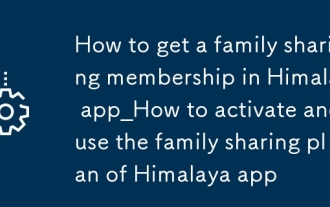 How to get a family sharing membership in Himalaya app_How to activate and use the family sharing plan of Himalaya app
Sep 26, 2025 am 11:06 AM
How to get a family sharing membership in Himalaya app_How to activate and use the family sharing plan of Himalaya app
Sep 26, 2025 am 11:06 AM
First, open the Himalaya family membership, enter [My]-[My Member] to select the family package and pay; then click [Add Member] on the management page, and invite the family to join through the link or verification code; finally, the main account can remove members and re-invite them at any time to realize rights sharing and management.






