External Monitor Not Detected on Mac [9 Solutions]
If your Mac doesn't detect an external monitor, try these steps: 1. Check cables and connections. 2. Restart Mac and monitor. 3. Use Detect Displays in System Settings. 4. Reset NVRAM/PRAM. 5. Try a different port or adapter. 6. Update macOS and firmware. 7. Boot in Safe Mode. 8. Verify display settings. 9. Test with another computer to isolate the issue.
![External Monitor Not Detected on Mac [9 Solutions]](https://img.php.cn/upload/article/000/000/000/175797384397337.jpg)
If your external monitor isn't being detected by your Mac, it can disrupt your workflow. Here are several solutions to resolve the issue:
The operating environment of this tutorial: MacBook Pro, macOS Sonoma
1. Check Physical Connections
Ensure that the video cable and power connections between your Mac and the external monitor are secure. Loose or damaged cables are a common cause of detection failure.
- Unplug and reconnect the video cable (e.g., HDMI, DisplayPort, USB-C/Thunderbolt) at both ends
- Inspect the cable for visible damage and replace it if necessary
- Verify the monitor is powered on and set to the correct input source
Use a known-working cable to rule out hardware faults.
2. Restart Your Mac and Monitor
A simple restart can resolve temporary glitches in the display subsystem. Power cycling both devices resets the connection handshake.
- Shut down your Mac completely
- Turn off the external monitor and unplug it from power for 10 seconds
- Reconnect the monitor, power it back on, then restart your Mac
3. Use the Display Detection Feature
macOS can manually search for connected displays. This forces the system to reinitialize the external display connection.
- Click the Apple menu and select System Settings
- Go to Displays
- Hold down the Option key to reveal the Detect Displays button and click it
This function resets the display manager and often detects previously unrecognized monitors.
4. Reset NVRAM/PRAM
NVRAM stores display settings and other hardware configurations. Resetting it can fix incorrect display parameters that prevent detection.
- Shut down your Mac
- Turn it on and immediately press and hold Option Command P R
- Keep holding the keys for about 20 seconds
- Release the keys and allow your Mac to start up normally
5. Try a Different Port or Adapter
If your Mac has multiple video output ports, one may be malfunctioning. Using an alternate port or adapter can bypass hardware issues.
- Connect the monitor to a different Thunderbolt/USB-C port
- If using an adapter (e.g., USB-C to HDMI), try a different one
- Test with another display to isolate whether the issue is with the monitor or Mac
Some third-party adapters lack proper macOS compatibility—use Apple-certified models when possible.
6. Update macOS and Firmware
Outdated system software may lack support for certain monitors or contain bugs affecting display detection.
- Open System Settings and go to Software Update
- Install any available updates for macOS
- Check for firmware updates through System Report > Software
7. Boot in Safe Mode
Safe Mode loads a minimal set of drivers and resets certain system states, which can help identify software-related display issues.
- Shut down your Mac
- Turn it on and immediately hold the Shift key
- Release the key when you see the login window
- Check if the external monitor is detected
- Restart normally after testing
8. Check Display Settings Configuration
Sometimes the external display is active but misconfigured, making it appear undetected.
- Go to System Settings > Displays
- Click on the arrangement tab
- Look for a secondary display icon, even if the screen is black
- Drag the white menu bar to the external display to test functionality
9. Test on Another Computer
Isolating the hardware helps determine if the problem lies with the Mac, the monitor, or the cable.
- Connect the external monitor to a different computer using the same cable
- If it fails to work, the monitor may be faulty
- Connect your Mac to a different monitor
- If the issue persists, the Mac’s video output may be damaged
This diagnostic step is crucial for identifying the faulty component.
The above is the detailed content of External Monitor Not Detected on Mac [9 Solutions]. For more information, please follow other related articles on the PHP Chinese website!

Hot AI Tools

Undress AI Tool
Undress images for free

Undresser.AI Undress
AI-powered app for creating realistic nude photos

AI Clothes Remover
Online AI tool for removing clothes from photos.

ArtGPT
AI image generator for creative art from text prompts.

Stock Market GPT
AI powered investment research for smarter decisions

Hot Article

Hot Tools

Notepad++7.3.1
Easy-to-use and free code editor

SublimeText3 Chinese version
Chinese version, very easy to use

Zend Studio 13.0.1
Powerful PHP integrated development environment

Dreamweaver CS6
Visual web development tools

SublimeText3 Mac version
God-level code editing software (SublimeText3)

Hot Topics
 1666
1666
 276
276
 Aisi Assistant's genuine download portal_Aisi Assistant's iPhone installation link
Sep 16, 2025 am 11:30 AM
Aisi Assistant's genuine download portal_Aisi Assistant's iPhone installation link
Sep 16, 2025 am 11:30 AM
The official download portal of Aisi Assistant is located on the official website https://www.i4.cn/, and provides computer and mobile downloads, supporting device management, application installation, mode switching, screen projection and file management functions.
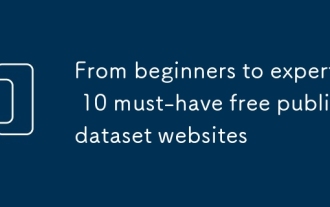 From beginners to experts: 10 must-have free public dataset websites
Sep 15, 2025 pm 03:51 PM
From beginners to experts: 10 must-have free public dataset websites
Sep 15, 2025 pm 03:51 PM
For beginners in data science, the core of the leap from "inexperience" to "industry expert" is continuous practice. The basis of practice is the rich and diverse data sets. Fortunately, there are a large number of websites on the Internet that offer free public data sets, which are valuable resources to improve skills and hone your skills.
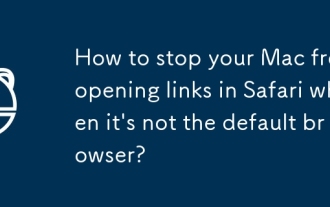 How to stop your Mac from opening links in Safari when it's not the default browser?
Sep 16, 2025 am 02:48 AM
How to stop your Mac from opening links in Safari when it's not the default browser?
Sep 16, 2025 am 02:48 AM
To solve the problem that links on your Mac are always open in Safari, you must first confirm whether the default browser settings are correct; open System Settings → Desktop and Screen Saver → Default Web Browser and select a common browser. Secondly, check whether the browser itself is registered as the default handler; for example, Chrome can click the "Set as Default" button in settings. You can clean up Safari's residual association settings again; delete its preference files or use tools to clean up LaunchServices records. Finally, check for interference from third-party apps; check whether there is any software hijacking link, and uninstall or run terminal commands if necessary to check the protocol binding. Most cases can be solved in the first two steps.
![External Monitor Not Detected on Mac [9 Solutions]](https://img.php.cn/upload/article/001/431/639/175797384132459.jpg?x-oss-process=image/resize,m_fill,h_207,w_330) External Monitor Not Detected on Mac [9 Solutions]
Sep 16, 2025 am 06:04 AM
External Monitor Not Detected on Mac [9 Solutions]
Sep 16, 2025 am 06:04 AM
IfyourMacdoesn'tdetectanexternalmonitor,trythesesteps:1.Checkcablesandconnections.2.RestartMacandmonitor.3.UseDetectDisplaysinSystemSettings.4.ResetNVRAM/PRAM.5.Tryadifferentportoradapter.6.UpdatemacOSandfirmware.7.BootinSafeMode.8.Verifydisplaysetti
 How to use multiple desktops on a Mac
Sep 16, 2025 am 07:43 AM
How to use multiple desktops on a Mac
Sep 16, 2025 am 07:43 AM
ToorganizeyourworkflowonaMac,usemultipledesktops:createthemviaMissionControl,switchwithtrackpadgesturesorControl Arrowkeys,assignappstospecificdesktops,movewindowsbetweenspaces,andmanagedesktopsusingshortcutsandtheDock.
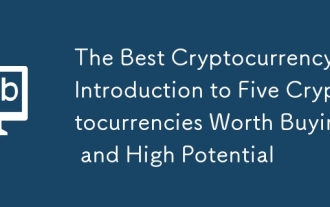 The Best Cryptocurrency: Introduction to Five Cryptocurrencies Worth Buying and High Potential
Sep 16, 2025 pm 11:42 PM
The Best Cryptocurrency: Introduction to Five Cryptocurrencies Worth Buying and High Potential
Sep 16, 2025 pm 11:42 PM
Key points PUMP, Avantis, QuackAI, OpenLedger and Monero have become crypto assets currently hotly discussed in the market due to their unique application scenarios, community activity and growth potential. The positive listing, platform expansion and technical momentum have jointly promoted the trading popularity and demand of these tokens. Each token provides a differentiated value proposition, covering privacy protection, decentralized governance, AI infrastructure, DeFi leveraged trading and real-world assets (RWA) integration, with long-term attention value. PUMPPump.fun (PUMP) has performed strongly recently, with a weekly increase of 71.3%, but the rise has shown signs of slowing down. Its 14-day relative strength index (RSI) climbed to 82.96.
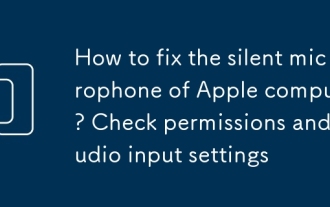 How to fix the silent microphone of Apple computer? Check permissions and audio input settings
Sep 15, 2025 pm 02:09 PM
How to fix the silent microphone of Apple computer? Check permissions and audio input settings
Sep 15, 2025 pm 02:09 PM
First check whether the application microphone permissions are enabled, enter system settings → Privacy and Security → Microphone to ensure that the target application permissions are enabled; then enter the tab page in the sound settings to confirm that the microphone device is correctly identified and selected, and adjust the input volume and enable the noise reduction function to ensure that the sound is input normally.
 Why can't the Apple computer shut down normally? Forced restart and check system errors
Sep 15, 2025 pm 03:45 PM
Why can't the Apple computer shut down normally? Forced restart and check system errors
Sep 15, 2025 pm 03:45 PM
First, force restart to solve the problem of stuck, then repair and troubleshoot background conflicts and system errors through terminal commands, security mode, reset NVRAM and disk, and gradually locate and resolve Mac shutdown exceptions.





