How to change file permissions in Windows?
To manage file access in Windows, adjust permissions via File Properties' Security tab, use cacls or icacls commands in an elevated Command Prompt for advanced control, or take ownership first if restricted. Apply changes carefully to ensure proper access rights.

If you need to modify who can access or modify a file in Windows, adjusting file permissions is the way to go.
The operating environment of this tutorial: Dell XPS 13, Windows 11
1. Modify Permissions via File Properties
This method uses the built-in Security tab in file properties to adjust user and group permissions directly.
- Right-click the file or folder and select Properties.
- Navigate to the Security tab and click Edit.
- Select the user or group you want to modify; if not listed, click Add to include one.
- Under Permissions for [User], check the appropriate boxes such as Full control, Modify, or Read & execute.
- Click Apply, then OK to save changes.
2. Use Command Prompt with cacls
The cacls command allows you to view and change Access Control Lists (ACLs) from the command line for quick permission updates.
- Press Win R, type cmd, and press Enter.
- Run Command Prompt as administrator by right-clicking its entry and choosing Run as administrator.
- Type a command like: cacls "C:\path\to\file" /E /G username:F to grant full access to a user.
- Replace F with R for read-only or C for change permission.
- Press Enter to execute and confirm the change when prompted.
3. Utilize icacls for Advanced Permission Settings
icacls is an enhanced version of cacls that supports more detailed permissions and is recommended for complex scenarios.
- Open an elevated Command Prompt as described in the previous method.
- Use a command such as: icacls "C:\path\to\folder" /grant username:(OI)(CI)F.
- In this example, (OI) means Object Inherit, (CI) means Container Inherit, and F grants full access.
- To remove permissions, use /remove username.
- Execute the command and verify success by reviewing the output.
4. Take Ownership Before Changing Permissions
If you lack sufficient rights to alter permissions, taking ownership of the file or folder enables you to reassign access rights.
- Open the file’s Properties, go to the Security tab, and click Advanced.
- Next to Owner, click Change.
- Enter your username, click Check Names, then OK.
- Select Replace owner on subcontainers and objects if applying recursively.
- Click Apply and confirm the UAC prompt. Once ownership is taken, return to the Security tab to modify permissions.
The above is the detailed content of How to change file permissions in Windows?. For more information, please follow other related articles on the PHP Chinese website!

Hot AI Tools

Undress AI Tool
Undress images for free

Undresser.AI Undress
AI-powered app for creating realistic nude photos

AI Clothes Remover
Online AI tool for removing clothes from photos.

ArtGPT
AI image generator for creative art from text prompts.

Stock Market GPT
AI powered investment research for smarter decisions

Hot Article

Hot Tools

Notepad++7.3.1
Easy-to-use and free code editor

SublimeText3 Chinese version
Chinese version, very easy to use

Zend Studio 13.0.1
Powerful PHP integrated development environment

Dreamweaver CS6
Visual web development tools

SublimeText3 Mac version
God-level code editing software (SublimeText3)
 What's wrong with all the control panels under win10 when they are opened?
Sep 26, 2025 pm 01:15 PM
What's wrong with all the control panels under win10 when they are opened?
Sep 26, 2025 pm 01:15 PM
With the continuous growth of the number of Windows 10 users, more and more users have encountered various problems during use. Among them, the situation where the control panel is displayed as blank has troubled many users. Here are some solutions that I hope will help you! Solution to the problem of blank Windows 10 control panel: 1. First, press the Win R key combination to open the run window, enter "regedit" in the pop-up dialog box, and then click OK to open the registry editor. 2. In the Registry Editor, expand the following paths in turn: HKEY_LOCAL_MACHINE\SOFTWARE\Microsoft\Windows\CurrentVersion\Ex
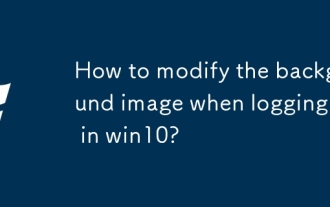 How to modify the background image when logging in in win10?
Sep 26, 2025 pm 01:18 PM
How to modify the background image when logging in in win10?
Sep 26, 2025 pm 01:18 PM
The specific steps for replacing the background image of the login interface in win10 system are as follows: Replacing the background image of the login interface requires certain adjustments to the system files. It can be divided into the following two steps: The first step: Generate a file named Windows.UI.Logon.pri. The specific steps for generating the file are: Download the PowerShell tool and decompress the file after downloading. After decompression, you will get a file named Login.ps1 and save it to your desktop. Prepare a picture you want to use as the background of the login interface and place it on the desktop, such as name gezila.jpg. Right-click the Login.ps1 file you just saved on the desktop and select "Edit". This will open PowerShel
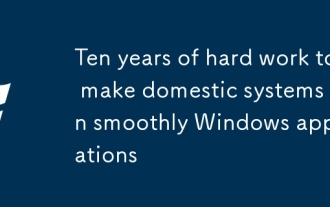 Ten years of hard work to make domestic systems run smoothly Windows applications
Sep 26, 2025 pm 01:24 PM
Ten years of hard work to make domestic systems run smoothly Windows applications
Sep 26, 2025 pm 01:24 PM
In the previous article "After going around, I began to study Windows systems again", it analyzed that Microsoft has been deeply engaged in Windows for many years and has long built a solid moat that cannot be broken. Even under the tide of domestic substitution, we still cannot do without Windows applications. In order to make Windows applications run on domestic systems, there are many solutions, and the most common solution is Wine. What is WineWine is an open source project that re-implements some of the features of Microsoft's Windows operating system on top of various Unix variants. Wine is mainly aimed at Linux and macOS, but can also run on FreeBSD, NetBSD, and So
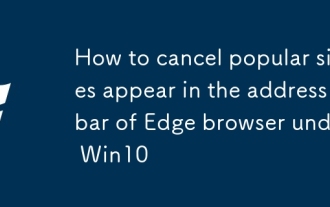 How to cancel popular sites appear in the address bar of Edge browser under Win10
Sep 26, 2025 pm 01:30 PM
How to cancel popular sites appear in the address bar of Edge browser under Win10
Sep 26, 2025 pm 01:30 PM
Recently, when using Windows 10 system, I found that when using the Edge browser to click on the address bar, the troublesome "popular sites" always pop up. To solve this problem, this article will introduce you to how to remove popular sites in the Edge browser address bar in Windows 10. Next are the specific operation steps. Operation steps: Start Edge browser, find the relevant options in the settings interface (as shown in the figure below), and change its default open page to "Blank Page". How to turn off Win10Edge Click the address bar to display popular sites. If the option of blank pages is not provided in the system, you need to reset the Edge browser. You can see this option after resetting it. The specific reset steps are as follows:
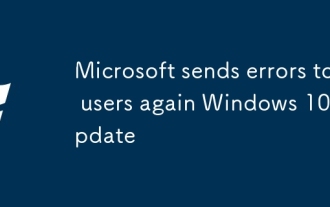 Microsoft sends errors to users again Windows 10 update
Sep 26, 2025 pm 01:06 PM
Microsoft sends errors to users again Windows 10 update
Sep 26, 2025 pm 01:06 PM
Microsoft once again embarrassed users because it pushed the wrong Win10 update again. Last month, Microsoft launched an update that was originally designed to improve the quality of Windows Autopilot configuration devices. However, this update deviates from its original intention, not only covering devices through Autopilot, a device setting tool in a business environment, but also unexpectedly pushed to all Windows 10 users, including Windows 10 home version users. --Win10 Professional vs. Windows 10 Home -- Windows 10X leak shows it not only works on dual-screen devices -- check out the best Windows tablet history we picked seems to be repeating, Microsoft commits the same again
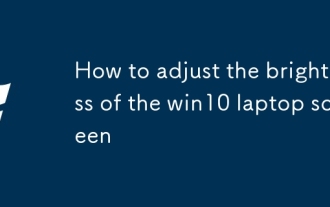 How to adjust the brightness of the win10 laptop screen
Sep 26, 2025 pm 01:27 PM
How to adjust the brightness of the win10 laptop screen
Sep 26, 2025 pm 01:27 PM
Many friends who use Windows 10 system will personalize the colors according to their preferences after completing the system installation. However, over time, some people may forget how to adjust the screen brightness of their win10 notebooks. Today I will bring you a method to restore the default settings of win10 color. Users in need can refer to it! How to adjust the brightness of the win10 notebook screen in the first step, double-click to open the [Network] second step, click to open the [Network and Sharing Center] in the upper right corner of the menu bar, click to open the [Control Panel] fourth step, click the [Show] button, and you can further operate the fifth step, find and click the [Adjust the Brightness] option on the left, and then enter the relevant settings step, you can choose [Balance]
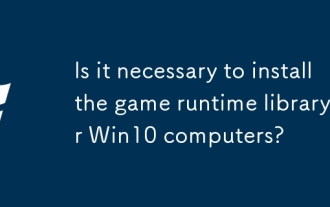 Is it necessary to install the game runtime library for Win10 computers?
Sep 26, 2025 pm 01:36 PM
Is it necessary to install the game runtime library for Win10 computers?
Sep 26, 2025 pm 01:36 PM
Does a Win10 computer need to install a game runtime library? In fact, the role of the game runtime library is not limited to being reflected when playing games. Some office software may also rely on components in the game runtime library to ensure normal operation. Next, the editor will introduce the relevant content of the game runtime library in detail. What content does the game runtime library contain? Microsoft VisualC (referred to as VisualC, MSVC, VS or VC) is a C development tool launched by Microsoft. It has an integrated development environment and can edit programming languages such as C language, C and C/CLI. VC provides convenient debugging tools and integrates Microsoft Windows Windows Windows operating system application program interface (Windows
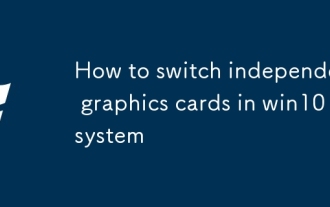 How to switch independent graphics cards in win10 system
Sep 26, 2025 pm 01:39 PM
How to switch independent graphics cards in win10 system
Sep 26, 2025 pm 01:39 PM
Currently, many users' computers are equipped with independent graphics cards in addition to the core graphics cards that come with the CPU. In Windows 10 systems, core graphics cards are preferred by default, and separate graphics cards are called only when large applications are executed. So, if we want to use a separate graphics card throughout the whole process, how should we set it up? Next, let’s share with you the specific steps for switching independent graphics cards in Windows 10 system. How to switch to a discrete graphics card in Windows 10 Because my computer is equipped with a NVIDIA graphics card, here I will take switching to a NVIDIA discrete graphics card as an example. First, open the control panel and click Hardware and Sound. Under the Hardware and Sound options, find and click on the NVIDIA Control Panel







