Using Git for More Than Code: A Guide for Non-Developers
非开发者可以使用Git进行高效版本控制、协作和备份,无需编程。1. Git通过保存文件快照,支持查看修改记录、回退到任意版本、并行处理多版本、安全共享文件;2. 适用于协同写作、文档管理、学术研究和设计团队(管理文本类设计规范);3. 使用GitHub Desktop等可视化工具可避免命令行操作;4. 遵循清晰提交消息、分支开发、频繁提交、使用.gitignore忽略无关文件等最佳实践;5. 避免大体积二进制文件,优先使用纯文本格式或Git LFS。从一个简单文件夹开始,每天提交一次,逐步掌握这一如同文档时光机的强大工具。

You don’t need to be a programmer to use Git. While it was originally built for tracking changes in software code, Git is actually a powerful tool for anyone who works with text-based files and wants better version control, collaboration, and backup. Writers, designers, researchers, project managers—even legal or marketing teams—can benefit from using Git in smart, accessible ways.
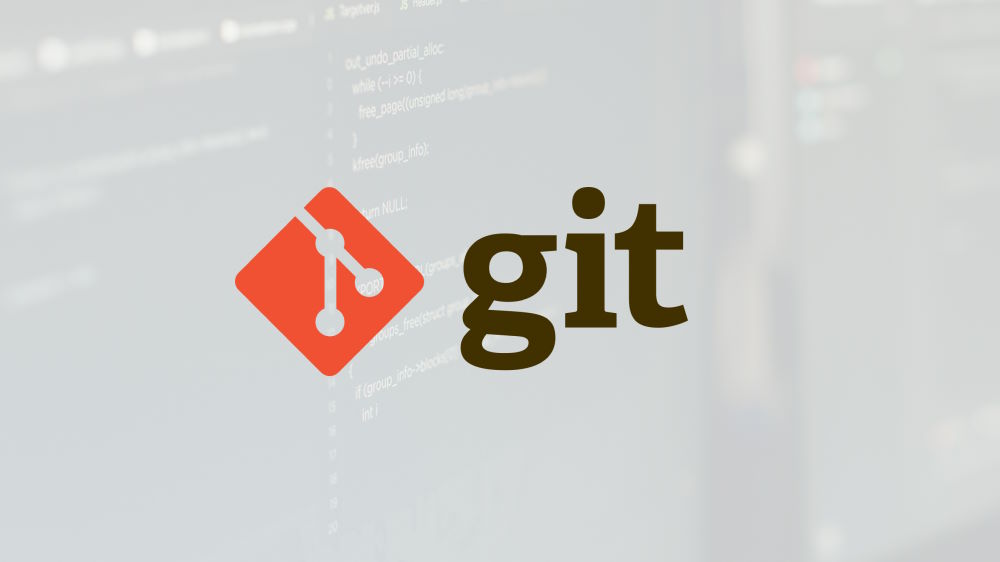
Here’s how non-developers can start using Git effectively, without writing a single line of code.
What Git Actually Does (In Plain Language)
At its core, Git is a system that saves snapshots of your files over time. Think of it like “Ctrl+Z” on steroids—it doesn’t just let you undo changes, it lets you:
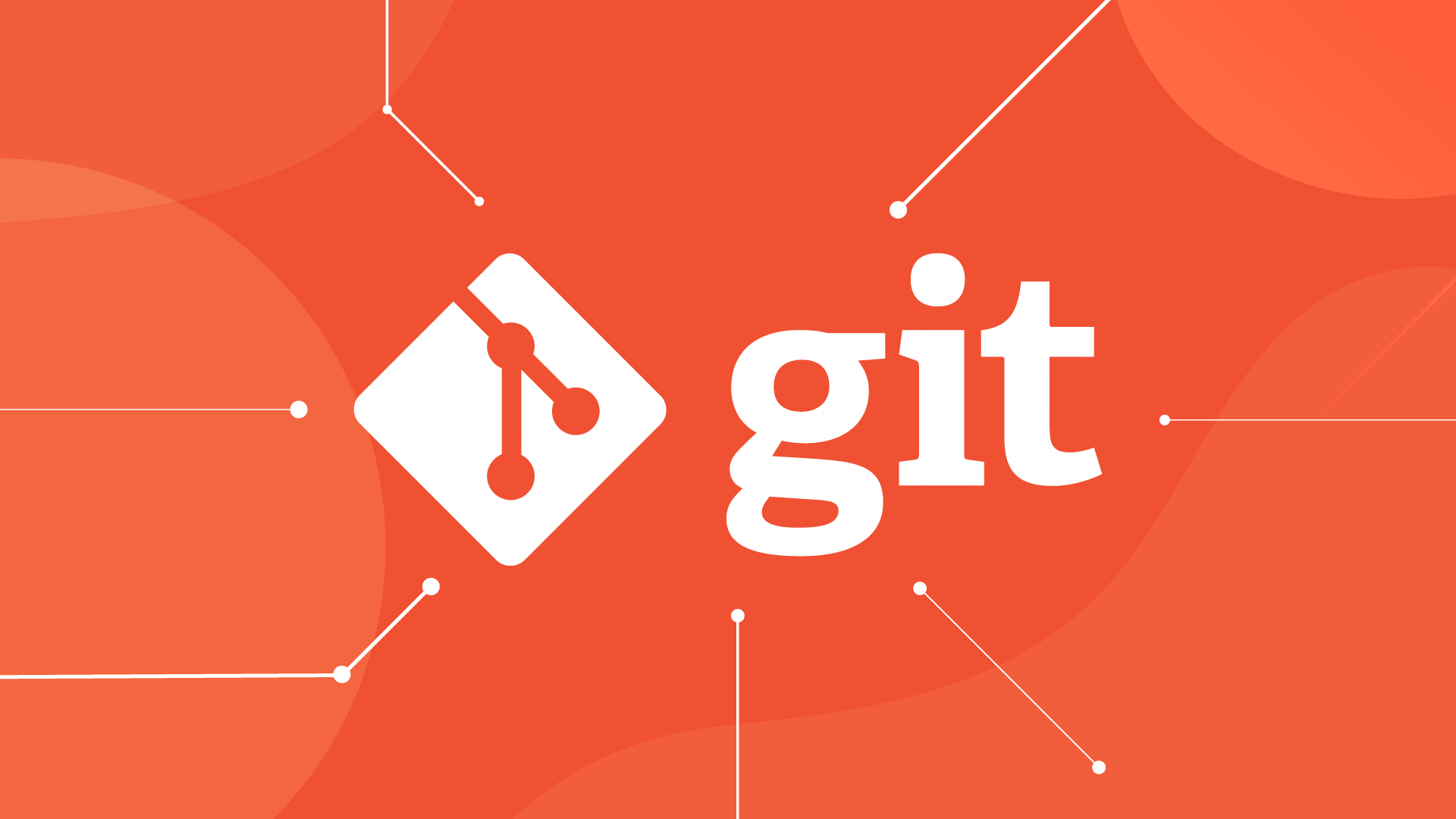
- See exactly what changed and when
- Revert to any previous version
- Work on multiple versions at once (like drafts or experiments)
- Share and sync files with others safely
It works best with text files—like documents, spreadsheets (in CSV), notes, scripts, or even design specs written in plain text. Avoid binary files (like .docx or .psd) when possible, or use tools that handle them better (more on that later).
Use Cases Beyond Code
Git isn’t just for developers. Here are real-world examples for non-coders:
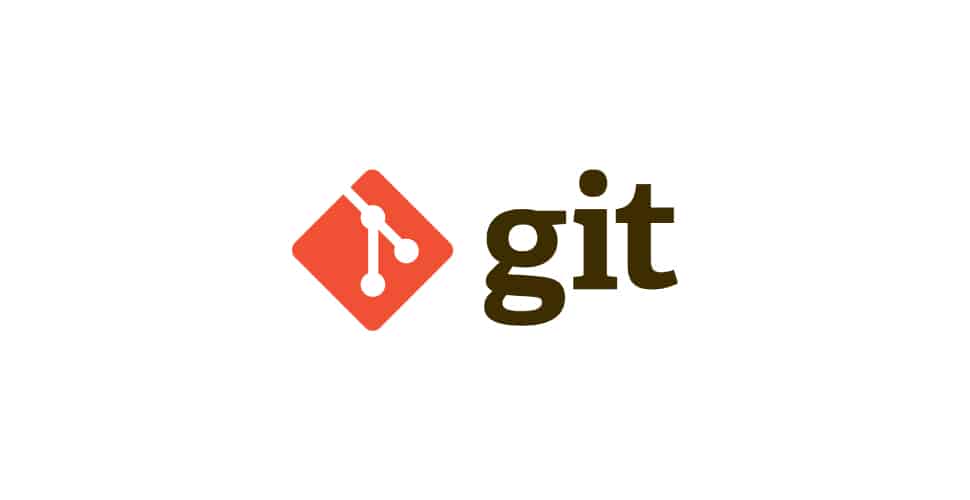
1. Collaborative Writing & Editing
If you’re co-writing a report, book, or script, Git lets multiple people edit without overwriting each other. You can:
- Track who changed what
- Leave comments tied to specific changes (via pull requests)
- Maintain clean drafts (e.g., “draft-v1”, “final-edits”, “client-feedback”)
Example: A team writing a white paper can each work on their section in a separate “branch,” then merge edits together once reviewed.
2. Managing Documentation & SOPs
Standard Operating Procedures, internal wikis, or policy documents change over time. With Git:
- You can see when a policy was updated and why
- Roll back if a change causes confusion
- Host the latest version online (e.g., via GitHub Pages)
3. Academic Research & Data Projects
Researchers can track changes in:
- Research notes (Markdown or LaTeX)
- Data analysis scripts (R, Python, Jupyter notebooks)
- Datasets in CSV format
Git integrates well with tools like Jupyter or RStudio, helping you reproduce results and share work transparently.
4. Design & Creative Teams (With Caveats)
While Git struggles with large binary files (like Photoshop files), it works well for:
- Text-based design specs (Figma exports, JSON, CSS)
- Project briefs and wireframes in Markdown
- Versioning copy, UI text, or naming conventions
Use Git to manage the documentation around design, not the heavy files themselves.
Getting Started: Simple Tools for Non-Coders
You don’t need the command line. These tools make Git approachable:
GitHub Desktop
- Free, visual interface
- Lets you commit changes, switch branches, and sync with one click
- Perfect for beginners
GitKraken or Fork
- More advanced but still visual
- Great for managing complex projects with multiple branches
Platforms like GitHub, GitLab, or Bitbucket
- Host your project online (private or public)
- Invite collaborators without sharing files via email
- Use “Issues” to track tasks or feedback
Pro tip: Start with a simple folder of text files (e.g., meeting notes in Markdown), create a repo, and practice committing changes daily.
Best Practices for Non-Developers
To get the most out of Git without the tech overload:
✅ Use clear commit messages
Write “Added Q3 budget figures” instead of “updated file.” This builds a readable history.✅ Work in branches for big changes
Create a branch called “restructure-outline” so you can experiment safely.✅ Commit often
Small, frequent saves are better than one giant dump at the end.✅ Use .gitignore
Tell Git to ignore temporary or sensitive files (like.DS_Storeortemp.pdf).❌ Avoid large binary files
Git isn’t great at handling .docx, .pdf, or images. Convert to plain text when possible, or use Git LFS (Large File Storage) if needed.
Overcoming Common Fears
“It’s too technical.”
Start with GitHub Desktop and a simple project. You don’t need to understand every detail.“I’ll break something.”
Git is designed to prevent data loss. Even if you make a mistake, you can usually go back.“My team won’t adopt it.”
Start small—use it for your own files first. Show the value when you effortlessly recover a deleted paragraph or show a client the revision history.
Git is a superpower for anyone who creates, edits, or collaborates on digital content. You don’t need to be a developer—just someone who values clarity, control, and continuity in your work.
Start with one folder. Make one commit. See how it feels.
Basically, it’s like having a time machine for your documents. And who wouldn’t want that?
The above is the detailed content of Using Git for More Than Code: A Guide for Non-Developers. For more information, please follow other related articles on the PHP Chinese website!

Hot AI Tools

Undress AI Tool
Undress images for free

Undresser.AI Undress
AI-powered app for creating realistic nude photos

AI Clothes Remover
Online AI tool for removing clothes from photos.

ArtGPT
AI image generator for creative art from text prompts.

Stock Market GPT
AI powered investment research for smarter decisions

Hot Article

Hot Tools

Notepad++7.3.1
Easy-to-use and free code editor

SublimeText3 Chinese version
Chinese version, very easy to use

Zend Studio 13.0.1
Powerful PHP integrated development environment

Dreamweaver CS6
Visual web development tools

SublimeText3 Mac version
God-level code editing software (SublimeText3)

Hot Topics
 1675
1675
 276
276
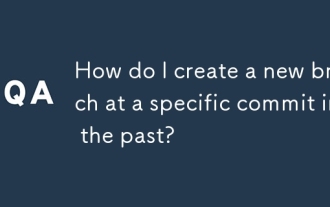 How do I create a new branch at a specific commit in the past?
Sep 16, 2025 am 02:52 AM
How do I create a new branch at a specific commit in the past?
Sep 16, 2025 am 02:52 AM
To create a new branch from the old commit, first find the hash value of the target commit, then use the gitcheckout-b or gitswitch-c command to create the branch, and finally verify that the branch is generated correctly. The specific steps are: 1. Use gitlog--oneline to find the commit hash, or use gitlog-S "keyword" to locate a specific commit; 2. Execute gitcheckout-b new branch name submission hash or gitswitch-c new branch name submission hash to create a branch, Git supports abbreviated hash; 3. Confirm branch information through gitlog and gitbranch, and check the file content to ensure correctness. The whole process is simple and reliable, and can be done after proficiency.
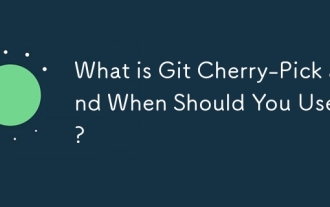 What is Git Cherry-Pick and When Should You Use It?
Aug 29, 2025 am 09:04 AM
What is Git Cherry-Pick and When Should You Use It?
Aug 29, 2025 am 09:04 AM
Gitcherry-pickisusedtoapplyaspecificcommitfromonebranchtoanother.1.Applyahotfixfrommaintoafeaturebranchwithoutmergingallchanges.2.Shareasecuritypatchacrossmultiplereleasebrancheslikev1.2andv1.3.3.Recoveralostcommitafteraresetusingitshashfromgitreflog
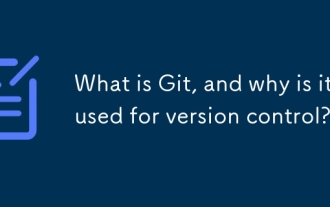 What is Git, and why is it used for version control?
Aug 30, 2025 am 03:47 AM
What is Git, and why is it used for version control?
Aug 30, 2025 am 03:47 AM
Git is a version control system that tracks the changes in code over time. It records the content, author and reason for each change by saving snapshots of projects at different points in time. Its core functions include: 1. Allowing selective temporary storage and submission to form a part of the project history; 2. Automatically track version differences, simplifying collaboration and merging multi-person modifications; 3. Providing a built-in backup mechanism and supporting parallel development through branches; 4. Combining with platforms such as GitHub, it realizes remote storage, code review and automated deployment processes. These features make Git an indispensable tool in modern software development.
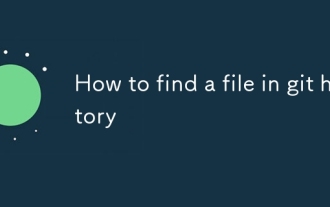 How to find a file in git history
Sep 16, 2025 am 05:18 AM
How to find a file in git history
Sep 16, 2025 am 05:18 AM
Usegitlogwith--all,--full-history,and--diff-filtertofindcommitsinvolvingadeletedormissingfilebyname,thengrepforthefilenametoidentifyrelevantcommits;oncelocated,usegitshoworgitcheckouttoinspectorrestorethefilefromaspecificcommit.
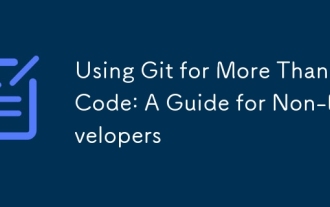 Using Git for More Than Code: A Guide for Non-Developers
Sep 07, 2025 am 07:13 AM
Using Git for More Than Code: A Guide for Non-Developers
Sep 07, 2025 am 07:13 AM
Non-developers can use Git for efficient versioning, collaboration and backup without programming. 1. Git supports viewing and modifying records, falling back to any version, processing multiple versions in parallel, and sharing files securely; 2. Applicable to collaborative writing, document management, academic research and design teams (managing text design specifications); 3. Use visual tools such as GitHubDesktop to avoid command-line operations; 4. Follow best practices such as clear submission of messages, branch development, frequent submission, and use of .gitignore to ignore unrelated files; 5. Avoid large-volume binary files, and give priority to using plain text format or GitLFS. Start with a simple folder, submit once a day, and gradually master this document time like
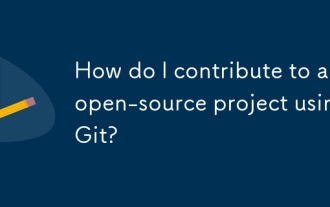 How do I contribute to an open-source project using Git?
Sep 02, 2025 am 04:18 AM
How do I contribute to an open-source project using Git?
Sep 02, 2025 am 04:18 AM
Tocontributetoanopen-sourceprojectusingGit,followthesesteps:1.FindaprojectandissuetoworkonbyexploringGitHubforbeginner-friendlylabelslike“goodfirstissue,”ensuringtheprojectisactive,andreadingguidelinesinREADMEandCONTRIBUTING.mdfiles.2.Forkthereposito
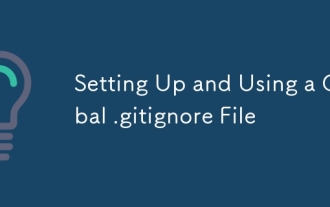 Setting Up and Using a Global .gitignore File
Aug 31, 2025 am 07:50 AM
Setting Up and Using a Global .gitignore File
Aug 31, 2025 am 07:50 AM
Create a global .gitignore file and add general ignorance rules (such as .DS_Store, .idea/, node_modules/, etc.), 2. Register the file through the gitconfig--globalcore.excludesfile~/.gitignore_global command. Git will automatically apply these ignorance rules in all repositories without repeated configuration, improving efficiency and maintaining the project.gitignore focuses on the project itself. After setting up, you can verify whether it takes effect and complete it by creating a new test repository.
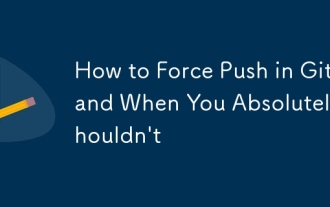 How to Force Push in Git and When You Absolutely Shouldn't
Sep 08, 2025 am 06:58 AM
How to Force Push in Git and When You Absolutely Shouldn't
Sep 08, 2025 am 06:58 AM
Usegitpush--force-with-leaseonlywhenworkingaloneonabranchorinpersonalprojects,asitsafelyoverwritesremotehistorywithoutdisruptingothers.2.Neverforcepushonsharedbrancheslikemainordevelop,afterothershavebuiltonyourcommits,orwithoutteamagreement,asitcane





