Configuring Request Limits and Connection Timeouts in IIS
To limit the size of client requests, you can modify the maxAllowedContentLength parameter of

When you are running an IIS-based web application, it is critical to properly configure request restrictions and connection timeouts. These settings not only affect the performance of the website, but also directly affect the stability and security of the server.

Here are some common but very practical configuration suggestions to help you better control request processing behavior in IIS.
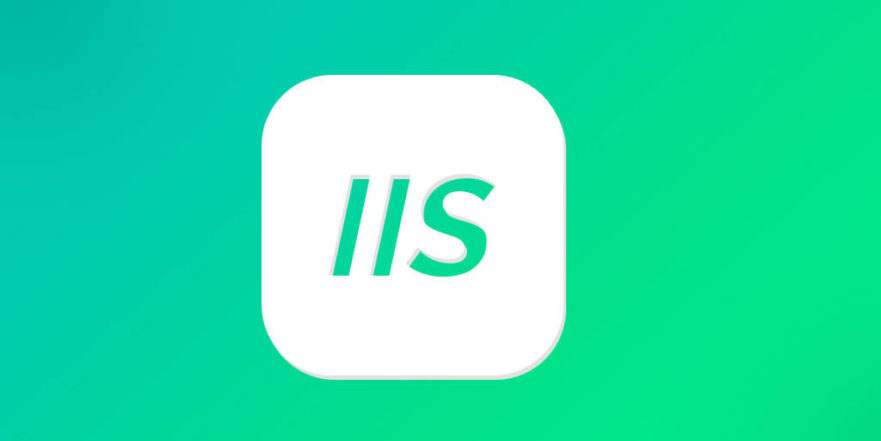
How to limit the size of client requests?
The default allowable request body size of IIS is limited, usually around 30MB. If your application needs to upload large files or receive large amounts of POST data, you need to manually adjust this limit.
The modification method is as follows:
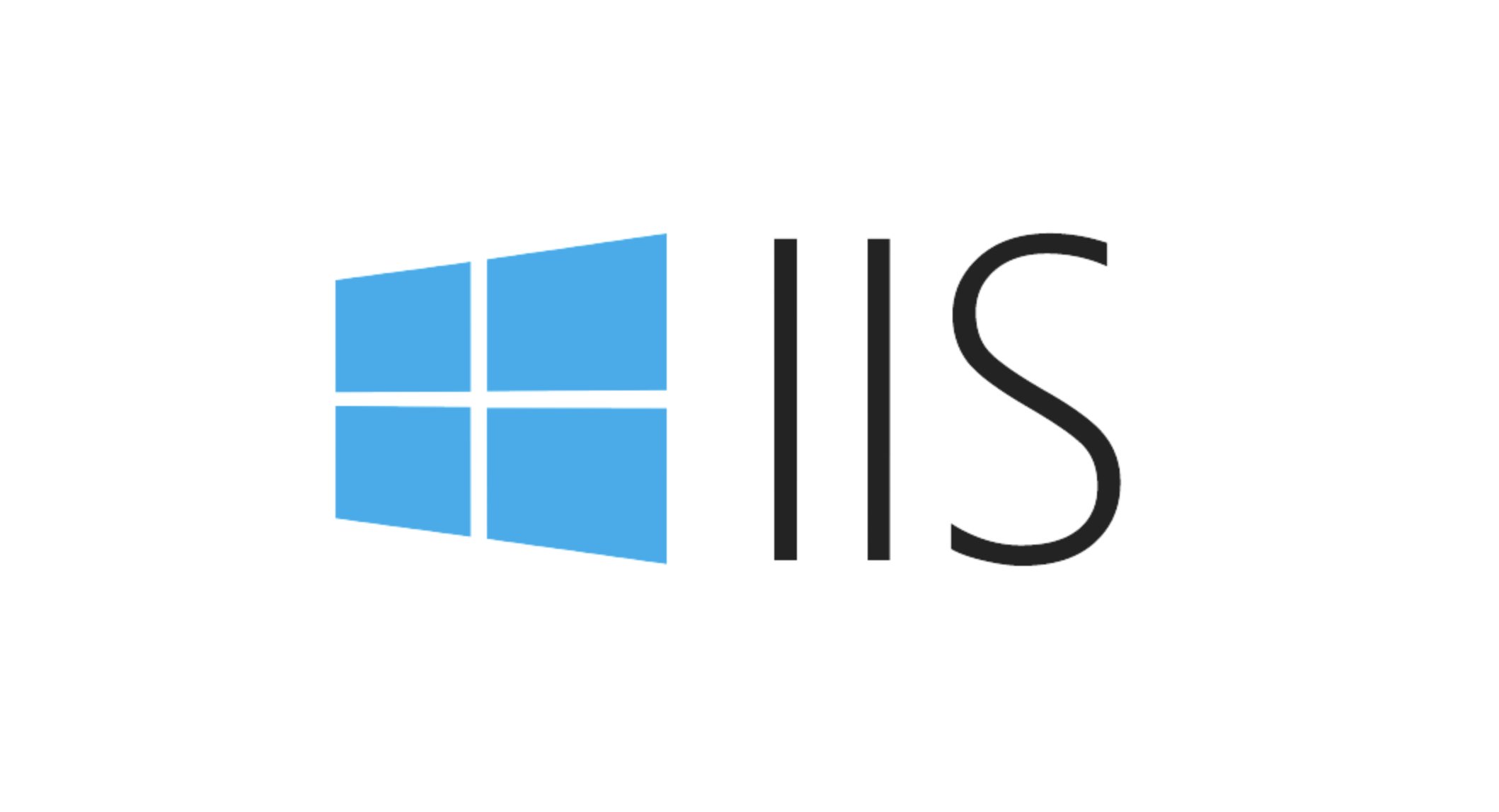
- Open the
web.configfile; - Add or modify the
<requestlimits></requestlimits>configuration item under the<system.webserver></system.webserver>node;
For example:
<system.webServer>
<security>
<requestFiltering>
<requestLimits maxAllowedContentLength="104857600" />
</requestFiltering>
</security>
</system.webServer> maxAllowedContentLength here is in bytes, and the above example is set to 100MB. It should be noted that if ASP.NET's httpRuntime setting is used at the same time, it also needs to modify its maxRequestLength parameter synchronously, otherwise 404 or other strange errors may occur.
How to set the connection timeout more reasonable?
The connection timeout of IIS refers to the maximum time when the server waits for the client to send data after the client establishes a connection with the server. By default, this value is 120 seconds, but may not be enough or too long in some scenarios.
To adjust the connection timeout:
- Open IIS Manager;
- Select your site and double-click "Advanced Settings";
- Find "Connection Timeout (Secs)" and modify it to the value you expect.
Or use appcmd.exe to modify it through the command line:
%systemroot%\system32\inetsrv\appcmd.exe set config -section:system.applicationHost/sites /siteDefaults.connectionTimeout:"00:01:30"
This command sets the default connection timeout to 90 seconds. If your service is facing API requests, you can shorten this value appropriately, for example, set to 30 seconds to prevent long-term hangs and waste resources.
What should I do if the request queue is full? How to increase the concurrent request upper limit?
When the number of requests received by IIS exceeds its ability to handle, the extra requests will be put into the queue and wait. But if the queue is full, the default error will be returned with 503.
It can be optimized by:
- Increase the request queue length : Modify
MaxClientConnandQueueLengthin the registry; - Optimize application performance : reduce the processing time of a single request and avoid blocking threads;
- Enable load balancing : multiple servers share pressure to fundamentally alleviate queuing problems;
Note: It is best to do tests before modifying system-level parameters to avoid unexpected impacts on the production environment.
Let's summarize
Setting request restrictions and connection timeouts can not only improve the server's response efficiency, but also enhance the robustness of the system. The key is to adjust the parameters according to actual business needs, rather than blindly copying the default values.
Basically that's it.
The above is the detailed content of Configuring Request Limits and Connection Timeouts in IIS. For more information, please follow other related articles on the PHP Chinese website!

Hot AI Tools

Undress AI Tool
Undress images for free

Undresser.AI Undress
AI-powered app for creating realistic nude photos

AI Clothes Remover
Online AI tool for removing clothes from photos.

ArtGPT
AI image generator for creative art from text prompts.

Stock Market GPT
AI powered investment research for smarter decisions

Hot Article

Hot Tools

Notepad++7.3.1
Easy-to-use and free code editor

SublimeText3 Chinese version
Chinese version, very easy to use

Zend Studio 13.0.1
Powerful PHP integrated development environment

Dreamweaver CS6
Visual web development tools

SublimeText3 Mac version
God-level code editing software (SublimeText3)
 IIS: An Introduction to the Microsoft Web Server
May 07, 2025 am 12:03 AM
IIS: An Introduction to the Microsoft Web Server
May 07, 2025 am 12:03 AM
IIS is a web server software developed by Microsoft to host websites and applications. 1. Installing IIS can be done through the "Add Roles and Features" wizard in Windows. 2. Creating a website can be achieved through PowerShell scripts. 3. Configure URL rewrites can be implemented through web.config file to improve security and SEO. 4. Debugging can be done by checking IIS logs, permission settings and performance monitoring. 5. Optimizing IIS performance can be achieved by enabling compression, configuring caching and load balancing.
 IIS: Key Features and Functionality Explained
May 03, 2025 am 12:15 AM
IIS: Key Features and Functionality Explained
May 03, 2025 am 12:15 AM
Reasons for IIS' popularity include its high performance, scalability, security and flexible management capabilities. 1) High performance and scalability With built-in performance monitoring tools and modular design, IIS can optimize and expand server capabilities in real time. 2) Security provides SSL/TLS support and URL authorization rules to protect website security. 3) Application pool ensures server stability by isolating different applications. 4) Management and monitoring simplifies server management through IISManager and PowerShell scripts.
 IIS and Web Hosting: A Comprehensive Guide
May 05, 2025 am 12:12 AM
IIS and Web Hosting: A Comprehensive Guide
May 05, 2025 am 12:12 AM
IIS is Microsoft's web server software for hosting websites on Windows; WebHosting is storing website files on the server so that they can be accessed over the Internet. 1) IIS is simple to install and enabled through the control panel; 2) WebHosting selection requires stability, bandwidth, technical support and price to consider; 3) Shared Hosting is suitable for small websites, dedicated Hosting is suitable for websites with large traffic, and cloud Hosting provides high flexibility and scalability.
 Using IIS: Hosting Websites and Web Applications
May 10, 2025 am 12:24 AM
Using IIS: Hosting Websites and Web Applications
May 10, 2025 am 12:24 AM
IIS is a web server software developed by Microsoft to host and manage websites and web applications. 1) Install IIS: Install on Windows server through Control Panel or Server Manager. 2) Create a website: Use PowerShell commands such as New-WebSite to create a new website. 3) Configure application pool: Set up an independent operating environment for different websites to improve security and stability. 4) Performance optimization: Adjust application pool settings and enable content compression to improve website performance. 5) Error debugging: Diagnose and resolve common errors by viewing IIS log files.
 IIS in Action: Real-World Applications and Examples
May 01, 2025 am 12:02 AM
IIS in Action: Real-World Applications and Examples
May 01, 2025 am 12:02 AM
IIS' performance and use cases in actual applications include building static websites, deploying ASP.NET applications, configuring SSL/TLS, performance optimization and solving common problems. 1. Build a static website: By configuring the default document to index.html, IIS can easily manage static content. 2. Deploy ASP.NET applications: IIS and ASP.NET integrate simplify the deployment of dynamic content by configuring handlers and execution paths. 3. Configure SSL/TLS: Enable SSL access, ensure that all requests are made through HTTPS, improving website security. 4. Performance optimization: Improve user experience by enabling compression, configuring caches, and adjusting application pools. 5. Solve FAQs: Run by checking the service
 Configuring Request Limits and Connection Timeouts in IIS
Jul 08, 2025 am 12:36 AM
Configuring Request Limits and Connection Timeouts in IIS
Jul 08, 2025 am 12:36 AM
To limit the size of client requests, the maxAllowedContentLength parameter can be modified in web.config, such as setting it to 104857600 (100MB), and synchronizing the maxRequestLength of ASP.NET at the same time; to reasonably set the connection timeout time, it can be modified through the IIS manager or appcmd.exe command, with the default of 120 seconds, and the API scenario is recommended to set it to 30-90 seconds; if the request queue is full, you can increase MaxClientConn and QueueLength, optimize application performance, and enable load balancing to relieve stress.
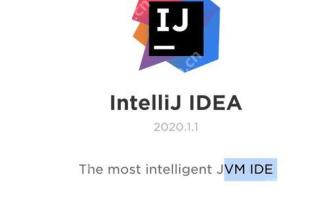 Tutorial on Yii framework development using PhpStorm
May 20, 2025 pm 08:03 PM
Tutorial on Yii framework development using PhpStorm
May 20, 2025 pm 08:03 PM
Developing the Yii framework in PhpStorm is efficient and enjoyable. 1. Install PhpStorm and Yii frameworks and use Composer to install Yii. 2. Open the Yii project in PhpStorm and configure the PHP interpreter and database connection. 3. Use PhpStorm's code completion and debugging functions for development. 4. Use version control and built-in terminal to manage code changes and run Yii commands. 5. Use Profiler to optimize performance.
 IIS's Purpose: Serving Web Content on Windows
Apr 30, 2025 am 12:06 AM
IIS's Purpose: Serving Web Content on Windows
Apr 30, 2025 am 12:06 AM
IIS is Microsoft's web server software for Windows operating systems, and the reasons for choosing it include seamless integration with Windows systems and rich features. 1) IIS supports a variety of programming languages and frameworks, suitable for hosting static and dynamic content. 2) You can easily create and manage websites through IIS Manager. 3) IIS provides URL rewriting function to improve SEO effect. 4) Common errors such as 404 and 500 can be solved by checking configuration and logs. 5) Performance optimization includes enabling compression, configuring caching and load balancing to improve website speed and reliability.





