IIS's Purpose: Serving Web Content on Windows
IIS is Microsoft's web server software for Windows operating systems, and the reasons for choosing it include seamless integration with Windows systems and rich features. 1) IIS supports a variety of programming languages and frameworks, suitable for hosting static and dynamic content. 2) Websites can be created and managed easily through IIS Manager. 3) IIS provides URL rewriting function to improve SEO effect. 4) Common errors such as 404 and 500 can be resolved by checking configuration and logs. 5) Performance optimization includes enabling compression, configuring caching and load balancing to improve website speed and reliability.
introduction
IIS, full name Internet Information Services, is a powerful and flexible web server software provided by Microsoft for the Windows operating system. Its main purpose is to efficiently host and serve Web content in a Windows environment. You may ask, why choose IIS? After all, there are many web server options on the Internet, such as Apache, Nginx, etc. The reason for choosing IIS is not only because of its seamless integration with Windows systems, but also its rich functions and management tools, making the deployment and maintenance of web applications simpler and more efficient. This article will take you into the deep understanding of the features of IIS, how to configure and optimize it, as well as the problems and solutions that may be encountered in practical applications.
By reading this article, you will learn how to use IIS hosting websites, how to perform basic configuration and management, and some advanced features to apply. Whether you are a beginner or an experienced developer, here are the knowledge and skills you need.
Review of basic knowledge
IIS is a web server software developed by Microsoft, which is mainly used to host web applications and services on Windows servers. It supports a variety of programming languages and frameworks, such as ASP.NET, PHP, Node.js, etc., allowing developers to choose the most suitable technology stack according to project needs.
The core functions of IIS include the processing of HTTP/HTTPS protocols, the service of static and dynamic content, security authentication and authorization, and website management and monitoring. To use IIS, you need to install it on a Windows server, which can usually be done through the server manager that comes with the Windows Server operating system.
Core concept or function analysis
Definition and function of IIS
IIS is essentially a web server that is responsible for receiving HTTP requests from the client and returning the corresponding web resources based on the requested content. It can host static content such as HTML, CSS, pictures, etc., or process dynamic content, generating real-time web pages through interaction with backend programs.
The advantage of IIS is its high integration with Windows systems, making management and configuration very intuitive. In addition, IIS also provides rich functional modules, such as URL rewriting, SSL certificate management, performance monitoring, etc., to help developers and administrators better optimize and maintain web applications.
How IIS works
When an HTTP request arrives at the IIS server, IIS will first parse the requested URL and determine the requested resource type. If it is a static resource, IIS will read it directly from the file system and return it to the client. If it is dynamic content, IIS will pass the request to the corresponding handler, such as ASP.NET, PHP, etc., and these handlers generate the response content, and then return it to the client by IIS.
During the process, IIS conducts various security checks, such as authentication and authorization, ensuring that only authorized users can access protected resources. In addition, IIS also supports load balancing and caching functions to improve the performance and reliability of web applications.
Example of usage
Basic usage
To host a simple website on IIS, it can be done in just a few steps. First, make sure IIS is installed and started, and then create a new website through IIS Manager, specifying the physical path and binding information of the website.
# Create a new website New-WebSite -Name "MyWebsite" -PhysicalPath "C:\inetpub\wwwroot\MyWebsite" -Port 80 -HostHeader "www.example.com"
This command will create a new website named "MyWebsite", with the physical path "C:\inetpub\wwwroot\MyWebsite", bound to port 80 and "www.example.com" domain name.
Advanced Usage
IIS's URL rewriting function can help you create more friendly URLs and improve SEO results. Suppose you have a page named "product.aspx" that accepts an ID parameter, you can rewrite "product.aspx?id=123" to "product/123" using the URL rewrite rule.
<rewrite>
<rules>
<rule name="RewriteProductURL" stopProcessing="true">
<match url="^product/([0-9] )/?$" />
<action type="Rewrite" url="product.aspx?id={R:1}" />
</rule>
</rules>
</rewrite>This rule matches URLs like "product/123" and rewritten to "product.aspx?id=123", making the URL look more concise and easy to remember.
Common Errors and Debugging Tips
When using IIS, you may encounter some common problems, such as 404 error (page not found), 500 error (server internal error), etc. Solutions to these problems include checking the website configuration, viewing IIS logs, and using IIS's failed request tracking feature.
For example, if you encounter a 404 error, you can check whether the physical path of the website is correct, whether the file exists, and whether the URL rewrite rules are correctly configured. IIS log files are usually located in the "C:\inetpub\logs\LogFiles" directory, which can help you find specific error information in request processing.
Performance optimization and best practices
To optimize the performance of IIS, you can start from the following aspects:
- Enable compression : IIS supports compression of static and dynamic content, which can significantly reduce the amount of data transmitted on the network and improve page loading speed.
<httpCompression directory="%SystemDrive%\inetpub\temp\IIS Temporary Compressed Files">
<scheme name="gzip" dll="gzip.dll" />
<dynamicTypes>
<add mimeType="text/*" enabled="true" />
<add mimeType="message/*" enabled="true" />
<add mimeType="application/javascript" enabled="true" />
<add mimeType="*/*" enabled="false" />
</dynamicTypes>
<staticTypes>
<add mimeType="text/*" enabled="true" />
<add mimeType="message/*" enabled="true" />
<add mimeType="application/javascript" enabled="true" />
<add mimeType="*/*" enabled="false" />
</staticTypes>
</httpCompression>- Configuration cache : IIS's output cache can reduce requests to back-end resources and improve response speed.
<caching>
<profiles>
<add extension=".html" policy="CacheUntilChange" kernelCachePolicy="CacheUntilChange" />
</profiles>
</caching>- Load balancing : If your website has a large traffic, you can use IIS's load balancing function to distribute requests to multiple servers to improve the scalability and reliability of the system.
In practical applications, the configuration and optimization of IIS need to be carried out according to specific business needs and system environment. Some best practices include regular updates to IIS versions and patches, secure websites with strong passwords and SSL certificates, and regular backups of website data and configurations.
Overall, IIS is a powerful and easy-to-use web server software suitable for hosting and managing web applications in a Windows environment. Through the introduction and examples of this article, you should have mastered the basic usage methods of IIS and the application of some advanced functions. If you encounter any problems during the use of IIS, please leave a message in the comment section to discuss.
The above is the detailed content of IIS's Purpose: Serving Web Content on Windows. For more information, please follow other related articles on the PHP Chinese website!

Hot AI Tools

Undress AI Tool
Undress images for free

Undresser.AI Undress
AI-powered app for creating realistic nude photos

AI Clothes Remover
Online AI tool for removing clothes from photos.

ArtGPT
AI image generator for creative art from text prompts.

Stock Market GPT
AI powered investment research for smarter decisions

Hot Article

Hot Tools

Notepad++7.3.1
Easy-to-use and free code editor

SublimeText3 Chinese version
Chinese version, very easy to use

Zend Studio 13.0.1
Powerful PHP integrated development environment

Dreamweaver CS6
Visual web development tools

SublimeText3 Mac version
God-level code editing software (SublimeText3)
 Configuring Request Limits and Connection Timeouts in IIS
Jul 08, 2025 am 12:36 AM
Configuring Request Limits and Connection Timeouts in IIS
Jul 08, 2025 am 12:36 AM
To limit the size of client requests, the maxAllowedContentLength parameter can be modified in web.config, such as setting it to 104857600 (100MB), and synchronizing the maxRequestLength of ASP.NET at the same time; to reasonably set the connection timeout time, it can be modified through the IIS manager or appcmd.exe command, with the default of 120 seconds, and the API scenario is recommended to set it to 30-90 seconds; if the request queue is full, you can increase MaxClientConn and QueueLength, optimize application performance, and enable load balancing to relieve stress.
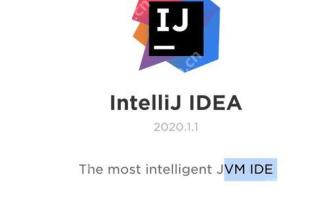 Tutorial on Yii framework development using PhpStorm
May 20, 2025 pm 08:03 PM
Tutorial on Yii framework development using PhpStorm
May 20, 2025 pm 08:03 PM
Developing the Yii framework in PhpStorm is efficient and enjoyable. 1. Install PhpStorm and Yii frameworks and use Composer to install Yii. 2. Open the Yii project in PhpStorm and configure the PHP interpreter and database connection. 3. Use PhpStorm's code completion and debugging functions for development. 4. Use version control and built-in terminal to manage code changes and run Yii commands. 5. Use Profiler to optimize performance.
 Configuring HTTP Response Headers for Caching and Security in IIS
Jul 07, 2025 am 12:23 AM
Configuring HTTP Response Headers for Caching and Security in IIS
Jul 07, 2025 am 12:23 AM
Configuring HTTP response headers in IIS to optimize cache and improve security can be achieved by setting cache-related headers and adding security response headers. 1. Set cache-related headers: By configuring the clientCache element in the web.config file, set the Cache-Control and Expires headers for static resources, for example, use cacheControlMaxAge to specify the cache time, and fine-grained control can also be performed for specific file types (such as .jpg), but avoid HTML page caching for too long. 2. Add security-related headers: Configure X-Content-Type-Optio through customHeaders in web.config
 Diagnosing High CPU Usage Issues Within IIS Worker Processes
Jul 04, 2025 am 01:04 AM
Diagnosing High CPU Usage Issues Within IIS Worker Processes
Jul 04, 2025 am 01:04 AM
HighCPUusageinIISworkerprocessesistypicallycausedbyinefficientcode,poorconfiguration,orunexpectedtrafficpatterns.Todiagnosetheissue,firstidentifythespecificw3wp.exeprocessusinghighCPUviaTaskManagerorResourceMonitoranddetermineitsassociatedapplication
 Configuring Dynamic Compression for Appropriate Content Types in IIS
Jul 04, 2025 am 12:55 AM
Configuring Dynamic Compression for Appropriate Content Types in IIS
Jul 04, 2025 am 12:55 AM
When configuring dynamic compression in IIS, selecting content types reasonably can improve performance. First enable the dynamic compression module, install and configure web.config or IIS manager through the server manager. Secondly, set appropriate content types, such as HTML, CSS, JavaScript, and JSON, text content is suitable for compression, while pictures and videos are not suitable. Finally, pay attention to the impact of client compatibility and performance, monitor CPU load, client support status and small file compression effects, and adjust the configuration based on actual traffic to obtain the best benefits.
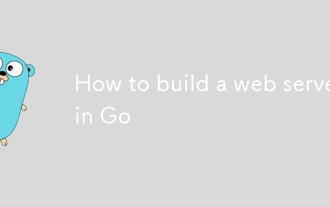 How to build a web server in Go
Jul 15, 2025 am 03:05 AM
How to build a web server in Go
Jul 15, 2025 am 03:05 AM
It is not difficult to build a web server written in Go. The core lies in using the net/http package to implement basic services. 1. Use net/http to start the simplest server: register processing functions and listen to ports through a few lines of code; 2. Routing management: Use ServeMux to organize multiple interface paths for easy structured management; 3. Common practices: group routing by functional modules, and use third-party libraries to support complex matching; 4. Static file service: provide HTML, CSS and JS files through http.FileServer; 5. Performance and security: enable HTTPS, limit the size of the request body, and set timeout to improve security and performance. After mastering these key points, it will be easier to expand functionality.
 Managing Application Pool Identities and Associated File System Permissions for IIS
Jul 03, 2025 am 12:13 AM
Managing Application Pool Identities and Associated File System Permissions for IIS
Jul 03, 2025 am 12:13 AM
To solve the IIS application pool authentication account permission problem, first, you need to confirm the identity account used by the application pool. The default is IISAppPool{AppPoolName}, which can be viewed or modified through the IIS manager; secondly, make sure that the account has corresponding permissions to the website physical path (such as D:\MyWebSite). The operation steps are: Right-click the folder → Properties → Security → Edit → Add the corresponding account and set the read, write and other permissions; common errors such as 401.3 is due to lack of read permission, 500.19 may be due to insufficient permissions for web.config file, and failure to upload may be due to lack of write permissions; pay attention to whether the inheritance permissions are effective, the UNC path needs to be configured with a username and password, and it may be necessary to modify it after the username and password.
 Configuring Shared Configuration for Multiple IIS Servers in a Web Farm
Jul 11, 2025 am 01:50 AM
Configuring Shared Configuration for Multiple IIS Servers in a Web Farm
Jul 11, 2025 am 01:50 AM
SharedconfigurationinIISallowsmultipleserverstouseacentralizedapplicationHost.configfile,ensuringconsistencyacrossawebfarm.1.Itenablesallserverstopointtoasharedconfigurationlocation.2.SetupinvolvesusingaUNCpath,enablingthefeatureinIISManager,andimpor





