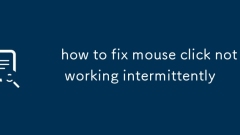
how to fix mouse click not working intermittently
Occasional failure of mouse clicks is usually caused by poor contact, drive problems, or system settings interference. ① First check whether the wireless mouse battery is insufficient, or whether the wired mouse USB interface is loose, try to replace the interface; ② Check whether the mouse button is stuck or aging, and clean up the dust in the key gap; ③ Enter the device manager to update or reinstall the mouse driver, and use third-party tools to assist if necessary; ④ Check software conflicts, close programs that may occupy input, and disable the trackpad to avoid interference, and check the "click lock" setting in Windows; ⑤ If the problem is still not solved, consider replacing a better-quality mouse or testing it in different system environments to confirm the source of the problem. Most cases can be solved through simple investigation.
Jul 29, 2025 am 04:35 AM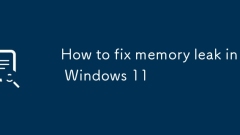
How to fix memory leak in Windows 11
OpenTaskManagertoidentifyprocesseswithsteadilyincreasingmemoryusage;commonculpritsincludebrowsers,antivirus,ordrivers.2.UpdateorreinstalltheproblematicsoftwareanddriversviaDeviceManagerorappsettings.3.RunSFC/scannowandDISM/Online/Cleanup-Image/Restor
Jul 29, 2025 am 04:35 AM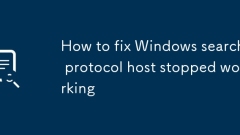
How to fix Windows search protocol host stopped working
RestarttheWindowsSearchserviceviaServices.msc,settingittoAutomatic;2.Runthebuilt-inSearchandIndexingTroubleshooterinSettings;3.RebuildthesearchindexthroughIndexingOptionstofixcorruptedfiles;4.Usesfc/scannowandDISMcommandstorepairsystemfilecorruption;
Jul 29, 2025 am 04:34 AM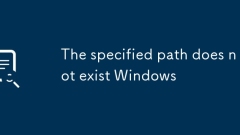
The specified path does not exist Windows
When encountering the "Thespecified pathdoesnotexist" error, first confirm whether the path is entered correctly, whether it exists, and whether it has access permissions. 1. Check whether the path is spelled correctly, including drive letters, spaces and case, and manually verify whether the path exists through the resource manager; 2. Confirm whether the network path or mapped drive is available, such as whether the UNC path is accessible and whether the network connection is normal; 3. If there are permission problems, try running the program as an administrator or checking the folder permission settings; 4. Check whether the path saved in the shortcut or registry is accurate, and make corrections if necessary. Following the above steps to troubleshoot this problem can usually be solved.
Jul 29, 2025 am 04:33 AM
How to fix memory management blue screen
Restart the computer to troubleshoot temporary faults; 2. Run Windows memory diagnostic tools to detect RAM problems; 3. Update or roll back drivers such as graphics cards, chipsets, etc.; 4. Install the latest Windows system updates; 5. Use sfc/scannow and DISM commands to repair system files; 6. Uninstall the recently installed suspicious software and enter safe mode operation if necessary; 7. Use MemTest86 to conduct in-depth tests on the RAM and identify the faulty memory module; 8. Disable the overclocking settings in the BIOS to restore the default operating frequency; 9. Reset the virtual memory settings to system automatic management; 10. Run chkdsk and check the health status of the hard disk and the storage driver updates. If all the steps are completed, the problem may exist
Jul 29, 2025 am 04:31 AM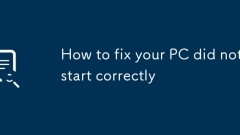
How to fix your PC did not start correctly
First try to start repair and safe mode, 1. Use the automatic repair tool to automatically repair the startup problem through the "Start Repair" function in "Advanced Options"; 2. Enter safe mode, press F4 after restarting through "Troubleshooting" > "Start Settings" to check the recently installed software or driver; 3. Use the system restore to select the restore point before the problem occurs; 4. Run DISM and SFC commands in the command prompt to repair the system files: enter DISM/Online/Cleanup-Image/RestoreHealth and sfc/scannow in turn; 5. Run chkdskC:/f/r to check and repair disk errors; 6. Finally, you can choose to reset the PC, keep the file or finish
Jul 29, 2025 am 04:30 AM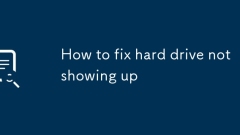
How to fix hard drive not showing up
First,checkphysicalconnectionsbyreconnectingthedrive,tryingadifferentUSBportorcomputer,listeningforunusualsounds,andswappingcablesorenclosures.2.Next,openDiskManagementtoseeifthedriveappearswithoutaletter,asunallocated,oroffline—ifso,assignadrivelett
Jul 29, 2025 am 04:30 AM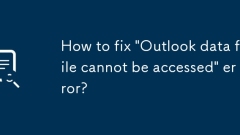
How to fix 'Outlook data file cannot be accessed' error?
When Outlook prompts "Data file cannot be accessed", it is usually caused by path errors, file corruption, insufficient permissions, or configuration problems. Solutions include: 1. Check and correct the data file path, confirm the correctness of the path through account settings and reposition it; 2. Use the SCANPST.EXE tool to repair the damaged PST file and backup it in advance just in case; 3. Ensure that the PST file has correct access rights and release the program from the program, and restart the computer if necessary; 4. Create a new Outlook configuration file and add the data file to eliminate configuration exceptions. Trying these methods one by one in sequence usually solves the problem.
Jul 29, 2025 am 04:29 AM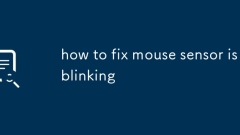
how to fix mouse sensor is blinking
The flickering problem of mouse sensors can be solved by checking the surface material, cleaning the sensor, updating the driver, and eliminating external interference. 1. Use a non-smooth or reflective desktop and replace the neutral-colored mouse pad; 2. Use cotton swabs or tape to clean up the dust around the sensor after turning off the power; 3. Update or reinstall the mouse driver through the device manager; 4. Move the wireless receiver position or replace the USB cable to avoid interference from electronic devices, which can alleviate or solve the problem.
Jul 29, 2025 am 04:29 AM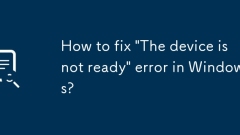
How to fix 'The device is not ready' error in Windows?
When accessing an external device, the prompt "device is not ready", which is usually caused by hardware connection, driver exceptions, or system setup issues. 1. First check whether the device connection is tight, try to replace the USB interface, data cable or power adapter, and ensure sufficient power supply; 2. Update or reinstall the device driver, update the driver of the disk drive or universal serial bus controller through the device manager, uninstall it if necessary and reinstall it; 3. Check the disk letter allocation in disk management. If there is no disk letter, you can add it manually. If it is not allocated, the disk may need to be initialized (note that the data will be cleared); 4. Run the Windows hardware troubleshooting tool to automatically detect and fix the problem. If the above method is ineffective, it may be that the equipment is damaged. It is recommended to test and confirm on other computers.
Jul 29, 2025 am 04:27 AM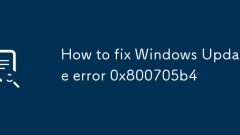
How to fix Windows Update error 0x800705b4
Error 0x800705b4 is usually caused by network problems, system files corruption or Windows Update component exceptions. The solutions are as follows: 1. Check whether the network connection is stable, try to replace the wired connection, restart the router, turn off the firewall or replace the network environment; 2. Run the Windows Update troubleshooting tool to automatically detect and fix the problem; 3. Run the command prompt as an administrator, stop the relevant services, clean up the update cache and restart the service to reset the Windows Update component; 4. Ensure that the system time and time zone settings are correct, and enable the automatic synchronization function. In most cases, the above steps can be effectively solved.
Jul 29, 2025 am 04:27 AM
how to fix computer recognizes mouse but it doesn't work
When the mouse is recognized but cannot be used, it may be caused by dirty sensors, button failures, driving problems, or abnormal connections. First, clean the sensor and check for physical damage; secondly, reinstall or update the driver through the device manager; then try changing the USB port, battery, or reconnecting with Bluetooth; finally adjust the mouse settings or enter safe mode to troubleshoot third-party software interference, which can solve communication glitches in most cases.
Jul 29, 2025 am 04:26 AM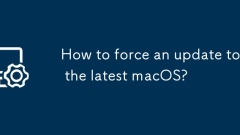
How to force an update to the latest macOS?
To force the Mac to update to the latest version of macOS, you can check for updates through the terminal, download the installer from the Apple official website, or reset the software update settings. First, open the terminal and enter the sudosoftwareupdate--fetch-full-installer command to check for updates; second, visit the Apple official website to download the corresponding installation package and install it directly; finally, if the update fails, you can delete the /Library/Preferences/com.apple.SoftwareUpdate.plist and /Library/Updates/ directory contents, and run sudosoftwareupdate--clear-catalog and restart it after running sudosoftwareupdate-clear-catalog
Jul 29, 2025 am 04:26 AM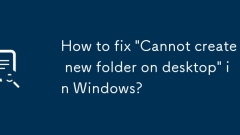
How to fix 'Cannot create new folder on desktop' in Windows?
When encountering the problem of "Cannot create a new folder on the desktop", it is usually caused by abnormal settings or permissions, rather than system corruption. 1. First check whether the "read-only" mode is enabled in the directory where the desktop is located. If so, uncheck and apply changes; 2. Try restarting Windows Explorer or directly restarting the computer to fix temporary errors; 3. Troubleshoot whether there is interference with third-party software (such as optimization tools, security software, desktop beautification programs), and temporarily close or uninstall the test; 4. If it still cannot be resolved, check the registry key HKEY_CURRENT_USER\Software\Microsoft\Windows\CurrentVersion\Policies\Explorer
Jul 29, 2025 am 04:23 AM
Hot tools Tags

Undress AI Tool
Undress images for free

Undresser.AI Undress
AI-powered app for creating realistic nude photos

AI Clothes Remover
Online AI tool for removing clothes from photos.

Clothoff.io
AI clothes remover

Video Face Swap
Swap faces in any video effortlessly with our completely free AI face swap tool!

Hot Article

Hot Tools

vc9-vc14 (32+64 bit) runtime library collection (link below)
Download the collection of runtime libraries required for phpStudy installation

VC9 32-bit
VC9 32-bit phpstudy integrated installation environment runtime library

PHP programmer toolbox full version
Programmer Toolbox v1.0 PHP Integrated Environment

VC11 32-bit
VC11 32-bit phpstudy integrated installation environment runtime library

SublimeText3 Chinese version
Chinese version, very easy to use








