How to fix 'Outlook data file cannot be accessed' error?
When Outlook prompts "Data file cannot be accessed", it is usually caused by path errors, file corruption, insufficient permissions, or configuration problems. Solutions include: 1. Check and correct the data file path, confirm the correctness of the path through account settings and reposition it; 2. Use the SCANPST.EXE tool to repair the damaged PST file and backup it in advance just in case; 3. Ensure that the PST file has correct access rights and release the program from the program, and restart the computer if necessary; 4. Create a new Outlook configuration file and add the data file to eliminate configuration exceptions. Trying these methods one by one in sequence usually solves the problem.

This error usually occurs when you try to open Outlook and prompts "Outolk data file is inaccessible", which is commonly found for users using PST or OST files. This problem may occur, including corruption of the file, incorrect path, insufficient permissions, or Outlook settings issues. The good news is that it can be fixed in most cases, here are some practical methods.
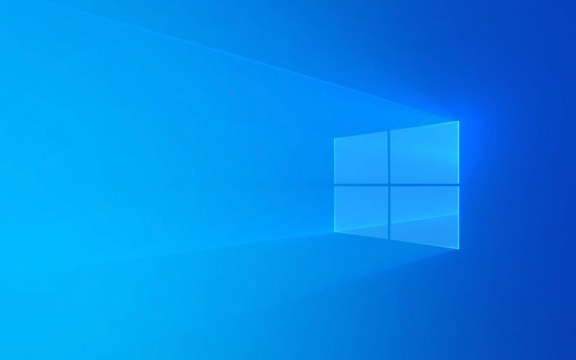
Check if the data file path is correct
Outlook records the path to the PST or OST file, and if the file is moved, renamed, or a hard disk error occurs, the path will fail.
- Open Outlook → File → Account Settings → Account Settings...
- Switch to the Data Files tab to see if the listed file path is correct.
- If the path is wrong, you can click "Change" to relocate the file's location.
Sometimes changes in the system drive letter (such as changes in the external hard drive drive letter) can also cause the path to fail. At this time, you can manually adjust the drive letter or path.

Repair corrupt data files using Inbox Repair Tool (SCANPST.EXE)
PST file corruption is a common cause of this error. Microsoft provides a built-in tool called SCANPST.EXE , which is specifically used to fix these problems.
- Search for
scanpst.exeon your computer, which is generally located in the following path:- Outlook 2019/2016:
C:\Program Files\Microsoft Office\OfficeXX - Outlook for Microsoft 365: The path is similar, and the specific version number may vary slightly
- Outlook 2019/2016:
- After opening the tool, select the PST file you want to repair (if you don’t see it, you can select “Browse Files” to search manually)
- Click "Start" to scan and repair
Note: It is recommended to back up the PST file before running to avoid repair failure affecting the original data.

Check file permissions and lock status
Sometimes PST files are inaccessible due to permission issues or are occupied by other programs.
- Right-click the PST file → Properties → Security tag to confirm that the current user has read permission
- If the file is in the network path, make sure the network connection is normal and you have access permissions
- Close all programs that may access the file, such as another Outlook instance, mail archiving tools, etc.
If the file is locked, try restarting the computer and then trying again.
Create a new Outlook configuration file and re-add the data file
If none of the above methods work, it may be that there is a problem with the current configuration file in Outlook.
- Open Control Panel → Mail (or search directly for "Mail and Fax") → Display configuration files
- Create a new configuration file, then start Outlook and re-add your data file (PST or OST)
Doing this is equivalent to "reinstalling" Outlook's user environment, and often it can bypass hidden problems.
Basically these common solutions. In some cases, multiple methods may be required to combine, such as checking the path first and then processing it with a repair tool. Although it seems a bit troublesome, it is not complicated most of the time, and it is easy to ignore some small details.
The above is the detailed content of How to fix 'Outlook data file cannot be accessed' error?. For more information, please follow other related articles on the PHP Chinese website!

Hot AI Tools

Undress AI Tool
Undress images for free

Undresser.AI Undress
AI-powered app for creating realistic nude photos

AI Clothes Remover
Online AI tool for removing clothes from photos.

Clothoff.io
AI clothes remover

Video Face Swap
Swap faces in any video effortlessly with our completely free AI face swap tool!

Hot Article

Hot Tools

Notepad++7.3.1
Easy-to-use and free code editor

SublimeText3 Chinese version
Chinese version, very easy to use

Zend Studio 13.0.1
Powerful PHP integrated development environment

Dreamweaver CS6
Visual web development tools

SublimeText3 Mac version
God-level code editing software (SublimeText3)
 How to fix 'SYSTEM_SERVICE_EXCEPTION' stop code in Windows
Jul 09, 2025 am 02:56 AM
How to fix 'SYSTEM_SERVICE_EXCEPTION' stop code in Windows
Jul 09, 2025 am 02:56 AM
When encountering the "SYSTEM_SERVICE_EXCEPTION" blue screen error, you do not need to reinstall the system or replace the hardware immediately. You can follow the following steps to check: 1. Update or roll back hardware drivers such as graphics cards, especially recently updated drivers; 2. Uninstall third-party antivirus software or system tools, and use WindowsDefender or well-known brand products to replace them; 3. Run sfc/scannow and DISM commands as administrator to repair system files; 4. Check memory problems, restore the default frequency and re-plug and unplug the memory stick, and use Windows memory diagnostic tools to detect. In most cases, the driver and software problems can be solved first.
 the default gateway is not available Windows
Jul 08, 2025 am 02:21 AM
the default gateway is not available Windows
Jul 08, 2025 am 02:21 AM
When you encounter the "DefaultGatewayisNotAvailable" prompt, it means that the computer cannot connect to the router or does not obtain the network address correctly. 1. First, restart the router and computer, wait for the router to fully start before trying to connect; 2. Check whether the IP address is set to automatically obtain, enter the network attribute to ensure that "Automatically obtain IP address" and "Automatically obtain DNS server address" are selected; 3. Run ipconfig/release and ipconfig/renew through the command prompt to release and re-acquire the IP address, and execute the netsh command to reset the network components if necessary; 4. Check the wireless network card driver, update or reinstall the driver to ensure that it works normally.
 Windows 11 KB5062660 24H2 out with features, direct download links for offline installer (.msu)
Jul 23, 2025 am 09:43 AM
Windows 11 KB5062660 24H2 out with features, direct download links for offline installer (.msu)
Jul 23, 2025 am 09:43 AM
Windows 11 KB5062660 is now rolling out as an optional update for Windows 11 24H2 with a few new features, including Recall AI in Europe. This patch is available via Windows Update, but Microsoft has also posted direct download l
 My second monitor is not detected on Windows
Jul 08, 2025 am 02:47 AM
My second monitor is not detected on Windows
Jul 08, 2025 am 02:47 AM
If the second monitor is not recognized by Windows, first check whether the cable and interface are normal, try to replace the HDMI, DP or VGA cable, confirm the plug-in video output port, and test different interfaces to eliminate compatibility issues; then verify the monitor power and input source settings, and connect the monitor separately to test whether it can be recognized; then enter the Windows display settings and click the "Detection" button, or use Win P to switch the display mode, and update the graphics card driver at the same time; finally check the graphics card specifications to confirm whether it supports multi-screen output to avoid exceeding its maximum output capability.
 How to fix Windows key not working issue in Windows 10/11?
Jul 09, 2025 am 02:32 AM
How to fix Windows key not working issue in Windows 10/11?
Jul 09, 2025 am 02:32 AM
Most Windows keys do not work are setup or system issues. 1. Check whether the "Use Windows Key Hotkey" function is enabled and turn off the relevant software or services. 2. Run Windows built-in keyboard troubleshooting detection questions. 3. Check whether there is a ScancodeMap key in the registry, and delete it to restore the Win key if so. 4. Update or reinstall the keyboard driver, try uninstalling the device and restarting it automatically. 5. Test hardware problems, change the external keyboard or use the test website to determine whether it is damaged. Most cases can be solved through the above steps.
 How to fix error code 0x80070035 the network path was not found on Windows
Jul 08, 2025 am 02:29 AM
How to fix error code 0x80070035 the network path was not found on Windows
Jul 08, 2025 am 02:29 AM
Error code 0x80070035 is usually caused by network configuration or sharing settings issues. It can be solved through the following steps: 1. Ensure that the two computers are connected to the same network and belong to the same work group; 2. Enable file and printer sharing and network discovery, and turn off password protection sharing; 3. Check SMB version compatibility and enable SMBv1 if necessary; 4. Use IP addresses to test host name resolution and connectivity; 5. Adjust advanced settings such as starting Server services, disabling third-party firewalls, or enabling unsafe guest login. These operations can troubleshoot and fix common problems one by one.
 How to fix high CPU usage on Windows
Jul 08, 2025 am 02:47 AM
How to fix high CPU usage on Windows
Jul 08, 2025 am 02:47 AM
When the computer CPU occupies 99%, it should first use the task manager to locate the highly occupant processes, such as System, chrome.exe, etc.; secondly, close unnecessary startup items and services, such as Realtek, Steam and other third-party services; then update the driver and system patches, especially graphics card and network card drivers; finally check viruses and malware, use antivirus software or tools to check in depth, and if it is still not resolved, consider reinstalling the system.
 Windows Security blank screen
Jul 08, 2025 am 02:47 AM
Windows Security blank screen
Jul 08, 2025 am 02:47 AM
When Windows Security displays blank pages, it is usually caused by system component exceptions or settings conflicts. 1. Check and uninstall third-party security software because it may block Windows Security; 2. Use sfc/scannow and DISM commands to repair system files; 3. Reset Windows Security application through "Settings"; 4. Check whether the Group Policy settings disable Microsoft Defender antivirus function. Follow the above steps to check in turn, and in most cases the problem can be solved.







