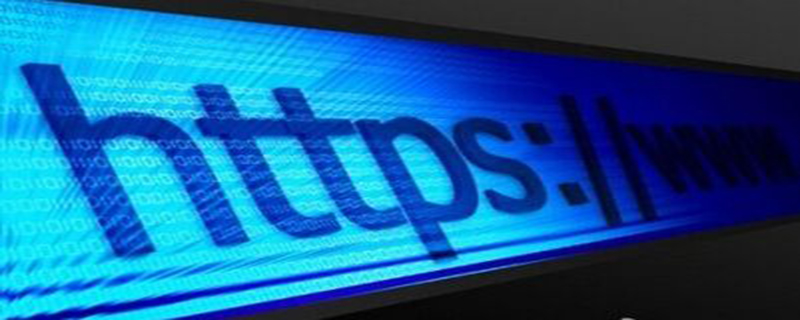current location:Home > Technical Articles > Software Tutorial > Computer Software
- Direction:
- All web3.0 Backend Development Web Front-end Database Operation and Maintenance Development Tools PHP Framework Daily Programming WeChat Applet Common Problem Other Tech CMS Tutorial Java System Tutorial Computer Tutorials Hardware Tutorial Mobile Tutorial Software Tutorial Mobile Game Tutorial
- Classify:
-

- How to set the resolution of NetEase MuMu simulator MuMu simulator resolution setting tutorial
- NetEase MuMu emulator is an Android emulator software that many people use on computers. Some devices have incorrect resolutions. Want to know how to set the resolution of NetEase MuMu emulator? Many people don't know how to set it up, so in this issue, your editor will share the setting steps with you. I hope that today's tutorial content can help you. Steps to set the resolution of the MuMu simulator: 1. Enter the software, click the three horizontal bars menu icon in the upper right corner of the page, and select the Settings Center in the options. 2. After entering the new interface, click Advanced Settings, then find Performance Settings, check Custom, and then set both CPU and memory to 4. 3. Then click Game Settings and change the two high boxes selected in the picture below. Frame rate mode is checked, click Save and Close
- Computer Software 875 2024-08-29 12:40:35
-

- How to set up Chinese in Wallpaper Engine How to set up Chinese in Wallpaper Engine
- How to set Wallpaper Engine to Chinese? Recently, a user asked this question. Wallpaper Engine is an easy-to-use wallpaper software. After downloading it, I found that it is in English. Is there a way to set it to Chinese? In response to this problem, this article brings detailed setting methods, which are simple to operate. Let’s share them with everyone. Let’s take a look. How to set Wallpaper Engine to Chinese? 1. First enter the software, then click Settings in the upper right corner. 2. Then click General in the pop-up window. 3. Click the user interface language below. 4. At this time, you can see that there is simplified chinese (Simplified Chinese) in the drop-down menu, select it. Then you can set it up successfully
- Computer Software 779 2024-08-29 12:40:32
-

- What to do if the Excel print preview is blank
- Excel is an office software used by the public. Many users edit various types of content here. They can preview before printing, but the table has content, but the print preview is blank. What is going on? How to solve this problem? This tutorial will answer this question for everyone. Let’s take a look at the detailed steps. Reason: This is caused by accidentally setting the print area. The solution steps are as follows: 1. Unlock the computer and enter the computer desktop to select a table file to open, as shown in the figure below. 2. In the interface entered after completing the first step, find the page layout button above and click to enter. 3. Find the print area button in the interface entered after completing the second step and click to enter. 4. After completing the third
- Computer Software 598 2024-08-29 12:40:27
-

- How to set neon light effect in PPT PPT neon light effect setting tutorial
- Many users want to set neon effect fonts when making PPT, but they have tried many methods and failed to use it successfully. In response to this problem, the editor of this software tutorial will teach you how to use neon effect fonts in PPT. , users who want to learn are welcome to come to the PHP Chinese website to view relevant operating steps. 1. First set the PPT background to the following color, the RGB code is: 8:33:53 (2 points in the picture below). Right-click the background of the PPT page to open the page below. 2. Insert a text box and set the font to Founder Lanting Ultra-Fine Font. This font comes with the system and the font size is 96 points. 3 points in the picture below. Here everyone can play freely. Neon lights are generally rounder. 3. Tight
- Computer Software 642 2024-08-29 12:39:59
-

- What's going on when the browser prompts that the security certificate is expired or wrong?
- Why does the browser prompt that the security certificate is expired or wrong? Recently, some users asked this question. When using a browser to browse the web, they encounter a web page certificate error or an expired web page certificate. How should they be resolved? In response to this problem, this article brings a detailed solution, which is simple to operate. Let’s share it with everyone. Let’s take a look. Why does the browser prompt that the security certificate is expired or wrong? Method 1: Double-click the time in the lower right corner of the desktop. 2. Check whether the time is accurate. If not, click the icon setting button. 3. Then click Change below. 4. After changing the time in the red box, click OK below. 5. Then return to the web page and you can access it normally. Method 2: 1. Enter the win+r keys to start the command line. 2. Enter mmc and click OK. 3.
- Computer Software 619 2024-08-29 12:39:13
-

- How to repair PPT file that is damaged and cannot be opened. Solution to PPT file that is damaged and cannot be opened.
- How to repair PPT file that is damaged and cannot be opened? Recently, some users have reported this problem. They need to make PPT files for daily study and office work. The prepared PPT suddenly shows that the file is damaged and cannot be opened. What should I do? In response to this problem, this article brings a detailed solution, which is simple to operate and shared with everyone. If you are interested, take a look. The ppt file is damaged and cannot be opened. Solution: Open the PPT and click on the file. Click to open. Click to browse. Find the damaged PPT file, click to open the drop-down box on the right, click to open and repair it. The summary is as follows.
- Computer Software 888 2024-08-29 12:38:54
-

- How to enable Flash Player in Sogou Browser How to enable Flash Player function in Sogou Browser
- How to enable Flash Player in Sogou Browser? Recently, a user asked this question. Sogou Browser is an easy-to-use browsing software. When using it, Flash Player needs to be turned on to play videos. How to turn it on? In response to this problem, this article brings a detailed solution to share with everyone, let’s take a look. How to enable the Flash Player function in Sogou Browser: 1. First, we enter the Sogou Browser homepage and click the menu in the upper right corner; 2. Click Options after the options pop up; 3. Then in the options interface, click Advanced in the left column; 4 . Finally, find Use flash Player in other sections and check it.
- Computer Software 996 2024-08-29 12:38:47
-

- How to solve the problem that Google Chrome prompts that the download file cannot be downloaded safely
- Google Chrome is an Internet tool used by many people. Some users will download files directly in the browser, but a prompt that cannot be downloaded safely will pop up. It will appear every time. So how to solve this problem? Today's The software tutorial will analyze the reasons and share solutions for everyone. Let’s learn about it together. The solution is as follows. The reason is that Chrome considers using non-https links to download files unsafe and blocks users from downloading in the new version. Most websites have been changed to https links, and only a few websites are still http. Although some websites already have https links, the download links are still http, so they will still prompt that they cannot be downloaded safely. When encountering this, the user can set it manually.
- Computer Software 476 2024-08-29 12:38:37
-

- What to do if office 2003 cannot be uninstalled? What to do if office 2003 cannot be uninstalled?
- What should I do if I can’t uninstall office 2003? Many users want to install the latest version of office on their computers and need to uninstall the old version of the software. Many people are unable to uninstall office 2003 when they try it many times, but it has no effect. To solve this problem, this issue of software The tutorial is here to answer the questions for everyone, let’s learn about it together. Solution 1. In the lower left corner, click Start. 2. Find Control Panel in the Start menu and click to open it. 3. Find the program in the control panel interface and click to open the program. 4. Select the Uninstall a program option in Programs and Features. 5. Find the program you want to uninstall, right-click and select Change in the pop-up dialog box. 6. Check the uninstall item and click Next. 7. Wait for the uninstallation to complete
- Computer Software 648 2024-08-29 12:38:35
-

- How to change the zoom ratio of Edge browser
- The Edge browser is a web browsing tool launched by Microsoft. Its complete functions and simple operations are very popular. Many friends are using it. However, some users need to use the zoom function, but do not know how to operate the settings. About this Problem, today’s tutorial content is to share the solution for the majority of users, let’s learn about it together. The setting method is as follows: 1. Open Microsoft Edge and enter the main interface. 2. After entering Microsoft Edge, click More in the upper right corner. 3. Select settings. 4. Enter settings and select appearance. 5. Find the custom browser and zoom. 6. Finally, select zoom.
- Computer Software 1315 2024-08-29 12:38:19
-

- What should I do if Sogou Browser overwrites the already opened webpage when opening a webpage?
- What should I do if Sogou Browser overwrites the already opened webpage when opening a webpage? Recently, a user asked this question. Sogou Browser is a powerful and practical browsing software used by many users. When opening a web page, the previously opened network is overwritten. How to deal with it? In this regard, this article brings detailed methods. What should I do if Sogou Browser overwrites the already opened webpage when opening a webpage? 1. Open the software and click on the three lines icon above. 2. Then select the option in the option list below to enter. 3. After entering the new interface, click the label setting option on the left. 4. Finally, find the New Tab column and change both when clicking a link in the browser and when opening an external link to open a tab in the foreground.
- Computer Software 1296 2024-08-29 12:38:08
-

- How to draw a table in photoshop How to draw a table in photoshop
- Photoshop is a picture editing software with powerful functions. Many design partners use this software. In the platform, it is not only able to edit pictures, but also draw. Recently, some users want to know how to draw tables in Photoshop? This software tutorial is here to provide answers to the majority of users, let’s learn about it together. The method of drawing a table in photoshop is as follows: 1. Click the file in the upper left corner, and then click New to set a custom canvas size. 2. Click the Brush Tool on the left and set it to 2 pixels and 100% hardness. 3. Select View > Grid in the menu, hold down the shift key, and draw horizontal lines along the grid. 4. Use the same method to draw a vertical line and click in sequence
- Computer Software 365 2024-08-29 12:38:08
-

- How to solve the problem that Google Chrome cannot open the web page. How to solve the problem that the Google Chrome browser cannot open the web page on the computer.
- How to solve the problem that Google Chrome cannot open web pages? Recently, some users asked this question. Google Chrome is very popular among users due to its stable performance and extremely fast speed. Recently, some users found that they were unable to open web pages when using it. What is going on? In this regard, this article brings detailed solutions to share with everyone. Solution to the problem that web pages cannot be opened on Google Chrome computers: Method 1. Right-click the network icon in the lower right corner and select Network and Internet Settings. 2. Click Ethernet, and then click Change Adapter Options. 3. Click the Properties button. 4. Double-click to open Internet Protocol Version 4. 5. Check Obtain IP address automatically, Obtain DNS server address automatically, and then confirm. Method 2 1. Close and
- Computer Software 446 2024-08-29 12:37:51
-

- What should I do if all WPS function buttons cannot be used? WPS function buttons are gray and cannot be used.
- WPS has many high-quality functions that can meet users' office needs and is widely used. However, recently some users have found that all function buttons of WPS cannot be used and have all turned gray. In response to this situation, the editor of this software tutorial is here Let’s answer it for everyone, let’s take a look at the detailed solution steps. The solution is as follows: 1. Double-click to enter the software and click the security option in the upper toolbar. 2. Then click Restrict Editing in the menu bar below. 3. In the dialog box that pops up on the right, check Set the document protection method. 4. Then click the Startup Protection option below. 5. Finally, enter the password in the window given.
- Computer Software 1004 2024-08-29 12:37:32
-

- How to set locked cells in Excel to not allow editing
- How to set locked cells in Excel to not allow editing? Many users let others review the form after completing it, but the content has been changed. We can set the cell lock so that it cannot be modified. Most users do not know how to set it up. To address this problem, today’s software tutorial content is I will provide you with the operation method, and I hope it will be helpful to the majority of users. The tutorial is as follows: 1. Open the Excel spreadsheet that needs to be locked. 2. First select all data areas, right-click the mouse and select Settings. In the cell format settings window, select the protection option, uncheck the lock and hide options, and click OK. 3. At this time, select the cells you want to lock from being modified, open the format cell settings again, and check the lock
- Computer Software 522 2024-08-29 12:37:24