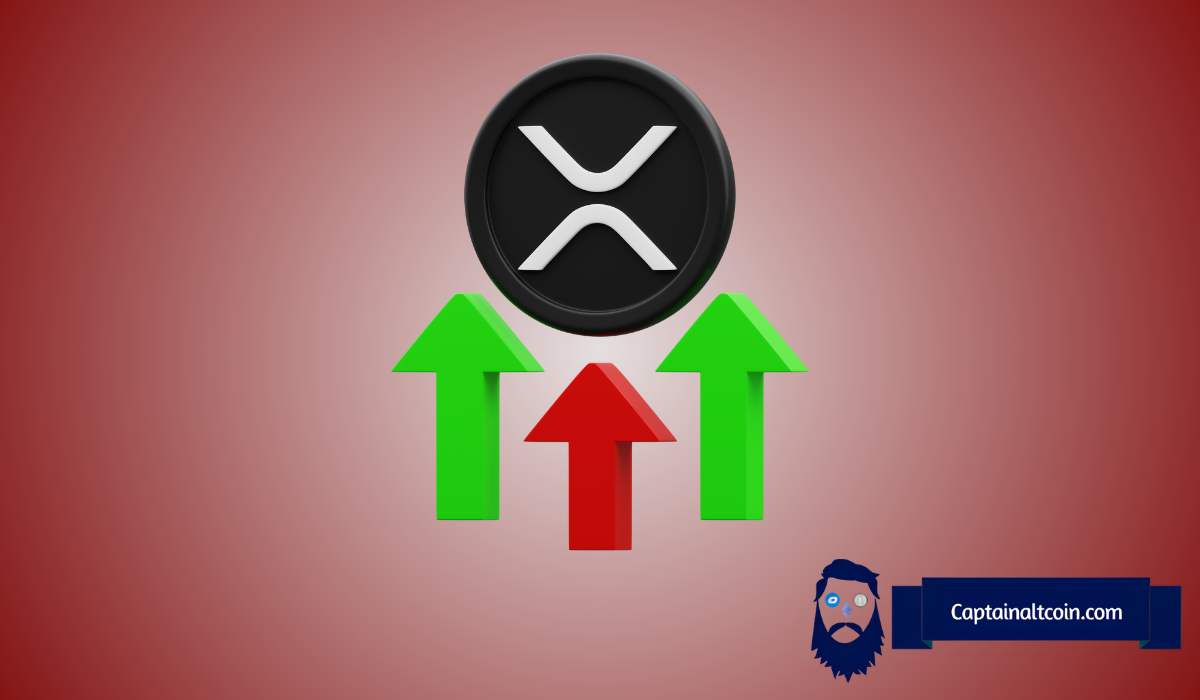current location:Home>Technical Articles>Computer Tutorials>Browser
- Direction:
- All web3.0 Backend Development Web Front-end Database Operation and Maintenance Development Tools PHP Framework Daily Programming WeChat Applet Common Problem Other Tech CMS Tutorial Java System Tutorial Computer Tutorials Hardware Tutorial Mobile Tutorial Software Tutorial Mobile Game Tutorial
- Classify:

- How to disable Google Chrome from making sounds
- How to stop Google Chrome from making sounds? Google Chrome is one of the most popular browser software today. Many users like to use this browser for work, study or entertainment. Recently, some users have reported that when they open Google Chrome, there will be the sound of webpage advertisements, which is very disturbing. Regarding the browsing experience, we can actually turn off the web page sound in the settings, so how to do it specifically. This article will bring you the steps to turn off the sound on web pages in Google Chrome. I hope it can help you solve the problem. How to turn off web page sound in Google Chrome: 1. Open Google Chrome and click the three-dot button in the upper right corner (as shown in the picture). 2. Select the setting option in the drop-down list and click in (as shown in the picture). 3. After entering the settings, click Privacy Settings
- Browser 599 2024-07-17 02:59:31

- How to set shortcut key function in Google Chrome
- How to set shortcut key function in Google Chrome? Google Chrome is currently the most popular web browser software. This browser can efficiently help users deal with various things and supports personalized settings. Users can make various settings for the browser according to their own needs, among which quick Keys can help us quickly implement operations, so how to set the shortcut keys of Google Chrome. This article has compiled a detailed operation guide for Google Chrome quick settings. If you don’t know how to set it up, please take a look. Detailed Operation Guide for Google Chrome Quick Settings 1. First, we find “Extensions” in the menu in the upper right corner of Google Chrome and open it, as shown in the figure below. 2. Then open "Get more extensions" in the extension, as shown in the figure below. 3
- Browser 1011 2024-07-16 17:56:28

- A browser that can access any website
- What browsers can access any website? With the development of the Internet, a variety of browser software has appeared on the market. These browsers have different functions and features, providing users with convenient and fast Internet services. Many users will be blocked when accessing web pages in the browser. Blocking situation, for this reason, the editor has compiled for everyone the best unblocked browsers that can open blocked websites. These browsers will not prevent users from accessing web pages. Friends in need should hurry up and take a look. The best browser to open blocked websites smoothly. Google Chrome is a fast, easy-to-use and secure web browser. It is suitable for desktop devices, Android phones and tablets. Tab synchronization allows you to continue browsing the web on other devices. Voice search function is convenient. Get information with built-in Google search
- Browser 659 2024-07-16 05:17:04

- How to install Google Chrome on Android phone
- How to install Google Chrome on Android phone? Google Chrome is a browser software with powerful functions, high security and stability. This browser can also quickly access various web pages. It is a very easy-to-use Internet tool. Nowadays, many mobile phone users have downloaded and installed Google Chrome. Browser, many Android users still don’t know how to install this browser. Next, the editor will bring you a nanny-level installation tutorial for the Google Chrome Android mobile version. Android phone users who like this browser should hurry up and take a look. Google Chrome Android mobile version nanny-level installation tutorial 1. Confirm that the installation of applications from unknown sources has been allowed. First, confirm that the phone has allowed the installation of applications from unknown sources. You can enable this setting on Baidu (as shown in the picture). 2. Download offline Android Chr
- Browser 355 2024-07-15 12:48:54

- Where are chrome favorites located on the computer?
- Where are chrome favorites located on your computer? The Chrome browser is the most popular web browser tool today. This browser is fast, safe, and stable. Many people like to use this browser for work and study. The favorites we add in Chrome can Find the location of the folder on the computer. Many friends still don’t know the specific location where the favorites are saved. Next, the editor will introduce to you the location where Chrome favorites are saved, hoping to help you solve the problem. Introduction to the storage location of chrome favorites 1. First turn on the computer, find "Computer" on the desktop and double-click to open it. After entering the computer window, find the C drive and open it (as shown in the picture). 2. After entering the c drive window, find "Users"
- Browser 533 2024-07-11 12:19:21

- How to set up secure decompression on 360 Secure Browser? Share the tutorial on setting up secure decompression on 360 Secure Browser
- 360 Secure Browser is a new generation browser that is safe and easy to use on the Internet. It has the leading malicious URL library in China and uses a cloud scanning and killing engine to automatically block malicious URLs such as malware, fraud, and online banking counterfeiting. Next, the editor will introduce to you how to set up safe decompression to help you surf the Internet safely. 360 Secure Browser settings and safe decompression tutorial sharing 1. Open 360 Secure Browser. 2. Click the three horizontal lines in the upper right corner and select Settings. 3. Check Use 360 Safe Decompression.
- Browser 662 2024-07-11 11:38:00

- How to install plug-ins for Google Chrome mobile version
- How to install plug-ins for Google Chrome mobile version? Nowadays, many mobile phone users have also downloaded and installed Google Chrome. This browser has a simple interface design and complete functions, which can bring users very convenient Internet services. In the mobile version of Google Chrome, users can also install their favorite plug-ins. tool, but many friends are not clear about plug-in installation. Now let the editor bring you a tutorial on how to install the plug-in for the mobile version of Google Chrome. Friends who are interested can take a look. Tutorial on how to install plug-ins for Google Chrome mobile version 1. At the beginning, we turn on the phone and click to open "Settings" (as shown in the picture). 2. Then, we click to open “Google” (as shown in the picture). 3. Next, we click to open “Google Chrome” (as shown in the picture)
- Browser 927 2024-07-02 14:41:41

- How to install postman on Google Chrome
- How to install postman on Google Chrome? Google Chrome is a very powerful browser tool. In this browser, users can freely install various plug-ins according to their own needs. Among them, the postman plug-in is mainly designed for interface testing, and many users need to use it. This plug-in is used for interface testing, so how to install the postman plug-in in Google Chrome. Next, let the editor introduce to you the tutorial on installing the postman plug-in in Google Chrome. Friends who are not sure about the specific steps should hurry up and take a look at the details. Tutorial introduction to installing the postman plug-in in Google Chrome 1. We first open the Google Chrome installed on the computer, and then click More in the upper right corner of the browser
- Browser 1072 2024-07-01 14:18:50

- Where are the favorites of 360 Speed Browser? Where are the favorites of 360 Speed Browser?
- 1. First open 360 Speed Browser, right-click on the blank space of the title bar, as shown below: 2. The favorites of 360 Speed Browser are located in the red box. If you want to retrieve the favorites, log in directly. Your 360 account will be fine. In addition, you can also directly display the content of your favorites by right-clicking on the blank area above the browser URL. 360 Speed Browser favorites path: 1. C:Documents and SettingsAdministratorApplication Data360SEdatabookmarks.dat. All favorite web pages are saved in this "bookmarks.dat" file. 2. Use the system’s search function
- Browser 927 2024-06-29 00:20:10

- How to set the speed mode of 360 Speed Browser? How to set the browsing mode?
- How to set the speed mode of 360 Speed Browser? Double-click to open "360 Safe Browser". Find the lightning bolt symbol to the right of the address bar. Set "Extreme Speed" or "Other Modes". Summarized as follows.
- Browser 949 2024-06-28 22:20:05

- How to set double speed playback in Maxthon Browser How to speed up video in Maxthon Browser
- How to speed up videos in Maxthon Browser? Open the Aoyou browser and enter a live program, usually Fengyun Live. Put the mouse on the video. There is a "fast forward" mouse in the upper right corner. Press it and it won't move. When you see the horse galloping, the video will fast forward and accelerate. If it is excessive If you fast forward, there will be a loading phenomenon.
- Browser 950 2024-06-28 17:30:43

- How to record the screen of 360 Browser How to record the screen of 360 Browser
- Where is the screen recording function of 360 browser? Open a video website, place the mouse on the video, and a short video recording icon will appear in the upper right corner of the video. Click "Record short video" and a recording window will pop up. Click the red button to start recording. Click again to stop recording. Then the video editing window will appear. There are various *editing functions above the video. After editing is completed, click Finish, then click "Edit Sound". After adding music or sound effects, click Save and Export.
- Browser 1051 2024-06-26 14:48:06

- How to turn off incognito mode in googlechrome How to turn off incognito mode in googlechrome
- First, when we open the browser, we can see a menu button below the close button on the upper right side of the browser, click on it. The third item in the menu button is to open a new incognito window, click on it. After that, the browser will pop up a new window, which will be black. It will prompt you to use the incognito mode, and prompt you what the incognito mode will not leave and what will be left. In addition, right-clicking on Google Chrome in the taskbar brings up a menu. this
- Browser 245 2024-06-26 13:49:44

- How to set and save the password in 360 Extreme Browser. How to save the account password?
- First we open the browser, then click the settings icon in the upper right corner, and then click Options in the pop-up drop-down box. In the option settings, we select *Settings. In *Settings, we can add, delete, modify and check accounts. After entering *Settings, we will see a privacy setting on the page, and there is a Clear Internet Traces. We click this function, and in the pop-up interface we choose to manage saved passwords. After clicking, you will see the account number and password currently saved in the browser. If we forget our account number, we can use this method to retrieve it. What if we want to delete the account password saved on this website? You will see an X next to it. After we click it, the information saved in the URL will be deleted.
- Browser 783 2024-06-26 13:49:15

- How to turn on the speed mode in 360 Browser
- How to turn on the speed mode of 360 browser? 360 Browser is a secure browser tool. This browser provides users with many convenient and practical functions and services to help users surf the Internet well. Turning on the speed mode in this browser can make surfing faster. Open a web page to improve web browsing efficiency, but many friends still don’t know how to turn on the speed mode. Next, let the editor give you a detailed tutorial on how to enable the high-speed browsing mode of 360 Browser. Friends in need can quickly take a look and learn more. Detailed tutorial on how to enable high-speed browsing mode in 360 Browser 1. Open any page in 360 Secure Browser (as shown in the picture). 2. Click the icon on the right side of the address bar and then click the browser logo icon on the right side of the address bar (as shown in the figure)
- Browser 1025 2024-06-25 14:10:17