iOS 17.5 beta2值得升级吗?iOS 17.5 beta2升级建议
iOS 17.5 beta2更新带来了哪些新功能?升级前需要了解哪些注意事项?php小编香蕉为大家整理了iOS 17.5 beta2升级建议,帮助你全面了解更新内容,做出升级决策。
苹果公司今天给大家推送了iOS 17.5 beta2更新,该版本的更新内容和 Beta 1 基本相同,主要还是修复和改进优化。
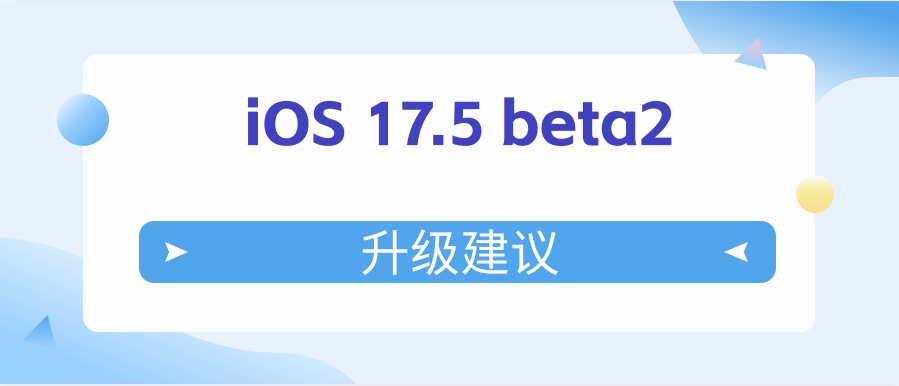
iOS 17.5 beta2推送后,小编在第一时间将自己手中的iPhone 14plus通过进行了升级。
以下为iPhone 14plus升级iOS 17.5 beta2感受:
一:待机测试
在iOS17.4.1系统中,iPhone 14plus夜晚待机8小时掉电4-5%;升级到iOS17.5后iPhone 14plus夜晚待机8小时掉电2%。
二:五小时标准续航测试
五小时测试发现,iOS17.4.1系统的iPhone 14plus剩余电量还有14%;iOS17.5系统中的iPhone 14plus剩余电量还有21%。
iOS 17.5 beta在续航上改善还是很大的,从这点来看就很推荐升级。
三:延迟现象
iPhone 14plus在iOS17.4.1系统时用自带的5G网络玩游戏,延迟会比较高,比如王者荣耀经常460;升级到iOS17.5之后,网络延迟不再那么高了,基本在40毫秒内徘徊。
iPhone 14plus升级iOS17.5后在户外大部分场景信号可以一直满格,信号方便也很不错。
iOS 17.5虽无大的新功能,但确实有了不少优化和改进,如果你正饱受续航困扰,升级iOS 17.5是一个不错的选择。
如今iOS 17.5还是测试版本,如果你更追求稳定,那不防再等等iOS 17.5正式版,不出意外的话iOS 17.5正式版将在下周上线。
以上是iOS 17.5 beta2值得升级吗?iOS 17.5 beta2升级建议的详细内容。更多信息请关注PHP中文网其他相关文章!

热AI工具

Undress AI Tool
免费脱衣服图片

Undresser.AI Undress
人工智能驱动的应用程序,用于创建逼真的裸体照片

AI Clothes Remover
用于从照片中去除衣服的在线人工智能工具。

Clothoff.io
AI脱衣机

Video Face Swap
使用我们完全免费的人工智能换脸工具轻松在任何视频中换脸!

热门文章

热工具

记事本++7.3.1
好用且免费的代码编辑器

SublimeText3汉化版
中文版,非常好用

禅工作室 13.0.1
功能强大的PHP集成开发环境

Dreamweaver CS6
视觉化网页开发工具

SublimeText3 Mac版
神级代码编辑软件(SublimeText3)
 如何使用查找我的应用程序找到您的iPhone
Aug 05, 2025 pm 06:04 PM
如何使用查找我的应用程序找到您的iPhone
Aug 05, 2025 pm 06:04 PM
OpentheFindMyapponanotherAppledeviceorgotoiCloud.comtolocateyourlostiPhoneaslongasit'spoweredonandconnectedtotheinternet.2.UsetheDevicestabtoselectyourmissingiPhoneandviewitscurrentorlastknownlocationonamap.3.Playasoundtohelpfinditnearby,enableLostMo
 如何在iPhone上查看屏幕时间报告
Aug 06, 2025 pm 02:43 PM
如何在iPhone上查看屏幕时间报告
Aug 06, 2025 pm 02:43 PM
OpentheSettingsapponyouriPhoneandtapScreenTime.2.ViewyourScreenTimereport,whichdisplaysdailyandweeklyusage,includingtotaldevicetime,appcategoryusage,notificationsreceived,andpick-upfrequency.3.Switchbetween“ThisDay”and“Last7Days”fordifferenttimeframe
 如何将AirPods与iPhone配对
Aug 06, 2025 pm 01:35 PM
如何将AirPods与iPhone配对
Aug 06, 2025 pm 01:35 PM
OpentheAirPodscasenearacharged,unlockediPhonewithBluetoothenabled.2.Waitforthesetupanimationtoappearonthescreen.3.TapConnecttopairautomatically.4.Ifnopromptappears,manuallygotoSettings>Bluetooth,pressthesetupbuttononthecaseuntilthelightflasheswhit
 如何在iPhone上调整肖像照明
Aug 07, 2025 pm 10:09 PM
如何在iPhone上调整肖像照明
Aug 07, 2025 pm 10:09 PM
YoucanadjustPortraitLightingonyouriPhonebothbeforeandaftertakingaphoto.1.Beforetakingaphoto,opentheCameraapp,selectPortraitmode,frameyoursubject,tapthelightingeffectname,swipethroughoptionslikeNaturalLight,StudioLight,ContourLight,StageLight,StageLig
 如何将照片整理到iPhone上的专辑中
Aug 04, 2025 am 10:01 AM
如何将照片整理到iPhone上的专辑中
Aug 04, 2025 am 10:01 AM
OpenthePhotosappandtaptheAlbumstab.2.Tap andselectNewAlbumtocreateone.3.Nameitandoptionallychooseacoverphoto,thentapSave.4.Toaddphotos,gotothePhotostab,selectimages,tapShare,chooseAddtoAlbum,andpickthealbum.5.Editalbumsbyrenamingordeletingviaswipeact
 如何找到iPhone的序列号
Aug 04, 2025 am 11:25 AM
如何找到iPhone的序列号
Aug 04, 2025 am 11:25 AM
OpenSettings,tapGeneral,selectAbout,andscrolltoSerialNumber.2.CheckthebarcodelabelontheoriginaliPhoneboxfortheserialnumber.3.ConnectiPhonetoacomputer,openFinder(macOSCatalina )oriTunes,selectthedevice,andclicktheSerialNumberfieldtorevealit.4.Visitapp
 如何在iPhone上使用Visual查找
Aug 07, 2025 pm 04:20 PM
如何在iPhone上使用Visual查找
Aug 07, 2025 pm 04:20 PM
VisualLookUpisavailableoniPhone12orlaterrunningiOS15orneweranduseson-devicemachinelearningtoidentifyobjectsinphotos.2.Touseit,openthePhotosapp,taponarecognizablesubjectlikeapet,plant,orlandmark,andlookforaglowinghighlightandaninfoiconorlabel.3.Tapthe
 如何打开iPhone上的手电筒
Aug 15, 2025 am 08:54 AM
如何打开iPhone上的手电筒
Aug 15, 2025 am 08:54 AM
ToturnontheiPhoneflashlight,openControlCenterbyswipingdownfromthetop-rightcorneronFaceIDmodelsorswipingupfromthebottomonHomebuttonmodels.2.Taptheflashlighticon,whichlookslikeawhitebulb,anditwillturnonimmediatelywithaglowingwhiteappearanceandyellowbor







