如何将网络配置文件从Windows中的公共档案更改为私人
To change network profile from Public to Private in Windows: 1. Use Settings app to select Private under Network profile type. 2. Edit registry Category value to 1. 3. Run PowerShell command Set-NetConnectionProfile with -NetworkCategory Private. 4. Choose "Yes" when prompted during initial network connection.

If you want to change your network profile from Public to Private in Windows, follow these steps:
The operating environment of this tutorial: Dell XPS 13, Windows 11
1. Change Network Profile via Settings App
This method uses the built-in Settings app to modify the network profile type. It is the most user-friendly approach for desktop users.
- Press Windows + I to open the Settings app.
- Navigate to Network & Internet and select your active network connection (e.g., Wi-Fi).
- Click on the network name listed under the connection details.
- Under "Network profile type," select Private instead of Public.
2. Modify Registry to Change Network Type
The network profile setting is stored in the Windows registry. Editing the registry allows direct control over the network category, useful when GUI options are limited.
- Press Windows + R, type regedit, and press Enter.
- Navigate to:
HKEY_LOCAL_MACHINE\SOFTWARE\Microsoft\Windows NT\CurrentVersion\NetworkList\Profiles - Locate the subkey corresponding to your network (identify by the ProfileName value).
- Double-click Category and set its value to 1 (1 = Private, 2 = Public).
- Restart your computer for changes to take effect.
3. Use PowerShell Command
PowerShell provides a fast way to change the network profile using a simple command. This method is ideal for advanced users or automation.
- Open PowerShell as Administrator by right-clicking the Start button and selecting "Windows Terminal (Admin)" or "PowerShell (Admin)".
- Run the following command to list all network connections:
Get-NetConnectionProfile - Note the InterfaceIndex of the network you want to change.
- Set the network profile to Private using:
Set-NetConnectionProfile -InterfaceIndex-NetworkCategory Private
4. Adjust Network Type During Initial Connection
When connecting to a new network for the first time, Windows prompts the user to choose the network type. This initial setup offers a straightforward way to define the profile.
- Disconnect from the current network and reconnect to trigger the network discovery prompt.
- When the notification appears asking "Do you want to allow your PC to be discoverable by other PCs and devices on this network?", click Yes to set it as Private.
- Choosing "Yes" automatically assigns the Private network category.
以上是如何将网络配置文件从Windows中的公共档案更改为私人的详细内容。更多信息请关注PHP中文网其他相关文章!

热AI工具

Undress AI Tool
免费脱衣服图片

Undresser.AI Undress
人工智能驱动的应用程序,用于创建逼真的裸体照片

AI Clothes Remover
用于从照片中去除衣服的在线人工智能工具。

Stock Market GPT
人工智能驱动投资研究,做出更明智的决策

热门文章

热工具

记事本++7.3.1
好用且免费的代码编辑器

SublimeText3汉化版
中文版,非常好用

禅工作室 13.0.1
功能强大的PHP集成开发环境

Dreamweaver CS6
视觉化网页开发工具

SublimeText3 Mac版
神级代码编辑软件(SublimeText3)
 为什么苹果电脑无法识别U盘?检查端口与格式化存储设备
Sep 05, 2025 pm 08:42 PM
为什么苹果电脑无法识别U盘?检查端口与格式化存储设备
Sep 05, 2025 pm 08:42 PM
首先检查U盘与Mac的物理连接是否正常,尝试更换端口或移除转接头;若连接无误,进入访达偏好设置并确保“外置磁盘”在桌面和边栏中显示;若仍未识别,打开磁盘工具查看U盘是否被系统检测到,若显示“未挂载”则点击挂载,若提示损坏可运行急救修复;若因文件系统不兼容(如NTFS),可在磁盘工具中将U盘格式化为exFAT或MS-DOS(FAT)格式(注意此操作会清除数据);若上述方法无效,通过终端执行diskutillist命令查找U盘设备标识,再使用diskutilmount命令手动挂载。
 电脑怎么选才适合多任务处理?内存与处理器的搭配
Sep 05, 2025 pm 08:24 PM
电脑怎么选才适合多任务处理?内存与处理器的搭配
Sep 05, 2025 pm 08:24 PM
要打造多任务处理电脑,需处理器与内存协同,推荐i7/R7以上CPU、32GB内存、NVMeSSD及双屏或高分辨率显示器,并优化系统设置与软件,全面提升效率。
 如何在Windows上编辑DOCX文件?使用MicrosoftWord的完整教程
Sep 05, 2025 pm 08:51 PM
如何在Windows上编辑DOCX文件?使用MicrosoftWord的完整教程
Sep 05, 2025 pm 08:51 PM
使用MicrosoftWord是编辑DOCX文件的最佳方法,操作包括打开、编辑、格式设置、插入内容、页面布局、审阅修订及保存。兼容性问题主要由字体缺失、Word版本差异、打印机驱动、显示设置和操作系统引起,可通过嵌入字体、使用通用字体或另存为兼容格式解决。实用技巧包括使用样式统一格式、生成自动目录、交叉引用、修订批注、宏自动化、文档检查器和可访问性检查。若文件损坏,可尝试“打开并修复”、恢复临时文件、用其他软件打开、插入到新文档、检查权限与存储,或使用专业恢复工具,同时建议开启自动保存与云备份以
 如何在Windows文件管理器中批量转换文件格式?高效操作的步骤
Sep 05, 2025 pm 08:12 PM
如何在Windows文件管理器中批量转换文件格式?高效操作的步骤
Sep 05, 2025 pm 08:12 PM
Windows文件管理器无法直接批量转换文件格式,因其仅负责文件管理,不处理文件内容;需借助第三方工具如IrfanView、FFmpeg等实现高效批量转换,结合文件管理器筛选文件后导入工具,通过图形界面或命令行完成转换,其中命令行工具具备自动化、高效率和精确控制优势,但需注意学习成本、错误处理及文件备份。
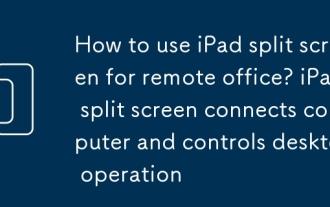 iPad分屏怎么用于远程办公_iPad分屏连接电脑与控制桌面操作
Sep 05, 2025 pm 09:00 PM
iPad分屏怎么用于远程办公_iPad分屏连接电脑与控制桌面操作
Sep 05, 2025 pm 09:00 PM
iPad分屏结合远程桌面应用可显着提升远程办公效率。 1.分屏允许同时操作多个应用,如视频会议与查阅资料;2.控制电脑需依赖远程桌面应用,如MicrosoftRemoteDesktop、TeamViewer、ChromeRemoteDesktop和Splashtop,各具特点,Windows用户推荐首选MicrosoftRemoteDesktop;3.电脑端需启用远程桌面功能、安装对应应用并设置用户权限;4.iPad端下载相同应用,登录账户后通过输入电脑IP地址和登录凭据实现连接;5.分屏操作为从
 对Wi-Fi进行故障排除连接,但Windows上没有互联网
Sep 05, 2025 am 09:13 AM
对Wi-Fi进行故障排除连接,但Windows上没有互联网
Sep 05, 2025 am 09:13 AM
首先确认问题是否仅限于Windows设备,1.检查其他设备连接情况,若均无网络则问题在路由器或ISP,重启路由器和调制解调器;2.运行Windows网络疑难解答,右键系统托盘Wi-Fi图标选择“疑难解答”;3.以管理员身份运行命令提示符,依次执行ipconfig/release、ipconfig/renew、ipconfig/flushdns;4.重置网络设置,进入设置-网络和Internet-状态-网络重置-立即重置;5.检查DNS设置,设为自动获取或手动输入8.8.8.8和8.8.4.4;6
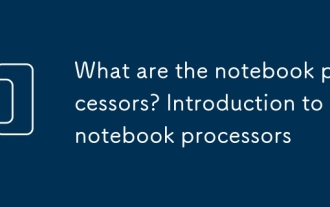 笔记本处理器有哪些 笔记本处理器介绍
Sep 05, 2025 pm 07:00 PM
笔记本处理器有哪些 笔记本处理器介绍
Sep 05, 2025 pm 07:00 PM
笔记本处理器是电脑的“大脑”,影响运行速度与续航,主要由Intel和AMD主导。Intel的Core系列(i3/i5/i7/i9)性能逐级提升,适合不同需求;Pentium/Celeron为入门级,Atom/CoreM主打低功耗。AMD的Ryzen系列(3/5/7/9)多核性能强,Athlon为入门选择。CPU型号反映核心数、线程数、主频等参数,可通过系统属性或CPU-Z查看。核心数决定并行处理能力,线程数影响多任务效率。TDP代表热设计功耗,关系到散热与续航。集成显卡功耗低、性能弱,独立显卡性
 微软致力于Win10 Chromium浏览器平滑滚动体验
Sep 05, 2025 am 08:42 AM
微软致力于Win10 Chromium浏览器平滑滚动体验
Sep 05, 2025 am 08:42 AM
微软已证实正在努力让基于Chromium引擎的浏览器(如Edge和Chrome)在Windows10系统上运行得更加流畅。为了提升性能,微软计划对这些浏览器实施多项优化措施,其中一项新功能旨在解决低配设备上的性能瓶颈问题。在Build2019开发者大会上,微软特别强调了他们对Chromium浏览器平滑滚动体验的改进计划。这一特性可以通过多种途径增强Chrome浏览器的表现。微软详细描述了他们计划如何利用滚动条调整来改善滚动操作的流畅度,即便是在页面频繁更新的情况下也能保持稳定。根据5月14日发布








