如何使用预览将多个PDF组合到Mac上的一个?
要将多个PDF合并为一个文件,使用Mac上的Preview即可完成,无需第三方软件,具体步骤如下:1. 用Preview打开需要合并的PDF文件,可通过右键选择“打开方式 > Preview”逐一打开;2. 确保主文档的缩略图侧边栏可见,若无则点击菜单栏“查看 > 缩略图”或按下Command Shift T开启;3. 打开其他PDF文件,在其缩略图侧边栏中点击并拖动页面到主文档的侧边栏中,按需调整插入位置;4. 可通过拖动缩略图重新排列页面顺序,或选中后按Delete键删除不需要的页面;5. 完成后点击“文件 > 保存”或“文件 > 导出”以生成单个PDF文件;提示:也可在Finder中同时选中多个PDF文件,右键选择用Preview打开,再将各文件页面拖入主文档合并,最终保存为一个PDF文件。

Combining multiple PDFs into one on a Mac using Preview is simple and doesn’t require any third-party apps. Here’s how to do it step by step:

Open the PDFs in Preview
First, open the PDF files you want to combine in Preview, which is the default PDF viewer on macOS.
- Locate your first PDF in Finder.
- Right-click (or Control-click) and choose Open With > Preview.
- Repeat for the other PDFs, or just open one and add the rest later.
Use the Thumbnail Sidebar to Merge Pages
Once your main PDF is open in Preview:

- Make sure the thumbnail sidebar is visible. If not, go to the menu bar and click View > Thumbnails (or press Command Shift T).
- This shows small previews of each page on the left side.
Now, open another PDF in a separate Preview window, then:
- Click and drag the thumbnails from that second PDF’s sidebar into the sidebar of your main document.
- Drop them where you want them to appear in the combined file.
You can drag pages from multiple PDFs into one document, and rearrange the order by dragging thumbnails up or down.

Rearrange or Delete Pages (Optional)
After combining, you can:
- Reorder pages by dragging thumbnails.
- Delete unwanted pages by selecting a thumbnail and pressing the Delete key.
Save the Combined PDF
Once you’re happy with the order:
- Go to File > Save (or File > Export if you want to adjust file size or format).
- The result is a single PDF with all your pages in one file.
Tip: If you want to combine many PDFs quickly, you can also:
- Select all the PDFs in Finder.
- Right-click and choose Open With > Preview (this opens them all in separate tabs or windows).
- Then drag pages from each into your main document’s thumbnail pane.
That’s it—no extra software needed. Just drag, drop, and save.
以上是如何使用预览将多个PDF组合到Mac上的一个?的详细内容。更多信息请关注PHP中文网其他相关文章!

热AI工具

Undress AI Tool
免费脱衣服图片

Undresser.AI Undress
人工智能驱动的应用程序,用于创建逼真的裸体照片

AI Clothes Remover
用于从照片中去除衣服的在线人工智能工具。

Stock Market GPT
人工智能驱动投资研究,做出更明智的决策

热门文章

热工具

记事本++7.3.1
好用且免费的代码编辑器

SublimeText3汉化版
中文版,非常好用

禅工作室 13.0.1
功能强大的PHP集成开发环境

Dreamweaver CS6
视觉化网页开发工具

SublimeText3 Mac版
神级代码编辑软件(SublimeText3)
 如何在Mac上打开防火墙
Aug 22, 2025 pm 04:01 PM
如何在Mac上打开防火墙
Aug 22, 2025 pm 04:01 PM
opensystemsettings(orsystempreferences)通过插第theapplemenu,thenselectsystemsettings(venturaandlater)orsystempreferences(presserversions).2.nmacosventuraandlater,gotonettwork,gotonetwork,gotonetwork,>
 如何在Mac上使用快速外观?
Aug 22, 2025 pm 05:31 PM
如何在Mac上使用快速外观?
Aug 22, 2025 pm 05:31 PM
tousequicklookonmac,selectafileinfinder,onthedesktop,orinadialogbox,thepressthespacebartoinstantersterypreviewitscontents; pressSp Aceagaintoclose.1.QuickLookSupportsDocuments(PDF,Word,Excel等),图像(JPEG,PNG,HEIC,HEIC,RAW),音频(MP3,WAV),视频(MP4,MOV),ZIP
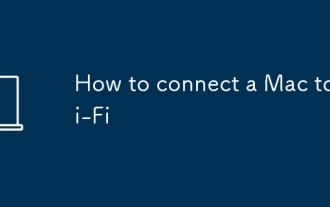 如何将Mac连接到Wi-Fi
Sep 03, 2025 am 08:41 AM
如何将Mac连接到Wi-Fi
Sep 03, 2025 am 08:41 AM
ifyourmaccan'tConnectTowi-fi,TrytheSesteps:1.Usethewi-fimenutoJoinAnetwork.2.Restartwi-fiorresetnetworksetsetsettings.3.manalyallalyconfigurethecneconnectioninsectinsystemsettings.4.renewthedhcpleasetorefreshtheiphtheiphepreshipreshdress.
 mac用鼠标滚轮滚动方向相反
Aug 21, 2025 pm 08:09 PM
mac用鼠标滚轮滚动方向相反
Aug 21, 2025 pm 08:09 PM
在苹果电脑上,Mac鼠标滚轮的方向和Windows有所不同,通常呈现反向滚动的效果。解决方法如下:首先,点击屏幕左上角的苹果图标,然后从弹出的菜单中选择“系统偏好设置”。接着,在出现的“系统偏好设置”窗口里,找到并点击“鼠标”选项。最后,在“鼠标”设置界面内,取消掉“滚动方向:自然”前面的复选框。完成此操作后,鼠标滚动的方向就会变得和Windows一致了。
 如何在Mac上有效使用Spotlight搜索?
Aug 20, 2025 am 02:17 AM
如何在Mac上有效使用Spotlight搜索?
Aug 20, 2025 am 02:17 AM
TousespotlightSearchOnmaceFectely,pressCommand(⌘)SpaceBartoactivateItins;
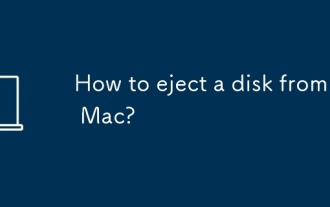 如何从Mac弹出磁盘?
Sep 01, 2025 am 04:57 AM
如何从Mac弹出磁盘?
Sep 01, 2025 am 04:57 AM
TosafelyEjectAdiskFromyourMac,ClickTheejectbutton(⏏)NextTothedRiveIcononthedEsktopordRagtheicontothetrash,whoturnsintoanejectSymbol.2
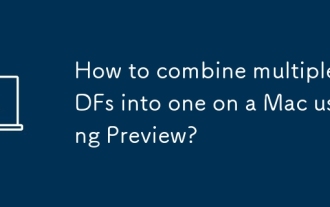 如何使用预览将多个PDF组合到Mac上的一个?
Aug 27, 2025 am 09:12 AM
如何使用预览将多个PDF组合到Mac上的一个?
Aug 27, 2025 am 09:12 AM
要将多个PDF合并为一个文件,使用Mac上的Preview即可完成,无需第三方软件,具体步骤如下:1.用Preview打开需要合并的PDF文件,可通过右键选择“打开方式>Preview”逐一打开;2.确保主文档的缩略图侧边栏可见,若无则点击菜单栏“查看>缩略图”或按下Command Shift T开启;3.打开其他PDF文件,在其缩略图侧边栏中点击并拖动页面到主文档的侧边栏中,按需调整插入位置;4.可通过拖动缩略图重新排列页面顺序,或选中后按Delete键删除不需要的页面;5.完成后
 如何在Mac上找到序列号
Sep 03, 2025 am 03:07 AM
如何在Mac上找到序列号
Sep 03, 2025 am 03:07 AM
TofindyourMac'sserialnumber,trythesesteps:1.ClicktheApplelogo>AboutThisMac.2.OpenSystemInformationinUtilities.3.ChecktheundersideofyourMacBook.4.UseTerminalwiththecommandsystem_profilerSPHardwareDataType|grep"SerialNumber".








