键盘上的音量键无法正常工作
First, check if the Fn key setting is interfering by trying both the volume key alone and Fn + volume key, then toggle Fn Lock with Fn + Esc if available. 2. Enter BIOS/UEFI during boot and enable function keys or disable Hotkey Mode to ensure volume keys are recognized. 3. Update or reinstall audio drivers via Device Manager or download the latest version from the manufacturer’s website. 4. Verify keyboard and accessibility settings by testing volume in different apps, disabling third-party keyboard software, and turning off Filter Keys. 5. Test for hardware issues using an external keyboard or booting into a live Linux USB to isolate whether the problem is with Windows or the physical keyboard. 6. Run the built-in audio troubleshooter in Settings > System > Sound to detect and fix common issues. 7. As a last resort, uninstall keyboard drivers in Device Manager and restart to reinstall them automatically. Most volume key problems are resolved by adjusting Fn settings or updating drivers, and the issue is typically fixable without hardware replacement.

If your volume keys on the keyboard aren’t working, it can be frustrating—especially when you’re used to quickly adjusting sound. The issue could stem from software, drivers, function key settings, or even hardware. Here’s how to troubleshoot and fix it step by step.

1. Check the Function (Fn) Key Setting
Many laptops require you to press the Fn key along with the volume keys (e.g., Fn + F10/F11). But sometimes the behavior is reversed:
- Try pressing just the volume key (e.g., F10, F11, or dedicated ▲/▼ keys).
- If that doesn’t work, try Fn + the volume key.
- Some keyboards have an "Fn Lock" feature (like Caps Lock for Fn). Press Fn + Esc (common on Lenovo, Dell, HP) to toggle it. After that, volume keys may work without holding Fn.
? Example: On many Lenovo laptops, pressing Fn + Esc turns on "Fn Lock," making volume keys work by default.

2. Ensure Volume Keys Are Enabled in BIOS/UEFI (Laptops)
Some laptops disable multimedia keys in BIOS:
- Restart your computer.
- Enter BIOS/UEFI (usually by pressing F2, F10, Del, or Esc during boot).
- Look for settings like:
- Action Keys Mode
- Function Key Behavior
- Hotkey Mode
- Enable Function Keys or disable "Hotkey Mode" so F-keys work as standard keys.
Save and exit.

3. Update or Reinstall Audio Drivers
Missing or outdated audio drivers are a common cause.
On Windows:
- Press Win + X → Device Manager.
- Expand Sound, video and game controllers.
- Right-click your audio device (e.g., Realtek Audio, Intel Smart Sound Technology) → Update driver.
- Choose Search automatically for updated driver software.
- If that doesn’t help, right-click → Uninstall device, then restart your PC to reinstall it automatically.
Also check your laptop manufacturer’s website (e.g., Dell Support, HP Customer Care) for keyboard or audio driver updates.
4. Check Keyboard and Accessibility Settings
- Go to Settings > System > Sound and ensure the volume slider responds.
- Test the volume keys in different apps (e.g., YouTube, Spotify) to rule out app-specific issues.
- Disable any third-party keyboard utilities or macro software that might interfere.
- Make sure Filter Keys or other accessibility features aren’t blocking input:
- Settings > Accessibility > Keyboard → Turn off Filter Keys.
5. Test for Physical or Hardware Issues
- Try an external keyboard. If the volume keys work on it, the issue is with your built-in keyboard.
- Check for physical damage or liquid spills.
- Boot into a live Linux USB (e.g., Ubuntu). If the keys work there, it’s a Windows-specific issue.
6. Run the Audio Troubleshooter
Windows has a built-in tool:
- Settings > System > Sound > Troubleshoot.
- Run the audio playback troubleshooter.
- It may detect and fix driver or configuration problems.
7. Reinstall Keyboard Drivers (Last Resort)
Back in Device Manager:
- Expand Keyboards.
- Right-click your keyboard → Uninstall device.
- Restart your computer to reinstall the driver.
Bottom line: Most volume key issues are due to Fn key settings or audio driver problems. Start with toggling Fn Lock and updating drivers. If nothing works, consider a hardware fault or OS-level glitch (a clean boot or system restore might help).
Basically, it’s usually fixable without replacing hardware.
以上是键盘上的音量键无法正常工作的详细内容。更多信息请关注PHP中文网其他相关文章!

热AI工具

Undress AI Tool
免费脱衣服图片

Undresser.AI Undress
人工智能驱动的应用程序,用于创建逼真的裸体照片

AI Clothes Remover
用于从照片中去除衣服的在线人工智能工具。

Clothoff.io
AI脱衣机

Video Face Swap
使用我们完全免费的人工智能换脸工具轻松在任何视频中换脸!

热门文章

热工具

记事本++7.3.1
好用且免费的代码编辑器

SublimeText3汉化版
中文版,非常好用

禅工作室 13.0.1
功能强大的PHP集成开发环境

Dreamweaver CS6
视觉化网页开发工具

SublimeText3 Mac版
神级代码编辑软件(SublimeText3)
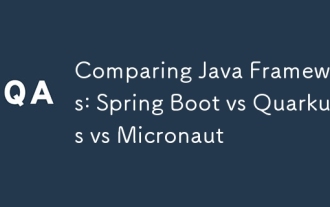 比较Java框架:Spring Boot vs Quarkus vs Micronaut
Aug 04, 2025 pm 12:48 PM
比较Java框架:Spring Boot vs Quarkus vs Micronaut
Aug 04, 2025 pm 12:48 PM
前形式摄取,quarkusandmicronautleaddueTocile timeProcessingandGraalvSupport,withquarkusoftenpernperforminglightbetterine nosserless notelless centarios.2。
 键盘上的音量键无法正常工作
Aug 05, 2025 pm 01:54 PM
键盘上的音量键无法正常工作
Aug 05, 2025 pm 01:54 PM
First,checkiftheFnkeysettingisinterferingbytryingboththevolumekeyaloneandFn volumekey,thentoggleFnLockwithFn Escifavailable.2.EnterBIOS/UEFIduringbootandenablefunctionkeysordisableHotkeyModetoensurevolumekeysarerecognized.3.Updateorreinstallaudiodriv
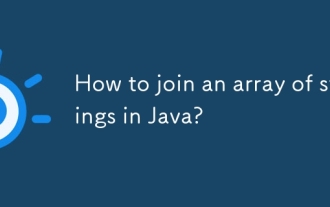 如何在Java加入一系列字符串?
Aug 04, 2025 pm 12:55 PM
如何在Java加入一系列字符串?
Aug 04, 2025 pm 12:55 PM
使用String.join()(Java8 )是连接字符串数组最简单推荐的方法,直接指定分隔符即可;2.对于旧版本Java或需要更多控制时,可使用StringBuilder手动遍历并拼接;3.StringJoiner适用于需要前缀、后缀等更灵活格式的场景;4.使用Arrays.stream()结合Collectors.joining()适合在连接前对数组进行过滤或转换等操作;综上所述,若使用Java8及以上版本,大多数情况下应首选String.join()方法,语法简洁易读,而对于复杂逻辑则推荐
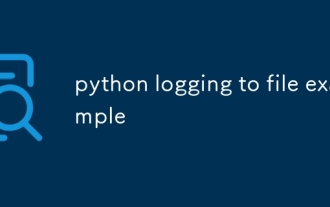 Python记录到文件示例
Aug 04, 2025 pm 01:37 PM
Python记录到文件示例
Aug 04, 2025 pm 01:37 PM
Python的logging模块可通过FileHandler将日志写入文件,首先调用basicConfig配置文件处理器和格式,如设置level为INFO、使用FileHandler写入app.log;其次可添加StreamHandler实现同时输出到控制台;进阶场景可用TimedRotatingFileHandler按时间分割日志,例如设置when='midnight'实现每日生成新文件并保留7天备份,需确保日志目录存在;建议使用getLogger(__name__)创建命名logger,生产
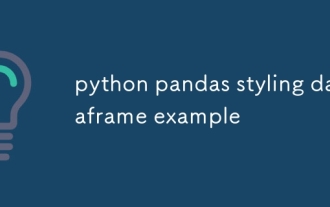 python pandas造型数据框架示例
Aug 04, 2025 pm 01:43 PM
python pandas造型数据框架示例
Aug 04, 2025 pm 01:43 PM
在JupyterNotebook中使用PandasStyling可实现DataFrame的美观展示,1.使用highlight_max和highlight_min高亮每列最大值(绿色)和最小值(红色);2.通过background_gradient为数值列添加渐变背景色(如Blues或Reds)以直观显示数据大小;3.自定义函数color_score结合applymap为不同分数区间设置文字颜色(≥90绿色,80~89橙色,60~79红色,
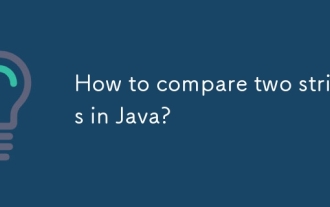 如何比较Java中的两个字符串?
Aug 04, 2025 am 11:03 AM
如何比较Java中的两个字符串?
Aug 04, 2025 am 11:03 AM
使用.equals()方法比较字符串内容,因为==仅比较对象引用而非内容;1.使用.equals()比较字符串值是否相等;2.使用.equalsIgnoreCase()进行忽略大小写的比较;3.使用.compareTo()按字典顺序比较字符串,返回0、负数或正数;4.使用.compareToIgnoreCase()进行忽略大小写的字典序比较;5.使用Objects.equals()或安全调用方式处理null字符串,避免空指针异常。总之,应避免使用==进行字符串内容比较,除非明确需要检查对象是否相
 计算的属性与VUE中的方法
Aug 05, 2025 am 05:21 AM
计算的属性与VUE中的方法
Aug 05, 2025 am 05:21 AM
computed有缓存,依赖不变时多次访问不重新计算,而methods每次调用都执行;2.computed适用于基于响应式数据的计算,methods适合需要参数或频繁调用但结果不依赖响应式数据的场景;3.computed支持getter和setter,可实现数据的双向同步,methods不支持;4.总结:优先使用computed以提升性能,当需要传参、执行操作或避免缓存时使用methods,遵循“能用computed就不用methods”的原则。
 Edge PDF查看器不起作用
Aug 07, 2025 pm 04:36 PM
Edge PDF查看器不起作用
Aug 07, 2025 pm 04:36 PM
testthepdfinanotherapptoderineiftheissueiswiththefileoredge.2.enablethebuilt inpdfviewerbyTurningOff“ eflblyopenpenpenpenpenpdffilesexternally”和“ downloadpdffiles” inedgesettings.3.clearbrowsingdatainclorwearbrowsingdataincludingcookiesandcachedcachedfileresteroresoreloresorelorsolesoresolesoresolvereresoreorsolvereresoreolversorelesoresolvererverenn








