如何修复WIN错误0x8007000D'数据无效”
首先运行Windows更新疑难解答,然后依次执行sfc /scannow和DISM /Online /Cleanup-Image /RestoreHealth修复系统文件,若问题依旧,重置SoftwareDistribution文件夹并清除Store缓存(wsreset.exe),检查磁盘错误(chkdsk C: /f /r),必要时使用Windows安装介质进行深度修复,多数情况下可解决0x8007000d错误且无需数据丢失。

The Windows error code 0x8007000d – "The data is invalid" typically appears during Windows updates, app installations (especially Microsoft Store apps), system upgrades (like moving to a new Windows 11 version), or when running system tools like DISM or SFC. While the message is vague, it usually points to corrupted system files, invalid registry entries, or damaged component store.
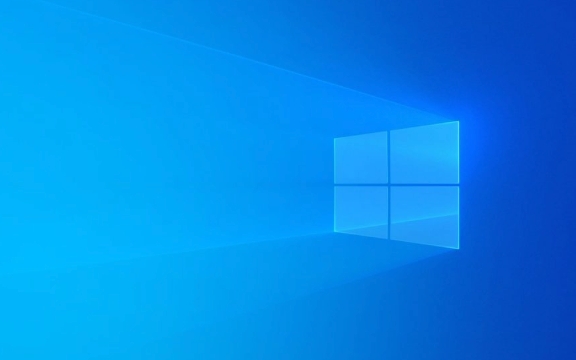
Here’s how to fix it step by step:
1. Run Windows Update Troubleshooter
Start with the built-in troubleshooter — it can automatically detect and fix common update issues.

- Go to Settings > System > Troubleshoot > Other troubleshooters.
- Find Windows Update, click Run.
- Follow the prompts and apply any recommended fixes.
- Restart your PC after completion.
This often resolves minor configuration issues causing the error.
2. Repair System Files Using SFC and DISM
Corrupted system files are a common cause. Use the System File Checker (SFC) and DISM tools.

Step 1: Run SFC
- Open Command Prompt as Administrator (search for
cmd, right-click > Run as administrator). - Type:
sfc /scannow
- Wait for the scan to complete (can take 15–30 minutes).
- If it finds and fixes issues, restart and check if the error persists.
Step 2: Run DISM
If SFC doesn’t help, repair the Windows image with DISM:
DISM /Online /Cleanup-Image /RestoreHealth
- This may take 10–20 minutes. Let it complete without interruption.
- After it finishes, run
sfc /scannowagain to ensure all files are repaired.
? If DISM fails due to a bad source, you may need to use a Windows installation USB as a repair source (see advanced steps below).
3. Clear Windows Store Cache (For App-Related Errors)
If the error occurs when installing apps from the Microsoft Store:
- Press Win R, type:
wsreset.exe
- Press Enter. A black window will appear and disappear after a moment.
- The Store will reopen automatically.
- Try installing the app again.
Alternatively, manually clear the Store cache:
- Close the Store.
- Open Settings > Apps > Apps & features.
- Find Microsoft Store, click it > Advanced options > Reset.
4. Check for Corrupted Registry or Invalid Entries (Advanced)
Invalid registry data — especially related to update components — can trigger 0x8007000d.
⚠️ Warning: Editing the registry can be risky. Back up the registry first.
- Press Win R, type
regedit, press Enter. - Navigate to:
HKEY_LOCAL_MACHINE\SOFTWARE\Microsoft\Windows\CurrentVersion\Component Based Servicing
- Look for any suspicious or malformed entries (rare, but possible after failed updates).
- Alternatively, focus on resetting the SoftwareDistribution folder instead (safer):
Reset Windows Update Components:
- Open Command Prompt (Admin).
- Run these commands one by one:
net stop wuauserv net stop cryptSvc net stop bits net stop msiserver ren C:\Windows\SoftwareDistribution SoftwareDistribution.old ren C:\Windows\System32\catroot2 catroot2.old net start wuauserv net start cryptSvc net start bits net start msiserver
- Restart your PC and try updating again.
5. Use Windows Installation Media for Repair (If All Else Fails)
If the component store is too damaged for DISM to fix:
- Create a Windows 11/10 installation USB using the Media Creation Tool.
- Boot from it or just mount the ISO.
- Open Command Prompt (Admin), then run:
DISM /Online /Cleanup-Image /RestoreHealth /Source:wim:G:\sources\install.wim:1 /LimitAccess
(Replace
G:with your USB drive letter.)
This forces DISM to use the clean install image as a source.
6. Check Disk for Errors
Hardware or disk corruption can also lead to invalid data errors.
- In Command Prompt (Admin), run:
chkdsk C: /f /r
- Say Y to schedule it on the next reboot.
- Restart your PC and let the scan run (can take hours on large drives).
Summary: Quick Fix Order
- Run Windows Update Troubleshooter.
sfc /scannowDISM /Online /Cleanup-Image /RestoreHealth- Reset SoftwareDistribution folder.
- Clear Store cache with
wsreset.exe(if app-related). - Check disk with
chkdsk. - Use installation media for deep DISM repair.
Most cases are resolved with SFC and DISM. If the error persists after all steps, consider performing a repair install (in-place upgrade) using Windows installation media — this reinstalls Windows while keeping your files and apps.
Basically, 0x8007000d is annoying but rarely critical — it’s usually fixable without data loss.
以上是如何修复WIN错误0x8007000D'数据无效”的详细内容。更多信息请关注PHP中文网其他相关文章!

热AI工具

Undress AI Tool
免费脱衣服图片

Undresser.AI Undress
人工智能驱动的应用程序,用于创建逼真的裸体照片

AI Clothes Remover
用于从照片中去除衣服的在线人工智能工具。

Clothoff.io
AI脱衣机

Video Face Swap
使用我们完全免费的人工智能换脸工具轻松在任何视频中换脸!

热门文章

热工具

记事本++7.3.1
好用且免费的代码编辑器

SublimeText3汉化版
中文版,非常好用

禅工作室 13.0.1
功能强大的PHP集成开发环境

Dreamweaver CS6
视觉化网页开发工具

SublimeText3 Mac版
神级代码编辑软件(SublimeText3)
 win10651宽带连接错误解决怎么样
Jul 02, 2023 pm 08:45 PM
win10651宽带连接错误解决怎么样
Jul 02, 2023 pm 08:45 PM
win10651宽带连接错误解决怎么样?在win10当系统接入互联网时,许多用户遇到了网络问题651,并尝试重新连接,没有得到一个好的解决方案,所以今天给你带来了win10651宽带连接错误解决步骤,快来学习吧。win10651宽带连接错误解决步骤1、首先右击桌面上此电脑的属性2、然后点击属性界面左侧任务栏中的设备管理器3、下拉找到网络适配器,然后打开右击你的网络选择禁用设备4、在弹出的窗口中点击是&然后再次右击此网络点击用5、最后点击任务栏中的操作,点击扫描检测硬件改动此时系统会重新驱
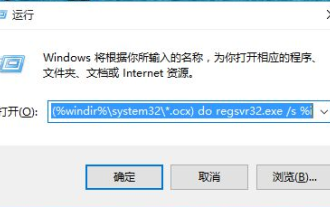 win10弹出找不到文件
Dec 30, 2023 am 11:10 AM
win10弹出找不到文件
Dec 30, 2023 am 11:10 AM
很多用户使用电脑的时候,系统提示windows找不到文件请确定文件名是否正确后,再试一次的错误情况,这是怎么一回事呢?可能是电脑的软件除了问题,需要打开misconfig或者regedit来修改,具体的方法下面一起来看看吧。解决win10弹出找不到文件的方法1、首先按下键盘上的WIN+R,打开运行,然后我们在搜索栏输入:“cmd/cfor%iin(%windir%\system32\*.dll)doregsvr32.exe/s%i”,然后点击确定。2、同样再次打开运行器,然后我们在搜索栏输入:“
 如何修复WIN错误0x800701b1'指定了不存在的设备”
Aug 02, 2025 am 08:26 AM
如何修复WIN错误0x800701b1'指定了不存在的设备”
Aug 02, 2025 am 08:26 AM
emoveinvaliddrivemappingsingnetusecommandtodeletenon-sistentnetworkorexternalderrives.2.CheckDiskManagementManagementFormissing,OrninitializedDriveDrivesDrivesDrivesDrivesandRemovetheirremovetheirdreveletterterterterterments.3.Resetorre-linkonedriveIfifitRiveIfitReverIftRiveIfitReverIfceRencesMissingDriveDriveMissimissingRiveNoneDriNeDri insingriedriedri insusingriri
 如何修复WIN错误0x8007000D'数据无效”
Aug 01, 2025 am 04:46 AM
如何修复WIN错误0x8007000D'数据无效”
Aug 01, 2025 am 04:46 AM
首先运行Windows更新疑难解答,然后依次执行sfc/scannow和DISM/Online/Cleanup-Image/RestoreHealth修复系统文件,若问题依旧,重置SoftwareDistribution文件夹并清除Store缓存(wsreset.exe),检查磁盘错误(chkdskC:/f/r),必要时使用Windows安装介质进行深度修复,多数情况下可解决0x8007000d错误且无需数据丢失。
 如何修复Win错误代码0x80070017'数据是无效的”
Aug 03, 2025 pm 12:49 PM
如何修复Win错误代码0x80070017'数据是无效的”
Aug 03, 2025 pm 12:49 PM
0x80070017错误通常由数据损坏、硬件故障或安装介质问题引起,解决方法如下:1.使用微软官方MediaCreationTool重新制作启动U盘,并更换U盘测试;2.运行Windows内存诊断或MemTest86检测RAM,使用chkdsk或厂商工具检查硬盘健康状态,损坏则需更换;3.从微软官网重新下载ISO并核对SHA-256哈希值,确保安装源完整;4.进入BIOS关闭超频、快速启动和安全启动;5.更新主板BIOS至最新版本,恢复默认设置,并确认UEFI/GPT或Legacy/MBR模式匹
 删除文件夹时如何修复WIN错误代码0x80070570
Aug 04, 2025 am 04:09 AM
删除文件夹时如何修复WIN错误代码0x80070570
Aug 04, 2025 am 04:09 AM
首先运行CHKDSK修复磁盘错误,1.以管理员身份运行命令提示符并执行chkdskC:/f/r;2.使用图形化错误检查工具扫描驱动器;3.进入安全模式尝试删除文件夹;4.使用磁盘清理删除临时文件;5.获取文件夹所有权以解决权限问题;6.通过rd/s/q命令在命令提示符中强制删除;7.检测硬件状态排查坏道;8.运行sfc/scannow和DISM修复系统文件;通常结合CHKDSK、权限重置和命令行删除可解决此问题。
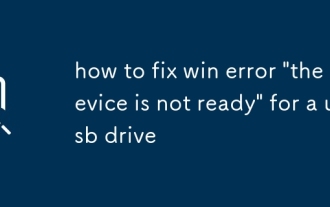 如何解决USB驱动器的'设备还没有准备就绪”赢得错误
Aug 14, 2025 pm 11:07 PM
如何解决USB驱动器的'设备还没有准备就绪”赢得错误
Aug 14, 2025 pm 11:07 PM
ChecktheUSBconnectionandhardwarebytryingdifferentports,cables,andcomputers;ifthedriveisn’tdetectedanywhere,itmaybephysicallydead.2.AssignorchangethedriveletterviaDiskManagementifthedriveappearswithoutaletterorhasaconflict.3.UpdateorreinstallUSBdriver
 如何解决'不支持该请求”赢得错误
Aug 01, 2025 am 03:40 AM
如何解决'不支持该请求”赢得错误
Aug 01, 2025 am 03:40 AM
UseDiskParttocleanandreformatthedrive,ensuringcorrectdiskselectiontoavoiddataloss.2.CheckforphysicalwriteprotectionswitchesanddisablewriteprotectionviatheregistrybysettingWriteProtectto0underStorageDevicePolicies.3.RunCHKDSKwith/f/rtorepairfilesystem







