如何修复WIN错误代码0x8007007E'找不到指定的模块”
运行SFC和DISM修复系统文件;2. 重新安装Visual C 可再发行组件;3. 使用Dependency Walker检查缺失的DLL;4. 更新Windows系统;5. 重新安装出问题的应用程序;6. 检查程序兼容性设置;7. 进行全盘杀毒扫描。首先应运行sfc /scannow和DISM命令修复系统文件,然后重新安装Microsoft Visual C Redistributable的x86和x64版本,同时确保Windows系统已更新至最新状态,若问题仍存在,可尝试使用Dependency Walker分析具体缺失的模块并重新安装相关应用程序,切勿从第三方网站下载DLL文件,多数情况下通过修复系统文件或重装Visual C 包可解决0x8007007e错误,最终问题通常能得到解决。

The error code 0x8007007e – "The specified module could not be found" in Windows typically occurs when a program or system component tries to load a required DLL (Dynamic Link Library) file that’s missing, corrupted, or incompatible. This can happen during software installation, Windows updates, or when launching certain applications (especially games or development tools).
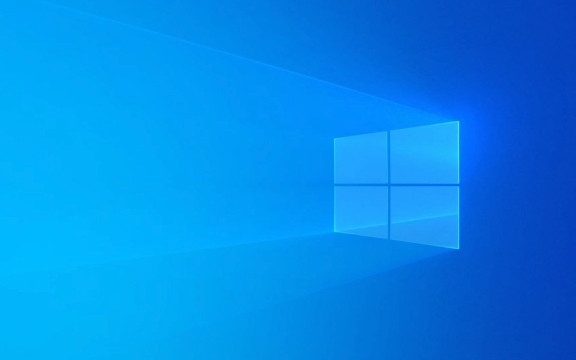
Here’s how to fix it step by step:
1. Run System File Checker (SFC)
Corrupted or missing system files can trigger this error.

Steps:
- Open Command Prompt as Administrator (search for
cmd, right-click > Run as administrator). - Type the following command and press Enter:
sfc /scannow
- Wait for the scan to complete (can take 15–20 minutes). It will attempt to repair missing or corrupted system files.
- Restart your PC and check if the error persists.
If SFC doesn’t fix it, run the DISM tool next:
DISM /Online /Cleanup-Image /RestoreHealthThen run
sfc /scannowagain.
2. Reinstall or Repair Visual C Redistributables
Many apps depend on Microsoft Visual C Redistributable packages. If one is missing or broken, you’ll get error 0x8007007e.
Steps:
- Press Win R, type
appwiz.cpl, and press Enter.- Look for entries like:
- Microsoft Visual C 2015–2022 Redistributable (x86) and (x64)
- Uninstall all versions of Visual C Redistributable (don’t worry, they can be reinstalled).
- Download the latest version from the official Microsoft site:
- Install both x86 (32-bit) and x64 (64-bit) versions.
- Restart your computer.
3. Check for Missing DLLs and Use Dependency Walker (Advanced)
If you know which app is failing, you can check which module is missing.
Steps:
- Download Dependency Walker (depends.exe) from a trusted source (note: outdated but still useful for older apps).
- Open the
.exefile of the problematic program in Dependency Walker.- Look for any red or missing DLLs in the tree.
- Common culprits:
api-ms-win-crt-*.dll,msvcp140.dll,vcruntime140.dll, etc.⚠️ Don’t download missing DLLs from random websites — this is a security risk. Instead, reinstall the appropriate Visual C package or Windows Update.
4. Update Windows
Missing OS updates can cause missing system modules.
Steps:
- Go to Settings > Update & Security > Windows Update.
- Click Check for updates and install all pending updates.
- Restart your PC after installation.
Sometimes a specific update (like KB2999226 or Universal C Runtime) is needed — Windows Update should handle this automatically.
5. Reinstall the Problematic Application
If the error only happens with one program:
- Uninstall it completely.
- Reboot.
- Download the latest version from the official website.
- Reinstall as administrator.
6. Check Application Compatibility
If it’s an older program:
- Right-click the
.exe> Properties > Compatibility tab.- Try running it in compatibility mode (e.g., Windows 8 or 7).
- Also check Run as administrator.
7. Scan for Malware
Malware can delete or corrupt DLL files.
- Run a full scan using Windows Defender or a trusted antivirus.
- Use Malwarebytes for a second opinion if needed.
Summary of Key Fixes:
- ✅ Run
sfc /scannowandDISM- ✅ Reinstall Visual C Redistributables
- ✅ Install all Windows updates
- ✅ Reinstall the affected app
- ✅ Use Dependency Walker to identify missing modules (if tech-savvy)
- ✅ Avoid downloading DLLs from third-party sites
Most cases are resolved by reinstalling the Visual C packages or repairing system files. If the app is old, it might not be compatible with your current Windows version.
Basically, the error means “a required piece of code is missing” — and the above steps help Windows find or restore it.
以上是如何修复WIN错误代码0x8007007E'找不到指定的模块”的详细内容。更多信息请关注PHP中文网其他相关文章!

热AI工具

Undress AI Tool
免费脱衣服图片

Undresser.AI Undress
人工智能驱动的应用程序,用于创建逼真的裸体照片

AI Clothes Remover
用于从照片中去除衣服的在线人工智能工具。

Clothoff.io
AI脱衣机

Video Face Swap
使用我们完全免费的人工智能换脸工具轻松在任何视频中换脸!

热门文章

热工具

记事本++7.3.1
好用且免费的代码编辑器

SublimeText3汉化版
中文版,非常好用

禅工作室 13.0.1
功能强大的PHP集成开发环境

Dreamweaver CS6
视觉化网页开发工具

SublimeText3 Mac版
神级代码编辑软件(SublimeText3)
 Windows 11 KB5062660 24H2带有功能,直接下载链接链接(.msu)
Jul 23, 2025 am 09:43 AM
Windows 11 KB5062660 24H2带有功能,直接下载链接链接(.msu)
Jul 23, 2025 am 09:43 AM
Windows 11 KB5062660现在正在作为Windows 11 24H2的可选更新推出,其中包括一些新功能,包括欧洲的召回AI。该补丁可通过Windows Update获得,但Microsoft也发布了直接下载L
 如何修复Windows更新错误0x8024A203
Jul 26, 2025 am 07:43 AM
如何修复Windows更新错误0x8024A203
Jul 26, 2025 am 07:43 AM
WindowsUpdate错误代码0x8024a203可通过以下方法解决:1.检查网络连接和代理设置,确认能正常访问微软网站,关闭代理改用直连;2.清除WindowsUpdate缓存,停止服务后删除SoftwareDistribution文件夹内容再重启服务;3.使用SFC和DISM工具修复系统文件,依次执行sfc/scannow、DISM/Online/Cleanup-Image/ScanHealth和DISM/Online/Cleanup-Image/RestoreHealth命令;4.调整
 如果您关闭文件夹,Windows 11可以更快地打开文件资源管理器中的大文件夹
Jul 24, 2025 am 12:02 AM
如果您关闭文件夹,Windows 11可以更快地打开文件资源管理器中的大文件夹
Jul 24, 2025 am 12:02 AM
文件资源管理器在 Windows 11 中明显比 Windows 10 更慢,而今年二月的一次更新甚至让部分用户的文件管理器出现异常。目前尚不清楚微软何时会优化这个“现代化”的文件资源管理器,但关闭自动文件夹识别功能,可能在打开包含大量文件的文件夹时带来显着的性能提升。自动文件夹识别功能并非 Windows 11 新增的特性。早在 Windows XP 时代,微软就已在资源管理器中引入了这一功能,目的是根据文件夹中的内容类型自动应用合适的显示模板。例如,当某个文件夹主要包含图片或视频时,系统会默
 如何修复鼠标双击单击单击
Jul 21, 2025 am 01:09 AM
如何修复鼠标双击单击单击
Jul 21, 2025 am 01:09 AM
鼠标单击变双击的主要原因是硬件老化、系统设置不当或驱动问题,解决方法如下:1.检查鼠标按键是否老化或脏污,尤其是微动磨损,建议更换微动或清洁内部灰尘;2.调整Windows系统中的“双击速度”设置,适当调慢以避免误识别;3.更新或重装鼠标驱动,前往官网下载最新版本或使用设备管理器重新安装;4.使用第三方软件如X-MouseButtonControl或AutoHotKey脚本临时调节点击逻辑。优先排查硬件问题,若不愿折腾可直接更换鼠标。
 如何在Windows上修复' inccessible_boot_device”
Jul 21, 2025 am 02:09 AM
如何在Windows上修复' inccessible_boot_device”
Jul 21, 2025 am 02:09 AM
遇到“INACCESSIBLE_BOOT_DEVICE”蓝屏错误时,多数情况由系统引导或驱动问题引起,并非必须重装系统。1.首先检查硬盘连接并进入BIOS确认硬盘是否被识别,确保硬盘模式为AHCI,避免因主板BIOS升级或设置更改导致错误;2.若硬盘正常,则可能是启动文件损坏,可通过Windows安装U盘进入恢复环境,使用bootrec命令修复主引导记录、引导扇区并重建BCD;3.若问题出现在更新或安装驱动后,尝试进入安全模式卸载最近更新或冲突驱动,运行DISM与SFC命令修复系统文件;4.排查
 如何在Google Chrome中解决黑屏问题?
Aug 06, 2025 pm 12:22 PM
如何在Google Chrome中解决黑屏问题?
Aug 06, 2025 pm 12:22 PM
DisablehardwareaccelerationbygoingtoChromeSettings→Systemandtogglingoff"Usehardwareaccelerationwhenavailable",thenrelaunchChrome.2.UpdategraphicsdriversviaDeviceManageronWindowsorSystemSettingsonmacOS,ordownloadthelatestversionfromthemanufa
 键盘上的音量键无法正常工作
Aug 05, 2025 pm 01:54 PM
键盘上的音量键无法正常工作
Aug 05, 2025 pm 01:54 PM
First,checkiftheFnkeysettingisinterferingbytryingboththevolumekeyaloneandFn volumekey,thentoggleFnLockwithFn Escifavailable.2.EnterBIOS/UEFIduringbootandenablefunctionkeysordisableHotkeyModetoensurevolumekeysarerecognized.3.Updateorreinstallaudiodriv
 Edge PDF查看器不起作用
Aug 07, 2025 pm 04:36 PM
Edge PDF查看器不起作用
Aug 07, 2025 pm 04:36 PM
testthepdfinanotherapptoderineiftheissueiswiththefileoredge.2.enablethebuilt inpdfviewerbyTurningOff“ eflblyopenpenpenpenpenpdffilesexternally”和“ downloadpdffiles” inedgesettings.3.clearbrowsingdatainclorwearbrowsingdataincludingcookiesandcachedcachedfileresteroresoreloresorelorsolesoresolesoresolvereresoreorsolvereresoreolversorelesoresolvererverenn








