準備篇
一、防火牆設定
centos 7.x預設使用的是firewall當防火牆,這裡改為iptables防火牆。
1、關閉firewall:
systemctl stop firewalld.service #停止firewall
systemctl disable firewalld.service #禁止firewall開機啟動
#2、安裝iptables防火牆
yum install iptables-services #安裝
#vi /etc/sysconfig/iptables #編輯防火牆設定檔
## sample configuration for iptables service
## you can edit this manually or use system-config-firewall
# please do not ask us to add additional ports/services to this default configuration
*filter
## :input accept [0:0]:forward accept [0:0]:output accept [0:0]-a input -m state -- state related,established -j accept-a input -p icmp -j accept-a input -i lo -j accept#-a input -p tcp - m state --state new -m tcp --dport 22 -j accept-a input -p tcp -m state --state new -m tcp --dport 80 -j accept-a input -p tcp -m state --state new -m tcp --dport 3306 -j accept-a input -j reject --reject-with icmp-host-prohibited-a forward -j reject --reject-with icmp-host-prohibitedcommit:wq! #儲存退出systemctl restart iptables.service #最後重新啟動防火牆讓設定生效systemctl enable iptables.service #設定防火牆開機啟動/usr/libexec/iptables/iptables.init restart #重新啟動防火牆二、關閉selinux
vi /etc/selinux/config#selinux=enforcing #註解掉#selinuxtype=targeted #註解掉#selinux=disabled #增加:wq! #儲存退出setenforce 0 #讓設定立即生效三、系統約定
#軟體原始碼包存放位置:/usr/local/src原始碼包編譯安裝位置:/usr/local/軟體名字四、下載軟體包
1、下載nginxhttp://nginx.org/download/nginx-1.10.3.tar.gz2、下載mysqlhttps://cdn.mysql.com/archives/mysql-5.7/mysql-5.7.16.tar.gz3、下載phphttp://cn2 .php.net/distributions/php-7.1.2.tar.gz4、下載cmake(mysql編譯工具)https://cmake.org/files/v3.7 /cmake-3.7.2.tar.gz5、下載pcre (支援nginx偽靜態)ftp://ftp.csx.cam.ac.uk/pub/software/ programming/pcre/pcre-8.40.tar.gz6、下載openssl(nginx擴充)https://www.openssl.org/source/openssl-1.1.0e.tar .gz7、下載zlib(nginx擴充)http://www.zlib.net/zlib-1.2.11.tar.gz8、下載libmcrypt(php擴充)https://nchc.dl.sourceforge.net/project/mcrypt/libmcrypt/2.5.8/libmcrypt-2.5.8.tar.gz9、##9、下載yasm(php擴充)
http://www.tortall.net/projects/yasm/releases/yasm-1.3.0.tar.gz
10、t1lib(php擴充)
http://download.freenas.org/distfiles/t1lib-5.1.2.tar.gz
11、下載gd庫安裝套件
https:// github.com/libgd/libgd/releases/download/gd-2.1.1/libgd-2.1.1.tar.gz
12、libvpx(gd函式庫需要)
https:/ /codeload.github.com/webmproject/libvpx/tar.gz/v1.3.0
13、tiff(gd函式庫需要)
http://download.osgeo.org/libtiff/ tiff-4.0.7.tar.gz
14、libpng(gd函式庫需要)
ftp://ftp.simplesystems.org/pub/libpng/png/src/libpng16/libpng -1.6.28.tar.gz
15、freetype(gd庫需要)
http://download.savannah.gnu.org/releases/freetype/freetype-2.7.1. tar.gz
16、jpegsrc(gd函式庫需要)
http://www.ijg.org/files/jpegsrc.v9b.tar.gz
#17、 boost(編譯mysql需要)
https://ufpr.dl.sourceforge.net/project/boost/boost/1.59.0/boost_1_59_0.tar.gz
以上軟體包上傳到/usr/local/src目錄
五、安裝編譯工具及程式庫檔案(使用yum指令安裝)
yum install -y apr* autoconf automake bison bzip2 bzip2 * cloog-ppl compat* cpp curl curl-devel fontconfig fontconfig-devel freetype free* cpp curl curl-devel fontconfig fontconfig-devel freetype freetype* freetype-devel gcc gcc-c gtk -devel gd gettext gettext-devel glibc kernel kernel-headers keyutils keyutils-libs-devel glibc kernel kernel-headers keyutils keyutils-libs-dexcom libpng libpng-devel libjpeg* libsepol-devel libselinux-devel libstdc -devel libtool* libgomp libxml2 libxml2-devel libxpm* libxml* libxaw-devel libxmu-devel libtiff libtiff* make mpfr ncurses* ntp openssl openssl-devel patch pcre-devel perl php -common php-gd policycoreutils telnet t1lib t1lib* nasm nasm* wget zlib-devel
安裝篇
##以下是用putty工具遠端登入伺服器,在命令列下面操作的一、安裝mysql
1、安裝cmakecd /usr/local/srctar zxvf cmake-3.7.2.tar.gzcd cmake-3.7.2./configuremakemake install2、安裝mysqlcd /usr/local/srcmkdir -p /usr/local/boostcp boost_1_59_0.tar.gz /usr/local/ boostgroupadd mysql #新增mysql群組useradd -g mysql mysql -s /bin/false #建立使用者mysql並加入到mysql群組,不允許mysql使用者直接登入系統
mkdir -p /data/mysql #建立mysql資料庫存放目錄
chown -r mysql:mysql /data/mysql #設定mysql資料庫存放目錄權限
mkdir -p /usr/local/mysql #建立mysql安裝目錄
cd /usr/local/src #進入軟體包存放目錄
tar zxvf mysql-5.7.16.tar.gz #解壓
cd mysql-5.7.16 #進入目錄
cmake . -dcmake_install_prefix=/usr/local/mysql -dmysql_datadir=/data/mysql -dwith_innobase_storage_engine=1 -ddefault_charset=utf8 -ddefault_collation=utf8_general_1 -ddefault_charset=utf8 -ddefault_collation=utf8_general_ci-dwith -date_civvvvvv^表/#dost; #注意:可以使用-ddownload_boost=1 -dwith_boost=/usr/local/boost參數在線安裝boost軟體包,需要伺服器聯網,容易下載失敗。
cmake . -dcmake_install_prefix=/usr/local/mysql -dmysql_datadir=/data/mysql -dmysql_unix_addr=/tmp/mysql.sock -dmysql_user=mysql -ddefault_myset=f8 -ddefn_collb. dwith_innobase_storage_engine=1 -dwith_federated_storage_engine=1 -dwith_blackhole_storage_engine=1 -dwithout_example_storage_engine=1 -dwith_embedded_server=off -ddownload_boost=1 -dwithdinstaost/ostvd/dood/ostrd:dwithdinstad=1 -dwith_#/ostd.安裝
編譯出錯, 重新編譯前要刪除編譯失敗的文件,重新編譯時,需要清除舊的物件文件和快取資訊。
make clean
rm -f cmakecache.txt
rm -rf /etc/my.cnf #刪除系統預設的設定檔(如果預設沒有就不用刪除)
cd /usr/local/mysql #進入mysql安裝目錄
./bin/mysqld --user=mysql --initialize --basedir=/usr/local/mysql --datadir =/data/mysql #產生mysql系統資料庫
--initialize表示預設產生密碼, --initialize-insecure 表示不產生密碼, 密碼為空。
看到這一行[note] a temporary password is generated for root@localhost: i>x18*=rav=7
cp /usr/local/mysql/ -default.cnf /usr/local/mysql/my.cnf
ln -s /usr/local/mysql/my.cnf /etc/my.cnf #新增至/etc目錄的軟連線
cp /usr/local/mysql/support-files/mysql.server /etc/rc.d/init.d/mysqld #把mysql加入系統啟動
chmod 755 /etc/init. d/mysqld #增加執行權限
chkconfig mysqld on #加入開機啟動
vi /etc/rc.d/init.d/mysqld #編輯
#basedir=/ usr/local/mysql #mysql程式安裝路徑
datadir=/data/mysql #mysql資料庫存放目錄
:wq! #儲存退出
service mysqld start #啟動
vi /etc/profile #把mysql服務加入系統環境變數:在最後加上下面這一行
export path=$path:/usr/local/mysql/bin
#:wq! #儲存退出
source /etc/profile #讓設定立刻生效
#下面這兩行把myslq的函式庫檔案連結到系統預設的位置,這樣你在編譯類似php等軟體時可以不用指定mysql的函式庫檔案位址。
ln -s /usr/local/mysql/lib/mysql /usr/lib/mysql
ln -s /usr/local/mysql/include/mysql /usr/include/mysql
mkdir /var/lib/mysql #建立目錄
ln -s /tmp/mysql.sock /var/lib/mysql/mysql.sock #新增軟連結
mysql_secure_installation #修改mysql密碼,輸入先前產生的密csjlm3dytg.d回車,依照指示操作。
press y|y for yes, any other key for no: y #是否安裝密碼安全插件?選擇y
there are three levels of password validation policy: #有以下幾個密碼強度選擇
low length >= 8
medium length >= 8, numeric, mixed case, and special characters
strong length >= 8, numeric, mixed case, special characters and dictionary file
please enter 0 = low, 1 = medium and 2 =
##please : 0 #選擇0,只要8位數字即可,選1要有大寫,小寫,特殊字元等uninstall plugin validate_password ; #卸載密碼強度插件#use mysql;update mysql.user set authentication_string=password('123456') where user='root' ; #登入mysql控制台修改alter user 'root'@'localhost' identified with mysql_native_password as ' 123456'; #修改密碼二、安裝nginx
#1、安裝pcrecd /usr/local/src
mkdir /usr/local/pcretar zxvf pcre-8.40.tar.gzcd pcre-8.40#./configure --prefix=/usr/local /pcremakemake install2、安裝opensslcd /usr/local/src#mkdir /usr/ local/openssltar zxvf openssl-1.1.0e.tar.gzcd openssl-1.1.0e#./config --prefix=/usr/local/ opensslmakemake installvi /etc/profileexport path=$path:/usr/local/openssl/bin#:wq!source /etc/profile3、安裝zlibcd /usr/local/srcmkdir /usr/ local/zlibtar zxvf zlib-1.2.11.tar.gzcd zlib-1.2.11./configure --prefix=/usr/local/ zlibmakemake install4、安裝nginxgroupadd www
useradd -g www www -s /bin/false
cd /usr/local/src
tar zxvf nginx-1.10.3.tar.gz
cd nginx-1.10.3
./configure --prefix=/usr/local/nginx --without-http_memcached_module --user=www --group=www --with-http_stub_status_module --with-http_ssl_module --with-http_gzip_static_module --with-openssl=/usr/local/src/openssl-1.1.0e --with-zlib=/usr/local/src/zlib-1.2.11 --with-pcre=/usr/local/src/pcre-8.40
注意:--with-openssl=/usr/local/src/openssl-1.1.0e --with-zlib=/usr/local/src/zlib-1.2.11 --with-pcre=/usr/local/src/pcre-8.40指向的是源码包解压的路径,而不是安装的路径,否则会报错
make
make install
/usr/local/nginx/sbin/nginx #启动nginx
设置nginx开机启动
vi /etc/rc.d/init.d/nginx #编辑启动文件添加下面内容
############################################################
#!/bin/sh
#
# nginx - this script starts and stops the nginx daemon
#
# chkconfig: - 85 15
# description: nginx is an http(s) server, http(s) reverse \
# proxy and imap/pop3 proxy server
# processname: nginx
# config: /etc/nginx/nginx.conf
# config: /usr/local/nginx/conf/nginx.conf
# pidfile: /usr/local/nginx/logs/nginx.pid
# source function library.
. /etc/rc.d/init.d/functions
# source networking configuration.
. /etc/sysconfig/network
# check that networking is up.
[ "$networking" = "no" ] && exit 0
nginx="/usr/local/nginx/sbin/nginx"
prog=$(basename $nginx)
nginx_conf_file="/usr/local/nginx/conf/nginx.conf"
[ -f /etc/sysconfig/nginx ] && . /etc/sysconfig/nginx
lockfile=/var/lock/subsys/nginx
make_dirs() {
# make required directories
user=`$nginx -v 2>&1 | grep "configure arguments:" | sed 's/[^*]*--user=\([^ ]*\).*/\1/g' -`
if [ -z "`grep $user /etc/passwd`" ]; then
useradd -m -s /bin/nologin $user
fi
options=`$nginx -v 2>&1 | grep 'configure arguments:'`
for opt in $options; do
if [ `echo $opt | grep '.*-temp-path'` ]; then
value=`echo $opt | cut -d "=" -f 2`
if [ ! -d "$value" ]; then
# echo "creating" $value
mkdir -p $value && chown -r $user $value
fi
fi
done
}
start() {
[ -x $nginx ] || exit 5
[ -f $nginx_conf_file ] || exit 6
make_dirs
echo -n $"starting $prog: "
daemon $nginx -c $nginx_conf_file
retval=$?
echo
[ $retval -eq 0 ] && touch $lockfile
return $retval
}
stop() {
echo -n $"stopping $prog: "
killproc $prog -quit
retval=$?
echo
[ $retval -eq 0 ] && rm -f $lockfile
return $retval
}
restart() {
#configtest || return $?
stop
sleep 1
start
}
reload() {
#configtest || return $?
echo -n $"reloading $prog: "
killproc $nginx -hup
retval=$?
echo
}
force_reload() {
restart
}
configtest() {
$nginx -t -c $nginx_conf_file
}
rh_status() {
status $prog
}
rh_status_q() {
rh_status >/dev/null 2>&1
}
case "$1" in
start)
rh_status_q && exit 0
$1
;;
stop)
rh_status_q || exit 0
$1
;;
restart|configtest)
$1
;;
reload)
rh_status_q || exit 7
$1
;;
force-reload)
force_reload
;;
status)
rh_status
;;
condrestart|try-restart)
rh_status_q || exit 0
;;
*)
echo $"usage: $0 {start|stop|status|restart|condrestart|try-restart|reload|force-reload|configtest}"
exit 2
esac
############################################################:wq! #保存退出
chmod 775 /etc/rc.d/init.d/nginx #赋予文件执行权限
chkconfig nginx on #设置开机启动
/etc/rc.d/init.d/nginx restart #重启
在浏览器中打开服务器ip地址,会看到下面的界面,说明nginx安装成功。
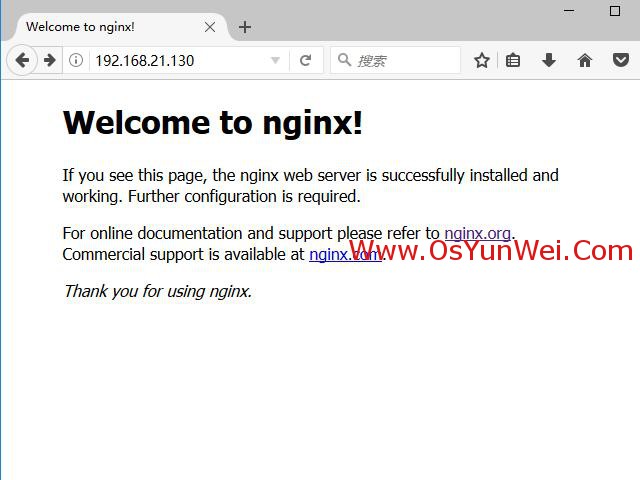
三、安装php
1、安装yasm
cd /usr/local/src
tar zxvf yasm-1.3.0.tar.gz
cd yasm-1.3.0
./configure
make
make install
2、安装libmcrypt
cd /usr/local/src
tar zxvf libmcrypt-2.5.8.tar.gz
cd libmcrypt-2.5.8
./configure
make
make install
3、安装libvpx
cd /usr/local/src
tar zxvf libvpx-1.3.0.tar.gz
cd libvpx-1.3.0
./configure --prefix=/usr/local/libvpx --enable-shared --enable-vp9
make
make install
4、安装tiff
cd /usr/local/src
tar zxvf tiff-4.0.7.tar.gz
cd tiff-4.0.7
./configure --prefix=/usr/local/tiff --enable-shared
make
make install
5、安装libpng
cd /usr/local/src
tar zxvf libpng-1.6.28.tar.gz
cd libpng-1.6.28
./configure --prefix=/usr/local/libpng --enable-shared
make
make install
6、安装freetype
cd /usr/local/src
tar zxvf freetype-2.7.1.tar.gz
cd freetype-2.7.1
./configure --prefix=/usr/local/freetype --enable-shared
make
make install
7、安装jpeg
cd /usr/local/src
tar zxvf jpegsrc.v9b.tar.gz
cd jpeg-9b
./configure --prefix=/usr/local/jpeg --enable-shared
make
make install
8、安装libgd
cd /usr/local/src
tar zxvf libgd-2.1.1.tar.gz
cd libgd-2.1.1
./configure --prefix=/usr/local/libgd --enable-shared --with-jpeg=/usr/local/jpeg --with-png=/usr/local/libpng --with-freetype=/usr/local/freetype --with-fontconfig=/usr/local/freetype --with-xpm=/usr/lib64 --with-tiff=/usr/local/tiff --with-vpx=/usr/local/libvpx
make
make install
说明:如果libgd编译失败,可以先跳过,直接使用系统默认的2.1.0版本,在编译php的时候把参数--with-gd=/usr/local/libgd修改为--with-gd即可。
9、安装t1lib
cd /usr/local/src
tar zxvf t1lib-5.1.2.tar.gz
cd t1lib-5.1.2
./configure --prefix=/usr/local/t1lib --enable-shared
make without_doc
make install
10、安装php
注意:如果系统是64位,请执行以下两条命令,否则安装php会出错。
\cp -frp /usr/lib64/libltdl.so* /usr/lib/
\cp -frp /usr/lib64/libxpm.so* /usr/lib/
cd /usr/local/src
tar -zvxf php-7.1.2.tar.gz
cd php-7.1.2
export ld_library_path=/usr/local/libgd/lib
./configure --prefix=/usr/local/php --with-config-file-path=/usr/local/php/etc --with-mysqli=/usr/local/mysql/bin/mysql_config --with-mysql-sock=/tmp/mysql.sock --with-pdo-mysql=/usr/local/mysql --with-gd=/usr/local/libgd --with-png-dir=/usr/local/libpng --with-jpeg-dir=/usr/local/jpeg --with-freetype-dir=/usr/local/freetype --with-xpm-dir=/usr/lib64 --with-zlib-dir=/usr/local/zlib --with-iconv --enable-libxml --enable-xml --enable-bcmath --enable-shmop --enable-sysvsem --enable-inline-optimization --enable-opcache --enable-mbregex --enable-fpm --enable-mbstring --enable-ftp --enable-gd-native-ttf --with-openssl --enable-pcntl --enable-sockets --with-xmlrpc --enable-zip --enable-soap --without-pear --with-gettext --enable-session --with-mcrypt --with-curl --enable-ctype --enable-mysqlnd
make #编译
make install #安装
说明:如果提示libgd版本错误,把php编译参数--with-gd=/usr/local/libgd修改为--with-gd即可。
cp php.ini-production /usr/local/php/etc/php.ini #复制php配置文件到安装目录
rm -rf /etc/php.ini #删除系统自带配置文件
ln -s /usr/local/php/etc/php.ini /etc/php.ini #新增軟連結到/etc目錄
cp /usr/local/php/etc/php- fpm.conf.default /usr/local/php/etc/php-fpm.conf #拷貝範本檔案為php-fpm設定檔
ln -s /usr/local/php/etc/php-fpm .conf /etc/php-fpm.conf #新增軟連接到/etc目錄
vi /usr/local/php/etc/php-fpm.conf #編輯
#pid = run /php-fpm.pid #取消前面的分號
:wq! #儲存退出
cp /usr/local/php/etc/php-fpm.d/www.conf. default /usr/local/php/etc/php-fpm.d/www.conf
#vi /usr/local/php/etc/php-fpm.d/www.conf #編輯
user = www #設定php-fpm運行帳號為www
group = www #設定php-fpm運行群組為www
#設定php-fpm開機啟動
cp /usr/local/src/php-7.1.2/sapi/fpm/init.d.php-fpm /etc/rc.d/init.d/php-fpm #拷貝php-fpm到啟動目錄
#chmod x /etc/rc.d/init.d/php-fpm #新增執行權限
chkconfig php-fpm on #設定開機啟動
vi /usr/local/ php/etc/php.ini #編輯設定檔
找到:disable_functions =
修改為:disable_functions = passthru,exec,system,chroot,scandir,chgrp,chown,shell_exec,proc_open, proc_get_status,ini_alter,ini_alter,ini_restore,dl,openlog,syslog,readlink,symlink,popepassthru,stream_socket_server,escapeshellcmd,dll,popen,disk_free_space,checkdnsrr,checkdnrr,,getservat,serv. , posix_getegid,posix_geteuid, posix_getgid, posix_getgrgid,posix_getgrnam,posix_getgroups,posix_getlogin,posix_getpgid,posix_getpgrp,posix_getpid, posix_getppid,posix_getpwnam,posix_getpwuid, pos_getix_getppid,posix_getpwnam,posix_getpwuid, pos_pwuid,getix, +s_sadix_s_Lad而且mkfifo,posix_setegid,posix_seteuid,posix_setgid, posix_setpgid,posix_setsid,posix_setuid,posix_strerror,posix_times, posix_ttyname,posix_uname
#列出php可以停用的函數,如果某些程式需要使用到這個函數,可以刪除,取消停用。
找到:;date.timezone =
修改為:date.timezone = prc #設定時區
找到:expose_php = on
#修改為: expose_php = off #禁止顯示php版本的資訊
找到:short_open_tag = off
修改為:short_open_tag = on #支援php短標籤
找到opcache.enable=0
修改為opcache.enable=1 #php支援opcode快取
##找到:;opcache.enable_cli=1 #php支援opcode快取修改為:opcache.enable_cli= 0在最後一行新增:zend_extension=opcache.so #開啟opcode快取功能:wq! #儲存退出設定nginx支援php vi /usr/local/nginx/conf/nginx.conf修改/usr/local/nginx/conf/nginx.conf 設定檔,需做以下修改#user www www; #首行user去掉註解,修改nginx運行群組為www www;必須與/usr/local/php/etc/php-fpm.conf中的user,group設定相同,否則php運作出錯#index index .html index.htm index.php; #新增index.php# pass the php scripts to fastcgi server listening on 127.0.0.1:9000 #location ~ \.php$ {root html;fastcgi_pass 127.0.0.1:9000;fastcgi_index index.php;fastcgi_param script_filename $document_$fastcgi_root_$fastcgi_script_name$fastcgi_root$ ;include fastcgi_params;}##取消fastcgi server部分location的註解,注意fastcgi_param行的參數,改為$document_root$fastcgi_script_name,或使用絕對路徑/etc/init.d/nginx restart #重啟nginxservice php-fpm start #啟動php-fpm測試篇
cd /usr/local/nginx/html/ #進入nginx預設網站根目錄rm -rf /usr/local/nginx/html/* #刪除預設測試頁 vi index.php #新index.php檔 phpinfo();#?>:wq! #儲存退出chown www.www /usr/local/nginx/html/ -r #設定目錄擁有者chmod 700 /usr/local/nginx/html/ -r #設定目錄權限在瀏覽器中開啟伺服器ip位址,會看到下面的介面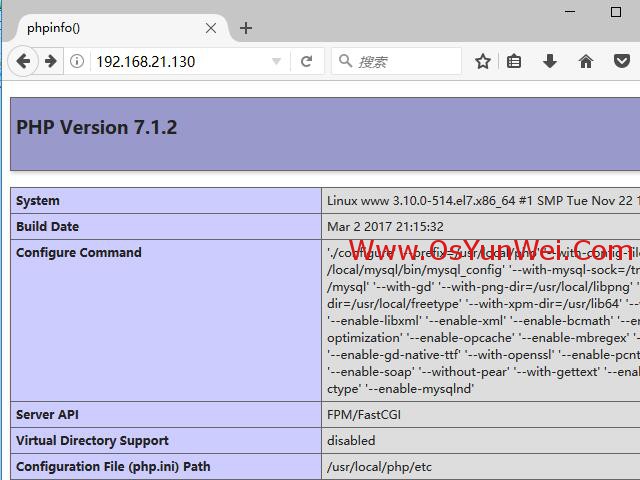 #
#
以上是CentOS怎麼編譯安裝Nginx1.10.3+MySQL5.7.16+PHP7.1.2的詳細內容。更多資訊請關注PHP中文網其他相關文章!




