Microsoft Store 是為 Windows 11 使用者安裝的最重要的應用程式之一。在這裡,您可以為您的電腦購買應用程式、遊戲和其他內容。
隨著 Windows 11 的推出,這些程式也附帶更新的 UI 以匹配作業系統設計,Microsoft Store 也不甘落後。
其主要目的是為尋找和下載軟體和應用程式提供統一的體驗。您可以瀏覽遊戲、音樂、電影、電視節目等類別。
與 Windows 10 版本相比,新改版的商店提供更多服務。兩家商店之間最顯著的區別之一是它們的設計。
其次,有更多的應用程式和遊戲,不僅有 UWP 應用,還有來自第三方應用程式商店的應用程式。您可以在我們的專門文章中全面深入了解新的 Microsoft Store 。
幸運的是,如果您尚未下載 Windows 11,您仍然可以在 Windows 10 上取得 Microsoft Store。
要下載Microsoft Store,請依照下列步驟操作:

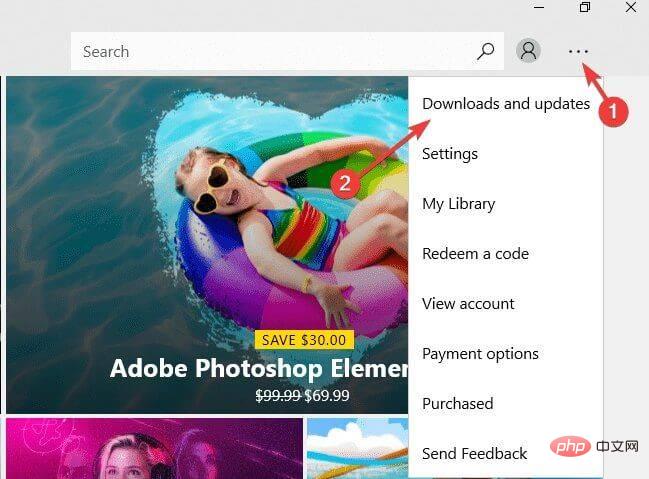
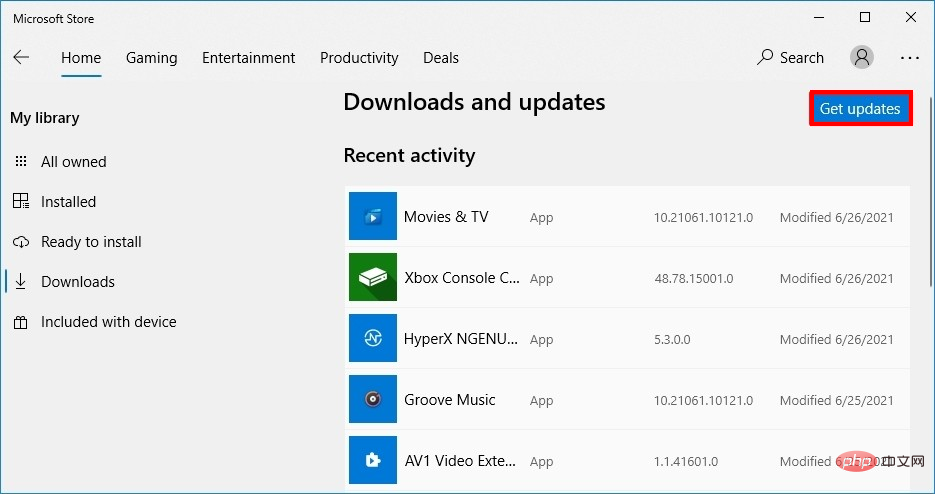
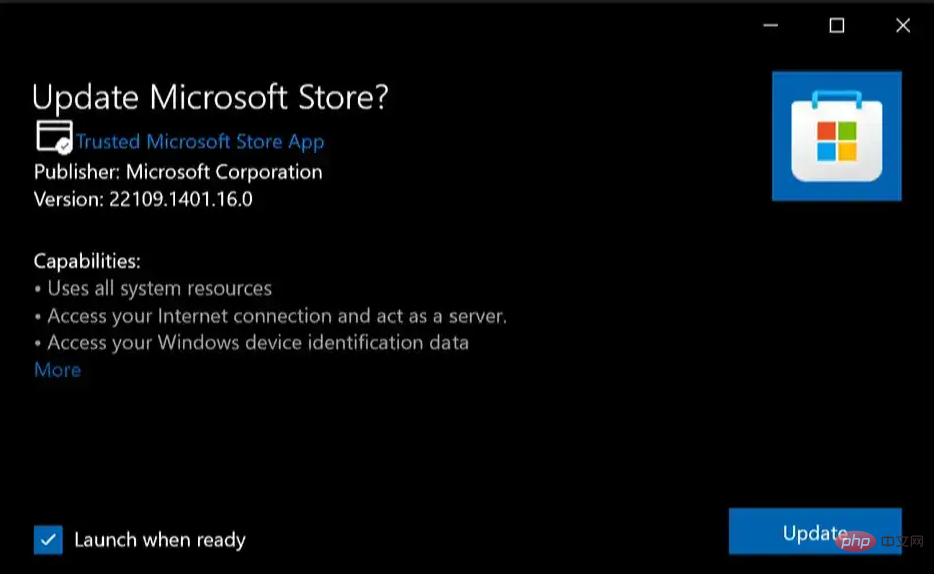
如果在您的 PC 上不可用,您可以從 Microsoft 的官方網站下載。請依照以下步驟下載:
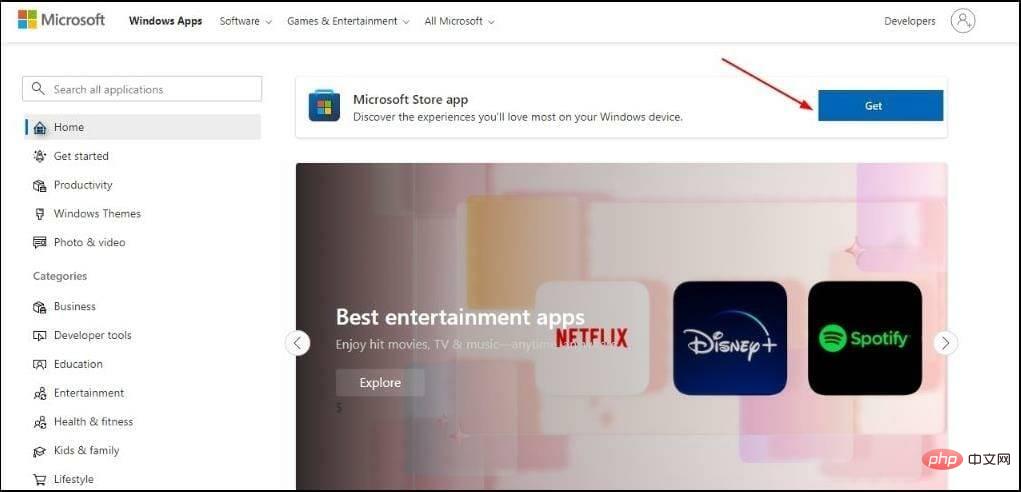
在某些情況下,您可能必須卸載並重新安裝 Microsoft Store 才能繼續使用它而不會出現任何問題。

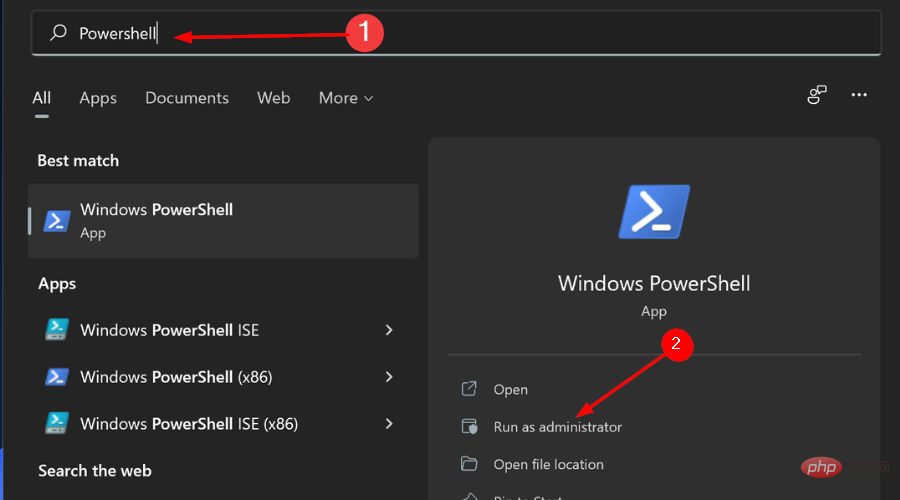
<strong>Get-AppxPackage -allusers Microsoft.WindowsStore | Foreach {Add-AppxPackage -DisableDevelopmentMode -Register "$($_.InstallLocation )\AppXManifest.xml"}</strong>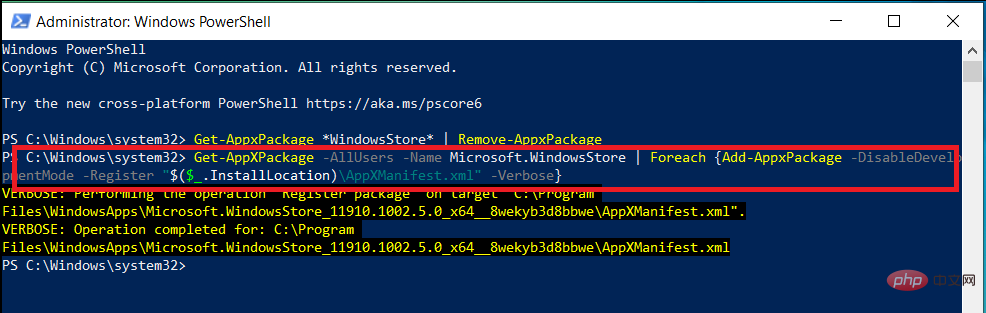
您也可以依照相同的步驟使用cmd 重新安裝Microsoft Store。
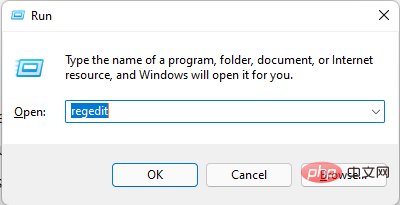
<strong>HKEY_LOCAL_MACHINE\SYSTEM\CurrentControlSet\Services\AppXSvc</strong>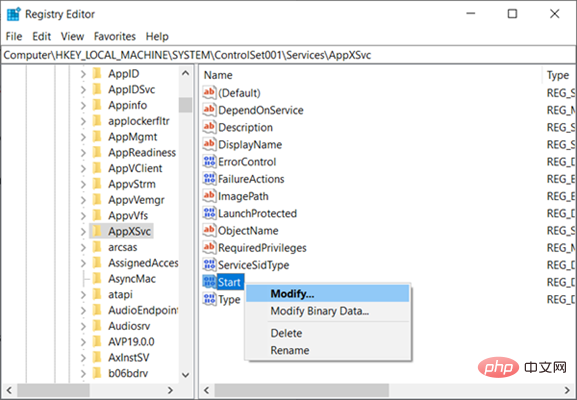
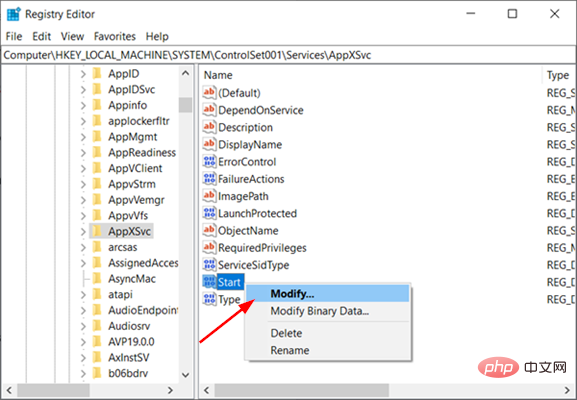
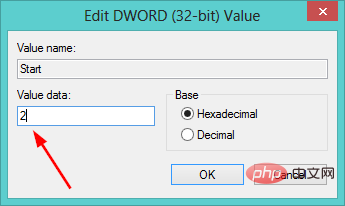
如果上述方法都不適合您,或者您只想在沒有 Powershell 的情況下重新安裝 Microsoft Store,則可以使用長途。在這裡,您可以在「應用程式」部分找到 Microsoft Store 並卸載它,然後到 Microsoft 的網站下載安裝包。
如果您無法從 Windows 10 或 11 電腦上的 Microsoft Store 下載或更新您的應用程式,您可能需要修復應用程式商店。
使用者也報告說他們無法在 Windows 10 中重新安裝 Microsoft Store,但不必擔心,因為您可以使用此方法進行必要的修復。
您可能想要修復 Microsoft Store 的一些原因包括:
要修復,請依照下列步驟操作:

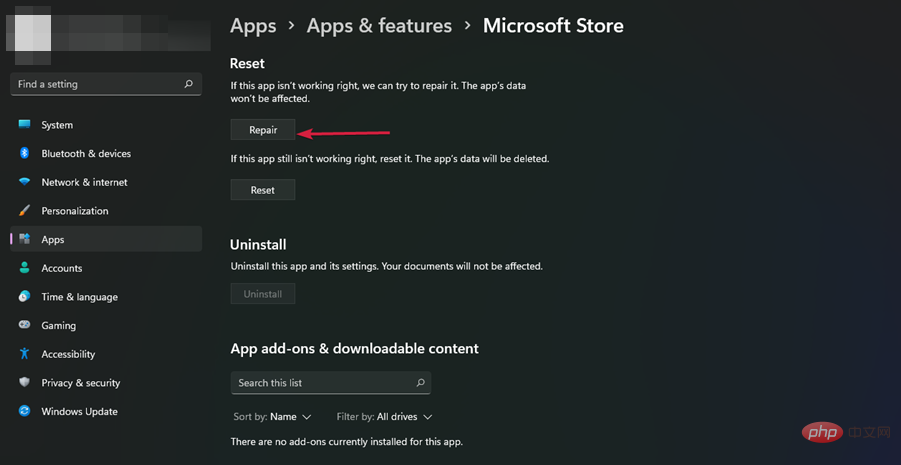
Sometimes, repairing Microsoft Store doesn't quite get the job done. You can choose to reset Microsoft Store to resolve any issues you may be experiencing.

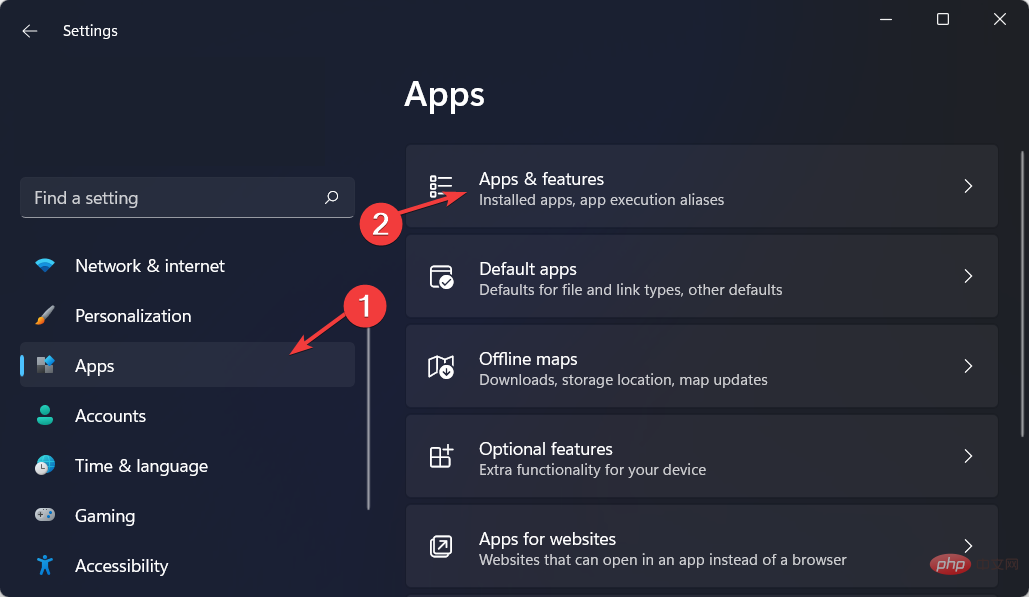
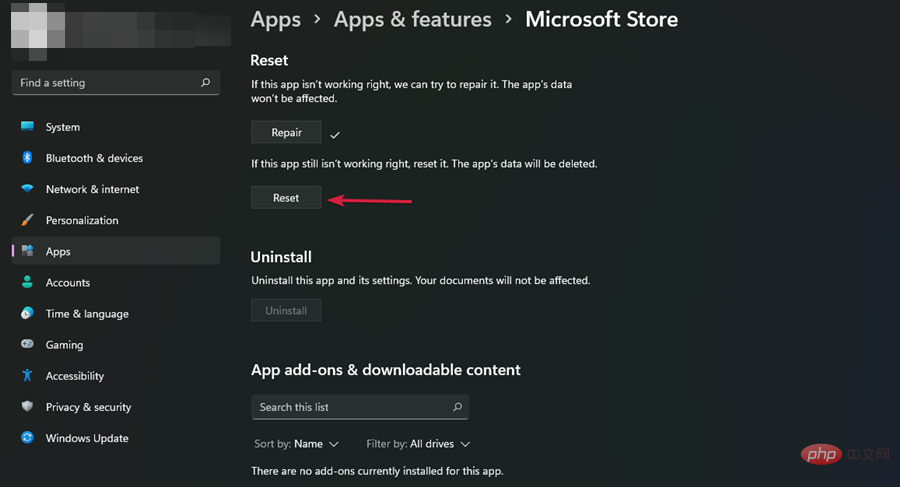
Microsoft Store is available on Xbox One consoles. If you're having trouble downloading a game or app, you may need to uninstall and reinstall Microsoft Store.
To uninstall, follow these steps:
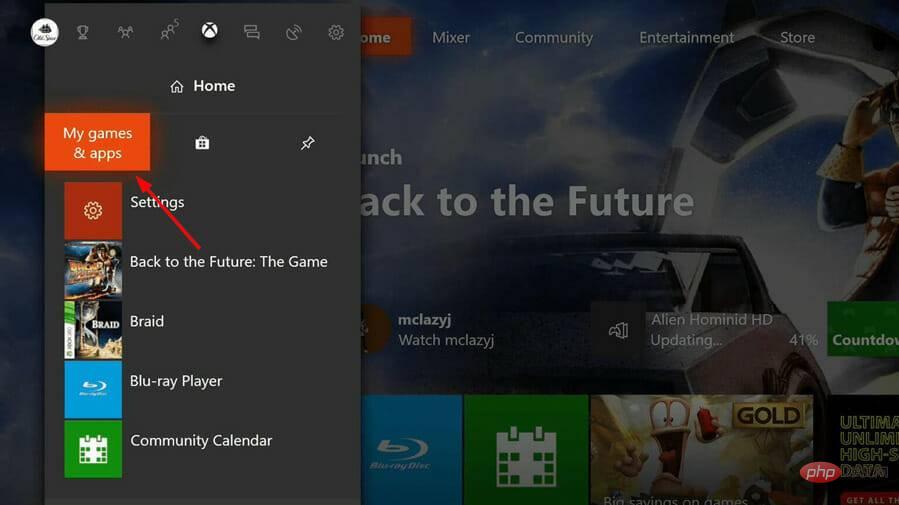
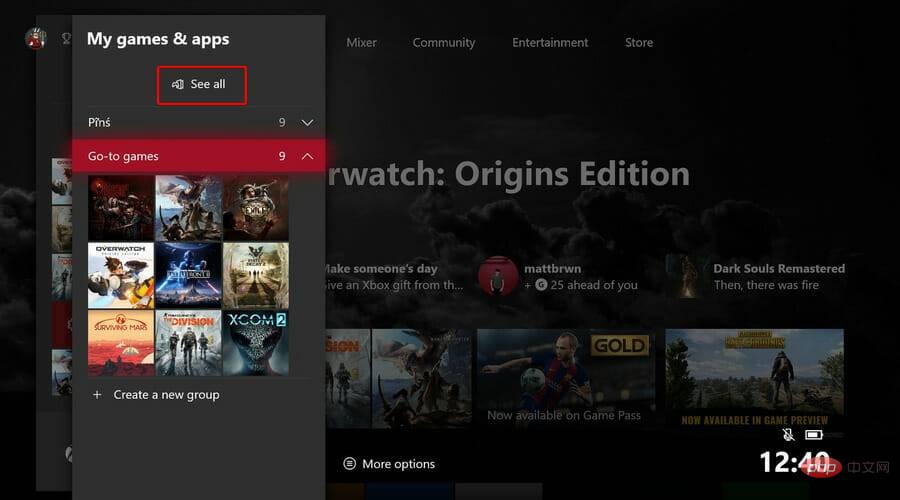
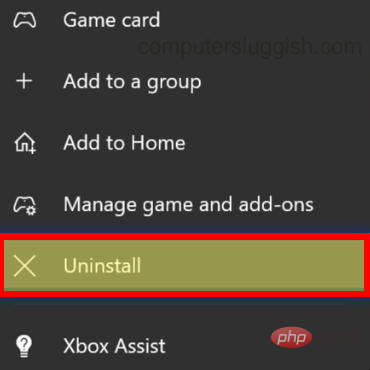
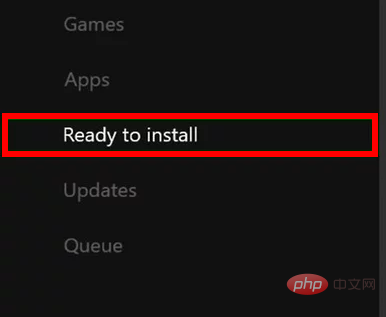
Xbox One is a great place to enjoy video games, but you can also use it to watch movies and shows. The Microsoft Store is where you can buy movies and TV shows, as well as other apps.
But sometimes, the app store may become unresponsive or fail to load properly. If this happens, you should try the following:
If your Xbox One isn't responding at all, then restarting it may be the solution to your problem first step. Restarting the console will close all applications running on it, including Microsoft Store applications.
Make sure you have an active internet connection - If you have an active internet connection but nothing happens when you open the store, try Disconnect from Wi-Fi.
In this case, try using an Ethernet cable instead. This will help troubleshoot any issues with the wireless connection being too slow or unstable.
If any are available, they will be downloaded automatically. This update fixes several issues with the Microsoft Store.
Also, if you don't have enough free space, you won't be able to download or play any games until you free up some storage space. Your Microsoft Store may be unresponsive due to insufficient space.
You can uninstall other apps or delete saved data from the game to free up space and provide enough space for the App Store.
If none of these methods work, try a soft test of your console to see if the Microsoft Store issue persists.
To reset, follow these steps:
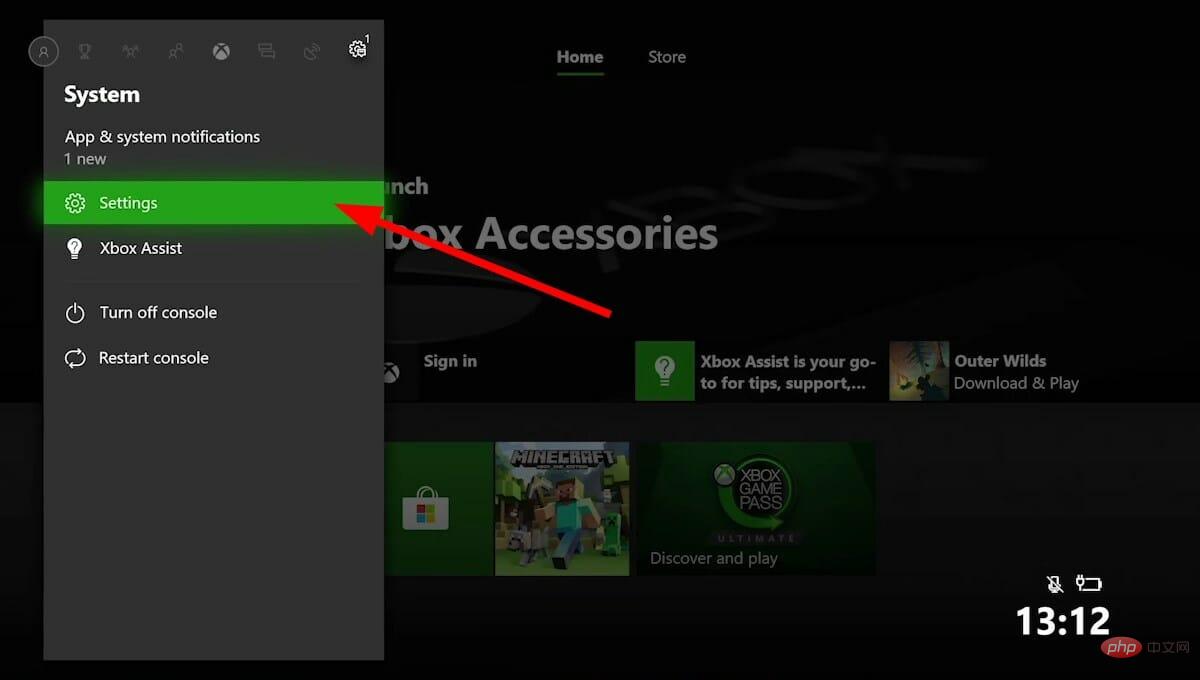
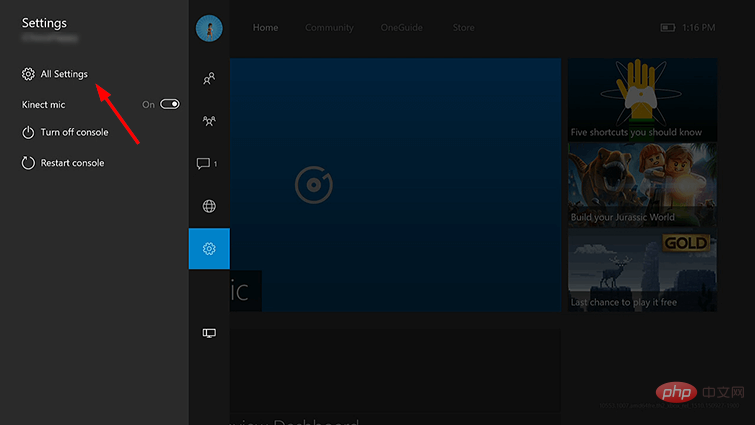
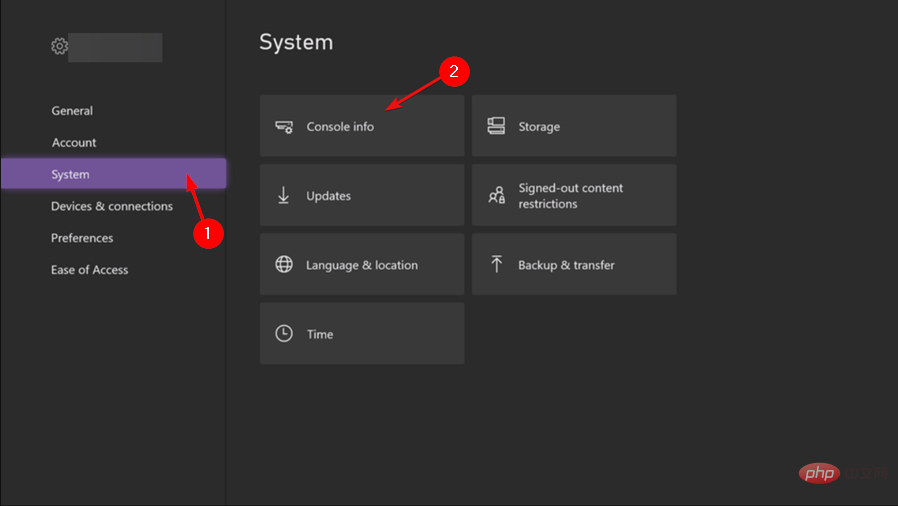
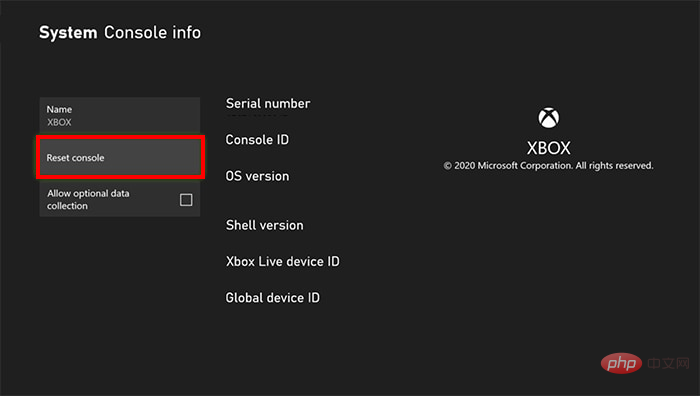
We hope that at this point in the article, if you have any issues reinstalling the Microsoft Store, one or more of our recommended solutions will be able to help you.
If you encounter any other issues, such as Microsoft Store not opening, please see our tutorial to find a few recommended fixes.
You may also encounter the issue of Microsoft Store missing after updating, but don’t worry as we’ve comprehensively covered the steps you should take to resolve the issue.
以上是重新安裝或修復 Microsoft Store 的最佳方法的詳細內容。更多資訊請關注PHP中文網其他相關文章!




