這篇文章主要為大家詳細介紹了HTML5本地圖片裁剪並上傳的相關資料,具有一定的參考價值,有興趣的小伙伴們可以參考一下
最近做了一個項目,這個專案中需要實現的一個功能是:使用者自訂頭像(使用者在本地選擇一張圖片,在本地將圖片裁剪成滿足系統需求尺寸的大小)。這個功能的需求是:頭像最初剪切為一個正方形。如果選擇的圖片小於規定的頭像要求尺寸,那麼這整張圖片都會作為頭像。如果大於規定的尺寸,那麼使用者可以選擇要裁切的區域。使用者點選確定按鈕,就將裁剪得到的圖片資料傳送到伺服器,在後端將圖片資料儲存成一個檔案。
要完成上述功能,涉及的知識有:ajax,canvas和html5中的files介面。我將實作這個功能的程式碼封裝到了4個模組中,分別是ajax.js,preview.js,shear.js和customerImg.js。
ajax.js:用於發送ajax請求。
preview.js:用於圖片預覽
shear.js:用於裁剪圖片
customer.js:自訂頭像。在這個模組中藥引入ajax.js,preview.js和shear.js
我使用webpack進行打包。我還使用了jquery和jquery-ui。
我從這個專案中抽離出了這個功能。下面是這個功能的詳細程式碼。
1.HTML程式碼
<p class="m-warp" id="warp">
<p class="item">
<input type="file" name="img" id="img" hidden>
<label for="img">选择图片</label>
</p>
<p class="item clearfix">
<p class="col col-1">
<p class="preview" id="preview">
<p class="mask"></p>
<canvas class="cvsMove" id="cvsMove"></canvas>
</p>
</p>
<p class="thum col-2 col">
<p>预览</p>
<img src="" id="thum">
<p class="f-text-l f-marTop-20">
<button class="shear" id="submit">确定</button>
</p>
</p>
</p>
</p>2.CSS程式碼
.clearfix:after{
content: "";
display: block;
clear: both;
height: 0;
overflow: hidden;
visibility: hidden;
}
img{
vertical-align: middle;
max-width:100%
}
.m-warp{
width: 800px;
}
.item{
margin-top: 20px;
}
.col{
float: left;
}
.col-1{
position: relative;
width: 450px;
height: 450px;
outline: 1px solid #333;
}
.preview{
display: inline-block;
}
.col-2{
width: 300px;
margin-left: 50px;
}
label{
display: block;
text-align: center;
width: 100px;
font-size: 16px;
color: #fff;
background-color: #888888;
height: 30px;
line-height: 30px;
}
.mask{
position: absolute;
z-index: 1;
top:0;
left: 0;
bottom: 0;
right: 0;
background-color: rgba(0,0,0,.4);
}
.cvsMove{
position: absolute;
z-index: 2;
outline: 2px dotted #333;
cursor: move;
display: none;
}有了css和html的運行結果如下:
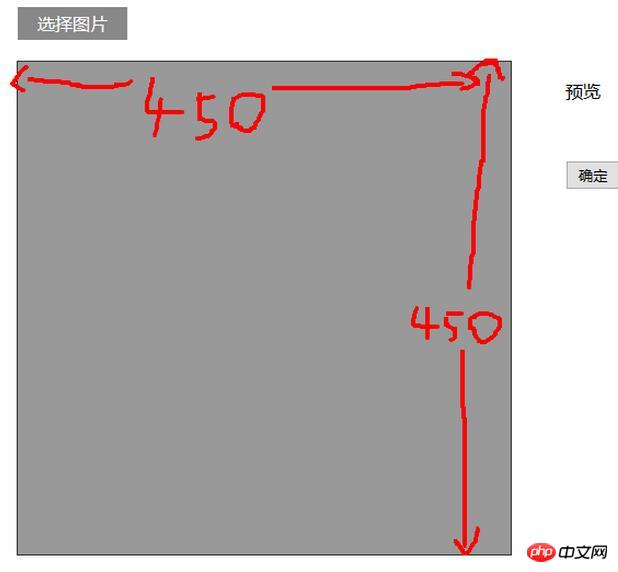
##3. js程式碼
#
var $ = require('jquery');
var ajax = require('./ajax.js');
var preview = require('./preview.js');
var shear = require('./shear.js');
/**
* 自定义头像
* @constructor
*/
function CustomerImg() {
this.isSupport = null;
this.previewBox = null;
this.warp = null;
}
/**
* 入口
* @param warp 操作区域 jquery节点
*/
CustomerImg.prototype.start = function (warp) {
var info,me,warpBox;
me = this;
this.isSupport = this.__isSupport();
if(!this.isSupport) {
info = $('<p>你的浏览器不支持自定义头像,可更换高版本的浏览器自定义头像</p>');
$('body').html(info);
return this;
}
//判断操作区域示范存在
if(warp && warp.length > 0){
this.warp = warp;
}else{
return this;
}
//预览
preview.start(warp,shear.start.bind(shear,warp));
this.previewBox = warp.find('#preview');
//确定
warp
.find('#submit')
.unbind('click')
.on('click',me.__submit.bind(me));
};
/**
* 提交
* @private
*/
CustomerImg.prototype.__submit = function () {
var cvsMove,data,fd;
cvsMove = this.previewBox.find('#cvsMove');
data = cvsMove[0].toDataURL('image/jpg',1);
fd = {
'customerImg':data
};
ajax.upload(fd);
};
/**
* 判断是否支持自定义头像
* @returns {boolean}
* @private
*/
CustomerImg.prototype.__isSupport = function () {
var canvas,context;
canvas= document.createElement('canvas');
if(typeof FileReader === 'function'&& canvas.getContext && canvas.toDataURL){
return true;
}else{
return false;
}
};
var customerImg = new CustomerImg();
module.exports = customerImg;/**
* Created by star on 2017/3/7.
*/
var $ = require('jquery');
/**
* 预览类
* @constructor
*/
function Preview() {
this.boxElem = null;
this.callback = null;
this.type = null;
}
/**
* 入口
* @param boxElem 操作区域
* @param callback 预览结束的回调函数
*/
Preview.prototype.start = function (boxElem,callback) {
var chooseFile,me;
me = this;
if(! boxElem || boxElem.length <= 0) return this;
this.boxElem = boxElem;
if(typeof callback === 'function'){
this.callback = callback;
}
if(this.__isSupport()){
chooseFile = boxElem.find('input[type="file"]');
chooseFile
.on('change',me.fileChange.bind(me))
}
};
/**
* 选择图片的事件处理程序
* @param event
*/
Preview.prototype.fileChange = function (event) {
var target,reader,file,me,type;
target = event.target;
me = this;
file = target.files[0];
type = file.type;
this.type = type;
if(type !== 'image/png' && type !== 'image/jpg' && type !== 'image/jpeg'){
alert('文件格式不正确');
return this;
}
reader = new FileReader();
if(file){
reader.readAsDataURL(file);
}
reader.onload = function () {
me.show(reader);
}
};
/**
* 显示从本地选择的图片
* @param reader fileReader对象
*/
Preview.prototype.show = function (reader) {
var preView,img,me;
preView = this.boxElem.find('#preview');
img = preView.find('#preImg');
me = this;
if(img.length <= 0){
preView.append($('<img id="preImg">'));
}
img = preView.find('#preImg');
//确保图片加载完成后再执行回调
img.on('load',function () {
if(me.callback){
me.callback(me.type);
}
});
img.attr('src',reader.result);
};
/**
* 是否支持预览
* @returns {boolean}
* @private
*/
Preview.prototype.__isSupport = function () {
return typeof FileReader === 'function';
};
var preview = new Preview();
module.exports = preview;var $ = require('jquery');
//由于要使用jquery-ui,所以将$暴露到window上。
window.$ = $;
require('./jquery-ui.min.js');
/**
* 切割
* @constructor
*/
function Shear() {
this.previewBox = null;
this.cvsMove = null;
this.maxW = 200;
this.maxH = 200;
this.thum = null;
this.fileType = 'image/jpeg';
}
/**
* 入口
* @param previewBox 预览元素的父元素
* @param fileType 裁剪的图片的类型 如:'image/jpg'
* @returns {Shear}
*/
Shear.prototype.start = function (previewBox,fileType) {
if(!arguments.length) return this;
var me = this;
this.previewBox = previewBox;
if(fileType){
this.fileType = fileType;
}
this.thum = this.previewBox.find('#thum');
this.cvsMove = this.previewBox.find('#cvsMove');
this.showCanvas();
return this;
};
/**
* 显示出canvas
*/
Shear.prototype.showCanvas = function () {
var preImg,h,w,me,cvsH,cvsW,rateH,rateW,naturalH,naturalW,preview;
me = this;
preImg = this.previewBox.find('#preImg');
preview = this.previewBox.find('#preview');
naturalH = preImg[0].naturalHeight;
naturalW = preImg[0].naturalWidth;
//将canvas显示出来
this.cvsMove.show();
//将canvas置于(0,0)
this.cvsMove
.css({
"left":'0',
'top':'0'
});
h = preImg.height();
w = preImg.width();
//规定裁剪出的图片尺寸为200px*200px
//要保证裁剪的图片不变形
if(h < this.maxH || w < this.maxW){
this.cvsMove[0].width = cvsW = Math.min(h,w);
this.cvsMove[0].height = cvsH = Math.min(h,w);
}else{
this.cvsMove[0].width= cvsW = this.maxW;
this.cvsMove[0].height= cvsH = this.maxH;
}
rateH = h/naturalH;
rateW = w/naturalW;
this.__drawImg(preImg,0,0,cvsW/rateW,cvsH/rateH,0,0,cvsW,cvsH);
//使用jquery-ui中的功能使canvas可以移动
this.cvsMove.draggable(
{
containment: "parent",
drag:function (event,ui) {
var left,top;
left = ui.position.left;
top = ui.position.top;
//canvas每次移动都有从新绘制图案
me.__drawImg(preImg,left/rateW,top/rateH,cvsW/rateW,cvsH/rateH,0,0,cvsW,cvsH);
}
}
)
};
/**
* 在canvas上显示图片
* @param myImg 要显示的图片节点
* @param sx 图片的起点在原图片上的x坐标
* @param sy 图片的起点在原图上的y坐标
* @param sW 在原图上的宽度
* @param sH 在原图上的高度
* @param dx 起点在canvas上的x坐标
* @param dy 起点在canvas上的y坐标
* @param dW 在canvas上的宽度
* @param dH 在canvas上的高度
* @private
*/
Shear.prototype.__drawImg = function (myImg,sx,sy,sW,sH,dx,dy,dW,dH) {
var cxt,thum,me;
me = this;
cxt = this.cvsMove[0].getContext('2d');
cxt.drawImage(myImg[0],sx,sy,sW,sH,dx,dy,dW,dH);
thum = this.thum;
//将canvas上的图案显示到右侧
thum
.attr('src',this.cvsMove[0].toDataURL(me.fileType,1))
.width(this.maxW)
.height(this.maxH)
};
var shear = new Shear();
module.exports = shear;var $ = require('jquery');
function Ajax() {
}
/**
* 上传图片数据
*/
Ajax.prototype.upload = function (data) {
$.ajax({
type:'POST',
data:data,
dataType:'json',
url:'/test/PHP/upload.php',
success:function (result) {
if(result.status){
location.reload();
}else{
alert(result.msg);
}
}
});
};
var ajax = new Ajax();
module.exports = ajax;var $ = require('jquery'); var customerImg =require('./customerImg.js'); customerImg.start($('#warp'));
var webpack = require('webpack');
module.exports = {
entry:{
'customerImg':'./js/test.js',
'jQuery':['jquery']
},
output:{
filename:'[name].js',
library:'jQuery',
libraryTarget:'umd'
},
plugins:[
new webpack.optimize.CommonsChunkPlugin({
name:'jQuery',
filename:'jquery.js'
})
]
};效果:
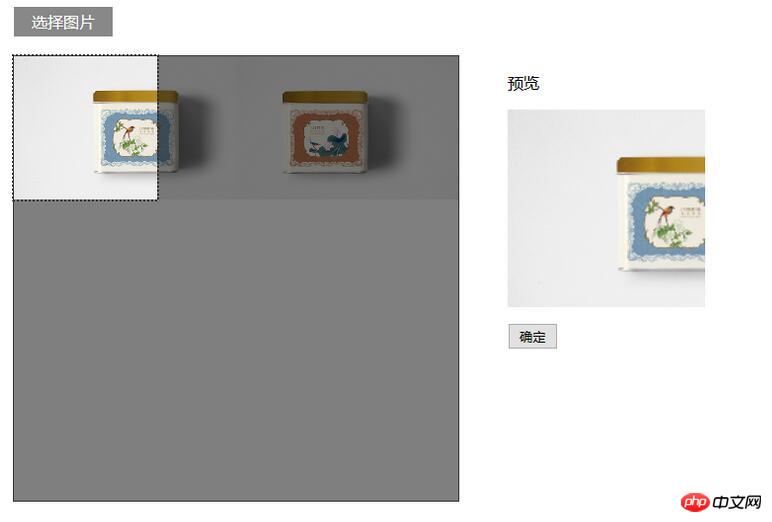 4.php程式碼
4.php程式碼
if(!empty($_POST) && isset($_POST['customerImg'])){
$img = $_POST['customerImg'];
$imgdata = explode(',', $img);
$uniName = md5 ( uniqid ( microtime ( true ), true ) );
$a = file_put_contents('./../uploads/'.$uniName.'.jpg', base64_decode($imgdata[1]));
}以上就是本文的全部內容,希望對大家的學習有所幫助,更多相關內容請關注PHP中文網!
相關推薦:
使用HTML5實作網頁音樂播放器Express使用html範本的程式碼分析#
以上是HTML5和JS實作本機圖片裁切並上傳功能的詳細內容。更多資訊請關注PHP中文網其他相關文章!




