什麼是' AW,Snap!” Chrome中的錯誤
“Aw, Snap!”錯誤通常由網站問題、瀏覽器擴展干擾、過時的Chrome版本或系統資源不足導致,可通過以下步驟解決:1. 檢查是否為網站本身問題,嘗試刷新頁面、使用其他瀏覽器或等待一段時間;2. 排除擴展或設置干擾,使用無痕模式測試並逐個排查擴展;3. 更新Chrome版本並清除緩存數據;4. 關閉硬件加速並檢查系統資源佔用情況。按照順序逐一嚐試通常可解決該問題。

The "Aw, Snap!" error in Chrome means the browser couldn't load a webpage properly — it's basically Chrome's way of saying something went wrong while trying to display a site. It doesn't tell you exactly what went wrong, which can be frustrating. The issue could come from your internet connection, the website itself, or even your browser settings.
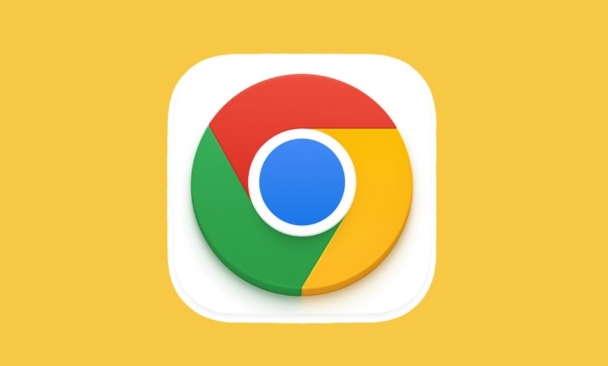
Here are some common causes and how to deal with them:
1. Problem with the Website Itself
Sometimes, the page you're trying to load is the issue. The server might be down, or there could be a temporary problem on their end.
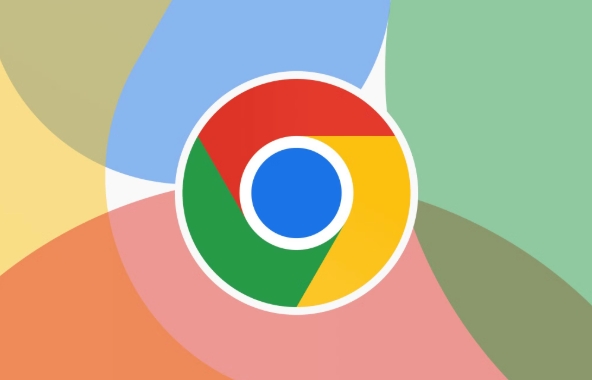
- Try reloading the page once or twice.
- Open the site in another browser (like Edge or Firefox) to check if the issue is specific to Chrome.
- If it still doesn't work, wait a bit and try again later.
If other people are also reporting issues with the site, it's likely not on your end.
2. Browser Extensions or Settings Interfering
Certain extensions or settings in Chrome can interfere with how pages load — especially ad blockers, privacy tools, or scripts that modify web content.
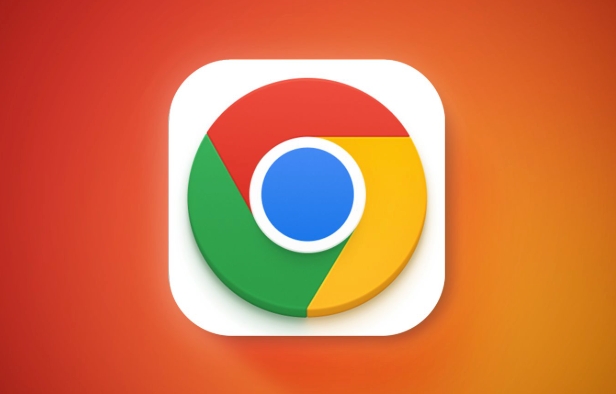
You can test this by:
- Opening Chrome in Incognito mode (which disables most extensions).
- Trying the page again — if it loads fine there, an extension is probably causing the problem.
To find out which one:
- Disable all extensions first.
- Re-enable them one by one while testing the page after each.
Also, check if any content settings (like JavaScript being blocked) are preventing the page from loading correctly.
3. Outdated Chrome Version or Corrupted Cache
Running an outdated version of Chrome or having corrupted cached data can cause unexpected errors like “Aw, Snap!”
Try these steps:
- Update Chrome to the latest version.
- Clear browsing data: go to Settings > Privacy and Security > Clear Browsing Data , and select Cached images and files .
- Restart Chrome after clearing the cache.
This often fixes many strange behaviors in the browser.
4. System Resources or Hardware Acceleration
Chrome uses a lot of memory, especially when you have many tabs open. If your system is low on resources, it might crash before the page finishes loading.
One thing to try:
- Turn off hardware acceleration in Chrome settings ( Settings > System > Use hardware acceleration when available ) and restart the browser.
Also, check your Task Manager (Ctrl Shift Esc on Windows or Command Option Esc on Mac) to see if Chrome is using too much memory or CPU.
Fixing the "Aw, Snap!" error usually comes down to checking the website, updating Chrome, managing extensions, or adjusting browser settings. Most of the time, it's not serious — just a small hiccup that's easy to fix.
基本上就這些。
以上是什麼是' AW,Snap!” Chrome中的錯誤的詳細內容。更多資訊請關注PHP中文網其他相關文章!

熱AI工具

Undress AI Tool
免費脫衣圖片

Undresser.AI Undress
人工智慧驅動的應用程序,用於創建逼真的裸體照片

AI Clothes Remover
用於從照片中去除衣服的線上人工智慧工具。

Clothoff.io
AI脫衣器

Video Face Swap
使用我們完全免費的人工智慧換臉工具,輕鬆在任何影片中換臉!

熱門文章

熱工具

記事本++7.3.1
好用且免費的程式碼編輯器

SublimeText3漢化版
中文版,非常好用

禪工作室 13.0.1
強大的PHP整合開發環境

Dreamweaver CS6
視覺化網頁開發工具

SublimeText3 Mac版
神級程式碼編輯軟體(SublimeText3)
 如何在Google Chrome中解決黑屏問題?
Aug 06, 2025 pm 12:22 PM
如何在Google Chrome中解決黑屏問題?
Aug 06, 2025 pm 12:22 PM
DisablehardwareaccelerationbygoingtoChromeSettings→Systemandtogglingoff"Usehardwareaccelerationwhenavailable",thenrelaunchChrome.2.UpdategraphicsdriversviaDeviceManageronWindowsorSystemSettingsonmacOS,ordownloadthelatestversionfromthemanufa
 Google Chrome密碼管理器沒有保存密碼
Aug 02, 2025 pm 01:47 PM
Google Chrome密碼管理器沒有保存密碼
Aug 02, 2025 pm 01:47 PM
Senurechrome的“ OffertoSavePasswords” Isenabledinsettings> autofillandpasswords> passwordManager.2.SignIntoyourgoogleAccouncLeaCcountTandTurnonSyncwithPassWordsIncludedEdedEddundEndunderSyncandGoogleServices.3.disableConflictingExtensionslictingExtensionslikextensionslikethirikethirikethird-partast-partypasswordmanagersorrorsorrorsor wordmanagersorrorsorrorsorrorsorrorsorrorsor.
 什麼是' AW,Snap!” Chrome中的錯誤
Aug 04, 2025 am 01:21 AM
什麼是' AW,Snap!” Chrome中的錯誤
Aug 04, 2025 am 01:21 AM
“Aw,Snap!”錯誤通常由網站問題、瀏覽器擴展干擾、過時的Chrome版本或系統資源不足導致,可通過以下步驟解決:1.檢查是否為網站本身問題,嘗試刷新頁面、使用其他瀏覽器或等待一段時間;2.排除擴展或設置干擾,使用無痕模式測試並逐個排查擴展;3.更新Chrome版本並清除緩存數據;4.關閉硬件加速並檢查系統資源佔用情況。按照順序逐一嚐試通常可解決該問題。
 Chrome的任務管理器中的'實用程序”是什麼
Aug 05, 2025 am 07:43 AM
Chrome的任務管理器中的'實用程序”是什麼
Aug 05, 2025 am 07:43 AM
Chrome的實用程序進程負責處理與網頁或擴展無關的系統級任務,例如管理下載、處理剪貼板訪問、運行網絡堆棧等。 1.它將不同類型的實用任務隔離,以提高安全性和性能,如分別處理網絡、GPU和音頻相關任務。 2.多個實用程序進程同時運行是正常現象,每個進程獨立工作,防止一個問題導致整體崩潰。 3.如果某個實用程序進程佔用資源過高,可能是臨時操作引起,如下載大文件,若持續高佔用,可嘗試重啟瀏覽器、檢查擴展或更新Chrome。
 為什麼Google Chrome Autofill無法正常工作?
Aug 02, 2025 pm 01:03 PM
為什麼Google Chrome Autofill無法正常工作?
Aug 02, 2025 pm 01:03 PM
checkifautofillsettingsArabledand和correctlyConfiguredunderChroMesettings> Autofill,確保附件,付款方式和PasspassorwordsareTurneTurnedOnwithAccurateInformation.2.verifysitecatitecatibatibalibybytestecatibilitybytestingautautofillontingautofillonstandardforms,Asnon-anon-anon-anon-anon-anon-anon-anon-andonon-standardardandorjavasorjavasorjavasrip
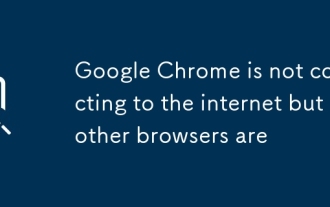 Google Chrome沒有連接到Internet,但其他瀏覽器是
Aug 03, 2025 am 06:19 AM
Google Chrome沒有連接到Internet,但其他瀏覽器是
Aug 03, 2025 am 06:19 AM
首先,CheckChrome’sproxySettingsanddisableAnyManualProxyorSetupScriptIfnotneed;第二,disableStextensionsOnebyOnebyonyOrtestinEncoDemodeToModetoDeToIdifroblematicAddd-ins;第三,clearchrome’ssnetworksettingtingsbyflushingsbyflushingspookeottpoolsocketpoolsocketpoolSandcachevereatdnscachevereatdnscachevearevarearingdnscachevearevearevearevearey:/n
 如何在Google Chrome中修復' err_insecure_response”?
Aug 04, 2025 am 11:13 AM
如何在Google Chrome中修復' err_insecure_response”?
Aug 04, 2025 am 11:13 AM
首先,checkthewebsite’sssssslcertificateinchromedevtools; ifit'sexpiredormisted,theissueiswiththeSitewitheSiteowner.2.clearchrome’ssssl stateandbrowsingdatatoremovecorruptedcache.3.disableantivirus,firewall,orproxythatmaythatmayinterceptssslconnections.4.Rescrethromeset
 為什麼我的Google Chrome書籤消失了?
Aug 02, 2025 am 06:43 AM
為什麼我的Google Chrome書籤消失了?
Aug 02, 2025 am 06:43 AM
CheckyourGoogleAccountsyncsettingstoensureyou'resignedintothecorrectaccountandthatbookmarksareenabledinsync;togglesyncoffandonifneeded.2.VerifythebookmarksbarisvisiblebypressingCtrl Shift BandchecktheBookmarkManagerformisplacedbookmarks.3.Restorefrom







