如何在Chrome Mobile上隱身?
在Chrome移动端开启无痕模式可防止保存浏览记录、Cookie和站点数据,但无法实现完全匿名上网。具体操作为:1.安卓设备点击右上角三点菜单选择“新建无痕标签页”;2.苹果设备点击底部标签按钮后切换至“无痕”模式。无痕模式下关闭所有标签页后相关数据会被清除,但下载的文件和收藏夹仍保留。需注意的是,无痕模式仅防止本地隐私泄露,雇主、网络服务提供商及网站本身仍可追踪到你的活动。使用时应关闭所有无痕标签页、警惕恶意链接、检查谷歌账户活动设置,并手动关闭扩展程序以确保隐私安全。

If you want to browse without saving your history, cookies, or site data on Chrome Mobile, going incognito is the way to go. It’s simple and handy, especially when you're using someone else's phone or just don’t want your activity tracked locally.

How to open Incognito mode on Chrome Mobile
Opening Incognito mode is straightforward — but it might not be immediately obvious if you're used to desktop Chrome. Here’s how:
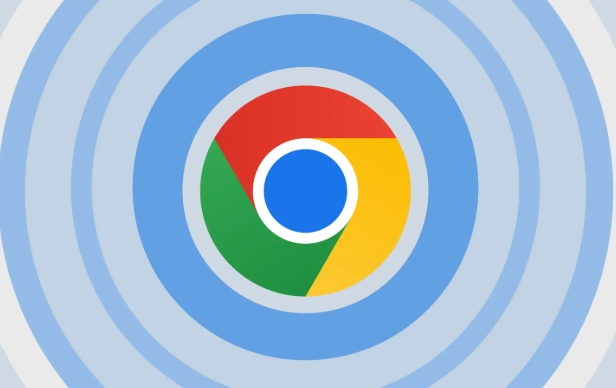
On Android:
Open Chrome, tap the three dots in the top-right corner, then select "New incognito tab."-
On iPhone (iOS):
Open Chrome, tap the tabs icon (bottom-right), then tap the "Incognito" button at the bottom of the screen. A new incognito window will appear with a dark theme and a clear message that your browsing isn’t being saved.
You’ll notice the browser looks a bit different — usually darker — and it reminds you that your activity won’t be saved once you close all incognito tabs.
What actually gets hidden in Incognito mode?
A lot of people assume Incognito mode makes them completely anonymous online, but that’s not quite true. Here’s what really happens:
- ✅ Your browsing history, cookies, and site data are deleted when you close all incognito tabs.
- ✅ Files you download and bookmarks you save do stay on your device.
- ❌ Your activity is still visible to:
- Your employer or school (if you're on a managed device)
- Your internet service provider
- The websites you visit
- Any parental control or monitoring software
So, Incognito mode mainly protects your privacy from the next person who uses your phone — not from everyone online.
Tips for using Incognito effectively
Here are a few practical things to keep in mind when browsing privately:
- ? Close all incognito tabs when you're done — otherwise, you might forget and leave sensitive info open.
- ? Incognito doesn’t protect you from malware or phishing — still be careful where you click.
- ?? If you’re logged into your Google account, some activity might still show up in your Web & App Activity if it’s enabled in your Google settings.
- ? Want to test a site without affecting your logged-in state? Incognito is perfect for that — no need to log out first.
One thing people often overlook is that extensions can still run in Incognito mode by default unless you disable them individually in Chrome settings.
基本上就这些。开启和使用都很简单,但了解它能做什么、不能做什么,才能真正用好这个功能。
以上是如何在Chrome Mobile上隱身?的詳細內容。更多資訊請關注PHP中文網其他相關文章!

熱AI工具

Undress AI Tool
免費脫衣圖片

Undresser.AI Undress
人工智慧驅動的應用程序,用於創建逼真的裸體照片

AI Clothes Remover
用於從照片中去除衣服的線上人工智慧工具。

Clothoff.io
AI脫衣器

Video Face Swap
使用我們完全免費的人工智慧換臉工具,輕鬆在任何影片中換臉!

熱門文章

熱工具

記事本++7.3.1
好用且免費的程式碼編輯器

SublimeText3漢化版
中文版,非常好用

禪工作室 13.0.1
強大的PHP整合開發環境

Dreamweaver CS6
視覺化網頁開發工具

SublimeText3 Mac版
神級程式碼編輯軟體(SublimeText3)
 如何使用Chrome:// Net-Export/工具記錄
Jul 28, 2025 am 01:00 AM
如何使用Chrome:// Net-Export/工具記錄
Jul 28, 2025 am 01:00 AM
Tousechrome://net-export/effectively,startbyopeningtheURLinChromeandclick“StartLoggingtoDisk”tocapturenetworkeventssuchasDNSlookups,TCPconnections,SSLhandshakes,andHTTPtransactions.1.Performtheactionsyouwanttotrace,likeloadingapageorsubmittingaform.2
 如何管理Microsoft Edge中的通知
Aug 06, 2025 am 03:38 AM
如何管理Microsoft Edge中的通知
Aug 06, 2025 am 03:38 AM
關閉MicrosoftEdge瀏覽器通知的方法有三種:一是全局關閉,打開Edge→點擊菜單按鈕→選擇“設置”→“隱私、搜索和服務”→“權限”→“通知”→關閉頂部開關;二是逐個管理網站權限,在“通知”頁麵點擊特定網站右側的“三個點”選擇“允許”或“阻止”,未列出的網站可手動添加;三是應對頻繁彈窗問題,可通過清除通知記錄、“專注模式”屏蔽、安裝廣告攔截插件等方式緩解。這些方法能有效減少干擾,提升瀏覽體驗。
 如何修復Chrome的下載UI(氣泡)不出現
Aug 02, 2025 am 12:08 AM
如何修復Chrome的下載UI(氣泡)不出現
Aug 02, 2025 am 12:08 AM
Chrome下載提示框不彈出可能是由於通知權限被禁用、瀏覽器設置異常、後台行為受限或程序損壞所致。 1.檢查Chrome及系統的“通知”權限,確保未被阻止;2.嘗試重置Chrome設置至默認狀態;3.在隱身模式下測試是否正常,並排查擴展插件干擾;4.更新或重新安裝Chrome以修復潛在的程序問題。
 Chrome的任務管理器中的'實用程序”是什麼
Aug 05, 2025 am 07:43 AM
Chrome的任務管理器中的'實用程序”是什麼
Aug 05, 2025 am 07:43 AM
Chrome的實用程序進程負責處理與網頁或擴展無關的系統級任務,例如管理下載、處理剪貼板訪問、運行網絡堆棧等。 1.它將不同類型的實用任務隔離,以提高安全性和性能,如分別處理網絡、GPU和音頻相關任務。 2.多個實用程序進程同時運行是正常現象,每個進程獨立工作,防止一個問題導致整體崩潰。 3.如果某個實用程序進程佔用資源過高,可能是臨時操作引起,如下載大文件,若持續高佔用,可嘗試重啟瀏覽器、檢查擴展或更新Chrome。
 如何在Torrent客戶端中建立Chrome Open磁鐵鍊接
Jul 28, 2025 am 12:32 AM
如何在Torrent客戶端中建立Chrome Open磁鐵鍊接
Jul 28, 2025 am 12:32 AM
要讓Chrome自動用指定torrent客戶端打開磁力鏈接,首先需確認客戶端已註冊為magnet鏈接處理程序,Windows可在系統設置中手動選擇默認應用,macOS/Linux則可在客戶端內啟用關聯選項;其次,在Chrome中允許該客戶端接管magnet鏈接,可通過站點設置或清除協議處理記錄來實現;最後,可選裝擴展程序如MagnetHandler或OpeninqBittorrent輔助跳轉,特別適合遠程管理客戶端的用戶。
 為什麼滾動在Chrome中不光滑
Aug 08, 2025 am 03:58 AM
為什麼滾動在Chrome中不光滑
Aug 08, 2025 am 03:58 AM
Chrome滾動不流暢可嘗試以下方法解決:1.檢查硬件加速是否開啟或衝突,可嘗試關閉以提升穩定性;2.禁用佔用資源的擴展插件,尤其廣告攔截類插件;3.網頁內容複雜可能導致滾動卡頓,可換瀏覽器或網絡環境測試;4.更新Chrome和系統版本並清理緩存以優化性能。
 什麼是' AW,Snap!” Chrome中的錯誤
Aug 04, 2025 am 01:21 AM
什麼是' AW,Snap!” Chrome中的錯誤
Aug 04, 2025 am 01:21 AM
“Aw,Snap!”錯誤通常由網站問題、瀏覽器擴展干擾、過時的Chrome版本或系統資源不足導致,可通過以下步驟解決:1.檢查是否為網站本身問題,嘗試刷新頁面、使用其他瀏覽器或等待一段時間;2.排除擴展或設置干擾,使用無痕模式測試並逐個排查擴展;3.更新Chrome版本並清除緩存數據;4.關閉硬件加速並檢查系統資源佔用情況。按照順序逐一嚐試通常可解決該問題。
 如何防止鍍鉻中的帆布指紋
Aug 13, 2025 am 12:30 AM
如何防止鍍鉻中的帆布指紋
Aug 13, 2025 am 12:30 AM
防止Canvas指紋識別可通過1.使用隱私插件如CanvasBlocker阻止或偽造Canvas數據;2.啟用Chrome實驗性隱私沙盒功能;3.使用支持反指紋模式的瀏覽器或命令行參數;4.監控網站權限請求並檢查可疑腳本。這些方法組合可有效降低被追踪風險。








