如何使用ReagentC命令管理Windows恢復環境
reagentc是Windows內置的WinRE管理工具,用於配置恢復環境;1. 以管理員身份運行命令提示符;2. 使用reagentc /info查看當前配置;3. 使用reagentc /enable啟用WinRE;4. 使用reagentc /disable禁用WinRE;5. 使用reagentc /setreimage /path指定自定義恢復鏡像;6. 可禁用並手動刪除恢復鏡像;7. 系統變更後需重新啟用WinRE;操作前應確保恢復分區存在且包含有效的winre.wim文件,並通過/info驗證設置。

The reagentc command is a built-in Windows tool used to configure and manage the Windows Recovery Environment (WinRE) . It allows administrators to enable or disable recovery options, back up and restore system images, and set custom recovery environments. This is particularly useful for troubleshooting boot issues, resetting a PC, or deploying custom recovery solutions in enterprise environments.
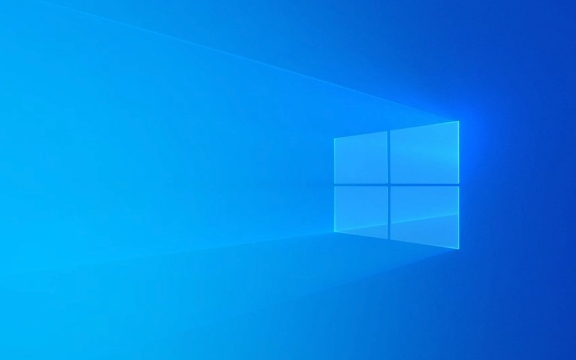
Here's how to use reagentc effectively:
1. Open Command Prompt as Administrator
Most reagentc operations require elevated privileges.

- Press
Win Xand select Command Prompt (Admin) or Windows Terminal (Admin) . - Or search for "cmd", right-click, and choose Run as administrator .
2. Check Current WinRE Configuration
To see the current status of the recovery environment:
reagentc /info
This shows:

- Whether WinRE is enabled or disabled
- The location of the Windows installation and recovery image
- The path to the
winre.wimfile - Reset settings (if any)
✅ Tip: Run this first to verify WinRE is properly configured before making changes.
3. Enable the Windows Recovery Environment
If WinRE is disabled, enable it with:
reagentc /enable
This command:
- Activates WinRE
- Links the recovery image (
winre.wim) from the Recovery partition (usually a hidden partition) - Enables recovery options like Startup Repair , System Restore , and Reset this PC
⚠️ Note: The recovery partition must exist and contain a valid
winre.wimfile. If missing, you may need to recreate it.
4. Disable WinRE
To disable the recovery environment:
reagentc /disable
This removes the recovery options from the boot menu. Useful in some deployment or lockdown scenarios.
❗ Caution: Disabling WinRE removes access to built-in repair tools. Only do this if you have alternative recovery methods.
5. Set a Custom Recovery Image
You can point WinRE to a custom WIM file (eg, for enterprise deployment):
reagentc /setreimage /path D:\Recovery\WindowsRE
Replace D:\Recovery\WindowsRE with the path to your winre.wim file.
Requirements:
- The folder must contain a valid
winre.wim - The WIM must be compatible with the OS architecture (x64/x86)
You can also specify an index if the WIM has multiple images:
reagentc /setreimage /path E:\Recovery\WindowsRE /index 1
6. Disable and Remove Recovery Image
To completely disable and remove the current recovery image:
reagentc /disable
Then delete the winre.wim file manually from the recovery partition (if needed).
? Note: Accessing the recovery partition may require taking ownership or using tools like
diskpart.
7. Reapply WinRE After System Changes
After major system changes (eg, disk imaging, cloning, or upgrading), WinRE may become unlinked. Re-enable it:
reagentc /enable
If it fails, verify:
- The recovery partition exists and is active
-
winre.wimis present in\Windows\System32\Recovery\or the custom path - Disk space is sufficient
Common Issues & Tips
- "Operation Failed" Error : Often due to missing
winre.wimor incorrect partition setup. Usereagentc /infoto diagnose. - WinRE Size : Microsoft recommends at least 500 MB free space in the recovery partition.
- Automate in Scripts : Use
reagentcin deployment scripts to standardize recovery settings across devices. - UEFI/GPT Systems : Ensure the recovery partition has the correct type (usually Recovery partition , GUID:
DE94BBA4-06D1-4D40-A16A-BFD50179D6AC).
Summary of Key Commands
| Command | Purpose |
|---|---|
reagentc /info
|
View current recovery settings |
reagentc /enable
|
Enable WinRE |
reagentc /disable
|
Disable WinRE |
reagentc /setreimage /path X:\Path
|
Set custom recovery image |
reagentc /setreimage /path X:\Path /index N
|
Specify image index in WIM |
Using reagentc gives you fine-grained control over Windows recovery—especially helpful in IT environments or after system imaging. Just remember to always verify configuration with /info and keep a valid recovery image available.基本上就這些。
以上是如何使用ReagentC命令管理Windows恢復環境的詳細內容。更多資訊請關注PHP中文網其他相關文章!

熱AI工具

Undress AI Tool
免費脫衣圖片

Undresser.AI Undress
人工智慧驅動的應用程序,用於創建逼真的裸體照片

AI Clothes Remover
用於從照片中去除衣服的線上人工智慧工具。

Clothoff.io
AI脫衣器

Video Face Swap
使用我們完全免費的人工智慧換臉工具,輕鬆在任何影片中換臉!

熱門文章

熱工具

記事本++7.3.1
好用且免費的程式碼編輯器

SublimeText3漢化版
中文版,非常好用

禪工作室 13.0.1
強大的PHP整合開發環境

Dreamweaver CS6
視覺化網頁開發工具

SublimeText3 Mac版
神級程式碼編輯軟體(SublimeText3)
 如何在設置(憤世嫉俗,機器人,聽眾,書呆子)中更改chatgpt個性
Aug 08, 2025 am 09:33 AM
如何在設置(憤世嫉俗,機器人,聽眾,書呆子)中更改chatgpt個性
Aug 08, 2025 am 09:33 AM
請訪問我們的披露頁面,以了解如何支持Mspoweruser維護編輯團隊閱讀Morewant Chatgpt以反映您的心情或溝通方式?隨著Chatgpt 5的推出,Openai介紹了五個不同的個性 - choo
 2025年最佳123個替代品(免費和法律流媒體選項)
Jul 28, 2025 pm 12:02 PM
2025年最佳123個替代品(免費和法律流媒體選項)
Jul 28, 2025 pm 12:02 PM
閱讀我們的披露頁面,以了解如何幫助Mspoweruser維持編輯團隊閱讀More123Movies曾經是免費的在線電影流媒體的首選目的地,但它帶有嚴重的弊端 - 來自激進的彈出式廣告和有力
 如何解決' DPC看門狗違規”錯誤?
Jul 20, 2025 am 12:05 AM
如何解決' DPC看門狗違規”錯誤?
Jul 20, 2025 am 12:05 AM
遇到“DPCWATCHDOGVIOLATION”藍屏錯誤時,1.首先更新或回滾驅動程序,尤其是顯卡、網卡和主板驅動,可使用設備管理器或廠商工具;2.禁用或卸載第三方殺毒軟件,改用WindowsDefender;3.檢查存儲設備和驅動,更新SSD固件或更換AHCI驅動;4.禁用CoreIsolation功能以排除系統設置衝突,多數情況下按順序嘗試這些方法可解決問題。
![如何在Windows PC上下載和使用Capcut AI視頻編輯器[完整指南]](https://img.php.cn/upload/article/001/246/273/175338289027886.jpg?x-oss-process=image/resize,m_fill,h_207,w_330) 如何在Windows PC上下載和使用Capcut AI視頻編輯器[完整指南]
Jul 25, 2025 am 02:48 AM
如何在Windows PC上下載和使用Capcut AI視頻編輯器[完整指南]
Jul 25, 2025 am 02:48 AM
閱讀我們的披露頁面,以了解如何支持Mspoweruser編輯團隊。閱讀更多視頻創建者,找到正確的編輯工具至關重要,並且如何在Windows PC上下載,安裝和使用Capcut AI視頻編輯器已成為
 如何作為管理員運行命令提示?
Jul 23, 2025 am 03:20 AM
如何作為管理員運行命令提示?
Jul 23, 2025 am 03:20 AM
要以管理員身份運行CMD,可通過開始菜單、Win X菜單或創建快捷方式三種方法實現。首先,在開始菜單搜索“cmd”後右鍵選擇“以管理員身份運行”;其次,按下Win X鍵,選擇“命令提示符(管理員)”;最後,新建指向cmd.exe的快捷方式,並在屬性中設置“以管理員身份運行”。若遇到權限不足,需檢查賬戶是否為管理員組、組策略限製或聯繫IT部門。這三種方法分別適用於不同操作習慣和場景,確保系統安全的同時滿足管理需求。
 我的Windows筆記本電腦顯示驅動程序不斷崩潰
Jul 21, 2025 am 03:29 AM
我的Windows筆記本電腦顯示驅動程序不斷崩潰
Jul 21, 2025 am 03:29 AM
Windows筆記本電腦顯示驅動程序頻繁崩潰,通常由驅動過時或損壞、軟件衝突、過熱或硬件問題引起。 1.首先嘗試通過設備管理器更新或重新安裝顯卡驅動,或從GPU製造商官網下載最新版本。 2.檢查過熱問題,使用HWMonitor等工具監測溫度,清理通風口,避免在軟表面上使用筆記本,並通過任務管理器查看是否有高GPU佔用程序。 3.調整顯示設置,關閉硬件加速和視覺特效,臨時更改分辨率或刷新率。 4.檢查並安裝Windows更新,必要時回滾驅動或系統版本,並排查可能衝突的軟件如殺毒軟件、錄屏工具或覆蓋應用。這
 如何修復窗戶上的'關鍵過程死亡”?
Jul 21, 2025 am 03:31 AM
如何修復窗戶上的'關鍵過程死亡”?
Jul 21, 2025 am 03:31 AM
“CriticalProcessDied”藍屏錯誤的解決方法包括:1.檢查並卸載最近安裝的驅動或軟件,進入安全模式測試並進行乾淨啟動;2.以管理員權限運行sfc和DISM命令修復系統文件;3.更新Windows、使用系統還原點或重置此電腦。這些步驟可依次排查驅動衝突、系統文件損壞或其他系統問題,最終解決關鍵進程崩潰導致的藍屏現象。
 如何更改Windows中所有用戶的系統顯示語言
Jul 31, 2025 am 08:18 AM
如何更改Windows中所有用戶的系統顯示語言
Jul 31, 2025 am 08:18 AM
installthedeSiredLanguagePackviaSettings→時間和語言→語言和區域,確保“ setasmywindowsdisplaylanguage” Isselected.2.changethesystemdisplaylanguageinthesamemenuandrestart.3.opencontrolpanel→opencontrolpanel→區域→incruptrativetivetab,click offistrativetab,click offistivetab,click offiveTab,click''







