我的Windows筆記本電腦顯示驅動程序不斷崩潰
Windows筆記本電腦顯示驅動程序頻繁崩潰,通常由驅動過時或損壞、軟件衝突、過熱或硬件問題引起。 1. 首先嘗試通過設備管理器更新或重新安裝顯卡驅動,或從GPU製造商官網下載最新版本。 2. 檢查過熱問題,使用HWMonitor等工具監測溫度,清理通風口,避免在軟表面上使用筆記本,並通過任務管理器查看是否有高GPU佔用程序。 3. 調整顯示設置,關閉硬件加速和視覺特效,臨時更改分辨率或刷新率。 4. 檢查並安裝Windows更新,必要時回滾驅動或系統版本,並排查可能衝突的軟件如殺毒軟件、錄屏工具或覆蓋應用。這些問題逐一排查後,大多數顯示驅動崩潰問題可以自行解決。

If your Windows laptop's display drivers keep crashing, it's usually due to outdated or corrupted drivers, incompatible software, overheating, or hardware issues. The good news is that most of these problems can be resolved without needing professional help.
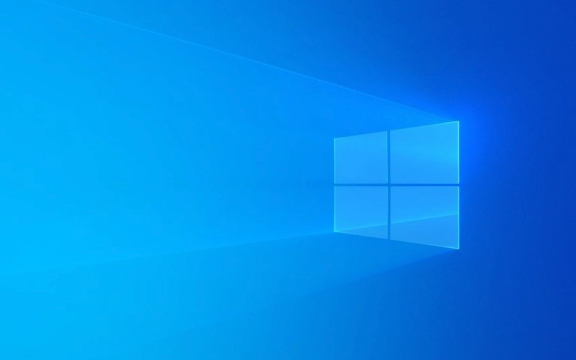
1. Update or Reinstall Your Graphics Drivers
Outdated or corrupted graphics drivers are the most common cause of display driver crashes.
- Use Device Manager to check for updates:
- Press
Win Xand select Device Manager . - Expand Display adapters , right-click your GPU, and choose Update driver > Search automatically for updated driver software .
- Press
If updating doesn't help, try reinstalling the driver:

- In Device Manager, right-click your GPU and select Uninstall device .
- Check the box that says “Delete the driver software for this device” if available.
- Restart your laptop — Windows will attempt to reinstall the driver automatically.
Alternatively, download the latest driver directly from your GPU manufacturer's website (eg, NVIDIA, AMD, Intel).
2. Check for Overheating or High GPU Usage
Overheating can cause your GPU to throttle or crash. This is especially common on laptops where cooling is limited.

- Use a tool like HWMonitor or Core Temp to check your GPU and CPU temperatures.
- If your laptop feels unusually hot or the fan runs constantly, clean the vents with compressed air and make sure nothing is blocking airflow.
- Avoid using the laptop on soft surfaces like beds or couches — use a hard, flat surface.
Also, check for high GPU usage:
- Open Task Manager (
Ctrl Shift Esc) and go to the Performance tab. - If a background app or browser tab is using too much GPU power, close it and see if the issue improves.
3. Disable or Adjust Display Settings That May Cause Instability
Some visual settings or features can conflict with your system and lead to crashes.
Try turning off hardware acceleration in apps like Chrome:
- Go to Settings > System > Advanced system settings .
- Under Performance , click Settings and uncheck Hardware acceleration (or check if it's already off and toggle it back on — sometimes switching it resets things).
Also, disable unnecessary visual effects:
- In the same Performance Options window, choose Adjust for best performance .
Another thing to test: change your screen resolution or refresh rate temporarily. Sometimes mismatched settings can cause instability.
4. Check for Windows Updates and Conflicting Software
Windows updates often include fixes for known bugs or compatibility issues.
- Go to Settings > Windows Update and install any pending updates.
- Occasionally, a recent update might have caused the issue — you can try rolling back the display driver or even the OS if needed.
Also, consider software conflicts:
- Antivirus, screen recording tools, or overlay apps (like Discord, Steam) can interfere with display drivers.
- Try disabling or uninstalling such programs temporarily to see if the crashes stop.
That's about it. Most display driver crashes come down to one of these areas — start with the easiest fixes like updating drivers and checking for overheating before diving into more complex troubleshooting.
以上是我的Windows筆記本電腦顯示驅動程序不斷崩潰的詳細內容。更多資訊請關注PHP中文網其他相關文章!

熱AI工具

Undress AI Tool
免費脫衣圖片

Undresser.AI Undress
人工智慧驅動的應用程序,用於創建逼真的裸體照片

AI Clothes Remover
用於從照片中去除衣服的線上人工智慧工具。

Clothoff.io
AI脫衣器

Video Face Swap
使用我們完全免費的人工智慧換臉工具,輕鬆在任何影片中換臉!

熱門文章

熱工具

記事本++7.3.1
好用且免費的程式碼編輯器

SublimeText3漢化版
中文版,非常好用

禪工作室 13.0.1
強大的PHP整合開發環境

Dreamweaver CS6
視覺化網頁開發工具

SublimeText3 Mac版
神級程式碼編輯軟體(SublimeText3)
 如何修復Windows中未檢測到的第二個監視器?
Jul 12, 2025 am 02:27 AM
如何修復Windows中未檢測到的第二個監視器?
Jul 12, 2025 am 02:27 AM
Windows檢測不到第二個顯示器時,首先要檢查物理連接是否正常,包括電源、線纜插接和接口兼容性,並嘗試更換線材或轉接頭;其次通過設備管理器更新或重裝顯卡驅動,必要時可回滾驅動版本;接著在顯示設置中手動點擊“檢測”以識別顯示器,確認是否被系統正確識別;最後檢查顯示器輸入源是否切換至對應接口,並確認線纜接入的顯卡輸出口是否正確。按照上述步驟依次排查,通常可以解決大部分雙屏識別問題。
 如何在Windows上安裝PHP
Jul 15, 2025 am 02:46 AM
如何在Windows上安裝PHP
Jul 15, 2025 am 02:46 AM
安裝PHP在Windows上的關鍵步驟包括:1.下載合適的PHP版本並解壓,推薦使用ThreadSafe版本配合Apache或NonThreadSafe版本配合Nginx;2.配置php.ini文件,將php.ini-development或php.ini-production重命名為php.ini;3.將PHP路徑添加到系統環境變量Path中以便命令行使用;4.測試PHP是否安裝成功,通過命令行執行php-v和運行內置服務器測試解析能力;5.若使用Apache,需在httpd.conf中配置P
 如何清除Windows中的打印隊列?
Jul 11, 2025 am 02:19 AM
如何清除Windows中的打印隊列?
Jul 11, 2025 am 02:19 AM
遇到打印任務卡住問題,清空打印隊列並重啟PrintSpooler服務是有效解決方法。首先打開“設備和打印機”界面找到對應打印機,通過右鍵點擊任務選擇“取消”來清除單個任務,或點擊“取消所有文檔”一次性清空隊列;若隊列無法訪問,則按下Win R輸入services.msc打開服務列表,找到“PrintSpooler”停止後再啟動該服務,必要時可手動刪除C:\Windows\System32\spool\PRINTERS路徑下的殘留文件以徹底解決問題。
 比特幣代號是什麼?比特幣是什麼樣式的代碼?
Jul 22, 2025 pm 09:51 PM
比特幣代號是什麼?比特幣是什麼樣式的代碼?
Jul 22, 2025 pm 09:51 PM
比特幣作為數字世界的先驅,其獨特的代號和底層技術一直是人們關注的焦點。它的標準代號是 BTC,在某些符合國際標準的平台上也被稱為 XBT。從技術角度看,比特幣並非單一的代碼樣式,而是一個龐大且精密的開源軟件項目,其核心代碼主要由 C 語言編寫,並融合了密碼學、分佈式系統和經濟學原理,任何人都可以查看、審查和貢獻其代碼。
 如何在第二個監視器設置上安裝窗口
Jul 17, 2025 am 02:42 AM
如何在第二個監視器設置上安裝窗口
Jul 17, 2025 am 02:42 AM
安裝Windows系統時連接第二塊顯示器不會影響安裝流程,但需注意以下事項以確保雙屏正常工作:1.安裝過程中可能僅一個屏幕顯示,可調整BIOS中的主顯示設備或更換接口解決;2.安裝完成後通過Win P選擇顯示模式,並在顯示設置中調整分辨率、位置和主顯示器;3.若出現黑屏或無法識別的情況,檢查線材、更新驅動或進入安全模式重裝驅動;4.使用不同分辨率顯示器時,分別設置合適的縮放比例並啟用縮放修復選項以優化顯示效果。
 如何在Windows中啟用黑暗模式
Jul 10, 2025 pm 04:49 PM
如何在Windows中啟用黑暗模式
Jul 10, 2025 pm 04:49 PM
啟用Windows深色模式的方法如下:1.系統級深色模式可通過“設置>個性化>顏色”中選擇“深色”實現,影響開始菜單、任務欄等系統界面;2.更改應用主題顏色可在同一菜單中開啟強調色並啟用深色背景,適用於部分原生應用;3.瀏覽器及第三方軟件需單獨設置,如在Chrome或Edge的flags頁面啟用深色模式,或在微信、QQ等軟件內切換;4.可通過AutoDarkMode等工具實現自動切換以提升使用體驗。
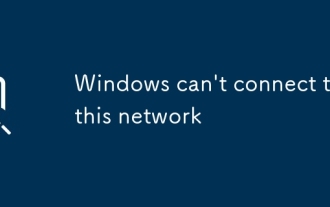 Windows無法連接到此網絡
Jul 10, 2025 pm 12:40 PM
Windows無法連接到此網絡
Jul 10, 2025 pm 12:40 PM
遇到“Windowscan'tconnecttothisnetwork”問題時,首先應檢查網絡名稱和密碼是否正確,包括大小寫、空格及特殊字符,若為中文WiFi名可嘗試改為英文,接著可忘記網絡後重新連接;其次檢查路由器是否限制設備數量或啟用了MAC地址過濾,可重啟路由器或登錄後台調整設置;第三檢查系統網絡設置及驅動,更新無線網卡驅動、重置網絡設置或確認IP為自動獲取;最後排查網絡認證方式是否兼容,尤其在企業或校園網絡中需諮詢管理員配置正確的EAP協議及安裝證書。
 Bi安交易所PC端下載 Bi安交易所binance電腦版v2.101.8最新安裝包
Jul 16, 2025 am 08:18 AM
Bi安交易所PC端下載 Bi安交易所binance電腦版v2.101.8最新安裝包
Jul 16, 2025 am 08:18 AM
對於任何希望提升交易效率和穩定性的幣安用戶來說,升級並使用最新的v2.101.8電腦客戶端都是一個明智的選擇。它提供了超越網頁版的專業性能和強大功能,是您在瞬息萬變的數字資產市場中保持競爭力的重要工具。最後再次提示,請務必通過幣安官方網站獲取安裝包,以確保您的資產安全。







