如何修復卡在歡迎屏幕Windows 10
首先嘗試等待並強制重啟,若無效則通過連續三次強制關機進入恢復環境;2. 第四次開機進入安全模式以排除第三方程序干擾;3. 在安全模式下重命名用戶文件夾讓系統創建新配置文件解決配置損壞問題;4. 使用msconfig禁用所有非Microsoft服務和啟動項防止軟件衝突;5. 運行sfc /scannow和DISM命令修復系統文件;6. 在設備管理器中更新或回滾顯卡等驅動程序;7. 最後可選擇系統還原或重置電腦保留文件,該問題通常由軟件衝突或系統錯誤引起而非硬件故障,最終通過逐步排查可恢復正常啟動。

If your Windows 10 PC is stuck on the welcome screen—where the spinning dots keep going but nothing happens—it can be frustrating, especially if you can't access your desktop. This issue often stems from software conflicts, corrupted user profiles, or driver problems. Here's how to fix it step by step.
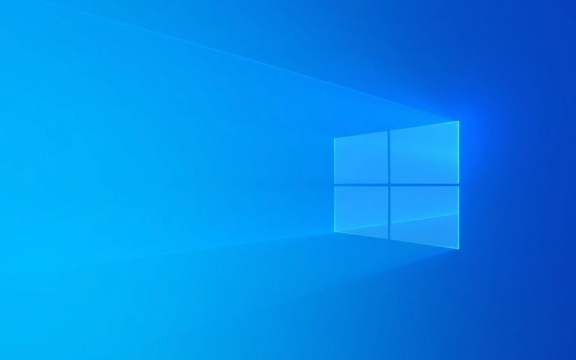
1. Wait and Force Restart
Sometimes the system is just slow to load due to background processes.
- Wait 10–15 minutes to see if it eventually proceeds.
- If nothing happens, hold the power button for 10 seconds to force shut down.
- Turn the PC back on and see if it boots normally.
? This can resolve temporary hangs caused by updates or startup apps.

2. Boot into Safe Mode
Safe Mode loads only essential drivers and services, which helps isolate the problem.
To enter Safe Mode:
- Force restart the PC three times during boot (turn it off when you see the logo).
- On the fourth attempt, Windows should open Automatic Repair or Recovery Environment (WinRE) .
- Go to Troubleshoot > Advanced Options > Startup Settings > Restart .
- After restart, press F4 or 4 to enable Safe Mode .
Once in Safe Mode:

- Check if the system boots fully.
- If it does, the issue is likely caused by a startup program, driver, or service.
3. Check for Corrupted User Profile
A damaged user profile can prevent login.
Try logging in with a temporary profile:
In Safe Mode, press Ctrl Shift Esc to open Task Manager.
Click File > Run new task , type
cmd, and check "Create this task with administrative privileges" .-
Run these commands one by one:
ren C:\Users\YourUsername C:\Users\YourUsername.old
(Replace
YourUsernamewith your actual username.) Restart and log in again. Windows will create a new profile.
Copy your files from the
.oldfolder manually.
? After fixing, you can transfer documents, pictures, etc., to the new profile.
4. Disable Problematic Startup Services
Third-party software (like antivirus or GPU tools) can interfere.
In Safe Mode:
- Press Win R , type
msconfig, and hit Enter. - Go to the Services tab → check "Hide all Microsoft services" → click "Disable all" .
- Go to the Startup tab → open Task Manager and disable all startup items.
- Restart normally.
If it works, re-enable services one by one to find the culprit.
5. Run System File Checker (SFC) and DISM
Corrupted system files may be the cause.
In Command Prompt (Admin):
sfc /scannow
Wait for completion. If it finds issues but can't fix them:
DISM /Online /Cleanup-Image /RestoreHealth
Restart after both complete.
6. Update or Roll Back Drivers
Faulty graphics or chipset drivers often cause login freezes.
In Safe Mode:
- Press Win X → Device Manager .
- Look for issues under Display adapters , Network adapters , etc.
- Right-click and Update driver or Roll back driver if recently updated.
Alternatively, download the latest drivers from your PC manufacturer's website using another device.
7. Undo Recent Changes or Perform Reset
If the problem started after an update or software install:
Option A: System Restore
- Boot into Recovery Environment.
- Troubleshoot > Advanced Options > System Restore .
- Choose a restore point before the issue began.
Option B: Reset This PC
If all else fails:
- In Recovery Environment, go to Troubleshoot > Reset this PC > Keep my files .
- This reinstalls Windows but preserves personal data.
Final Notes
- Make sure your PC isn't running out of disk space or dealing with hard drive failure.
- Consider checking the disk health using tools like
chkdsk C: /f /rin Command Prompt (Admin).
Basically, most welcome screen freezes can be resolved by isolating software issues via Safe Mode and repairing system components. It's not always a hardware problem—often just a glitch or bad update.
Fixing it might take a few tries, but start with Safe Mode and work from there.
以上是如何修復卡在歡迎屏幕Windows 10的詳細內容。更多資訊請關注PHP中文網其他相關文章!

熱AI工具

Undress AI Tool
免費脫衣圖片

Undresser.AI Undress
人工智慧驅動的應用程序,用於創建逼真的裸體照片

AI Clothes Remover
用於從照片中去除衣服的線上人工智慧工具。

Clothoff.io
AI脫衣器

Video Face Swap
使用我們完全免費的人工智慧換臉工具,輕鬆在任何影片中換臉!

熱門文章

熱工具

記事本++7.3.1
好用且免費的程式碼編輯器

SublimeText3漢化版
中文版,非常好用

禪工作室 13.0.1
強大的PHP整合開發環境

Dreamweaver CS6
視覺化網頁開發工具

SublimeText3 Mac版
神級程式碼編輯軟體(SublimeText3)
 Windows 11 KB5062660 24H2帶有功能,直接下載鏈接鏈接(.msu)
Jul 23, 2025 am 09:43 AM
Windows 11 KB5062660 24H2帶有功能,直接下載鏈接鏈接(.msu)
Jul 23, 2025 am 09:43 AM
Windows 11 KB5062660現在正在作為Windows 11 24H2的可選更新推出,其中包括一些新功能,包括歐洲的召回AI。該補丁可通過Windows Update獲得,但Microsoft也發布了直接下載L
 如何修復Windows更新錯誤0x8024A203
Jul 26, 2025 am 07:43 AM
如何修復Windows更新錯誤0x8024A203
Jul 26, 2025 am 07:43 AM
WindowsUpdate錯誤代碼0x8024a203可通過以下方法解決:1.檢查網絡連接和代理設置,確認能正常訪問微軟網站,關閉代理改用直連;2.清除WindowsUpdate緩存,停止服務後刪除SoftwareDistribution文件夾內容再重啟服務;3.使用SFC和DISM工具修復系統文件,依次執行sfc/scannow、DISM/Online/Cleanup-Image/ScanHealth和DISM/Online/Cleanup-Image/RestoreHealth命令;4.調整
 如何在Windows上修復' inccessible_boot_device”
Jul 21, 2025 am 02:09 AM
如何在Windows上修復' inccessible_boot_device”
Jul 21, 2025 am 02:09 AM
遇到“INACCESSIBLE_BOOT_DEVICE”藍屏錯誤時,多數情況由系統引導或驅動問題引起,並非必須重裝系統。 1.首先檢查硬盤連接並進入BIOS確認硬盤是否被識別,確保硬盤模式為AHCI,避免因主板BIOS升級或設置更改導致錯誤;2.若硬盤正常,則可能是啟動文件損壞,可通過Windows安裝U盤進入恢復環境,使用bootrec命令修復主引導記錄、引導扇區並重建BCD;3.若問題出現在更新或安裝驅動後,嘗試進入安全模式卸載最近更新或衝突驅動,運行DISM與SFC命令修復系統文件;4.排查
 如何確保您的ESIM不會被黑客入侵
Jul 15, 2025 am 09:44 AM
如何確保您的ESIM不會被黑客入侵
Jul 15, 2025 am 09:44 AM
首先是傳統的SIM卡(訂戶身份模塊)卡,現在我們已經過渡到ESIM(嵌入式SIM),這是一種現代技術,幾乎整合到當前所有移動設備中。這項創新消除了對物理卡的需求
 如果您關閉文件夾,Windows 11可以更快地打開文件資源管理器中的大文件夾
Jul 24, 2025 am 12:02 AM
如果您關閉文件夾,Windows 11可以更快地打開文件資源管理器中的大文件夾
Jul 24, 2025 am 12:02 AM
文件资源管理器在 Windows 11 中明显比 Windows 10 更慢,而今年二月的一次更新甚至让部分用户的文件管理器出现异常。目前尚不清楚微软何时会优化这个“现代化”的文件资源管理器,但关闭自动文件夹识别功能,可能在打开包含大量文件的文件夹时带来显著的性能提升。自动文件夹识别功能并非 Windows 11 新增的特性。早在 Windows XP 时代,微软就已在资源管理器中引入了这一功能,目的是根据文件夹中的内容类型自动应用合适的显示模板。例如,当某个文件夹主要包含图片或视频时,系统会默
 如何修復' Windows無法連接到打印機”(0x0000011b)
Jul 15, 2025 am 01:05 AM
如何修復' Windows無法連接到打印機”(0x0000011b)
Jul 15, 2025 am 01:05 AM
要解決錯誤代碼0x0000011b“Windows無法連接到打印機”的問題,可按照以下步驟操作:1.卸載有問題的打印機更新(如KB5009543)或安裝更新補丁;2.重啟並配置PrintSpooler服務,同時清空打印隊列文件夾;3.對於專業用戶,通過組策略啟用不安全來賓身份驗證;4.嘗試手動添加打印機並設置標準TCP/IP端口。這些方法通常能有效修復因係統更新或網絡配置引發的連接問題,無需重裝系統或更換硬件即可恢復正常打印功能。
 如何修復鼠標雙擊單擊單擊
Jul 21, 2025 am 01:09 AM
如何修復鼠標雙擊單擊單擊
Jul 21, 2025 am 01:09 AM
鼠標單擊變雙擊的主要原因是硬件老化、系統設置不當或驅動問題,解決方法如下:1.檢查鼠標按鍵是否老化或髒污,尤其是微動磨損,建議更換微動或清潔內部灰塵;2.調整Windows系統中的“雙擊速度”設置,適當調慢以避免誤識別;3.更新或重裝鼠標驅動,前往官網下載最新版本或使用設備管理器重新安裝;4.使用第三方軟件如X-MouseButtonControl或AutoHotKey腳本臨時調節點擊邏輯。優先排查硬件問題,若不願折騰可直接更換鼠標。
 如何修復'該PC當前不符合Windows 11的所有系統要求”
Jul 13, 2025 am 12:16 AM
如何修復'該PC當前不符合Windows 11的所有系統要求”
Jul 13, 2025 am 12:16 AM
Tofixthe“ThisPCdoesn'tcurrentlymeetallthesystemrequirementsforWindows11”error,firstenableTPM2.0intheBIOS/UEFI,asitisakeyrequirementandoftendisabledbydefaultevenonsupportedhardware.Next,ensureyoursystemmeetsotherspecificationslikesecureboot,CPUcompati








