如何與PowerShell登錄IIS?
Parsing IIS logs with PowerShell 是一種無需複雜工具即可快速獲取有用信息的方法。 1. 首先了解IIS日誌格式,其默認為W3C擴展日誌格式,字段以空格分隔;2. 使用Import-Csv命令導入日誌文件並跳過註釋行,注意處理帶引號的字段;3. 通過Where-Object、Group-Object等命令篩選404錯誤、統計IP請求、查詢特定頁面訪問;4. 可導出分析結果至CSV用於報告;5. 此方法適合中小型日誌文件,大規模或複雜分析可考慮LogParser、ELK Stack等工具。

Parsing IIS logs with PowerShell is a straightforward way to extract useful information without needing heavy tools. You don't always need LogParser or third-party software — especially if you just want quick insights like top IP addresses, error counts, or specific request patterns.

Understand the IIS log format
Before diving into parsing, it helps to know how IIS logs are structured. By default, they're text files (often .log extensions) in W3C Extended Log File Format. Each line starts with field headers like:
#Fields: date time s-ip cs-method cs-uri-stem cs-uri-query s-port cs-username c-ip cs(User-Agent) sc-status ...
So each line after that represents a request, and fields are space-separated (with some exceptions like User-Agent strings that may contain spaces but are usually enclosed in quotes).
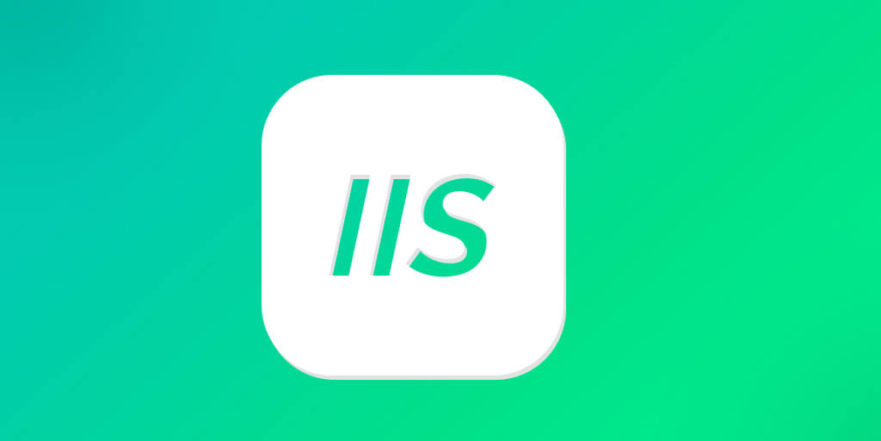
Tip: If you're not sure what each field means, refer to Microsoft's documentation for full details.
Use Import-Csv to parse IIS logs
PowerShell can read these logs directly using Import-Csv . Just make sure you skip the comment lines at the top (lines starting with # ) and specify the correct delimiter (usually a space):
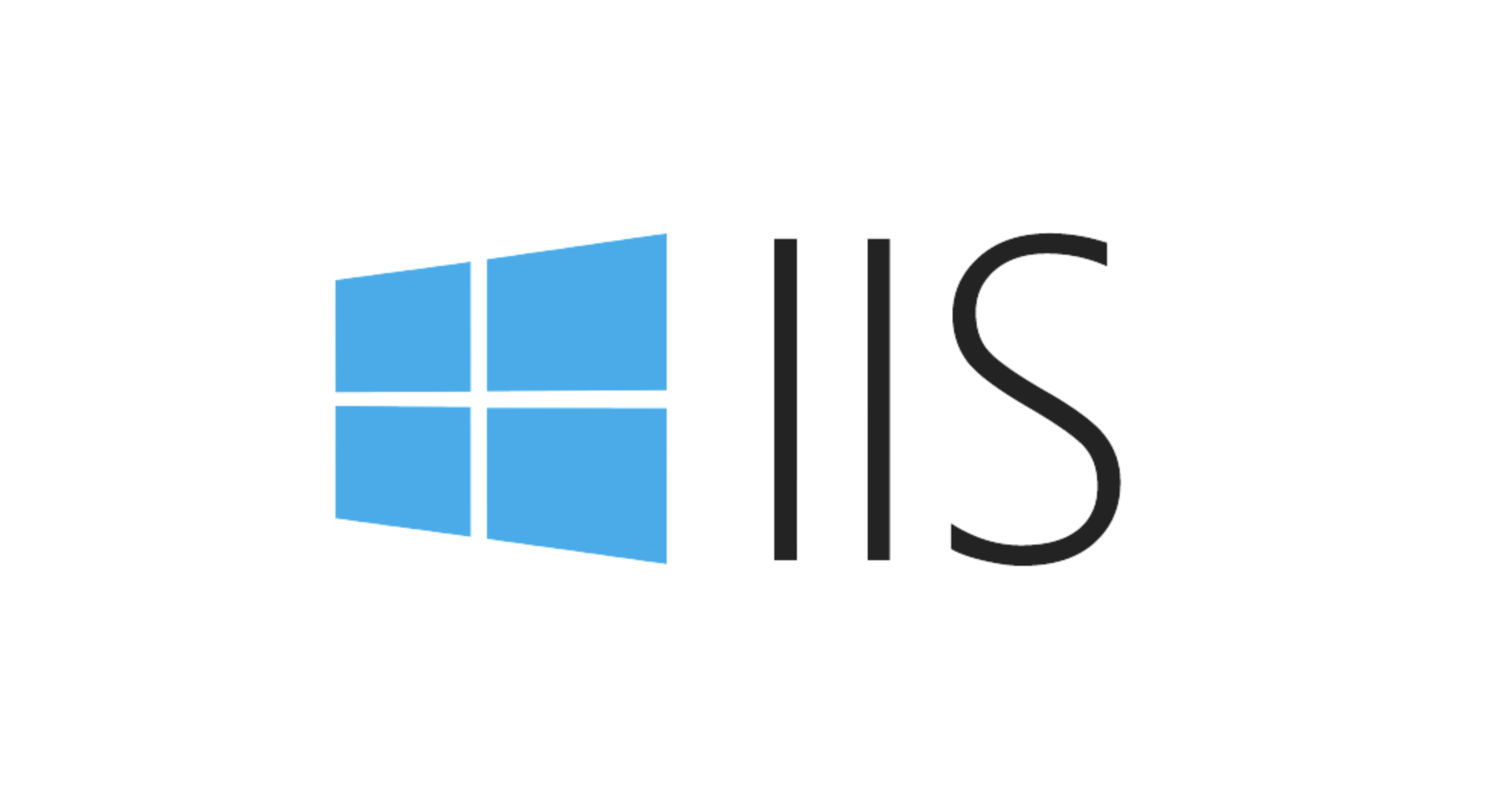
$logFile = "C:\inetpub\logs\LogFiles\W3SVC1\u_ex230501.log"
$logData = Get-Content $logFile | Where-Object { $_ -notmatch "^#" } | ConvertFrom-Csv -Delimiter " "This will load your log data into a collection of PowerShell objects, where each row corresponds to a web request.
Note: Sometimes fields contain spaces inside quoted values (like the
cs(User-Agent)field). This method works fine for most basic parsing needs, but might get tripped up by complex formats. For more advanced cases, consider regular expressions or custom parsing.
Filter and analyze the data
Once parsed, you can filter based on any property. Here are a few common use cases:
- Find 404 errors:
$logData | Where-Object { $_.sc-status -eq 404 }- See the top requesting IPs:
$logData | Group-Object c-ip | Sort-Object Count -Descending | Select Name, Count
- List all GET requests to a specific page:
$logData | Where-Object { $_."cs-uri-stem" -eq "/index.html" -and $_."cs-method" -eq "GET" }You can also export filtered results to CSV for reporting:
$logData | Where-Object { $_.sc-status -eq 500 } | Export-Csv "c:\temp\servererrors.csv" -NoTypeInformationThese commands let you quickly find trends or issues without leaving PowerShell.
Consider limitations and alternatives
While this approach works well for small to medium-sized logs, there are a few things to keep in mind:
- Large log files can be slow to process.
- Complex queries may require regex or more advanced parsing logic.
- If you frequently analyze logs, consider tools like:
- Microsoft LogParser (SQL-like syntax)
- ELK Stack (Elasticsearch, Logstash, Kibana)
- Azure Monitor / Application Insights
But for simple analysis, PowerShell gets the job done — no extra tools needed.
基本上就這些。
以上是如何與PowerShell登錄IIS?的詳細內容。更多資訊請關注PHP中文網其他相關文章!

熱AI工具

Undress AI Tool
免費脫衣圖片

Undresser.AI Undress
人工智慧驅動的應用程序,用於創建逼真的裸體照片

AI Clothes Remover
用於從照片中去除衣服的線上人工智慧工具。

Stock Market GPT
人工智慧支援投資研究,做出更明智的決策

熱門文章

熱工具

記事本++7.3.1
好用且免費的程式碼編輯器

SublimeText3漢化版
中文版,非常好用

禪工作室 13.0.1
強大的PHP整合開發環境

Dreamweaver CS6
視覺化網頁開發工具

SublimeText3 Mac版
神級程式碼編輯軟體(SublimeText3)
 管理IIS日誌文件位置和保留政策
Jul 17, 2025 am 12:39 AM
管理IIS日誌文件位置和保留政策
Jul 17, 2025 am 12:39 AM
IIS日誌默認存儲在C盤inetpub\logs\LogFiles目錄下且不會自動清理,需手動或通過腳本控制保留週期。要修改路徑,可打開IIS管理器→選擇站點或服務器節點→雙擊“日誌”→點擊“…”選擇新目錄,推薦使用非系統盤如D:\IISLogs或多台服務器統一配置網絡路徑;設置保留時間可通過LogParser 腳本、任務計劃 PowerShell腳本(如保留30天)、第三方工具等方式實現;此外,建議根據需要調整日誌格式、關閉不必要的字段或臨時關閉調試日誌,並啟用日誌壓縮以優化性能和空間佔用。
 如何診斷IIS日誌中的應用程序池崩潰?
Jul 24, 2025 am 01:17 AM
如何診斷IIS日誌中的應用程序池崩潰?
Jul 24, 2025 am 01:17 AM
應用池崩潰可通過分析IIS日誌快速定位原因。 1.首先查看崩潰時間點的W3SVC日誌,搜索503錯誤,判斷是否因應用池崩潰或頻繁回收導致;2.結合HTTPERR日誌,檢查是否有Connection_Dropped或RequestQueueFull等底層錯誤條目,確認後端無法響應;3.查看事件查看器中的應用程序和系統日誌,查找WAS或IIS-WMSVC來源的5002、5015、5017等事件,確認應用池生命週期異常;4.排查常見原因,如代碼異常、依賴資源不可用、快速失敗觸發、內存洩漏等,結合調試工具
 如何搜索所有IIS日誌文件中的字符串?
Jul 17, 2025 am 12:24 AM
如何搜索所有IIS日誌文件中的字符串?
Jul 17, 2025 am 12:24 AM
要搜索IIS日誌中的特定字符串,可使用Windows內置工具或腳本。 1.使用命令提示符的findstr命令遞歸搜索,如:findstr/s/i/m"string"*.log;2.使用PowerShell進行更靈活的搜索,如:Get-ChildItem結合Select-String並支持正則表達式;3.頻繁使用時可用LogParser工具,支持SQL語法查詢,並能導出結果;4.注意日誌位置可能不同,且大文件需優化搜索方式。
 如何從多個服務器集中IIS日誌?
Jul 27, 2025 am 01:50 AM
如何從多個服務器集中IIS日誌?
Jul 27, 2025 am 01:50 AM
集中多個服務器上的IIS日誌可通過以下方法實現:1.使用Windows事件轉發,適用於日誌已寫入事件日誌的場景,在中心服務器創建訂閱並在各IIS服務器配置轉發規則;2.通過文件共享 腳本定時收集,適合小型環境,利用腳本定期從各服務器複製日誌文件,結合robocopy或xcopy與計劃任務執行;3.部署日誌收集工具如Logstash、NXLog、Fluentd,適用於大規模環境,支持自動收集、過濾、壓縮和轉發,具備失敗重試與斷點續傳功能。此外需統一日誌路徑、配置訪問權限、注意日誌輪轉機制並考慮壓縮
 如何與PowerShell登錄IIS?
Jul 17, 2025 am 01:31 AM
如何與PowerShell登錄IIS?
Jul 17, 2025 am 01:31 AM
ParsingIISlogswithPowerShell是一種無需複雜工具即可快速獲取有用信息的方法。 1.首先了解IIS日誌格式,其默認為W3C擴展日誌格式,字段以空格分隔;2.使用Import-Csv命令導入日誌文件並跳過註釋行,注意處理帶引號的字段;3.通過Where-Object、Group-Object等命令篩選404錯誤、統計IP請求、查詢特定頁面訪問;4.可導出分析結果至CSV用於報告;5.此方法適合中小型日誌文件,大規模或複雜分析可考慮LogParser、ELKStack等工具。
 如何按大小配置IIS日誌翻轉?
Jul 22, 2025 am 12:18 AM
如何按大小配置IIS日誌翻轉?
Jul 22, 2025 am 12:18 AM
IIS可通過註冊表配置按文件大小自動分割日誌。 1.在IIS管理器中進入“日誌”設置,勾選“Enablelogrolloverbasedonfilesize”,取消勾選“Schedule”。 2.修改註冊表路徑HKEY_LOCAL_MACHINE\SYSTEM\CurrentControlSet\Services\W3SVC\Parameters,添加或修改MaxFileSizeDWORD值(單位字節),如100MB為104857600。3.重啟IIS生效設置,並註意合理設置文件大小以平衡性能與管理
 如何自動存檔IIS日誌?
Jul 30, 2025 am 12:35 AM
如何自動存檔IIS日誌?
Jul 30, 2025 am 12:35 AM
要自動歸檔IIS日誌,可通過設置日誌滾動週期、使用PowerShell腳本壓縮舊日誌並配合任務計劃程序自動運行。 1.在IIS管理器中設置日誌文件滾動間隔,建議每天滾動或按大小滾動(如10MB~100MB),便於後續處理;2.編寫PowerShell腳本,查找指定路徑下超過設定天數(如7天)的日誌文件,將其壓縮至指定目錄後刪除原始文件;3.通過任務計劃程序創建基本任務,設定觸發頻率(如每天),以最高權限運行腳本,並添加參數-ExecutionPolicyBypass,確保腳本穩定執行。此外,需明確
 什麼是默認的IIS日誌文件路徑?
Jul 29, 2025 am 12:56 AM
什麼是默認的IIS日誌文件路徑?
Jul 29, 2025 am 12:56 AM
thedefaultiislogfilepathisc:\ inetpub \ logs \ logfiles,butitcanbecustomized.1.eachwebsitehasitesownsownsoupsownsubfolderlikew3svc1.2.tofindthe ExactPath,openiismanager,selectthesite,and checktheloggingsection.3.logsusethew3cformatandcontaindaildetailslikerequesttime,ipaddr








