什麼是防火牆,它如何工作
防火牆是一種網絡安全系統,通過預定義規則監控和控製網絡流量,以保護計算機或網絡免受未經授權的訪問。其核心功能包括:1. 檢查數據包的來源、目標地址、端口和協議;2. 根據信任度判斷是否允許連接;3. 阻止可疑或惡意行為;4. 支持不同類型如包過濾防火牆、狀態檢測防火牆、應用層防火牆和下一代防火牆;5. 用戶可通過操作系統設置啟用內置防火牆,如Windows安全中心或macOS系統偏好設置;6. 防火牆應與其他安全措施如強密碼和更新軟件結合使用以增強防護效果。

A firewall is like a security guard for your network — it decides what traffic gets in and what stays out. Whether you're using one on your home computer or a huge corporate system, its job is simple: protect the system by filtering data based on specific rules.
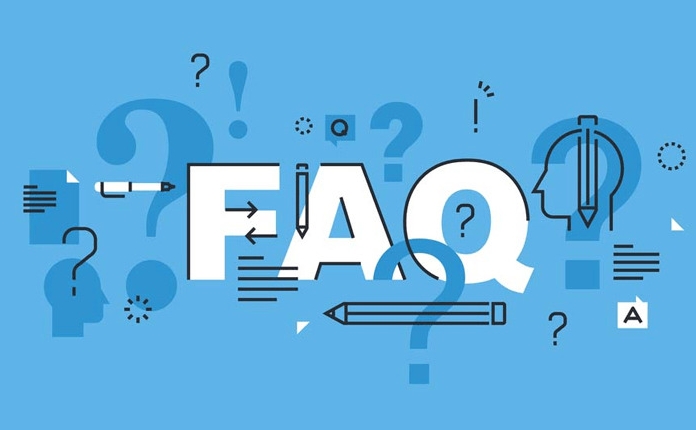
What Exactly Does a Firewall Do?
At its core, a firewall monitors and controls incoming and outgoing network traffic. It uses predefined rules to determine whether to allow or block certain types of traffic. Think of it as a checkpoint that examines every packet of data trying to pass through.
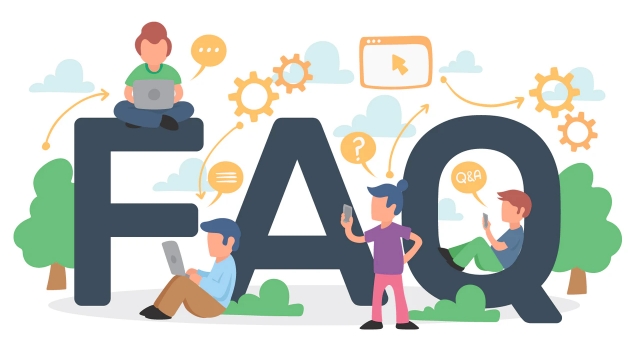
For example, if someone tries to access your computer from an unknown source, the firewall checks whether that connection request fits within allowed behavior. If not, it blocks it. Firewalls can filter based on IP addresses, ports, protocols, and even specific applications.
Here are some common ways firewalls make decisions:

- Is the source or destination address trusted?
- Is this type of traffic allowed (like HTTP or FTP)?
- Does this connection match a known pattern of malicious behavior?
Types of Firewalls You Might Encounter
Not all firewalls work the same way. Here's a quick breakdown of the most common ones:
Packet-filtering firewalls: These look at basic info like IP addresses and ports. They're fast but not super detailed. Stateful inspection firewalls: More advanced — they track active connections and use that context to make better decisions. Application-layer firewalls: These dig deep into the actual content of the traffic, like checking web requests for suspicious patterns. Next-gen firewalls (NGFW): Combine traditional methods with extra features like intrusion prevention and deep packet inspection.
Most home routers use a basic packet-filtering firewall. Businesses often go for stateful or next-gen versions because they need stronger protection.
How to Set Up a Basic Firewall on Your Computer
You don't have to be tech-savvy to enable a firewall. Most operating systems come with one built-in.
On Windows , you can check your firewall settings through:
- Start menu > Settings > Update & Security > Windows Security > Firewall & network protection Make sure it's turned on for all network profiles (private, public, etc.).
On macOS , go to:
- System Preferences > Security & Privacy > Firewall tab Click the lock to make changes, then turn it on.
Some third-party antivirus tools also include firewall components. Just be careful not to run more than one firewall at a time unless you know what you're doing — they can interfere with each other.
Firewalls aren't foolproof, but they're a solid first line of defense. Combined with good passwords and updated software, they help keep your system safer without much effort.
基本上就這些。
以上是什麼是防火牆,它如何工作的詳細內容。更多資訊請關注PHP中文網其他相關文章!

熱AI工具

Undress AI Tool
免費脫衣圖片

Undresser.AI Undress
人工智慧驅動的應用程序,用於創建逼真的裸體照片

AI Clothes Remover
用於從照片中去除衣服的線上人工智慧工具。

Clothoff.io
AI脫衣器

Video Face Swap
使用我們完全免費的人工智慧換臉工具,輕鬆在任何影片中換臉!

熱門文章

熱工具

記事本++7.3.1
好用且免費的程式碼編輯器

SublimeText3漢化版
中文版,非常好用

禪工作室 13.0.1
強大的PHP整合開發環境

Dreamweaver CS6
視覺化網頁開發工具

SublimeText3 Mac版
神級程式碼編輯軟體(SublimeText3)
 我可以卸載Microsoft Edge嗎
Jul 02, 2025 am 12:13 AM
我可以卸載Microsoft Edge嗎
Jul 02, 2025 am 12:13 AM
可以卸載MicrosoftEdge,但因它是Windows系統組件,不能像普通軟件一樣直接通過控制面板卸載。 1.使用命令提示符(管理員權限)運行特定命令可卸載Edge安裝包;2.可藉助第三方工具禁用或替換Edge;3.企業用戶可通過組策略管理。即使卸載,系統更新時仍可能重新部署。替代方案包括:設其他瀏覽器為默認、手動移除Edge圖標、使用腳本隱藏Edge。適合卸載的用戶包括系統極客、企業統一管理需求者及希望釋放資源的低端設備用戶。普通用戶只需更換默認瀏覽器即可避免干擾。
 如何遠程關閉路由器上的wifi
Jul 05, 2025 am 12:28 AM
如何遠程關閉路由器上的wifi
Jul 05, 2025 am 12:28 AM
若您想遠程關閉路由器Wi-Fi,首先需確認路由器是否支持遠程管理;若不支持,可通過智能插座斷電實現;高級用戶還可考慮刷入自定義固件。具體步驟如下:1.檢查路由器是否具備遠程管理功能,如廠商配套App或云管理功能;2.若不支持,購買並設置智能插座,通過其App遠程斷電;3.對於技術用戶,可安裝DD-WRT或OpenWRT等固件以獲得遠程控制權限。不同方法各有優劣,選擇時請根據自身需求權衡。
 如何創建系統還原點
Jul 07, 2025 am 12:17 AM
如何創建系統還原點
Jul 07, 2025 am 12:17 AM
系統還原點設置方法包括手動創建、依賴自動創建和管理存儲空間。 1.手動創建需在“創建還原點”中啟用系統保護,分配5%磁盤空間並點擊“創建”命名還原點;2.系統會在安裝更新或更改設置時自動創建還原點但不保證全面性;3.還原點默認佔用不超過5%的系統盤空間,舊版本會自動清理,可通過調整上限管理存儲。
 什麼是防火牆,它如何工作
Jul 08, 2025 am 12:11 AM
什麼是防火牆,它如何工作
Jul 08, 2025 am 12:11 AM
防火牆是一種網絡安全系統,通過預定義規則監控和控製網絡流量,以保護計算機或網絡免受未經授權的訪問。其核心功能包括:1.檢查數據包的來源、目標地址、端口和協議;2.根據信任度判斷是否允許連接;3.阻止可疑或惡意行為;4.支持不同類型如包過濾防火牆、狀態檢測防火牆、應用層防火牆和下一代防火牆;5.用戶可通過操作系統設置啟用內置防火牆,如Windows安全中心或macOS系統偏好設置;6.防火牆應與其他安全措施如強密碼和更新軟件結合使用以增強防護效果。
 如何修復video_tdr_failure(nvlddmkm.sys)
Jul 16, 2025 am 12:08 AM
如何修復video_tdr_failure(nvlddmkm.sys)
Jul 16, 2025 am 12:08 AM
遇到藍屏錯誤VIDEO_TDR_FAILURE(nvlddmkm.sys)時,應優先排查顯卡驅動或硬件問題。 1.更新或回滾顯卡驅動:通過設備管理器自動搜索更新、使用NVIDIA官網工具手動安裝或回滾至舊版穩定驅動;2.調整TDR機制:修改註冊表中TdrDelay值以延長系統等待時間;3.檢查顯卡硬件狀態:監控溫度、電源供電、接口連接及內存條情況;4.排查系統干擾因素:運行sfc/scannow修復系統文件、卸載衝突軟件並嘗試安全模式啟動以確認問題根源。多數情況下先處理驅動問題,若反復出現則需深入
 如何阻止程序連接到互聯網
Jul 07, 2025 am 12:12 AM
如何阻止程序連接到互聯網
Jul 07, 2025 am 12:12 AM
要阻止特定程序聯網可通過系統防火牆或第三方工具實現。 1.Windows用戶可使用自帶防火牆,在“出站規則”中新建規則選擇程序路徑並設置“阻止連接”;2.第三方工具如GlassWire或NetBalancer提供圖形界面操作更便捷但需注意來源可靠性和性能影響;3.Mac用戶可通過命令行配合pfctl或使用LittleSnitch等工具控制聯網權限;4.更徹底的方式是採用斷網 白名單策略默認禁止所有程序聯網僅允許信任程序訪問。不同系統操作方式雖有差異但核心邏輯一致需注意路徑和規則生效範圍的細節。
 如何從背景過程中修復高CPU使用
Jul 03, 2025 am 12:01 AM
如何從背景過程中修復高CPU使用
Jul 03, 2025 am 12:01 AM
首先確認高CPU佔用進程,打開任務管理器查看“CPU”標籤頁;其次搜索進程名判斷是否系統或第三方程序;可嘗試結束非關鍵進程、關閉瀏覽器多餘標籤或插件;更新驅動和系統補丁;關閉不必要的開機自啟項;使用專業工具進一步分析。通過以上步驟通常能有效解決電腦卡頓問題。
 為什麼我每次都會獲得用戶帳戶控制(UAC)提示
Jul 13, 2025 am 12:12 AM
為什麼我每次都會獲得用戶帳戶控制(UAC)提示
Jul 13, 2025 am 12:12 AM
UAC頻繁彈出是因為運行的程序需要管理員權限或系統設置級別過高。常見原因包括安裝軟件、修改系統設置、運行第三方工具等操作觸發提示。若使用管理員賬戶,UAC僅確認操作而非阻止。減少提示方法有:取消程序以管理員身份運行、調低UAC通知級別、使用標準用戶賬戶、通過任務計劃器啟動程序。不建議完全關閉UAC,因其能有效防止惡意程序篡改系統,可將UAC設為“僅在程序更改計算機時通知”以平衡安全與體驗。






