如何使用 CSS 和 HTML 創建令人驚嘆的現代按鈕
探索採用發光漸層、動畫邊框和進階懸停效果精心打造的優質按鈕設計。非常適合需要高品質、引人注目的元素的網路專案。受到古羅馬角鬥士戰鬥的啟發,該按鈕設計捕捉了角鬥士之戰等遊戲所需的強度和風格。非常適合用於需要高端視覺體驗的互動遊戲、登陸頁面和使用者介面。
標籤:角鬥士之戰、進階按鈕、CSS 動畫、發光按鈕、互動設計、UI/UX、網頁設計、HTML/CSS、漸層動畫、古羅馬、遊戲介面、角鬥士遊戲
創建具有視覺吸引力的按鈕可以顯著增強網站的使用者體驗。本教學將引導您使用 HTML 和 CSS 建立高品質、現代的按鈕。我們將添加動畫、漸層和懸停效果,使其具有互動性和時尚性。跟著步驟創造一個讓人感覺優質且引人入勝的發光按鈕。

第 1 步:設定 HTML 結構
我們的按鈕將被包裹在一個具有發光效果的容器中。 HTML 結構如下:
<!DOCTYPE html>
<html lang="en">
<head>
<meta charset="UTF-8">
<meta name="viewport" content="width=device-width, initial-scale=1.0">
<title>Premium Button Tutorial</title>
<link rel="stylesheet" href="styles.css">
</head>
<body>
<div>
<p>button-container: Holds the button and glow effect.<br>
premium-btn: The button itself, which includes an animation span for additional effects.<br>
outer-glow: Adds an animated glow around the button for a high-impact visual effect.<br>
Step 2: Setting Up CSS Styles<br>
Base Styles<br>
First, we’ll define the styles for the body and button container.<br>
</p>
<pre class="brush:php;toolbar:false">body {
display: flex;
align-items: center;
justify-content: center;
min-height: 100vh;
background-color: #1b1b2f;
margin: 0;
font-family: Arial, sans-serif;
overflow: hidden;
}
.button-container {
position: relative;
display: inline-block;
}
這些樣式使按鈕在螢幕上居中,並使用深色背景顏色來突出發光效果。
加入發光效果
外發光類別在按鈕周圍添加了大型的彩色發光。這種效果是透過漸層背景、模糊和脈動動畫來實現的。
.outer-glow {
position: absolute;
top: -25px;
left: -25px;
right: -25px;
bottom: -25px;
border-radius: 50px;
background: linear-gradient(135deg, #1de9b6, #6a00f4, #ff4081, #1de9b6);
background-size: 400% 400%;
filter: blur(50px);
opacity: 0.8;
animation: pulseGlow 6s ease-in-out infinite;
pointer-events: none;
}
按鈕樣式
接下來,讓我們設定按鈕本身的樣式。在這裡,我們添加漸層背景、粗體字體和陰影效果,以提升外觀。
.premium-btn {
padding: 20px 50px;
font-size: 22px;
font-weight: bold;
color: #fff;
background: linear-gradient(45deg, #00c6ff, #0072ff);
border: none;
border-radius: 50px;
position: relative;
overflow: hidden;
cursor: pointer;
transition: all 0.4s ease;
text-transform: uppercase;
letter-spacing: 2px;
box-shadow: 0px 4px 20px rgba(0, 255, 255, 0.4);
z-index: 1;
}
新增邊框動畫
按鈕內的 .border-animation 範圍可建立一個不斷旋轉的彩色邊框。
.border-animation {
position: absolute;
top: -5px;
left: -5px;
right: -5px;
bottom: -5px;
border-radius: 50px;
background: linear-gradient(90deg, #1de9b6, #6a00f4, #ff4081, #1de9b6);
background-size: 300%;
z-index: -1;
animation: rotateBorder 4s ease-in-out infinite;
filter: blur(8px);
}
懸停效果
為了使按鈕具有互動性,我們添加了懸停效果,以更改其背景漸層、增加框架陰影並觸發波紋效果。
.premium-btn:hover {
background: linear-gradient(45deg, #ff4081, #1de9b6);
color: #ffffff;
box-shadow: 0px 6px 30px rgba(0, 255, 255, 0.6), 0px 6px 30px rgba(255, 64, 129, 0.6);
transform: scale(1.05);
}
.premium-btn::before {
content: '';
position: absolute;
top: -50%;
left: -50%;
width: 200%;
height: 200%;
background: radial-gradient(circle, rgba(255, 255, 255, 0.2), transparent 70%);
transform: rotate(0deg);
border-radius: 50%;
filter: blur(50px);
opacity: 0.9;
}
.premium-btn:hover::before {
transform: rotate(45deg);
}
漣漪效應
當按鈕懸停在上方時,波紋效果會添加擴展的圓形動畫,給人一種時尚、現代的感覺。
.premium-btn::after {
content: '';
position: absolute;
top: 50%;
left: 50%;
width: 0;
height: 0;
background: rgba(255, 255, 255, 0.5);
border-radius: 50%;
transform: translate(-50%, -50%);
opacity: 0;
transition: width 0.4s ease, height 0.4s ease, opacity 0.5s ease;
}
.premium-btn:hover::after {
width: 350%;
height: 350%;
opacity: 0;
}
關鍵影格的動畫
最後,我們定義發光邊框旋轉和脈動背景的關鍵影格。
<!DOCTYPE html>
<html lang="en">
<head>
<meta charset="UTF-8">
<meta name="viewport" content="width=device-width, initial-scale=1.0">
<title>Premium Button Tutorial</title>
<link rel="stylesheet" href="styles.css">
</head>
<body>
<div>
<p>button-container: Holds the button and glow effect.<br>
premium-btn: The button itself, which includes an animation span for additional effects.<br>
outer-glow: Adds an animated glow around the button for a high-impact visual effect.<br>
Step 2: Setting Up CSS Styles<br>
Base Styles<br>
First, we’ll define the styles for the body and button container.<br>
</p>
<pre class="brush:php;toolbar:false">body {
display: flex;
align-items: center;
justify-content: center;
min-height: 100vh;
background-color: #1b1b2f;
margin: 0;
font-family: Arial, sans-serif;
overflow: hidden;
}
.button-container {
position: relative;
display: inline-block;
}
使用 HTML 和 CSS 創建高級風格的按鈕是利用現代網頁設計技術來製作具有視覺吸引力和互動式元件的鼓舞人心的旅程。透過結合線性漸層、CSS 動畫和懸停效果,我們設計了一個充滿活力且引人入勝的按鈕,非常適合吸引用戶注意力並增強網站互動。
這個專案展示了 CSS 在創建分層效果方面的強大功能,例如發光輪廓、旋轉邊框和波紋動畫,所有這些都無需依賴 JavaScript。這不僅確保了快速、響應靈敏的介面,而且還強調了即使是微妙的設計選擇也可以顯著提升用戶體驗。
隨著我們不斷探索 CSS 和現代設計趨勢,進一步客製化有無限的可能性。本系列的後續文章將更深入探討創建互動式 Web 元件的藝術,探索用於響應式設計、複雜動畫和直覺 UX 模式的高級 CSS 技術。無論您是想增強個人專案還是專業網站,掌握這些樣式技術都將為您提供寶貴的工具,用於創建引人入勝、以使用者為中心的 Web 介面。
?發現更多:
探索角鬥士之戰:在 https://gladiatorsbattle.com 探索身臨其境的策略和戰鬥體驗
請參閱我們的 GitHub:查看程式碼範例和教學:https://github.com/HanGPIErr/Gladiators-Battle-Documentation
在 LinkedIn 上聯絡:在 LinkedIn 上關注我,以了解網頁設計和開發專案的最新動態,網址為 https://www.linkedin.com/in/pierre-romain-lopez/
追蹤 X:在 https://x.com/GladiatorsBT
上了解設計和遊戲專案的最新動態
透過繼續學習我們的課程,您將深入了解如何使用 HTML 和 CSS 創建美觀的響應式設計,以最少的程式碼突破 Web 互動性的界限。加入我們,探索更多技術,將引人入勝的優質元素帶入網路生活。
以上是如何使用 CSS 和 HTML 創建令人驚嘆的現代按鈕的詳細內容。更多資訊請關注PHP中文網其他相關文章!

熱AI工具

Undress AI Tool
免費脫衣圖片

Undresser.AI Undress
人工智慧驅動的應用程序,用於創建逼真的裸體照片

AI Clothes Remover
用於從照片中去除衣服的線上人工智慧工具。

Clothoff.io
AI脫衣器

Video Face Swap
使用我們完全免費的人工智慧換臉工具,輕鬆在任何影片中換臉!

熱門文章

熱工具

記事本++7.3.1
好用且免費的程式碼編輯器

SublimeText3漢化版
中文版,非常好用

禪工作室 13.0.1
強大的PHP整合開發環境

Dreamweaver CS6
視覺化網頁開發工具

SublimeText3 Mac版
神級程式碼編輯軟體(SublimeText3)
 如何使用CSS Backdrop-Filter屬性?
Aug 02, 2025 pm 12:11 PM
如何使用CSS Backdrop-Filter屬性?
Aug 02, 2025 pm 12:11 PM
backdrop-filter用於對元素背後的內容應用視覺效果,1.使用backdrop-filter:blur(10px)等語法實現毛玻璃效果;2.支持blur、brightness、contrast等多種濾鏡函數並可疊加;3.常用於玻璃態卡片設計,需確保元素與背景重疊;4.現代瀏覽器支持良好,可用@supports提供降級方案;5.避免過大模糊值和頻繁重繪以優化性能,該屬性僅在元素背後有內容時生效。
 CSS暗模式切換示例
Jul 30, 2025 am 05:28 AM
CSS暗模式切換示例
Jul 30, 2025 am 05:28 AM
首先通過JavaScript獲取用戶系統偏好和本地存儲的主題設置,初始化頁面主題;1.HTML結構包含一個按鈕用於觸發主題切換;2.CSS使用:root定義亮色主題變量,.dark-mode類定義暗色主題變量,並通過var()應用這些變量;3.JavaScript檢測prefers-color-scheme並讀取localStorage決定初始主題;4.點擊按鈕時切換html元素上的dark-mode類,並將當前狀態保存至localStorage;5.所有顏色變化均帶有0.3秒過渡動畫,提升用戶
 什麼是用戶代理樣式表?
Jul 31, 2025 am 10:35 AM
什麼是用戶代理樣式表?
Jul 31, 2025 am 10:35 AM
用戶代理樣式表是瀏覽器自動應用的默認CSS樣式,用於確保未添加自定義樣式的HTML元素仍具基本可讀性。它們影響頁面初始外觀,但不同瀏覽器存在差異,可能導致不一致顯示。開發者常通過重置或標準化樣式來解決這一問題。使用開發者工具的“計算”或“樣式”面板可查看默認樣式。常見覆蓋操作包括清除內外邊距、修改鏈接下劃線、調整標題大小及統一按鈕樣式。理解用戶代理樣式有助於提升跨瀏覽器一致性並實現精準佈局控制。
 如何在CSS中樣式鏈接?
Jul 29, 2025 am 04:25 AM
如何在CSS中樣式鏈接?
Jul 29, 2025 am 04:25 AM
鏈接的樣式應通過偽類區分不同狀態,1.使用a:link設置未訪問鏈接樣式,2.a:visited設置已訪問鏈接,3.a:hover設置懸停效果,4.a:active設置點擊時樣式,5.a:focus確保鍵盤可訪問性,始終遵循LVHA順序以避免樣式衝突,可通過添加padding、cursor:pointer和保留或自定義焦點輪廓來提升可用性和可訪問性,還可使用border-bottom或動畫下劃線等自定義視覺效果,最終確保鏈接在所有狀態下均有良好用戶體驗和可訪問性。
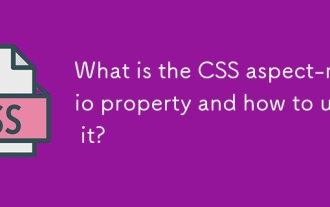 CSS方面比例屬性是什麼?如何使用它?
Aug 04, 2025 pm 04:38 PM
CSS方面比例屬性是什麼?如何使用它?
Aug 04, 2025 pm 04:38 PM
Theaspect-ratioCSSpropertydefinesthewidth-to-heightratioofanelement,ensuringconsistentproportionsinresponsivedesigns.1.Itisapplieddirectlytoelementslikeimages,videos,orcontainersusingsyntaxsuchasaspect-ratio:16/9.2.Commonusecasesincludemaintainingres
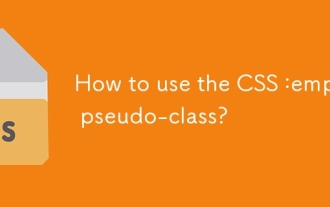 如何使用CSS:空偽級?
Aug 05, 2025 am 09:48 AM
如何使用CSS:空偽級?
Aug 05, 2025 am 09:48 AM
:emptyPseudo-classSelectSelectsselemtswithnochildrenorcontent,包括pacesorcomments,sonlyTrulyEmpterementLikeMatchit; 1.ItcanhideEmptycontainersbousing:intume {note {note display:none;} toCleanuplayouts; 2.ItallowSaddingplacePlacePlacePlaceLanderStylingLingvia :: Forefore :: Forefor :: show offor :: show
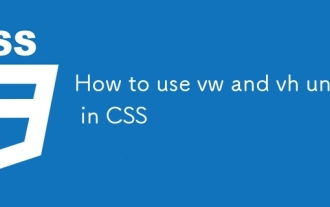 如何在CSS中使用大眾和VH單元
Aug 07, 2025 pm 11:44 PM
如何在CSS中使用大眾和VH單元
Aug 07, 2025 pm 11:44 PM
vw和vh單位通過將元素尺寸與視口寬度和高度關聯,實現響應式設計;1vw等於視口寬度的1%,1vh等於視口高度的1%;常用於全屏區域、響應式字體和彈性間距;1.全屏區域使用100vh或更優的100dvh避免移動瀏覽器地址欄影響;2.響應式字體可用5vw並結合clamp(1.5rem,3vw,3rem)限制最小和最大尺寸;3.彈性間距如width:80vw、margin:5vhauto、padding:2vh3vw可使佈局自適應;需注意移動設備兼容性、可訪問性及固定寬度內容衝突,建議優先使用dvh
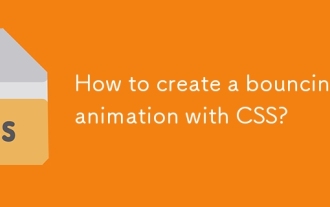 如何使用CSS創建彈跳動畫?
Aug 02, 2025 am 05:44 AM
如何使用CSS創建彈跳動畫?
Aug 02, 2025 am 05:44 AM
Define@keyframesbouncewith0%,100%attranslateY(0)and50%attranslateY(-20px)tocreateabasicbounce.2.Applytheanimationtoanelementusinganimation:bounce0.6sease-in-outinfiniteforsmooth,continuousmotion.3.Forrealism,use@keyframesrealistic-bouncewithscale(1.1







