在 HTML 中使用圖像對於多媒體豐富的網站來說非常棒。您所要做的就是在 HTML 程式碼中新增一個標籤,然後 viola,您的瀏覽器會顯示您選擇的圖像,甚至添加一個連結。當您知道圖像或圖表將被放大時,這會有點麻煩,因為一旦 JPG 或 PNG 放大到超過其分辨率,就不會顯示任何進一步的細節。 SVG 就是這個問題的解決方案。 SVG 代表可縮放向量圖形。顧名思義,這些可以根據需要放大,細節永遠不會消失。 SVG 並不是 Web 技術所獨有的,但在 HTML 中使用它們確實很巧妙。 SVG 對於瀏覽器中的圖表、向量圖、圖表和圖形很有用。
在 HTML 中嵌入 SVG 的語法:
與在 HTML5 中使用 canvas 類似,有一個簡單的標籤可用於在 HTML5 頁面中嵌入 SVG。
文法:
<svg width="width here" height="height here "> …. …. …. …. </svg>
下面給出了一些可以在 HTML5 中建立和嵌入的向量範例:
代碼:
<!DOCTYPE html> <html> <body> <svg width="500" height="600"> <rect width="400" height="200" style="fill:rgb(0,0,200);stroke-width:5;stroke:rgb(255,0,0)"/> Sorry but this browser does not support inline SVG. </svg> </body> </html>
輸出:

對於有圓角的正方形,除了正方形的大小和尺寸外,我們還必須使用 rx、ry 來定義角的半徑。
代碼:
<!DOCTYPE html> <html> <body> <svg width="500" height="500"> <rect x="100" y="100" rx="30" ry="30" width="300" height="300" style= "fill:green stroke:blue; stroke-width:5 ; opacity:0.5" /> Sorry but this browser does not support inline SVG. </svg> </body> </html>
輸出:

代碼:
<!DOCTYPE html> <html> <body> <svg width= "400" height= "400"> <circle cx= "100" cy= "100" r="90" stroke= "red" stroke-width="1" fill="grey" /> Sorry but this browser does not support inline SVG. </svg> </body> </html>
輸出:

我們可以使用
代碼:
<html> <body> <svg width= "400" height= "400"> <line x1 = "5" y1 = "5" x2 = "300" y2 = "300" style = "stroke:yellow; stroke-width:3"/> </svg> </body> </html>
輸出:

我們可以使用
代碼:
<!DOCTYPE html> <html> <body> <svg height="300" width="300"> <ellipse cx="150" cy="100" rx="120" ry="70" style="fill:brown; stroke:green; stroke-width:3" /> Sorry but this browser does not support inline SVG.</svg> </body> </html>
輸出:

標籤可在 SVG 中用於建立多邊形。在標籤中,我們需要提及每個點的位置。填滿顏色、輪廓粗細等,也可以在程式碼中定義。
代碼:
<!DOCTYPE html> <html> <body> <svg height="300" width="600" > <polygon points="10,10 250,250 200,300" style="fill: red; stroke: black; stroke-width: 2" /> Sorry but this browser does not support inline SVG. </svg> </body> </html>
輸出:
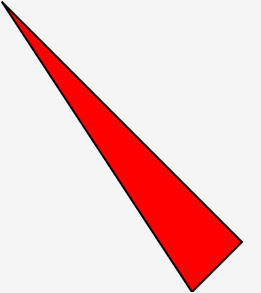
折線用於繪製僅由直線組成的形狀。請記住,這些線也必須連接。這是 HTML5 中折線實作的範例。
代碼:
<!DOCTYPE html> <html> <body> <svg height="300" width="600"> <polyline points="10,10 60,60 70,100 80,120 300,200 250,300" style="fill: none; stroke: black; stroke-width: 3" /> Sorry but this browser does not support inline SVG. </svg> </body> </html>
輸出:

在許多情況下,文字對於任何 SVG 都是必需的,例如標記圖表等。幸運的是,存在一個
代碼:
<!DOCTYPE html> <html> <body> <svg height="300" width="500"> <text x="10" y="20" fill="purple" transform="rotate(30 20,40)">Here is an example, it's very examply </text> Sorry but this browser does not support inline SVG. </svg> </body> </html>
輸出:
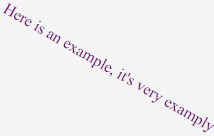
現在我們已經完成了基礎知識,讓我們建立一個借助 SVG 製作的星星。
代碼:
<!DOCTYPE html> <html> <body> <svg width="400" height="400"> <polygon points="110,10 50,198 200,78 30,78 170,198" style="fill:orange; stroke:green; stroke-width:5; fill-rule:evenodd;" /> Sorry but this browser does not support inline SVG. </svg> </body> </html>
輸出:

您可以在 SVG 多行 HTML Canvas 中使用線性和徑向漸層。漸層必須嵌套在
代碼:
<!DOCTYPE html> <html> <body> <svg height="300" width="400"> <defs> <linearGradient id="gr1" x1="0%" y1="60%" x2="100%" y2="0%"> <stop offset="5%" style="stop-color:rgb(255,255,3);stop-opacity:1" /> <stop offset="100%" style="stop-color:rgb(255,0,0);stop-opacity:1" /> </linearGradient> </defs> <ellipse cx="125" cy="150" rx="100" ry="60" fill="url(#gr1)" /> Sorry but this browser does not support inline SVG. </svg> </body> </html>
輸出:

對於需要使用圖表的網站,SVG 是一個救星。大多數現代 Web 瀏覽器除了可擴充之外還支援 SVG。使用 SVG 的另一個好處是它的檔案大小。因為它只是一點代碼,所以與傳統圖像相比,SVG 佔用的記憶體和頻寬非常小。
以上是HTML SVG的詳細內容。更多資訊請關注PHP中文網其他相關文章!




