
Old rules, a few pictures first.
1. In order to see clearly. The audio list is not loaded at the beginning. Just move the code forward.
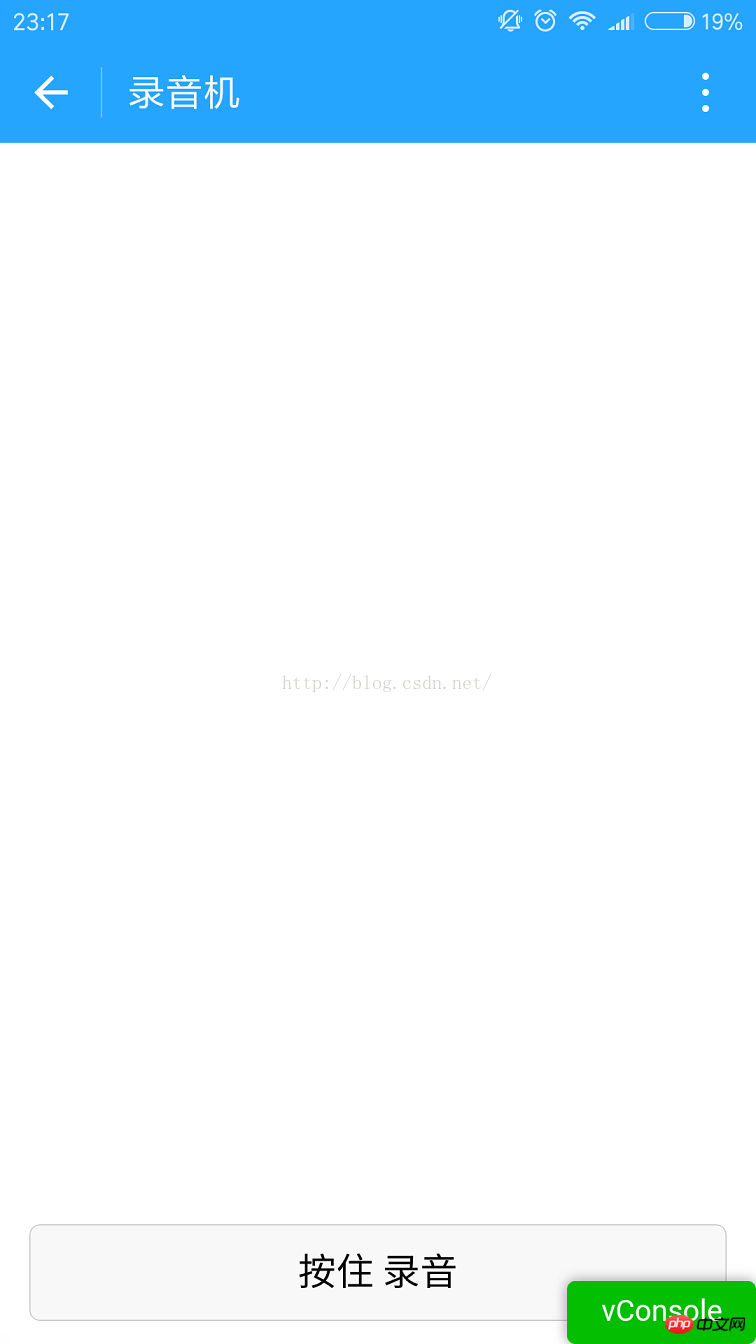
2. When you press and hold the recording button, a microphone will appear. The microphone in the middle is a frame animation.
In fact, it is to use js to control the display and hiding of pictures. There is nothing to say. It is worth saying here What is recording. With WeChat’s recording API, if the recording time is too short, the recording will fail. So you still need to deal with it when it fails. The recording time limit is the same as WeChat voice. 60 seconds.
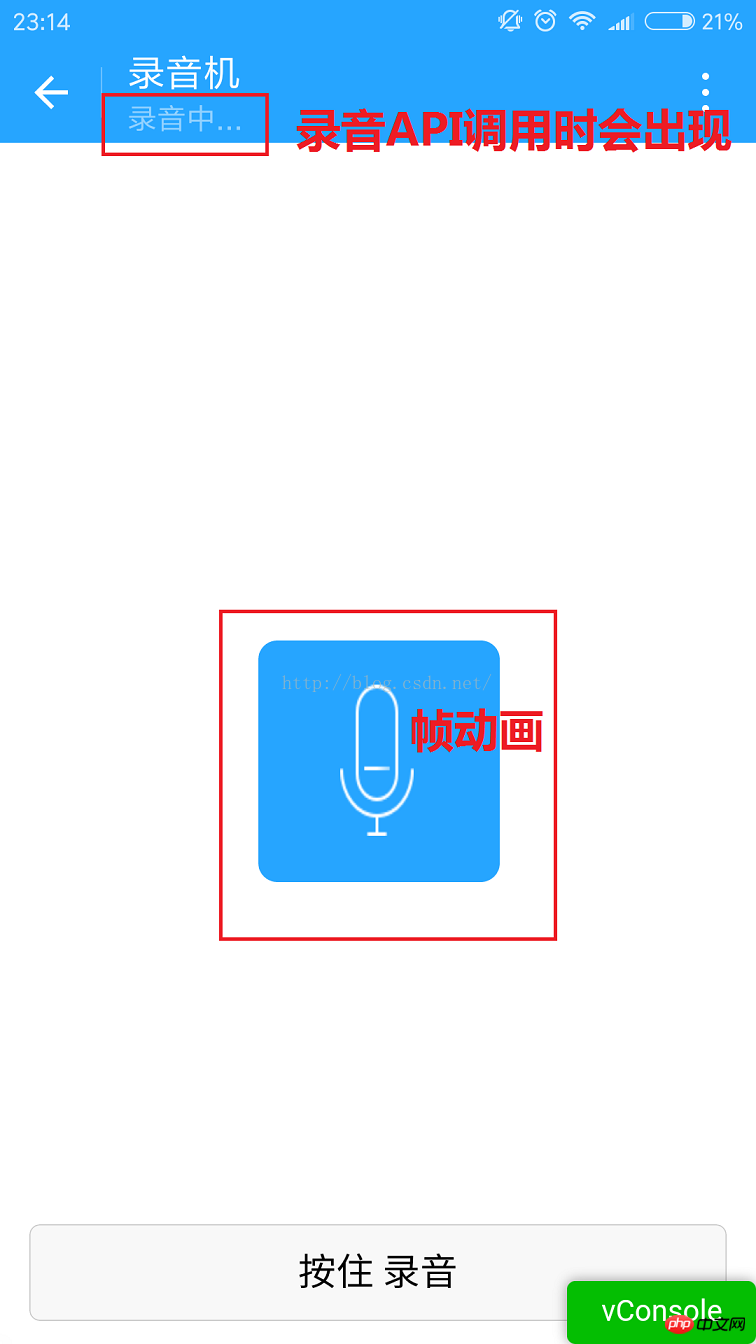
3. I loaded the list only after the recording was completed.
The picture below is the list information obtained from the file stored in WeChat. There is the storage path, creation time, and file size.
The files here may not be just audio. I have not made any judgment here. The following paths are all wx:file//store_...
I also looked for them. In Tencent/ You can find it in the micromsg/wxafiles/wx..../ directory.
The time is after formatting. The file size is B, and the conversion to KB is as follows.
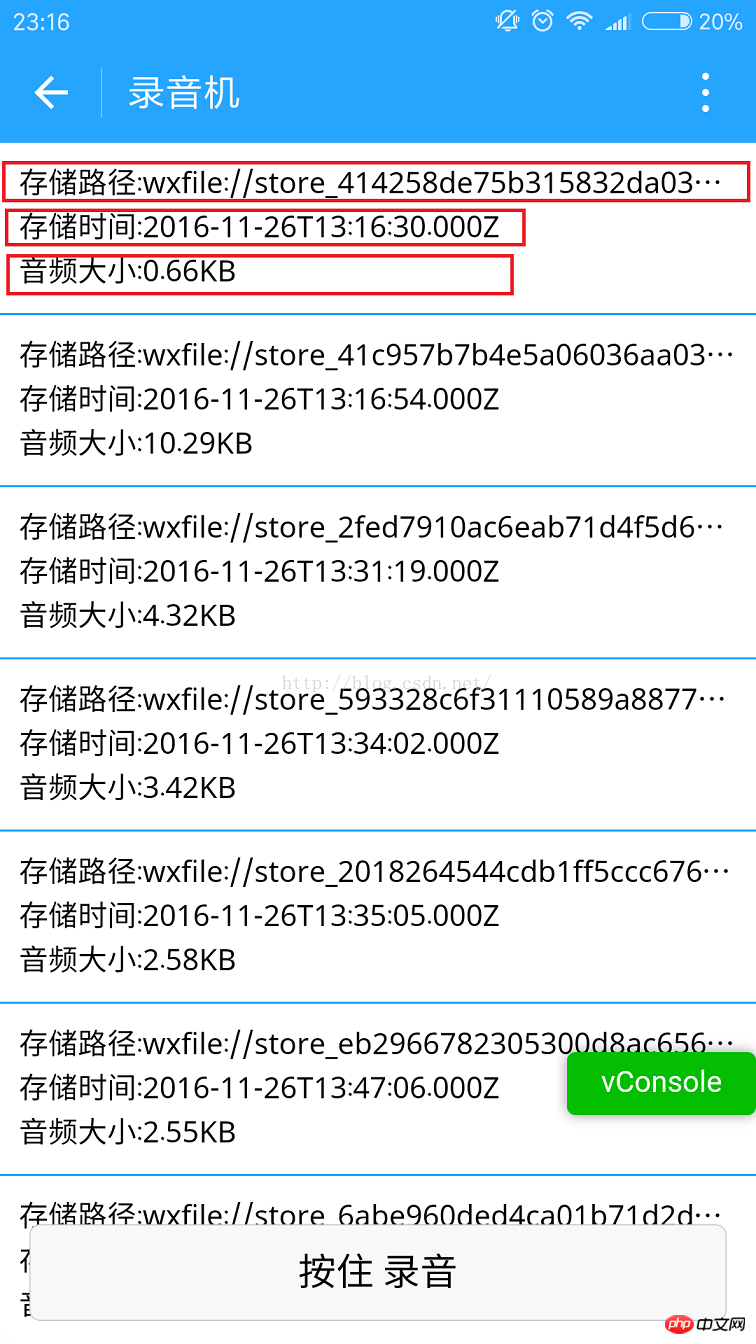
The mobile phone directory is as follows. But it cannot be played after opening. The reason is currently unknown.

The following is the full name of the file.
1. tempFilePath: Temporary file after recording. It cannot be used normally after entering the mini program for the second time.
2.savedFilePath: Permanently saved file path. It is worth noting that WeChat only provides 100M storage space. It is better to start as early as possible Upload it to the background.

4. Play the recording audio.
Click on the item to hear your voice. Don’t be intimidated by yourself. Haha .
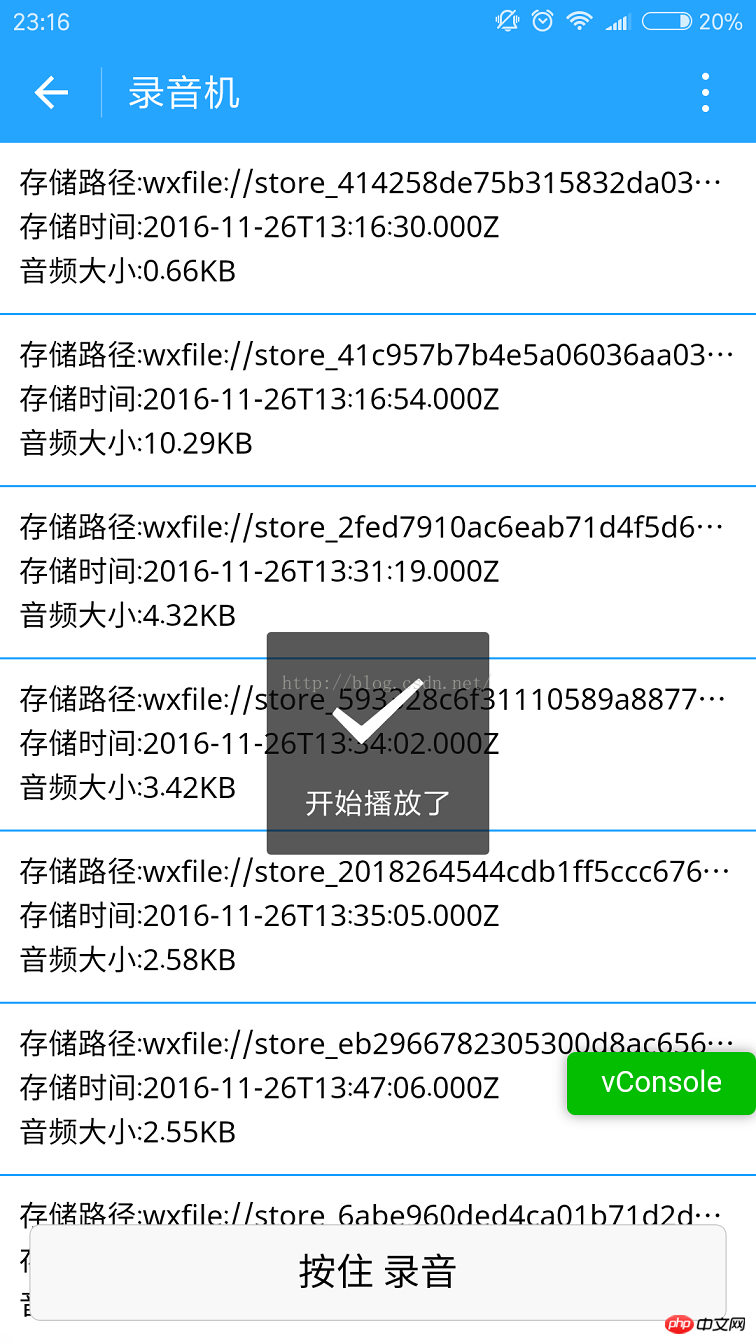
Uploaded code:
1.index.wxml
<!--index.wxml-->
<scroll-view>
<view wx:if="{{voices}}" class="common-list" style="margin-bottom:120rpx;">
<block wx:for="{{voices}}">
<view class="board">
<view class="cell" >
<view class="cell-bd" data-key="{{item.filePath}}" bindtap="gotoPlay" >
<view class="date">存储路径:{{item.filePath}}</view>
<view class="date" >存储时间:{{item.createTime}}</view>
<view class="date">音频大小:{{item.size}}KB</view>
</view>
</view>
</view>
</block>
</view>
</scroll-view>
<view wx:if="{{isSpeaking}}" class="speak-style">
<image class="sound-style" src="../../images/voice_icon_speech_sound_1.png" ></image>
<image wx:if="{{j==2}}" class="sound-style" src="../../images/voice_icon_speech_sound_2.png" ></image>
<image wx:if="{{j==3}}" class="sound-style" src="../../images/voice_icon_speech_sound_3.png" ></image>
<image wx:if="{{j==4}}" class="sound-style" src="../../images/voice_icon_speech_sound_4.png" ></image>
<image wx:if="{{j==5}}"class="sound-style" src="../../images/voice_icon_speech_sound_5.png" ></image>
</view>
<view class="record-style">
<button class="btn-style" bindtouchstart="touchdown" bindtouchend="touchup">按住 录音</button>
</view>2.index.wxss
/**index.wxss**/
.speak-style{
position: relative;
height: 240rpx;
width: 240rpx;
border-radius: 20rpx;
margin: 50% auto;
background: #26A5FF;
}
.item-style{
margin-top: 30rpx;
margin-bottom: 30rpx;
}
.text-style{
text-align: center;
}
.record-style{
position: fixed;
bottom: 0;
left: 0;
height: 120rpx;
width: 100%;
}
.btn-style{
margin-left: 30rpx;
margin-right: 30rpx;
}
.sound-style{
position: absolute;
width: 74rpx;
height:150rpx;
margin-top: 45rpx;
margin-left: 83rpx;
}
.board {
overflow: hidden;
border-bottom: 2rpx solid #26A5FF;
}
/*列布局*/
.cell{
display: flex;
margin: 20rpx;
}
.cell-hd{
margin-left: 10rpx;
color: #885A38;
}
.cell .cell-bd{
flex:1;
position: relative;
}
/**只显示一行*/
.date{
font-size: 30rpx;
text-overflow: ellipsis;
white-space:nowrap;
overflow:hidden;
}3 .index.js
//index.js
//获取应用实例
var app = getApp()
Page({
data: {
j: 1,//帧动画初始图片
isSpeaking: false,//是否正在说话
voices: [],//音频数组
},
onLoad: function () {
},
//手指按下
touchdown: function () {
console.log("手指按下了...")
console.log("new date : " + new Date)
var _this = this;
speaking.call(this);
this.setData({
isSpeaking: true
})
//开始录音
wx.startRecord({
success: function (res) {
//临时路径,下次进入小程序时无法正常使用
var tempFilePath = res.tempFilePath
console.log("tempFilePath: " + tempFilePath)
//持久保存
wx.saveFile({
tempFilePath: tempFilePath,
success: function (res) {
//持久路径
//本地文件存储的大小限制为 100M
var savedFilePath = res.savedFilePath
console.log("savedFilePath: " + savedFilePath)
}
})
wx.showToast({
title: '恭喜!录音成功',
icon: 'success',
duration: 1000
})
//获取录音音频列表
wx.getSavedFileList({
success: function (res) {
var voices = [];
for (var i = 0; i < res.fileList.length; i++) {
//格式化时间
var createTime = new Date(res.fileList[i].createTime)
//将音频大小B转为KB
var size = (res.fileList[i].size / 1024).toFixed(2);
var voice = { filePath: res.fileList[i].filePath, createTime: createTime, size: size };
console.log("文件路径: " + res.fileList[i].filePath)
console.log("文件时间: " + createTime)
console.log("文件大小: " + size)
voices = voices.concat(voice);
}
_this.setData({
voices: voices
})
}
})
},
fail: function (res) {
//录音失败
wx.showModal({
title: '提示',
content: '录音的姿势不对!',
showCancel: false,
success: function (res) {
if (res.confirm) {
console.log('用户点击确定')
return
}
}
})
}
})
},
//手指抬起
touchup: function () {
console.log("手指抬起了...")
this.setData({
isSpeaking: false,
})
clearInterval(this.timer)
wx.stopRecord()
},
//点击播放录音
gotoPlay: function (e) {
var filePath = e.currentTarget.dataset.key;
//点击开始播放
wx.showToast({
title: '开始播放',
icon: 'success',
duration: 1000
})
wx.playVoice({
filePath: filePath,
success: function () {
wx.showToast({
title: '播放结束',
icon: 'success',
duration: 1000
})
}
})
}
})
//麦克风帧动画
function speaking() {
var _this = this;
//话筒帧动画
var i = 1;
this.timer = setInterval(function () {
i++;
i = i % 5;
_this.setData({
j: i
})
}, 200);
}Through the above implementation method, we can happily record and play back in the mini program. Have you learned it?
Note:
1. The recorded audio is stored in a local temporary path by default. The applet cannot be used normally the second time it is entered. It can be stored persistently. , but the local file size limit is 100M, it is best to upload to the background.
2. The recording time cannot be too short. Otherwise it will fail; it cannot exceed 60 seconds. The recording will automatically stop after 60 seconds.
3. Audio playback cannot play multiple audios at the same time. See the document. WeChat applet Play audio document
The above is the detailed content of Detailed graphic explanation of how to call the recording function and audio playback in the WeChat applet. For more information, please follow other related articles on the PHP Chinese website!
 Features of ruby language
Features of ruby language
 What to do if the web page cannot be accessed
What to do if the web page cannot be accessed
 How to add css style to html
How to add css style to html
 Why is my phone not turned off but when someone calls me it prompts me to turn it off?
Why is my phone not turned off but when someone calls me it prompts me to turn it off?
 Detailed process of upgrading win7 system to win10 system
Detailed process of upgrading win7 system to win10 system
 How to open csv format file
How to open csv format file
 The difference between threads and processes
The difference between threads and processes
 Delete exif information
Delete exif information




