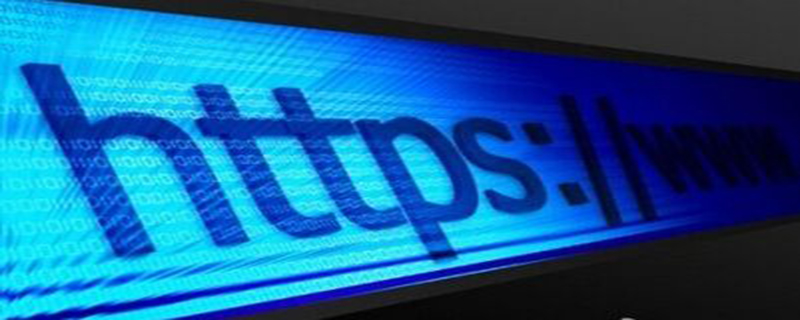current location:Home > Technical Articles > System Tutorial > Windows Series
- Direction:
- All web3.0 Backend Development Web Front-end Database Operation and Maintenance Development Tools PHP Framework Daily Programming WeChat Applet Common Problem Other Tech CMS Tutorial Java System Tutorial Computer Tutorials Hardware Tutorial Mobile Tutorial Software Tutorial Mobile Game Tutorial
- Classify:
-

- KERNEL_DATA_INPAGE_ERROR on Windows 11 - BSOD Fixed
- Windows 11 kernel_data_inpage_ERROR blue screen error repair guide This article introduces how to solve the key_data_inpage_error blue screen crash (BSOD) error in the Windows 11 system. This error usually occurs in the system reading page file or virtual memory. It may be caused by system file damage, driver failure, memory problem, disk error or operating system installation problem. Quick repair method: First try the following simple steps: Malid software scanning: Open Windows Security Center> Virus and Threat Protection> Scanning Options> Complete Scan & GT
- Windows Series 799 2025-01-30 20:08:10
-

- PCI Simple Communications Controller Driver Download Guide
- Troubleshooting the PCI Simple Communications Controller Driver: A Comprehensive Guide The PCI Simple Communications Controller driver is crucial for seamless communication with PCI devices. Issues often stem from outdated or corrupted drivers. This
- Windows Series 532 2025-01-30 20:07:09
-

- Keyset Does Not Exist - 6 Ways To Solve It
- Troubleshooting the "Keyset Does Not Exist" Error in IIS The dreaded "Keyset does not exist" error in Internet Information Services (IIS) typically stems from problems accessing the SSL certificate's private key, hindering secure
- Windows Series 645 2025-01-30 20:06:12
-

- Zoom Not Responding on Windows 10 - Step-by-Step Fixes
- Troubleshooting Zoom Unresponsiveness on Windows 10 Zoom freezing or failing to respond on Windows 10 is often due to outdated software, camera driver conflicts, or permission problems. This guide provides solutions to restore Zoom functionality. Key
- Windows Series 550 2025-01-30 20:04:10
-

- Microsoft Authenticator App Not Working? How To Fix With Ease
- Troubleshooting Microsoft Authenticator App Issues: A Comprehensive Guide Is your Microsoft Authenticator app malfunctioning? Problems can stem from outdated software, network connectivity, or incorrect settings. This guide provides solutions to res
- Windows Series 946 2025-01-30 20:01:08
-

- How to Use Copilot to Find References in a Word Document
- Word's Copilot function is powerful, it can rewrite text to improve the sharpness and fluency, and even draft you content. It is also a precious time -saving search tool that can be used to find specific references in Word documents immediately. This is very useful when you handle long or complex documents and need to quickly find specific content. Let's see how to use Copilot to find references in Word. How to use Copilot to find reference Use Copilot to find a reference or text in the Word document. The specific part of the text is fast and convenient. But please note that to access and use this function, you need to install the actual Microso of the actual built -in Copilot
- Windows Series 728 2025-01-29 10:01:12
-

- How to Remove the Background From an Image in PowerPoint
- Powerpoint picture background removal step -by -step guide Step 1: Open the PowerPoint presentation or create a new one. Step 2: Click "Insert", then select "Picture" and select the source of the picture. In this example, users insert pictures from "this computer". You can also click the picture icon on the slide plug into the picture. Step 3: Double -click the picture you want to insert to place it on the slide. Step 4: The picture will appear in the selected area on the slide. If the location is not ideal, you can move and adjust the size. Step 5: Make sure that the picture is still selected (if not, just click once), find the "Remove Background" button under the "Picture Format" tab. Step 6: Click "
- Windows Series 1037 2025-01-28 14:07:12
-

- How to Show Battery Percentage on Laptop (Windows 11)
- Never again be caught off guard by a dead battery! This guide provides multiple ways to display your Windows 11 laptop's battery percentage, ensuring you're always aware of your power levels. We'll cover built-in Windows features and a third-party a
- Windows Series 228 2025-01-25 04:17:08
-

- 3 Useful Photo Editing Tools in PowerPoint and How to Use Them
- PowerPoint picture editing tips: Make your presentation stand out! Well-designed PowerPoint presentations can make you shine at work, in meetings, or in class projects. Of course, this is inseparable from the appropriate use of images. A large amount of text will just make the audience sleepy, but pictures will grab their attention. However, adding images is not difficult, the key is how to make the images fit perfectly into your presentation. Fortunately, Microsoft PowerPoint provides convenient picture editing tools, so you can complete picture editing without leaving PowerPoint. Here are three of the best picture editing tools in PowerPoint and how to use them: Picture correction Sometimes, a picture just needs
- Windows Series 756 2025-01-23 14:02:14
-

- Rundll32.exe Application Error - How To Resolve It Easily
- This guide offers solutions for resolving the rundll32.exe application error in Windows. This error can stem from corrupted files, system conflicts, or malware. Key Points: The rundll32.exe error often arises from corrupted files, system conflicts,
- Windows Series 989 2025-01-22 22:27:10
-

- 0xc004f050 Windows 11 Activation Error (Fixed)
- Readers can support MSpoweruser by purchasing products through our links. If you purchase through our links, we may earn a commission. Activate Windows using the command slmgr /ipk (replace with your actual key). Execute the command slmgr /ato to activate your Windows. Restart the system and check if the issue is resolved. Roll back to Windows 10, then upgrade to Windows 11 Most users will install Windows 11 directly rather than from Windows 1
- Windows Series 743 2025-01-22 22:22:09
-

- 'This App Can't Run On Your PC' Windows 11 Error - Fixed
- Complete guide to fix Windows 11 “This app can’t run on your PC” error Read our disclaimer page to learn how you can help MSPoweruser maintain its editorial team. learn more Key takeaways "This app can't run on your computer" errors are caused by compatibility issues, corrupted system files, or security settings restrictions. Try reinstalling the app, running as administrator, or updating Windows. If the quick fix doesn't resolve the issue, perform a clean boot, enable developer mode, run SFC and DISM tools, or temporarily disable SmartScreen. A message from one of our partners Fix Windows errors with Fortect
- Windows Series 920 2025-01-22 22:02:14
-

- How to Group and Ungroup Objects in PowerPoint
- PowerPoint's grouping feature simplifies presentation design by allowing you to combine multiple objects into a single unit. This tutorial demonstrates how to group and ungroup objects in PowerPoint, enhancing efficiency in moving, resizing, and copy
- Windows Series 511 2025-01-21 04:07:10
-

- World of Warcraft Not Launching - 8 Simple Ways To Fix It
- Troubleshooting World of Warcraft Launch Issues: A Comprehensive Guide World of Warcraft refusing to launch? This guide offers solutions for common causes like software conflicts, corrupted files, outdated drivers, and incorrect settings. Let's get
- Windows Series 831 2025-01-21 02:22:09
-

- How To Fix a Corrupt JPEG File? All You Need To Know
- Fixing Corrupted JPEG Files: A Comprehensive Guide JPEG image corruption can occur due to various factors, including interrupted online transfers, incompatible software, sudden system crashes, malware infections, or hard drive issues. This guide out
- Windows Series 807 2025-01-21 02:21:14