 Operation and Maintenance
Operation and Maintenance
 Windows Operation and Maintenance
Windows Operation and Maintenance
 Detailed explanation of the steps to install OpenSSH service on Windows 7 (valid in personal test)
Detailed explanation of the steps to install OpenSSH service on Windows 7 (valid in personal test)
Detailed explanation of the steps to install OpenSSH service on Windows 7 (valid in personal test)
OpenSSH is an open source version of the Secure Shell (SSH) tool used by administrators of Linux and other non-Windows systems to manage remote systems across platforms. OpenSSH was added to Windows in fall 2018 and is included in Windows 10 and Windows Server 2019. But Windows7 doesn’t have it! So this article will introduce to you how to install the OpenSSH service in Windows 7. It has been tested by myself and it works!
Steps to install OpenSSH service on Windows 7:
Step one: Download OpenSSH related files
Click to open this link: https://github.com/PowerShell/Win32-OpenSSH/releases, then find and click to download OpenSSH-Win64.zip;
on the page that opens. 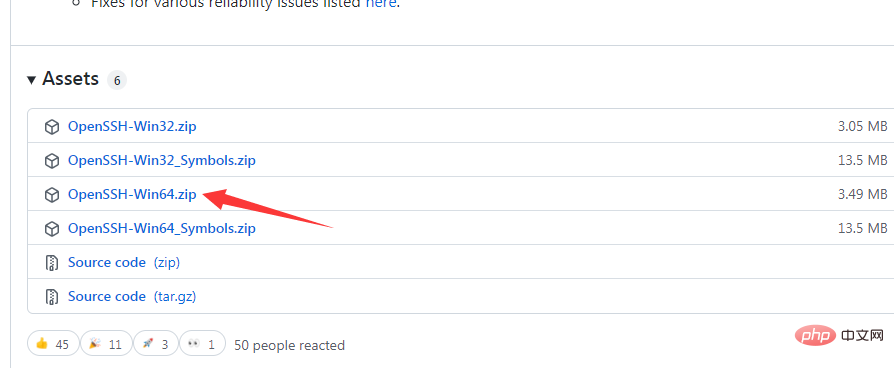
Step 2: Unzip the file
Extract the downloaded zip file to the C:\Program Files path;
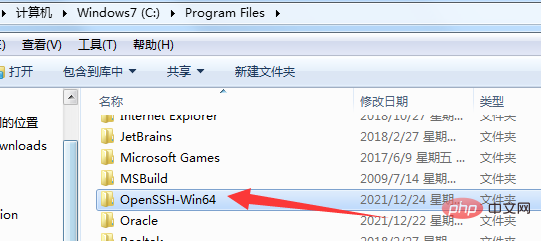
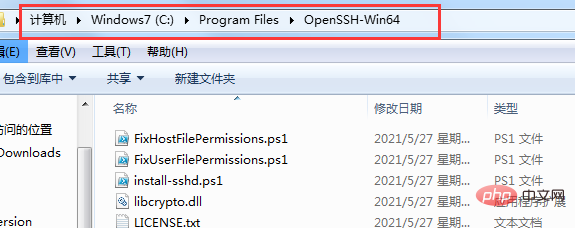
Step 3: Set environment variables
Right-click "Computer" and select Open: Properties ->System->Advanced System Settings->Environment Variables
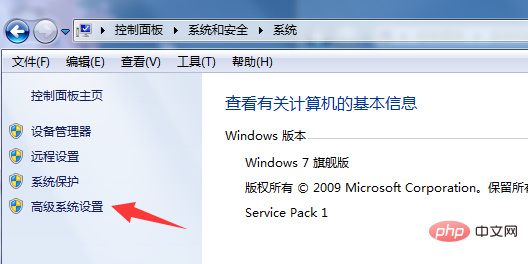
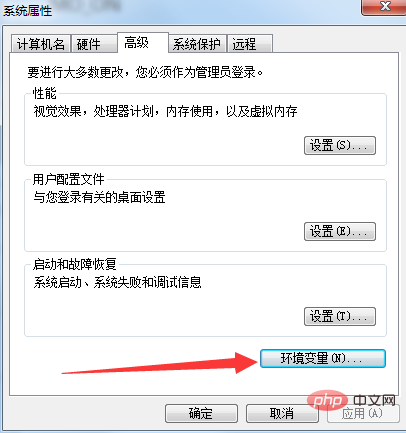
Then select path# in System Variables ##Variables, and add ;C:\Program Files\OpenSSH-Win64 in the "Variable Value" column of "Edit System Variables". Note that different variable values must be separated by semicolons;
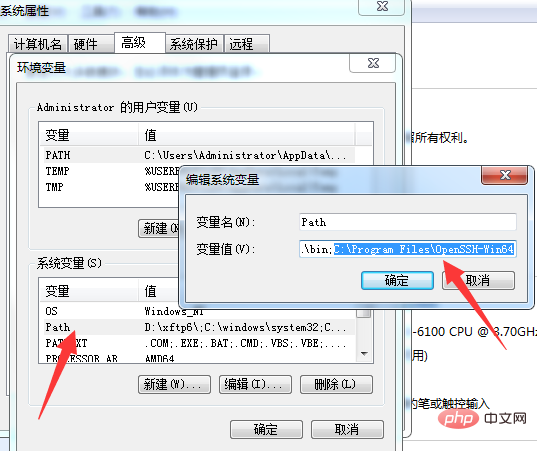
Step 4: Test
Open cmd, then enter the ssh command and press Enter. If the following content appears, the installation is successful!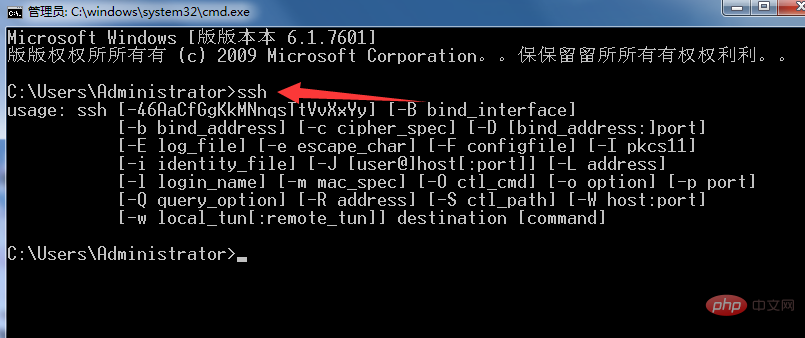
The above is the detailed content of Detailed explanation of the steps to install OpenSSH service on Windows 7 (valid in personal test). For more information, please follow other related articles on the PHP Chinese website!

Hot AI Tools

Undresser.AI Undress
AI-powered app for creating realistic nude photos

AI Clothes Remover
Online AI tool for removing clothes from photos.

Undress AI Tool
Undress images for free

Clothoff.io
AI clothes remover

AI Hentai Generator
Generate AI Hentai for free.

Hot Article

Hot Tools

Notepad++7.3.1
Easy-to-use and free code editor

SublimeText3 Chinese version
Chinese version, very easy to use

Zend Studio 13.0.1
Powerful PHP integrated development environment

Dreamweaver CS6
Visual web development tools

SublimeText3 Mac version
God-level code editing software (SublimeText3)

Hot Topics
 1378
1378
 52
52
 OpenSSH on Windows: Installation, Configuration, and Usage Guide
Mar 08, 2024 am 09:31 AM
OpenSSH on Windows: Installation, Configuration, and Usage Guide
Mar 08, 2024 am 09:31 AM
For most Windows users, Remote Desktop Protocol (RDP) has always been the first choice for remote management because it provides a friendly graphical interface. However, for system administrators who require more granular control, SSH may better suit their needs. Through SSH, administrators can interact with remote devices through the command line, which can make management work more efficient. The advantage of SSH is its security and flexibility, making it easier for administrators to perform remote management and maintenance work, especially when dealing with a large number of devices or performing automated tasks. So while RDP excels in terms of user-friendliness, for system administrators, SSH is superior in terms of power and control. Previously, Windows users needed to borrow
 The copy of windows7 build 7601 is not genuine. The simplest solution is that the copy of build 7601 is not genuine.
Mar 15, 2024 pm 09:49 PM
The copy of windows7 build 7601 is not genuine. The simplest solution is that the copy of build 7601 is not genuine.
Mar 15, 2024 pm 09:49 PM
Recently, some friends reported that their computer prompts "The copy of Windows 7 internal version 7601 is not genuine." They all want to know if the copy of Windows 7 is not genuine 7601 and affects the use of it. The main reason for this is that the user's system has not been activated. Today I will give it to you. Let’s talk about the simplest solution to the problem that the copy of internal version 7601 is not genuine. Friends in need can come and take a look. The copy of windows7 internal version 7601 is not genuine. Method 1: 1. Press "win r" on the keyboard at the same time, then enter "CMD", and then press "Enter" to confirm. 2. Enter "SLMGR-REARM" in the pop-up window. Please note that there is a space in the middle. Don't miss it. 3. Then press Enter to confirm. A dialog box will pop up and click "Confirm".
 How to open the Explorer window in Win7 system? How to open Explorer in Windows 7
Feb 13, 2024 pm 08:50 PM
How to open the Explorer window in Win7 system? How to open Explorer in Windows 7
Feb 13, 2024 pm 08:50 PM
Some Win7 system users don’t know how to open the computer’s resource manager window. In fact, the operation is not difficult. You need to open the computer’s start menu first, or directly search in the search box and open the resource manager window. In this regard, this article This article has compiled several methods and shared them with everyone. Interested users can continue reading. How to open Explorer in Windows 7: Tutorial 1 1. Click the [Start] icon in the lower left corner and enter [Windows File Explorer] in the search box. 2. In the search results, click the [Windows Explorer] option as shown in the figure below, and click Open. Tutorial 2 1. Find and double-click the [Computer] icon, and click the [▶] icon at the top. 2. In the pop-up menu bar, root
 What are the differences between window10 and 7?
Sep 06, 2023 pm 03:12 PM
What are the differences between window10 and 7?
Sep 06, 2023 pm 03:12 PM
The differences between Windows 10 and 7 include user interface, compatibility and application support, security, performance and speed, updates and support, network and cloud integration, DirectX and game support, etc. Detailed introduction: 1. User interface. Windows 10 introduces a new user interface with a modern look and experience. It uses a tiled Start menu that contains dynamic tiles that can display real-time information and quickly access applications. Windows 7 has a traditional start menu and taskbar, which is more classic and familiar, etc.
 How does Linux on a virtual machine obtain files on the host Windows 7?
Jan 08, 2024 am 08:06 AM
How does Linux on a virtual machine obtain files on the host Windows 7?
Jan 08, 2024 am 08:06 AM
1. Start VMware Player (also in the VM installation directory, I tried VMware Workstation without success); 2. Start the virtual machine system; 3. Click the setting item in VirtualMachine in the VMware Player menu; 4. Select Option; 5. Select ShareFolders; 6. , add the folder to be shared on the host (the folder is located on the host); 7. Return to the host (win7 system), right-click the folder in 6, select "Share", and select "Homegroup (Read, Write)"; 8. , right-click My Computer and click "Map Network Drive&rdq"
 Why can't Windows7 Security Center be opened? How to open Windows 7 Security Center?
Feb 11, 2024 pm 05:21 PM
Why can't Windows7 Security Center be opened? How to open Windows 7 Security Center?
Feb 11, 2024 pm 05:21 PM
Why can’t Windows7 Security Center be opened? Recently, a user asked this question. The system has a built-in security center function, but it cannot be opened when using it. I don’t know what’s going on. How should I solve it? In response to this problem, this article brings a detailed solution, which is simple to operate and shared with everyone. If you are interested, take a look. How to open Windows 7 Security Center? 1. Open System and Security in the computer control panel. 2. Click Management Tools and click Services. 3. Find the service SecurityCenter, right-click on the properties and select Auto-Open, then open the Security Center to see if it works. 4. If that still doesn’t work, find these two services RemoteProcedureCall (RP
 What does the screen saver do in Windows 7?
Nov 21, 2022 am 11:00 AM
What does the screen saver do in Windows 7?
Nov 21, 2022 am 11:00 AM
In Windows 7, the function of the screen saver is not to "display some content for others to see in order to prevent the computer screen from being idle". The function of the screen saver is to: 1. Protect the screen; 2. Through the screen saver, you can set Password can protect user files when the user leaves the computer; 3. Protect the content displayed on the screen by the current user from being seen by others.
 Microsoft announced that Windows 7 will completely withdraw from the stage of history: it has been in service for 14 years!
Feb 12, 2024 pm 05:57 PM
Microsoft announced that Windows 7 will completely withdraw from the stage of history: it has been in service for 14 years!
Feb 12, 2024 pm 05:57 PM
The latest news on this site on January 10, 2023. According to Microsoft’s official announcement today, ESU support for Windows 7 systems will end on January 10. The end of this service also means that no security patches will be launched to win7 enterprise users. Since then, Microsoft has officially provided paid ESU security patches. Data shows that Windows 7 was released in October 2009, ended mainstream support in 2015, and ended extended support in 2020. Then Microsoft launched ESU, allowing for paid subscriptions to security patches. It is worth noting that according to records from the data statistics company Statcounter, as of November 2022, Windows 7’s market share is 10.25%, and Windo




