The solution to the problem that the Windows 10 system language cannot be modified: First enter the interface and click Run, then click the "Settings" option; then click the "Time and Language" option, click "Language" on the left again; then select " "Preferred Language"; finally select the language to install.
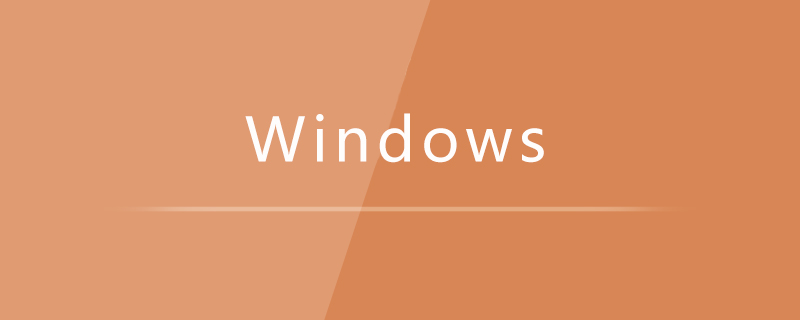
#The operating environment of this article: Windows 10 system, Dell G3 computer.
Solution to the problem that the Windows 10 system language cannot be modified:
1. First, we turn on the computer, enter the win10 interface, and click the option in the lower left corner, as shown in the figure below.
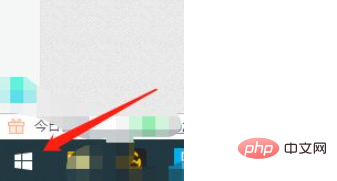
#2. Click the "Settings" option again.
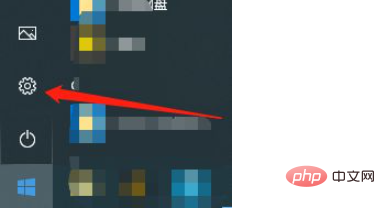
#3. Enter the interface shown below and click the "Time and Language" option.
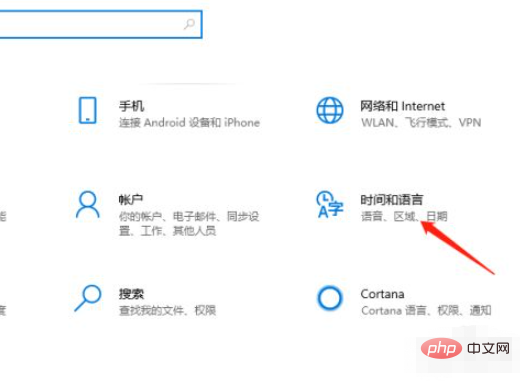
#4. Click "Language" on the left again and select "Preferred Language" on the right.
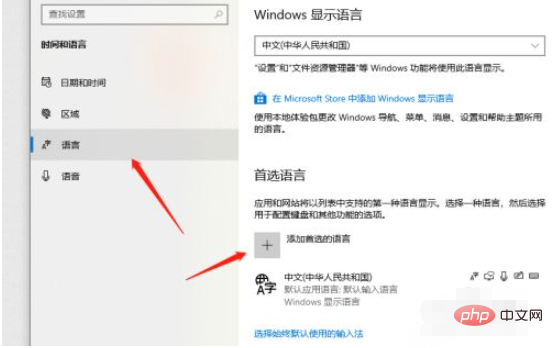
#5. We select a language and click Next to install. We take "English" as an example.
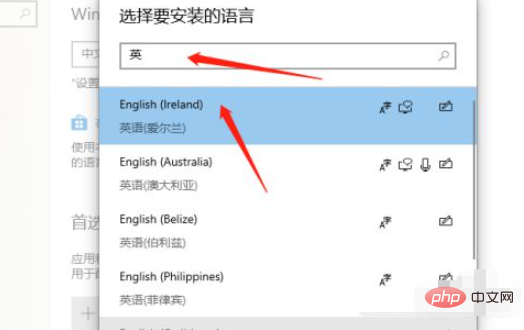
#6. After the installation is completed, we will see the location as shown below.
Just adjust the "Display Language" to the language you want.
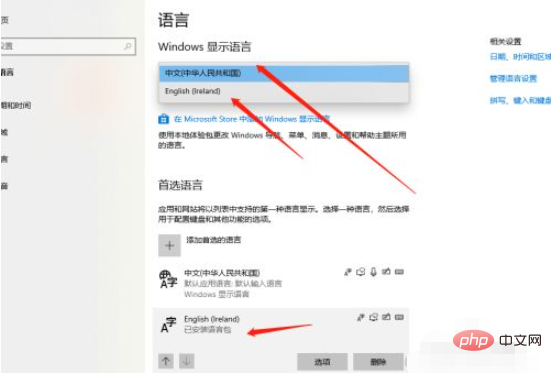
Related learning recommendations:windows server operation and maintenance tutorial
The above is the detailed content of Windows 10 system language cannot be modified. For more information, please follow other related articles on the PHP Chinese website!




