
How to find win7 power management: First enter "Computer" from the Win7 computer desktop; then click "Open Control Panel", then click "Hardware and Sound" on the left; finally click "Power" on the right Option" to enter Win7 power management.

How to find win7 power management:
1. Where is Win7 power management? Please read below :
The Win7 power management location is in "Hardware and Sound". The steps to find it are: first enter "Computer" from the Win7 desktop - and then click "Open Control Panel" as shown below:
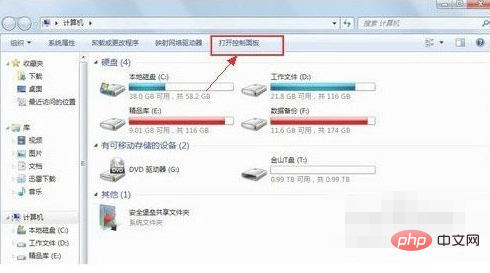
2. As shown in the picture above, after clicking to open the Control Panel, we click "Hardware and Sound" on the left, and then click "Power Options" on the right to enter Win7 power management. , as shown below:
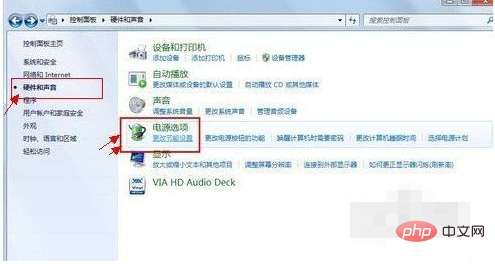
3. After that, you can enter the Win7 power management interface as shown below:
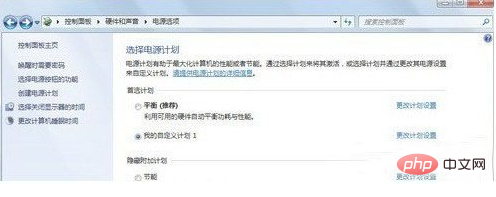
4. At this point, have we easily found where the power management of Windows 7 Ultimate is? Finally, I will give you a brief introduction to how to set up Win7 power management:
In Win7 power management, we can choose the system to automatically It comes with several energy-saving plans, and you can also customize the energy-saving plans, such as the two optional times of turning off the monitor and putting the computer into sleep state. In addition, the most important energy-saving settings should be in the advanced power settings, where you can set multiple Shutdown times for standalone computer hardware, such as hard drives and wireless adapters.
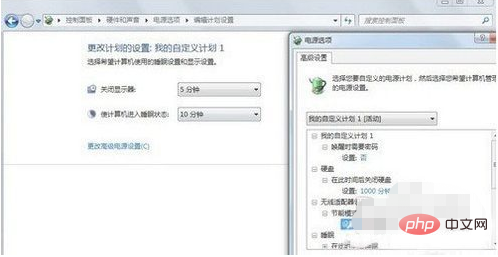
Related learning recommendations: windows server operation and maintenance tutorial
The above is the detailed content of Where is windows7 power management?. For more information, please follow other related articles on the PHP Chinese website!
 The role of Cortana in Windows 10
The role of Cortana in Windows 10
 Which is more difficult, c language or python?
Which is more difficult, c language or python?
 Can Douyin recharge phone bills be refunded?
Can Douyin recharge phone bills be refunded?
 How to use hover in css
How to use hover in css
 js shift operator usage
js shift operator usage
 What does write refer to in python?
What does write refer to in python?
 Where should I fill in my place of birth: province, city or county?
Where should I fill in my place of birth: province, city or county?
 How to retain two decimal places in c++
How to retain two decimal places in c++




