How to adjust the font size in win10: 1. Click the Start menu and enter Settings; 2. Click [System] and [Display] options in sequence; 3. Find the [Change the size of text, applications, etc.] option. Choose an appropriate ratio and the system will automatically adjust the font size.

Specific method:
1. Click the [Menu] button on the win10 system desktop.
2. Click the [Settings] option in the menu interface that opens.
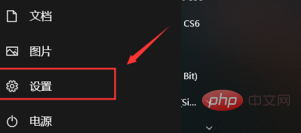
#3. Then click the first [System] option in the entered setting interface.
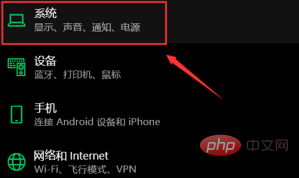
4. Then click the [Display] option.
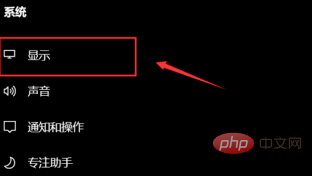
#5. Click the [Change the size of text, applications, etc.] drop-down arrow.
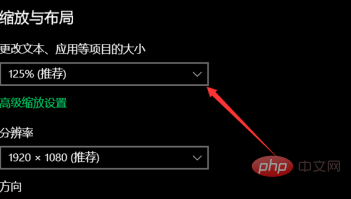
#6. Finally, select a font size ratio, and then the font size in win10 will be adjusted accordingly.
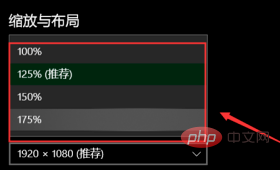
The above is the detailed content of How to adjust font size in win10. For more information, please follow other related articles on the PHP Chinese website!
 win10 bluetooth switch is missing
win10 bluetooth switch is missing Why do all the icons in the lower right corner of win10 show up?
Why do all the icons in the lower right corner of win10 show up? The difference between win10 sleep and hibernation
The difference between win10 sleep and hibernation Win10 pauses updates
Win10 pauses updates What to do if the Bluetooth switch is missing in Windows 10
What to do if the Bluetooth switch is missing in Windows 10 win10 connect to shared printer
win10 connect to shared printer Clean up junk in win10
Clean up junk in win10 How to share printer in win10
How to share printer in win10



