
The solution to the problem that the win10 computer cannot enter the system after upgrading is: first open "Advanced Options"; then click "Startup Settings->Restart" and enter safe mode; then open the system configuration and check " Diagnostic Start" option; finally click "Apply".

Method:
Enter safe mode, start [Diagnostic Startup], and restore the system.
Steps:
After entering the advanced options interface, click [Startup Settings] (change Windows startup behavior);
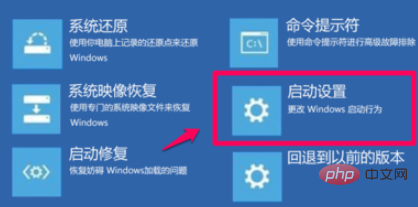
In the startup settings window that opens, we click [Restart];
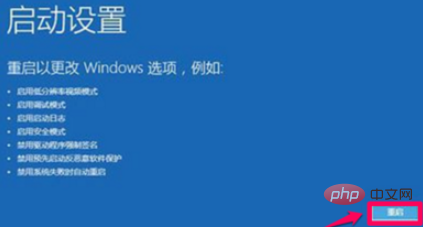
After the computer restarts, enter the startup settings window and press the number "4" key on the keyboard , enter [Safe Mode];
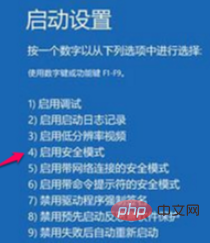
In the safe mode window, press the Win R key combination on the keyboard, enter: msconfig in the run dialog box, click OK or Return Car, open the system configuration window;
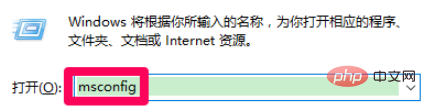
In the system configuration window, we click [Diagnostic Startup (D)], then click: Apply - OK, restart the computer
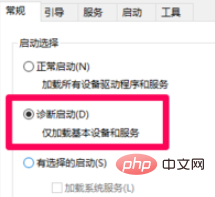
Recommended tutorial: windows tutorial
The above is the detailed content of What should I do if I cannot enter the system after upgrading my win10 computer?. For more information, please follow other related articles on the PHP Chinese website!
 win10 bluetooth switch is missing
win10 bluetooth switch is missing
 Why do all the icons in the lower right corner of win10 show up?
Why do all the icons in the lower right corner of win10 show up?
 The difference between win10 sleep and hibernation
The difference between win10 sleep and hibernation
 Win10 pauses updates
Win10 pauses updates
 What to do if the Bluetooth switch is missing in Windows 10
What to do if the Bluetooth switch is missing in Windows 10
 win10 connect to shared printer
win10 connect to shared printer
 Clean up junk in win10
Clean up junk in win10
 How to share printer in win10
How to share printer in win10




