
In the pop-up window that appears, select View Advanced Repair Options, as shown in the picture below
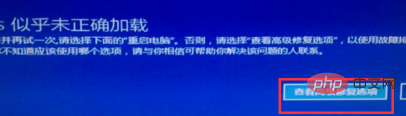
Enter the advanced options, we click Start Repair, as shown in the figure below

(Recommended learning:java introductory tutorial)
The repair is completed, press F8 to enter the startup selection interface , we first select the last known correct configuration, as shown in the figure below
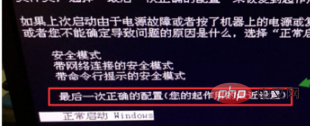
It is best to enter, if not, we restart and select safe mode, as shown in the figure below

Make sure one of the above two choices can enter the system interface, then win R to bring up the run, enter services.msc and click the OK button, as shown in the figure below
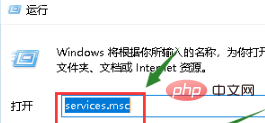
Enter the service list and find the Windows update option, as shown in the figure below
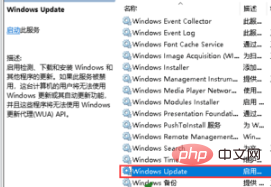
Double-click this service, change the startup type to automatic, and click the status startup button , click the Apply button, and restart to start normally, as shown in the figure below
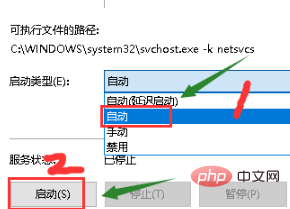
Recommended related articles and tutorials:windows tutorial
The above is the detailed content of Windows 10 computer prompts that windows does not seem to be loaded correctly. For more information, please follow other related articles on the PHP Chinese website!
 win10 bluetooth switch is missing
win10 bluetooth switch is missing Why do all the icons in the lower right corner of win10 show up?
Why do all the icons in the lower right corner of win10 show up? The difference between win10 sleep and hibernation
The difference between win10 sleep and hibernation Win10 pauses updates
Win10 pauses updates What to do if the Bluetooth switch is missing in Windows 10
What to do if the Bluetooth switch is missing in Windows 10 win10 connect to shared printer
win10 connect to shared printer Clean up junk in win10
Clean up junk in win10 How to share printer in win10
How to share printer in win10



