
1. Select "Start" menu-> "Control Panel", as shown below:
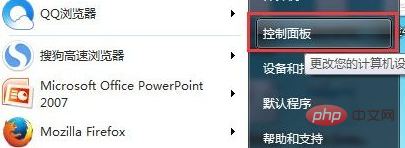
2. In the Control Panel that opens, click to open Ease of Access Center.
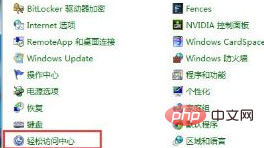
#3. Scroll down in the Ease of Access Center that opens, select "Make the keyboard easier to use", and click to open.
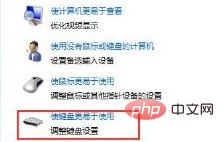
4. Find "Enable Filter Keys" in the window that opens.
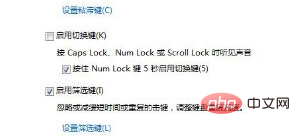
5. Uncheck "Enable filter keys", as shown below:
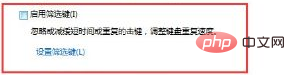
6. Select" Start menu -> Restart the computer.
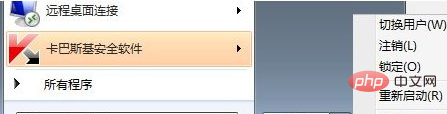
Recommended related tutorials:windows tutorial
The above is the detailed content of What to do if the keyboard fails after resetting the Windows 10 computer. For more information, please follow other related articles on the PHP Chinese website!
 win10 bluetooth switch is missing
win10 bluetooth switch is missing Why do all the icons in the lower right corner of win10 show up?
Why do all the icons in the lower right corner of win10 show up? The difference between win10 sleep and hibernation
The difference between win10 sleep and hibernation Win10 pauses updates
Win10 pauses updates What to do if the Bluetooth switch is missing in Windows 10
What to do if the Bluetooth switch is missing in Windows 10 win10 connect to shared printer
win10 connect to shared printer Clean up junk in win10
Clean up junk in win10 How to share printer in win10
How to share printer in win10



