 Topics
Topics
 word
word
 Sharing practical Word skills: It turns out that you can set the artistic effect of pictures in this way!
Sharing practical Word skills: It turns out that you can set the artistic effect of pictures in this way!
Sharing practical Word skills: It turns out that you can set the artistic effect of pictures in this way!
In the previous article "Practical Word Tips Sharing: Number Case, Convert Traditional Chinese Characters, Typing Uncommon Words, Fractions, Superscript and Subscript Input", we learned about many Word input tips. Today we are going to talk about how to set up picture artistic effects, come and take a look!

#In daily office work, in order to make a Word document clear at a glance or beautiful, we usually insert matching pictures into the document.
So, how does Word make pictures beautiful and distinctive? ——That is to set the image format.
So this article about setting the artistic effect of pictures in Word documents is brought here today to teach you how to format pictures. When used in Word pages, it can not only visually express the content that needs to be expressed, but also beautify the document. page, and can make readers feel relaxed and happy while reading the document. Come and take a look with the editor~
Normally, after inserting a picture in Word, the Word ribbon will automatically appear [ Picture Tools]-[Format] tab, in this tab you can format the picture, as shown in the figure below.

Among them, in the [Adjustment] and [Picture Style] groups, Word can preset a variety of picture artistic effects, picture styles and picture effects for users, as follows:
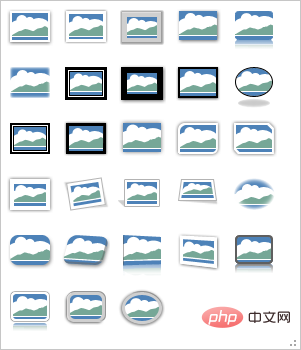
Word preset picture art effects
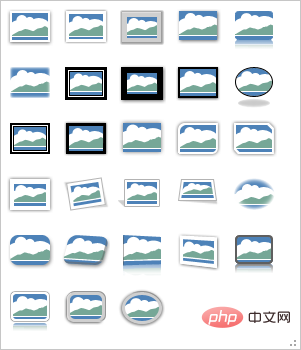
Word preset picture style
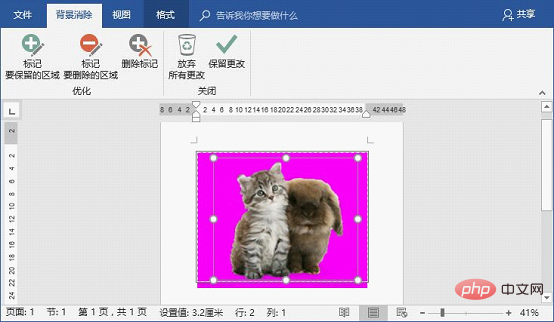
Word The preset picture effects
are very simple to set. The following are introduced separately:
1. Set artistic effects for pictures
There are 23 kinds of picture art effects preset in Word. For example, pencil sketch effect, blur effect, photocopy effect, glass effect, etc...
For example: set the inserted picture to sketch effect.
Select the picture, click [Picture Tools]-[Format]-[Adjustment]-[Artistic Effect] button, and select the "Pencil Sketch" effect preview in the pop-up shortcut menu, such as As shown in the picture:
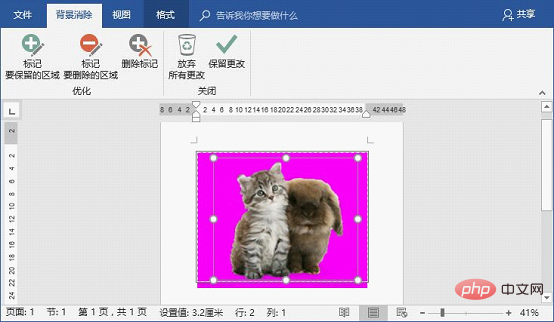
Comparison effect before and after picture setting:
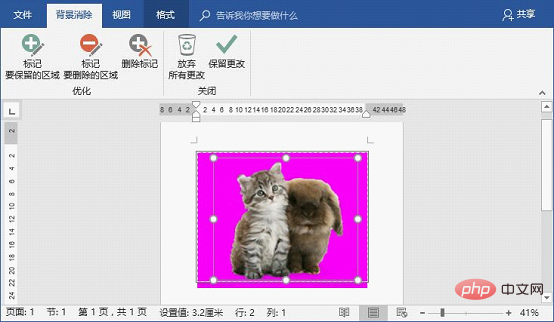
2 , Set the picture style for the picture
There are 28 preset picture styles in Word. For example, metal frame, smooth edge rectangle, pyramid perspective and rotated, white and other styles.
For example: set photo frame paper effect for pictures.
Select the picture, click [Picture Tools]-[Format]-[Picture Style]-[Quick Style] button, and select the "Rotate, White" effect preview in the pop-up shortcut menu. , as shown in the picture:
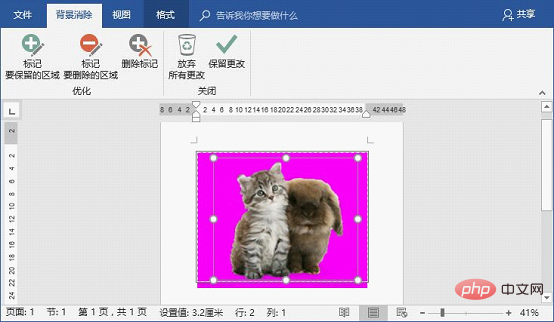
Comparison effect before and after picture setting:
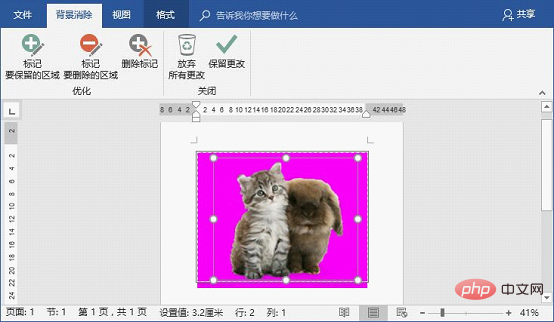
3. Set picture effects for pictures
If you are not satisfied with the preset picture artistic effects and picture styles, we can also set shadows, glows, and edges for the pictures. , three-dimensional placement and other picture effects.
For example: Use Word to cut out the image and make the edges of the image blend naturally with the background.
(1) Insert the picture and click the [Format]-[Adjustment]-[Delete Background] button.
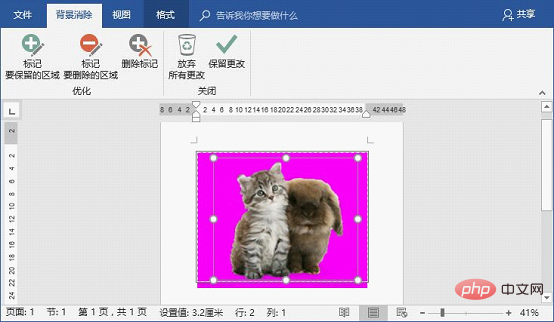
# (2) After adjusting the deleted area, click the "Keep Changes" button to delete the picture background. At this point, you will find that the edges of the cut out image are rather stiff.
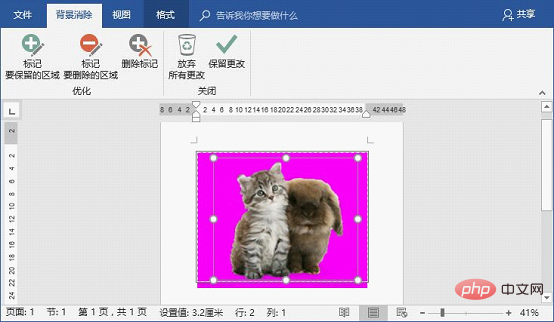
(3) We can click the [Picture Tools]-[Format]-[Picture Style]-[Picture Effect] button, select "Soften Edges" in the pop-up shortcut menu, and then select the desired variant effect. Yes, as shown in the picture.
Comparison effect before and after picture setting:
If you are not satisfied with the soft edge effect, you can also go to more details setting. Click the [Picture Effect] button and select [Soften Edge]-[Soften Edge Options] in the pop-up shortcut menu.
Open the "Format Picture" task pane (you can also right-click the picture and select the "Format Picture" command to open it), where you can format the picture Make more detailed settings.
For example, here set the "Size" value in the "Soften Edge" column to "20", the effect is as shown in the figure.
Okay, that’s it for this issue. Regarding other picture effects such as shadows, reflections, glows, and three-dimensional formats, the setting methods are the same as above, so there are no details here. Again. For those who are interested, giving it a try will help us master it!
Recommended tutorial: "Word Tutorial"
The above is the detailed content of Sharing practical Word skills: It turns out that you can set the artistic effect of pictures in this way!. For more information, please follow other related articles on the PHP Chinese website!

Hot AI Tools

Undress AI Tool
Undress images for free

Undresser.AI Undress
AI-powered app for creating realistic nude photos

AI Clothes Remover
Online AI tool for removing clothes from photos.

Clothoff.io
AI clothes remover

Video Face Swap
Swap faces in any video effortlessly with our completely free AI face swap tool!

Hot Article

Hot Tools

Notepad++7.3.1
Easy-to-use and free code editor

SublimeText3 Chinese version
Chinese version, very easy to use

Zend Studio 13.0.1
Powerful PHP integrated development environment

Dreamweaver CS6
Visual web development tools

SublimeText3 Mac version
God-level code editing software (SublimeText3)
 Detailed explanation of how to display the ruler in Word and how to operate the ruler!
Mar 20, 2024 am 10:46 AM
Detailed explanation of how to display the ruler in Word and how to operate the ruler!
Mar 20, 2024 am 10:46 AM
When we use Word, in order to edit the content more beautifully, we often use rulers. You should know that the rulers in Word include horizontal rulers and vertical rulers, which are used to display and adjust the document's page margins, paragraph indents, tabs, etc. So, how do you display the ruler in Word? Next, I will teach you how to set the ruler display. Students in need should quickly collect it! The steps are as follows: 1. First, we need to bring up the word ruler. The default word document does not display the word ruler. We only need to click the [View] button in word. 2. Then, we find the option of [Ruler] and check it. In this way, we can adjust the word ruler! Yes or no
 How to add handwritten signature to word document
Mar 20, 2024 pm 08:56 PM
How to add handwritten signature to word document
Mar 20, 2024 pm 08:56 PM
Word documents are widely used due to their powerful functions. Not only can various formats be inserted into Word, such as pictures and tables, etc., but now for the integrity and authenticity of the files, many files require a manual signature at the end of the document. It sounds like this How to solve complex problems? Today I will teach you how to add a handwritten signature to a word document. Use a scanner, camera or mobile phone to scan or photograph the handwritten signature, and then use PS or other image editing software to perform necessary cropping on the image. 2. Select "Insert - Picture - From File" in the Word document where you want to insert the handwritten signature, and select the cropped handwritten signature. 3. Double-click the handwritten signature picture (or right-click the picture and select "Set Picture Format"), and the "Set Picture Format" pops up.
 How to draw a table in Word
Mar 19, 2024 pm 11:50 PM
How to draw a table in Word
Mar 19, 2024 pm 11:50 PM
Word is a very powerful office software. Compared with WPS, Word has more advantages in detail processing. Especially when the document description is too complex, it is generally more worry-free to use Word. Therefore, when you enter the society, you must learn some tips on using word. Some time ago, my cousin asked me a question like this. I often see other people drawing tables when using Word, and I feel very high-level. I laughed at that time. It seemed like high-level content, but actually it only took 3 steps to operate. Do you know how to draw a table in Word? 1. Open word, select the place where you want to insert the table, and find the "Insert" option in the upper menu bar. 2. Click the "Table" option, and densely packed small cubes will appear.
 Where is the shading setting in word?
Mar 20, 2024 am 08:16 AM
Where is the shading setting in word?
Mar 20, 2024 am 08:16 AM
We often use word for office work, but do you know where the shading settings are in word? Today I will share with you the specific operation steps. Come and take a look, friends! 1. First, open the word document, select a paragraph of text paragraph information that needs to be added with shading, then click the [Start] button on the toolbar, find the paragraph area, and click the drop-down button on the right (as shown in the red circle in the figure below) ). 2. After clicking the drop-down box button, in the pop-up menu options, click the [Border and Shading] option (as shown in the red circle in the figure below). 3. In the pop-up [Border and Shading] dialog box, click the [Shading] option (as shown in the red circle in the figure below). 4. In the filled column, select a color
 How to underline in Word
Mar 20, 2024 pm 03:16 PM
How to underline in Word
Mar 20, 2024 pm 03:16 PM
As a very commonly used word processing software, Word is used in our life, study and work all the time. Of course, if you want to make good use of Word to edit text, you must lay a good foundation. So today I will take you to learn how to underline in Word. You can do it together with the editor. It is very simple. 1. First, we open the file we need to edit. Here we take the following figure as an example. 2. Use the mouse to select the text we need to edit. In the pop-up tab, we select the [U] icon. The operation is as shown in the figure: 3. Let’s take a look at the effect: 4. In fact, we can use a more convenient and faster The method is to use the key combination [ctrl] + [U] on the keyboard to add and follow your text.
 What should I do if the word interface becomes smaller?
Mar 20, 2024 pm 09:30 PM
What should I do if the word interface becomes smaller?
Mar 20, 2024 pm 09:30 PM
When we use computers to edit word documents, we often don't know where we touched, and the interface suddenly becomes very small. Sometimes the text in the word document cannot be seen clearly. Some people may panic when encountering such a problem, thinking that the computer is malfunctioning. In fact, it is just because you have encountered a certain setting and adjusted the display. So, if you accidentally change the size of the interface display, how should you restore and adjust it? What should I do if the word interface becomes smaller? Below, we will share several ways to solve it. I hope you can easily deal with it when you encounter such a problem. First, we create and open a Word document and perform simple editing operations to show the steps. In the picture below
 How to insert automatic numbering or serial numbers into Word tables
Mar 20, 2024 am 09:30 AM
How to insert automatic numbering or serial numbers into Word tables
Mar 20, 2024 am 09:30 AM
When we make tables, the first thing we think of is to use Excel software to make tables. But did you know that Word software is actually very convenient to make tables. Sometimes when we make tables in Word software, we need to enter serial numbers or numbers. , if you enter them one by one manually, it will be very troublesome. In fact, there is an operation in the word software that can automatically insert numbers or serial numbers. So let’s learn with the editor how to insert automatic numbering or serial numbers into Word tables. . 1. First create a Word document and insert a table. 2. Select the column or cell where you want to insert automatic serial numbers or numbers. 3. Click "Start" - "Number". 4. Select one of the style numbers. 5.
 How to switch tables horizontally and vertically in word
Mar 20, 2024 am 09:31 AM
How to switch tables horizontally and vertically in word
Mar 20, 2024 am 09:31 AM
Word software is indispensable to us and needs to be used frequently. I have learned how to edit tables using Word software before. However, if I accidentally edit the table in the horizontal and vertical directions, and I don’t want to waste time re-creating it, is it possible to change the horizontal and vertical directions of the table? Woolen cloth? The answer is of course yes. Next, the editor will introduce to you in detail how to swap tables horizontally and vertically in Word. Let us learn together. First, we need to swap the rows and columns of the Word table below. To do this, we need to first select the table entirely, then right-click and select the copy function. Step 2: After selecting copy, we minimize word, then open an Excel table, right-click, select paste, and paste it into Exc











