In the previous article "Practical Word Tips Sharing: How to Add Background Music", we learned about the method of adding background music in Word. Today we will continue to share practical Word skills and talk about how to expand the view area in Word. Learn it quickly!

#For a Word document, the view is to meet our needs for editing and viewing the document effect under different circumstances.
Expanding the view area in Word actually means folding and hiding the ribbon to make the view area wider. Often when reading a document, it is folded and hidden.
Therefore, today I will introduce to you 4 techniques for folding the ribbon. Friends who are interested can try it together!
Tip 1: Double-click
This method is one of the more commonly used methods in our daily operations and is very convenient.
Tip: Just double-click any tab in the menu bar. For example, double-click the "Insert" tab here. At this time, the ribbon is collapsed.
Tips: If you need to use the commands in the tab during the hiding process, we only need to click the tab to display the tab All orders issued. If you want to cancel the collapse, you candouble-click the tab again.
Tip 2: Ctrl F1
We all know that commonly used Word shortcut keys can increase efficiency by more than half.
Tips: Directly press the shortcut key [Ctrl F1] key to quickly collapse the ribbon.
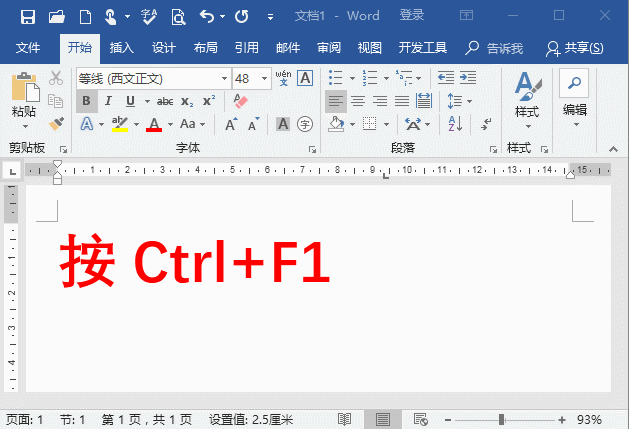
Tips: Press the [Ctrl F1] key again to display the collapsed ribbon.
Tip 3: Shortcut Menu
Tip: Right-click the blank area under any tab. Just select the "Collapse Ribbon" command in the pop-up shortcut menu.
Tips: If you want to display it, right-click on the tab and uncheck " Collapse Ribbon" command.
Tip 4: Command button
Tip: Click the "Collapse Ribbon" button on the right side of the ribbon.
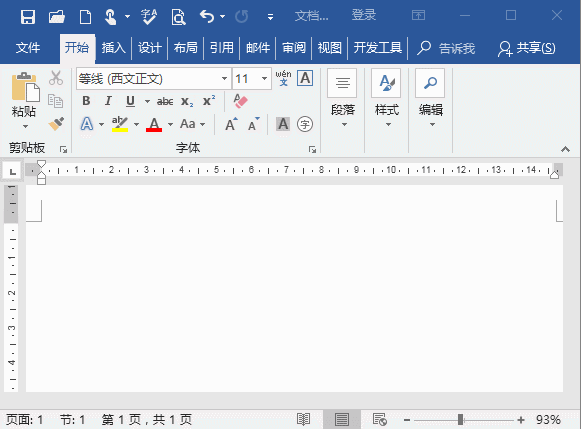
Tips: If you want to display it, you can Click the "Ribbon Display Options" button at the top of the interface, select "Show all tabs and commands" in the pop-up menu.
Word Tutorial"
The above is the detailed content of Practical Word skills sharing: How to expand the view area?. For more information, please follow other related articles on the PHP Chinese website!
 How to change word background color to white
How to change word background color to white
 How to delete the last blank page in word
How to delete the last blank page in word
 Why can't I delete the last blank page in word?
Why can't I delete the last blank page in word?
 Word single page changes paper orientation
Word single page changes paper orientation
 word to ppt
word to ppt
 Word page number starts from the third page as 1 tutorial
Word page number starts from the third page as 1 tutorial
 Tutorial on merging multiple words into one word
Tutorial on merging multiple words into one word
 word insert table
word insert table